We are well versed with the Abandoned Orders tab of Abandoned Cart Pro for WooCommerce plugin where you can find the entire abandoned carts’ listing and its details. We have introduced a new feature in version 4.8 where an Abandoned Order Popup modal appears when you click on More info button of any abandoned order. This popup modal displays all the related details and you can even send a custom email to the customer from this popup itself.
Let us see how this works?
Abandoned Orders tab
Firstly, go to the Abandoned Orders tab and select any abandoned order to view its details. Say, for instance, let us see the abandoned order #297 as shown below:
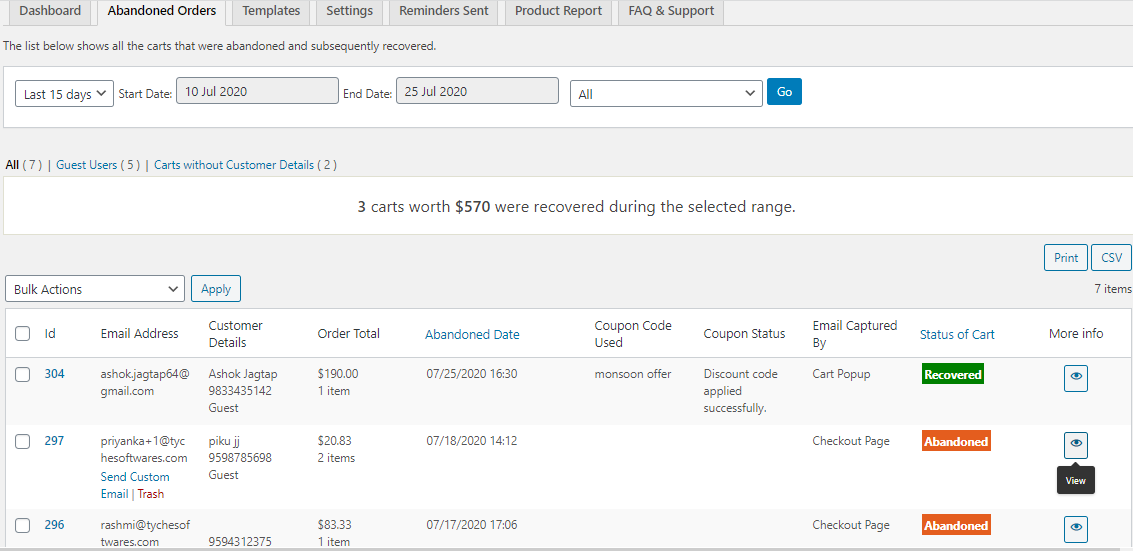
View Abandoned Order #317
For viewing, click on More info icon as shown above and you will see a popup modal displaying all the details of that order as shown below:
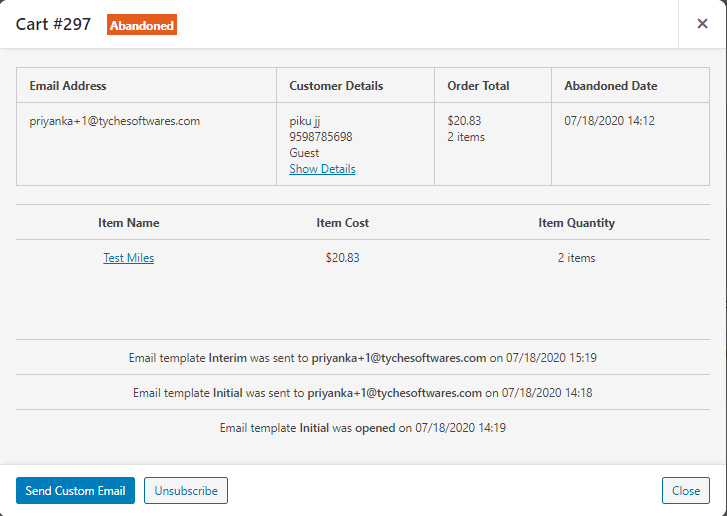
Details of abandoned order displayed in a popup modal
In the popup modal, you will find all the details of the abandoned order like:
- Abandoned Cart ID
- Cart abandonment status
- Customer details like Full name, Phone number, User type
- Customer’s email address
- Item selected to be purchase
- Order total
- Abandoned details like date and time of abandonment
- Item/Product details like name, cost, and quantity
- Email template used to send an abandoned cart reminder email
- Date and Time when reminder email was sent to the customer
- Date and Time when reminder email was opened by the customer
- Button to send Custom Email to the customer
You can also check for more details of the customer by clicking on the Show Details link as shown below:
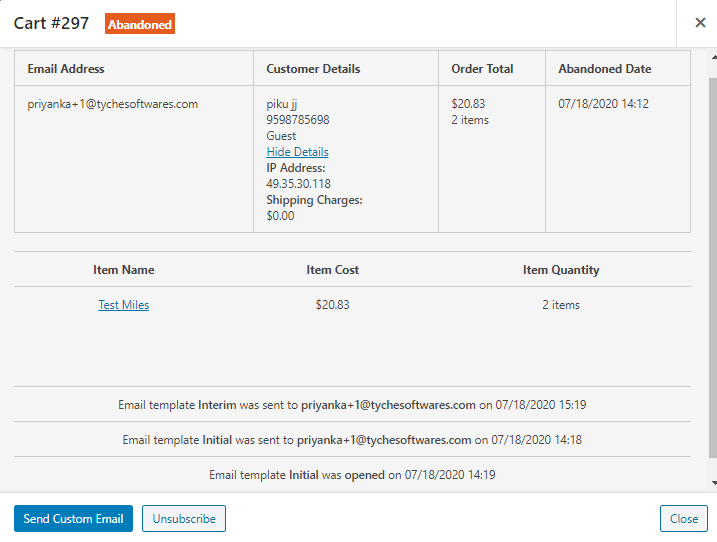
More details of the customer are displayed
As you can notice, all the other details like IP address and Shipping charges which are captured during the process of purchasing, are all displayed here.
Reminders Sent tab
You can find all the above-displayed details for all abandoned orders in the Reminders Sent tab as well. For that, go to the Reminders Sent tab and select the abandoned order for the details. Let us take the instance of abandoned order #296 as shown below:
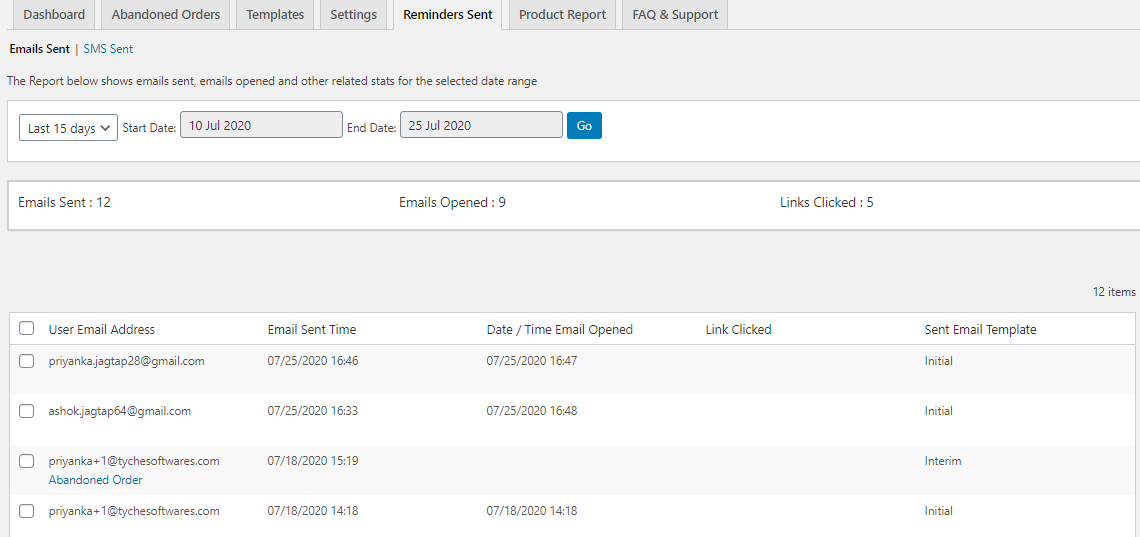
Abandoned order details from Sent Emails tab
As you can see, when you mouse hover on the email address, the Abandoned Order link will appear below it. When you click on this link, you will get the abandoned cart details displayed on a popup as shown below:
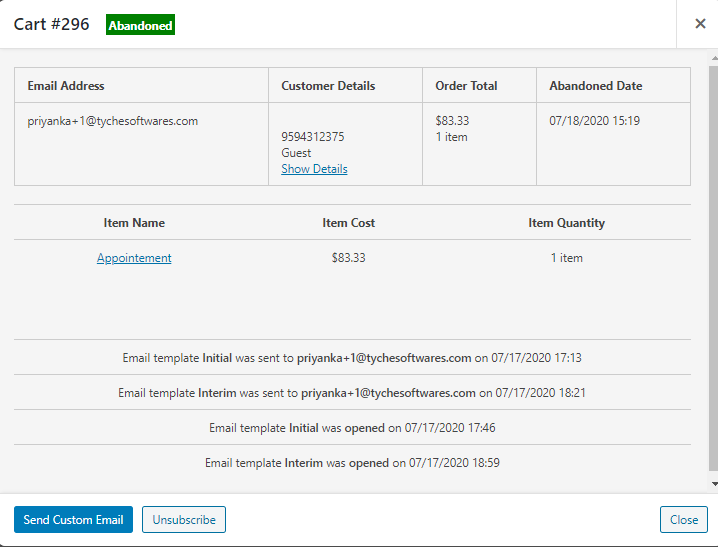
Abandoned cart details of cart #296 under Reminders Sent tab
Here you can see that all the details of an abandoned order are displayed. But remember that you can only get to see the details of abandoned orders and not recovered orders under the Reminders Sent tab.
Conclusion
The addition of this new feature makes it possible to display all the abandonment details, customer and product details, details of reminder emails as well as entire order details in a single popup. Admin need not go anywhere in the plugin but simply click on the View details page of desired abandoned cart and can produce all the details he requires about the abandoned cart.
Such enhancements indeed make the Abandoned Cart Pro for WooCommerce plugin worthwhile and more useful.