With our newly added email integrations in v8.15.0 of Abandoned Cart Pro for WooCommerce plugin, users will be now able to send this captured data to different Email Marketing tools. One of them is ActiveCampaign.
ActiveCampaign is widely used by many e-commerce sites for newsletters and marketing campaigns. Using the integration, you will be able to send abandoned cart information as well as customer email addresses to it.
The Basics
To make this integration happen, you will need the following:
- WooCommerce plugin
- Abandoned Cart Pro for WooCommerce plugin(Business plan or higher)
- a valid account with ActiveCampaign. You can log in to your ActiveCampaign account here.
Your account should have either of the following plans because that’s where the Abandoned Cart feature is available:
- Plus
- Professional
- Enterprise
With Active Campaign, you can create or manage the following features:
- Contacts
- Accounts
- Lists
- Campaigns
- Automations
- Integrations and others
For the Abandoned Cart Pro plugin, we will be using Contacts, Automations, and Integrations.
A. ActiveCampaign settings
1. Adding Integration
After logging in to your account, you will need to go to Add an Integration. To do this, go to your Dashboard located on the left-hand side and click on Settings > Integrations as shown below:
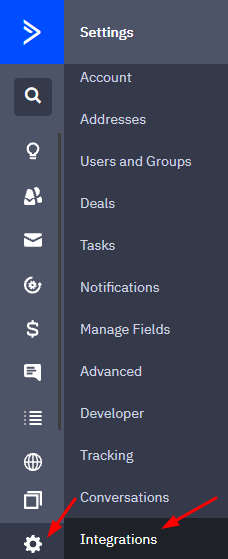
Next, you need to click on the ‘Add an Integration’ button as shown below:
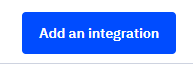
Since our store is a WooCommerce store, we will connect to it by clicking on Connect:
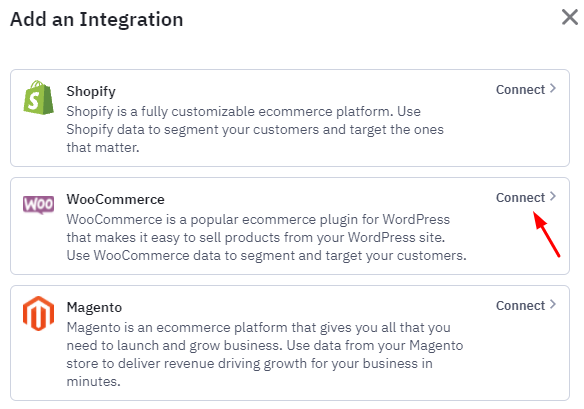
Enter the URL of your WooCommerce store next.
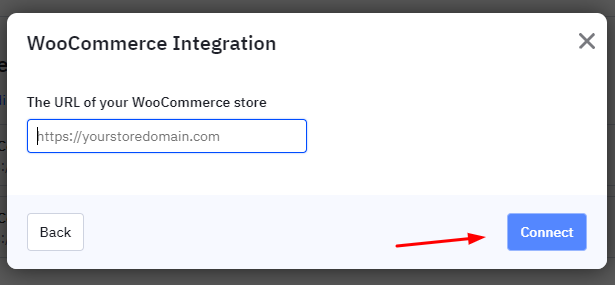
After connecting your WooCommerce store, this is the message you will see:
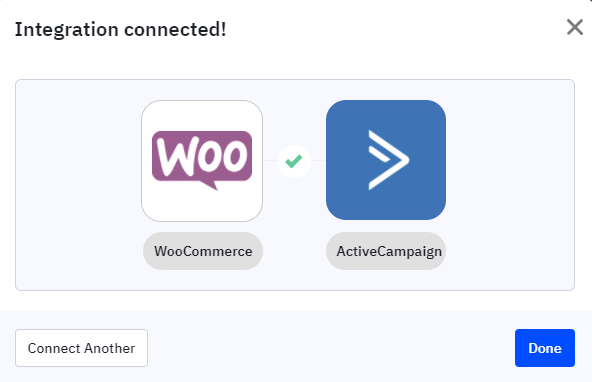
After clicking on Done, you will have added integration.
2. Creating an Automation
After adding your integration, you will need to create an automation for it. This Automation will be triggered after a Cart has been abandoned on your WooCommerce store. This would mean that an Abandoned Cart email will be automatically sent to those customers who have abandoned their carts.
To create an Automation that will trigger the ‘Abandons Cart’ trigger, you can follow all the steps mentioned here.
After configuring the “Abandons Cart” trigger for your automation, you will be able to now create and customize an email with abandoned cart information that will go out to contacts who enter your automation.
You will have to set up this Email reminder by adding it as an action that would be triggered after your Automation. Once this is done, you will select a Template for your reminder email and edit it to add the Abandoned Cart Block in it.
This block will include all the details of the Abandoned order such as Product Image, Name, Price, Quantity, etc. This means that the Reminder Email that will be sent to your users will include all of those details.
Follow these steps to learn about how to create an abandoned cart email.
3. Getting the API URL and API Key
After creating the automation, we will now grab the API URL and API Key from the ActiveCampaign dashboard. We will need this information to use them on our WooCommerce store where the Abandoned Cart Pro plugin is installed.
Simply navigate to Settings > Developer > API Access & copy both the URL and the Key.
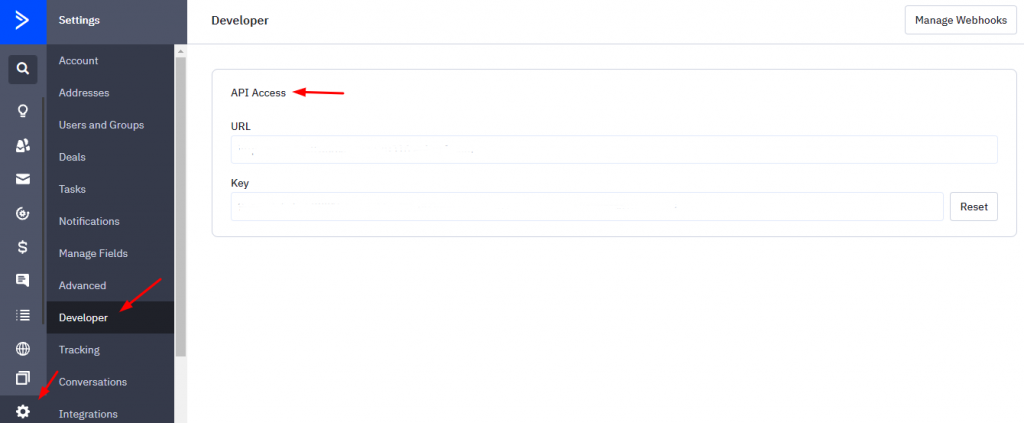
We will paste them in the Abandoned Cart Pro admin section of our WooCommerce store as explained below in B.
B. WooCommerce Store Admin Settings
Now, we move on to our WooCommerce store & configure the settings over there. Go to WooCommerce > Abandoned Carts > Settings > Connectors. Once there, click on the ‘Connect’ button on the ‘ActiveCampaign’ connector as shown below:
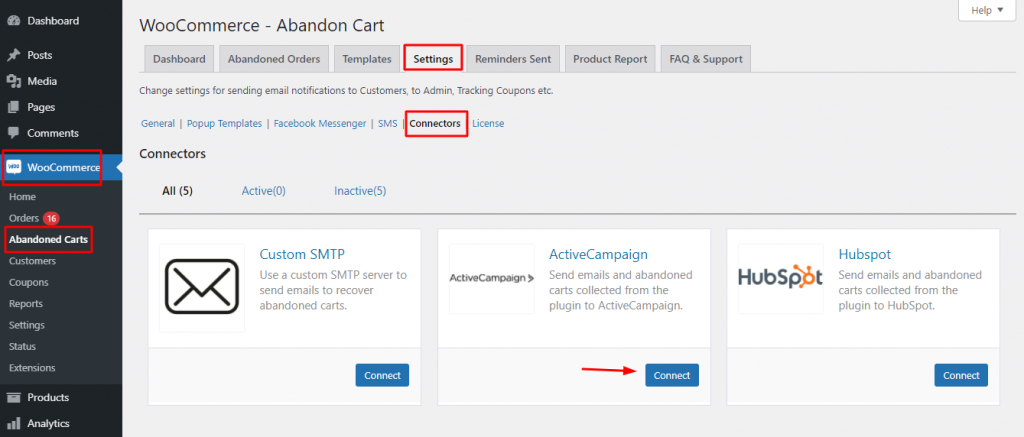
This will open a popup where you will have to enter the API URL and API Key which you had copied earlier from the ActiveCampaign Dashboard. If you have connected more than one WooCommerce store to your ActiveCampaign account, then you will also be asked to select the Default Connection.
Under Default Connection, you will get the option to choose the URL of any of the WooCommerce stores that you have connected to ActiveCampaign. Please choose the URL that you had added earlier during the ‘Adding Integration’ step.
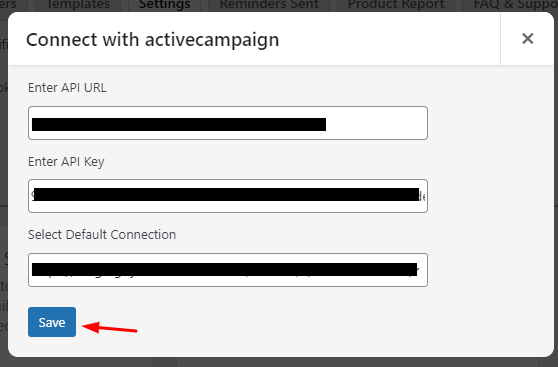
Click on Save & the integration will be established. You’ll get to view this message once it’s established:
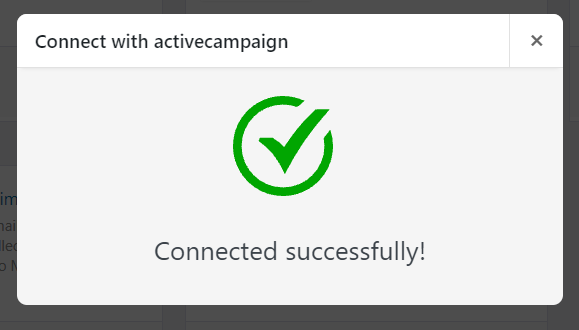
If the integration fails, then one common solution to try out is re-checking the API URL & API Key by copying & pasting them again.
Once the integration is established, the Abandoned Cart Pro plugin will start sending all the new abandoned cart user information (email address, first name, last name) as Contacts to ActiveCampaign. Please note that the previous abandoned cart information will not be sent.
From there, ActiveCampaign will send all abandoned cart emails & also track recoveries as Conversions.
For example, let’s say that a cart was abandoned, however, the Guest User’s info was captured with the help of the ATC Popup. Here’s how the info will appear as an Abandoned Order:
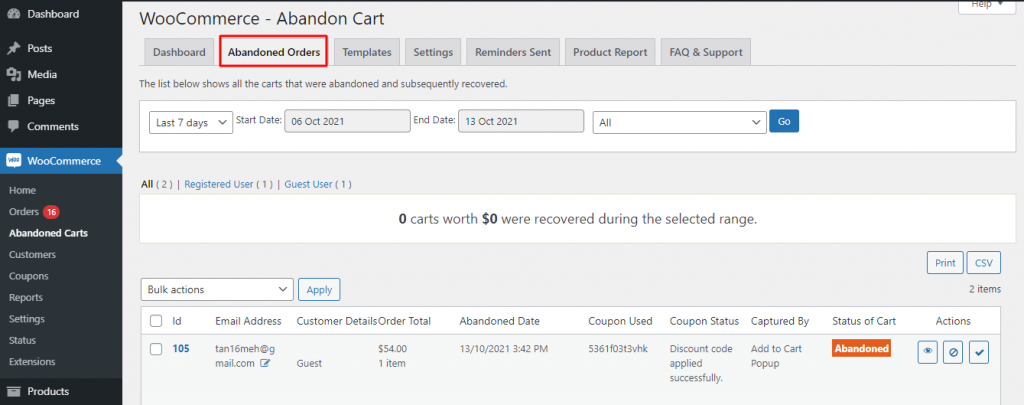
Now, if you go to your ActiveCampaign Dashboard > Contacts, you will find that the email address which was captured has been added as a Contact as shown below:
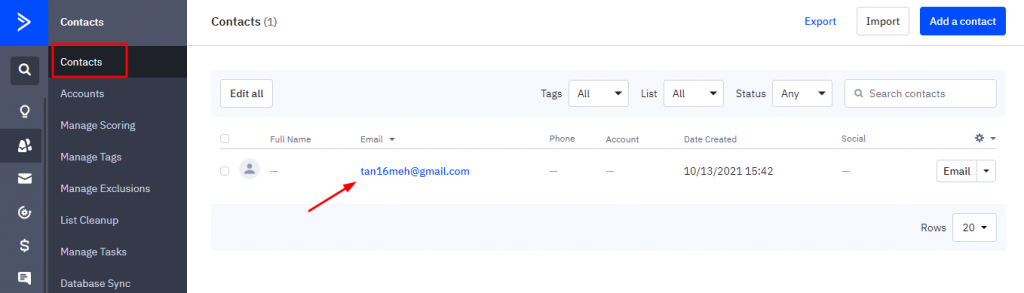
As shown above, information such as Full Name, Email Address, Phone, Date Created, etc will be available. In our example, the guest user simply submitted their email address, so that is the information that is available to us on ActiveCampaign.
If you click on it, you will get to know various details such as ‘Cart Value’, ‘Number of Products abandoned’, ‘Entered automation’, ‘Completed automation’, ‘Campaign Sent’ and so on:
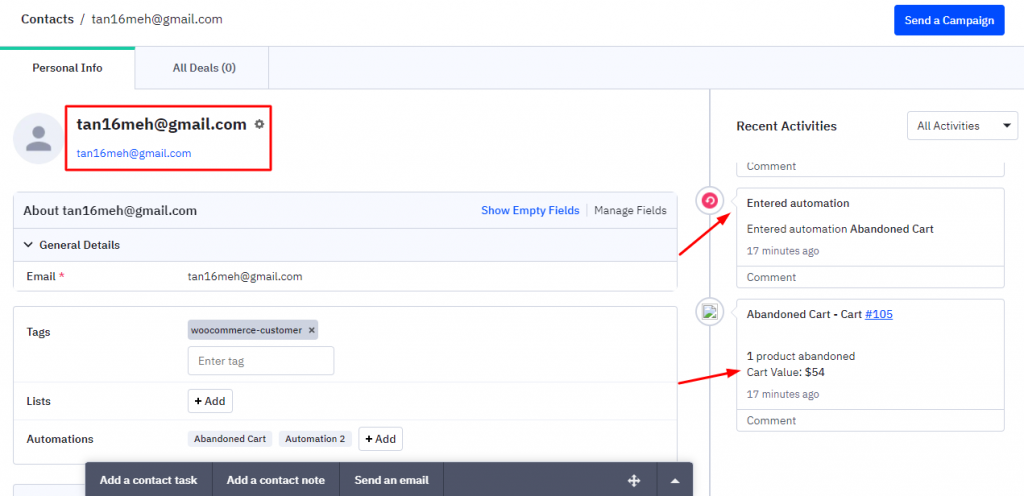
If you click on ‘Abandoned Cart- Cart #105’ located on the right-hand side of your screen, you will get to see the Product details such as Name of the Product, Quantity, Price, etc.
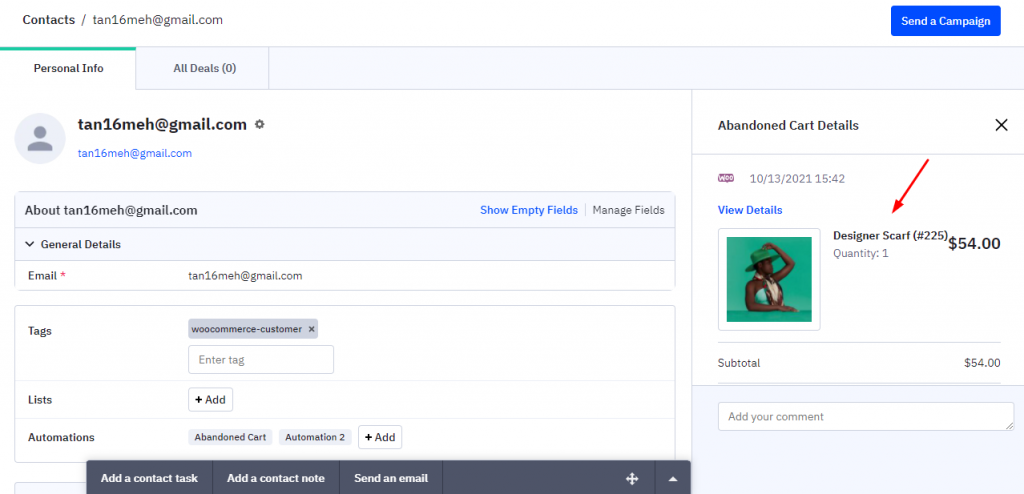
In this manner, you can successfully integrate the Abandoned Cart Pro plugin with ActiveCampaign.
Please note that once you have enabled this integration, by default reminder emails will not be sent from our plugin. If the site admin wishes to send email reminders from our plugin, then they can use the following hook:
Usage:
/Add the filter in any of theme files like function.php
add_filter( 'wcap_send_reminder_emails', 'to_send_or_not_send_emails', 9, 1 );
//Hook function
function to_send_or_not_send_emails( $send_emails ) {
if( Check some condition ){
return true;
}
return $send_emails;
}
If true is returned from the hook, emails will be sent or else mails will not be sent.