With the Abandoned Cart Pro plugin you can use the best out of the MailChimp, an excellent tool to create customer journeys for Abandoned Carts.
Once the integration is established, Abandoned Cart Pro plugin will help the site admin to capture user information from various sources which will then be sent to MailChimp. As soon as the connection is established and data is sent from the plugin, these journeys should work correctly and MailChimp reminders should be sent out to the users accordingly.
The Basics
In order to make this integration work, you can use your existing Mailchimp account or create a new one. Please keep in mind that Abandoned Cart emails can only be sent through a Pro (paid) MailChimp account.
To make this integration successful, you need the following:
- WooCommerce plugin
- Abandoned Cart Pro for WooCommerce plugin
- A valid Mailchimp account
With Mailchimp, you can create or manage the following features:
- Contacts
- Accounts
- Lists
- Campaigns
Mailchimp settings
1.1 Connect Abandoned Cart Pro to Mailchimp:
1. First, you want to make sure that you have an API key. Go to: Integrations > API keys > Create API key.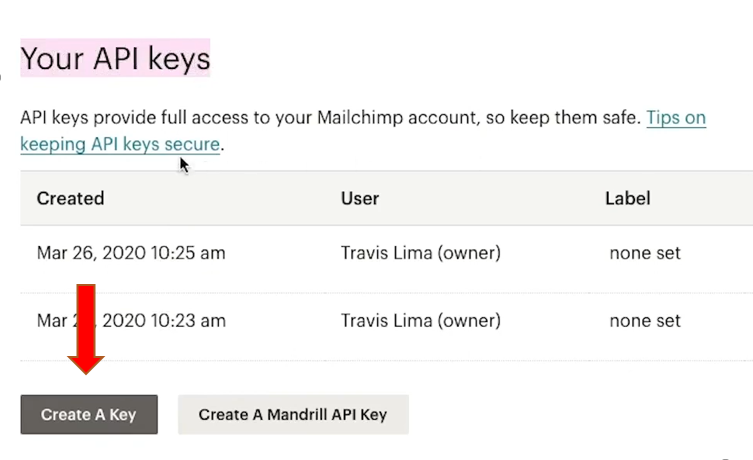
↓

2. After that, to WooCommerce > Abandoned Carts > WooCommerce Admin Settings > Connectors.

↓

3. Click the Connect button for Mailchimp.
4. A popup will appear as:
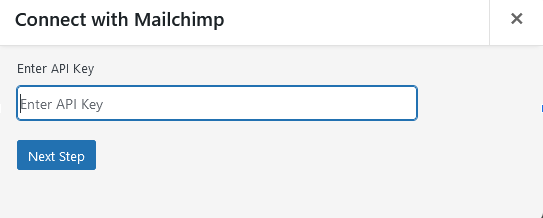
5 Enter the API key and click Next Step.
6. The list of available Audiences will be displayed. Select a list of your choice and click Next. If no default store is present in your Mailchimp account, the plugin will create one.
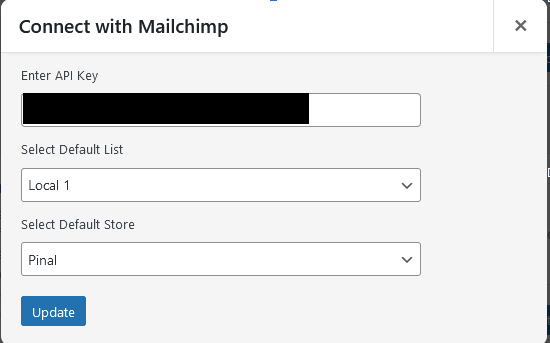
In order to create customer journeys or automations, you need a List and a Store. Once a list is created, the user should ideally connect the Abandoned Cart Pro plugin to Mailchimp so the Store is auto generated. After that, you can create Customer journeys or automations as needed.
1.2. Create a new audience:
1. Go to Dashboard > Audience > Audience Dashboard.
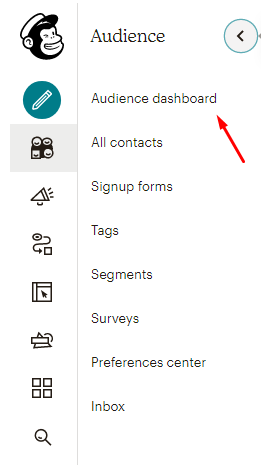 2. Click the manage audience drop-down and choose View audiences.
2. Click the manage audience drop-down and choose View audiences.
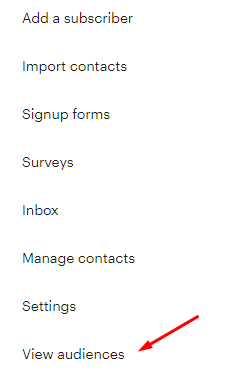
3. Click Create Audience.

4. Enter the Audience details and click Save.
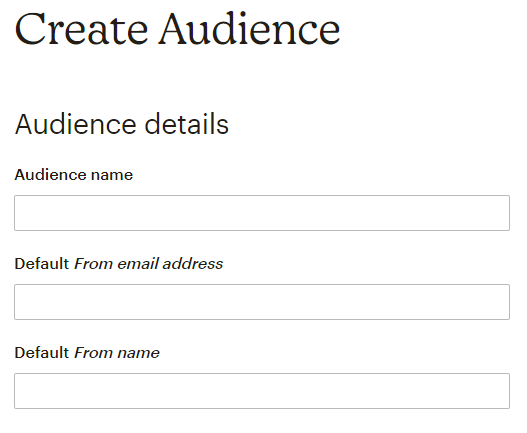 5. When a user wants to connect Abandoned Cart Pro to Mailchimp, they will need at least one list present in their Mailchimp account to complete the connection successfully.
5. When a user wants to connect Abandoned Cart Pro to Mailchimp, they will need at least one list present in their Mailchimp account to complete the connection successfully.
6. Each of the contacts which are captured by Abandoned Cart Pro in WordPress is sent to a specific Audience (List). The list to which they should be sent is selected in our plugin settings.
7. The Audiences present in your Mailchimp account will be reflected in the ‘Select Default List’ drop down here.
1.3. Manage Contacts:
- MailChimp captures email addresses as contacts.
- When a guest cart is captured from Checkout page, ATC, custom forms etc. the email address should be sent to MailChimp.
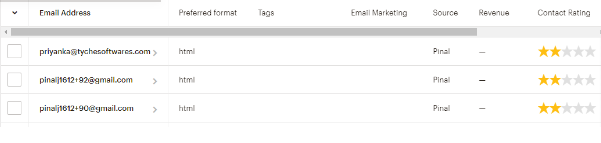
- Abandoned Cart details should also be exported.

- Each of the email addresses present in a list can be viewed in Dashboard > Audience > All Contacts.
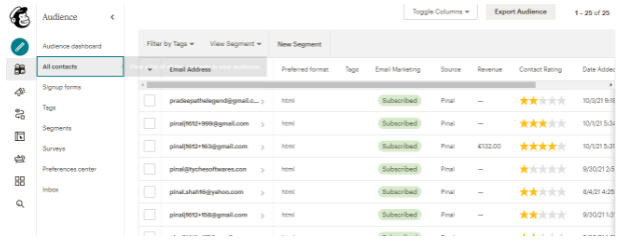
- Revenue refers to the amount for which orders have been placed by the contact.
1.4. Manage carts:
1. While Mailchimp offers a reminder email service for abandoned carts, there is no way of visibly checking the Abandoned carts, products list or orders. All orders which are placed in WooCommerce must be exported to Mailchimp whether the order is a recovered order or was not abandoned in the first place.
2. The Revenue amount shown for a contact is the only way to confirm whether an order was exported to Mailchimp correctly.
3. Cart count is displayed as:
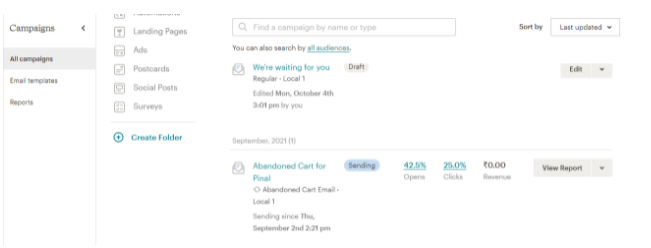
4. To check if a cart is enqueued in the list for which reminder emails will be sent by Mailchimp, go to Campaigns > Email Templates > View Report.
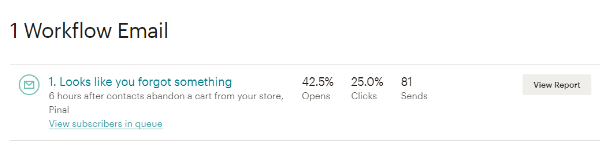
1.5. Manage emails:
1. In order to be able to create Abandoned Cart Customer Journeys, it is necessary to link the same to an audience and a store. For that reason, it is important to connect the Abandoned cart plugin to Mailchimp before creating any emails.
2. You can select the available template for your need.
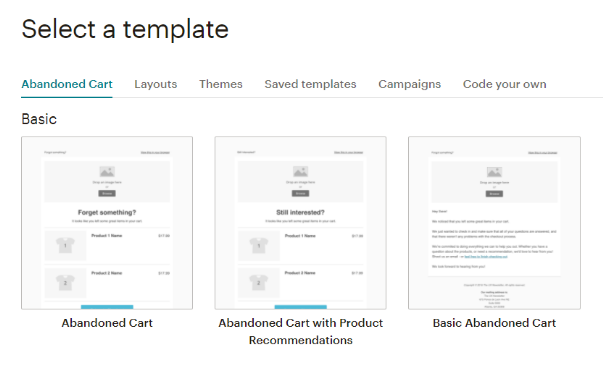
3. Mailchimp offers merge tags that allow you to add abandoned cart information such as product name, image price, etc to your template.
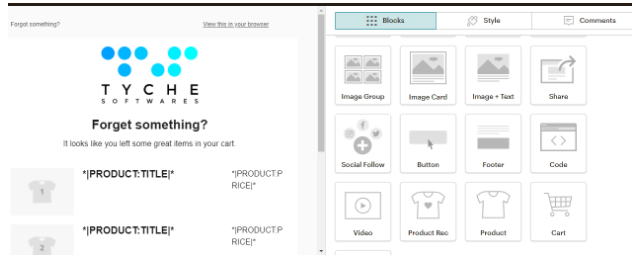
4. Both cart and product information is sent to Mailchimp to ensure these details are correctly populated.
5. Each product that has been abandoned on the site, needs to be exported as an individual object to Mailchimp to ensure the details in the reminder emails are populated correctly.
6. These products are visible in Content Studio > Products.
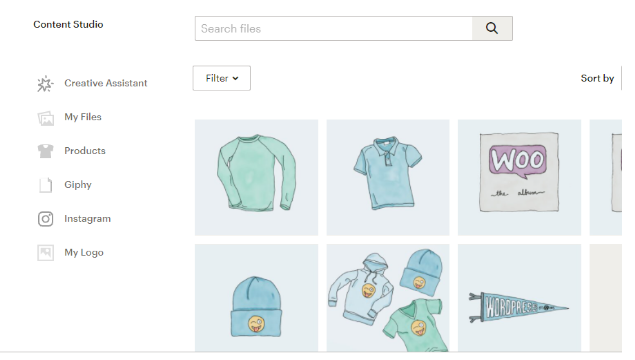
7. In order to ensure products are exported correctly, it is mandatory to have a product image and product price.
8. If either of the above details is not available, the product though exported to Mailchimp will not be visible here.
1.6. Campaign and messaging settings
In the Audience section, you can easily manage your Subscriber and Product settings.
Manage tags to apply to a subscriber after a transaction in Subscriber Settings.

Define the product image size in the Product Settings.

1.7. Next steps
Through Abandoned Cart Pro’s Mailchimp integration, you can design your abandoned cart email to match your brand. After the set up, it is time to personalize your emails and get the best out of your sales. You can do it by encouraging personalized product recommendations, with engaging visuals and copy or special offers.
After that, you can use gathered data to make more informed decisions, test the waters and adjust your strategy for an increased conversion rate.