In this post we will understand how to set custom price labels for External products using Call for Price for WooCommerce Pro plugin. External products are those products which are added on your site which your customers will purchase on another site or a linked site.
What are the different settings for External products?
You can go to the External Products page, following the path WooCommerce -> Settings -> Call for Price -> External Products. Below is the default External Products page:
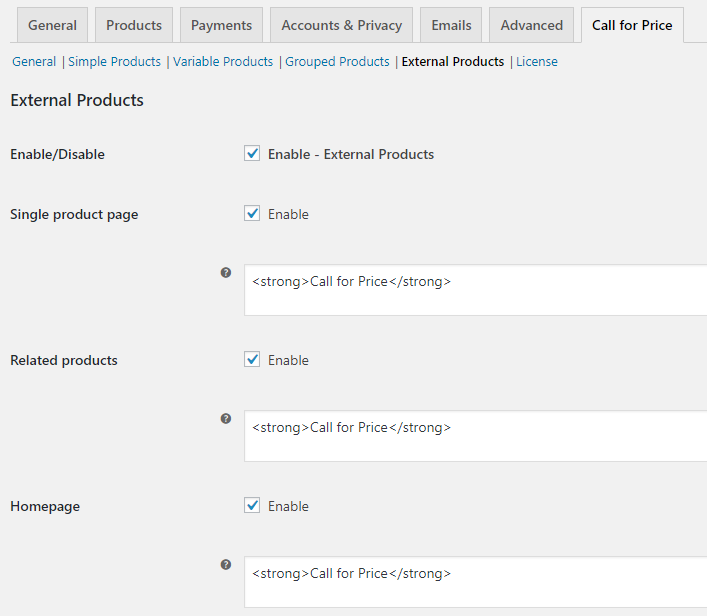
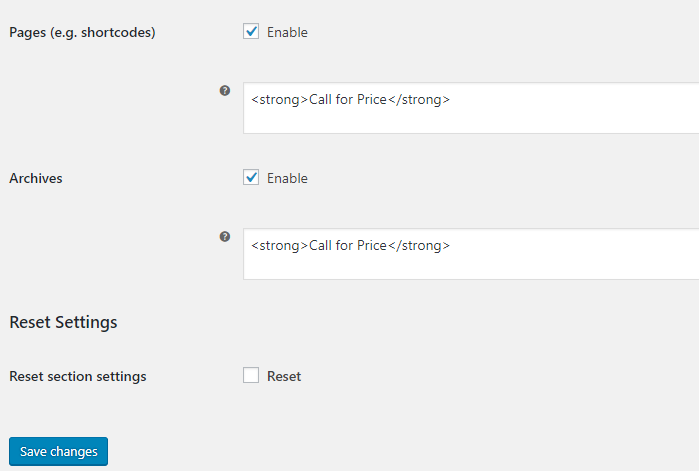
Default External Products page
Let us understand External Product settings in detail:
Enable/Disable
When Enable-External Products checkbox is ticked you can set Custom Price label for External products. Only when this setting is enabled, all the other settings will reflect for external products.
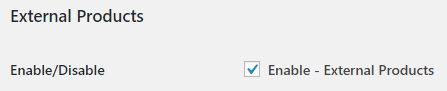
Tick the checkbox to enable settings
By default, Enable/Disable option is enabled. If you want to disable the setting, do not tick the checkbox.
Single product page
When you enable the Single product page setting, you can display the custom price label for all external products whose price is not set. It will display the price label set in the text field of the setting. By default, the text field is set to <strong>Call for Price</strong>.
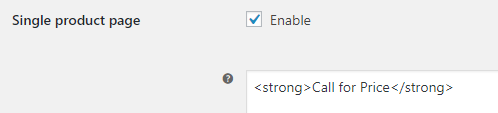
Single product page setting
Hence when external products with empty price will display Call for Price label on the Single product page. Let us take an instance of an External product – Blue Book whose price is not set and price label is set to display Call for Price on single product page.
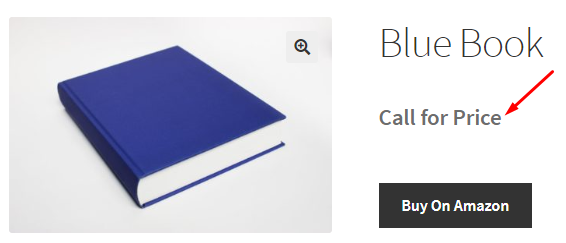
Single product page of Blue Book
If you want to disable this setting, you can untick the Single product page option and keep text field blank. You can choose to enter any text for the price label in the text field as per your business needs.
Related products
Related products are those products which are similar to the product which customer is viewing online. These are usually displayed at the bottom of the Single product page. When you enable Related products option and add the price label as <strong>Request a Quote</strong> in the text field, all the related external products with empty prices will show Request a Quote label.
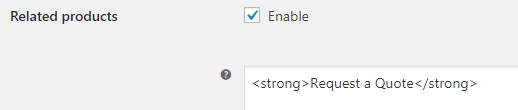
Enabling the Related products setting
Hence when we consider an example of external product – Blue Book and scroll to the Related products section, all external products with empty price will display Request a Quote label.
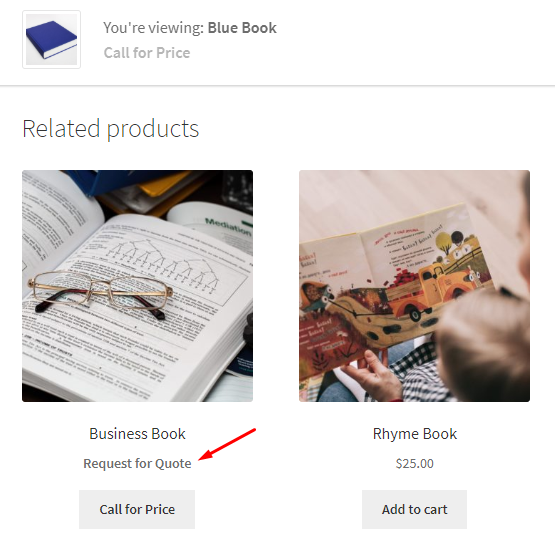
Related products section showing Request a Quote label
To disable this setting by untick the Enable checkbox or leave the text field blank. You can set any price label on for related products, by adding an appropriate text in the text field.
Homepage
A Shop page is also called a Homepage where you display all WooCommerce products of your store for online purchase. Homepage setting allows you to display a custom price label for all external products with empty price, on the Homepage.
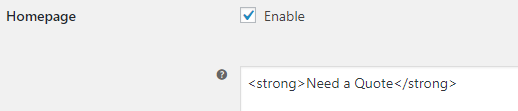
Enabling Homepage setting
Therefore when you enable this setting and enter <strong>Need a Quote</strong> in the text field, all External products with empty price on the Shop page will display a Need a Quote label.
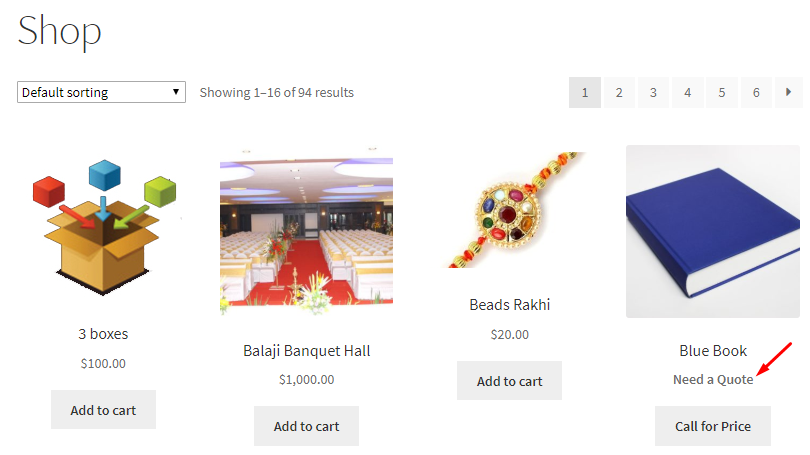
Homepage displaying Need a Quote label
If you keep the text field blank, this will disable the setting. You can enter any text for the price label in the text field of this setting which is by default set to <strong>Call for Price</strong>.
Pages (e.g. shortcodes)
You can display custom price label on WooCommerce pages that showcases your products, using Pages (e.g. shortcodes) setting.
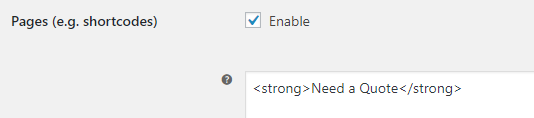
Enabling Pages (e.g. shortcodes) setting
So if you want to display a price label as Need a Quote on Category Products page for category Books, enable this setting and add <strong>Need a Quote</strong> in the text field. All external products under Books category and empty price will display Need a Quote label.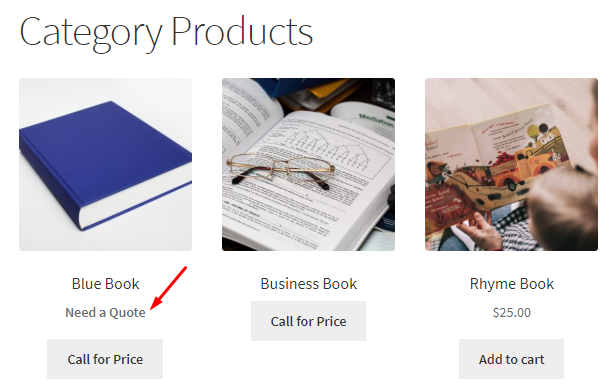
Category Products page displaying Need a Quote label
Thus price label can be set to any text as per your business requirements. If you leave the text field blank, then this option will be disabled. By default, Pages (e.g. shortcodes) setting is enabled but can be disabled if you do not tick the Enable checkbox.
Archives
When you enable the setting Archives and add the text Need a Quote in the text field, then all external products with empty prices on the category page will display Need a Quote label.
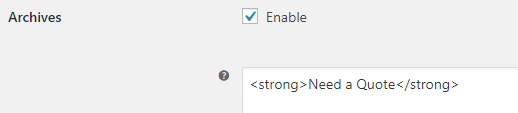
Enabling the Archives setting
To understand this better, lets take an instance of a page where product categories are displayed. So, when you go to Product Categories page and select category Books, then all external products with empty price under this category will display Need a Quote label.
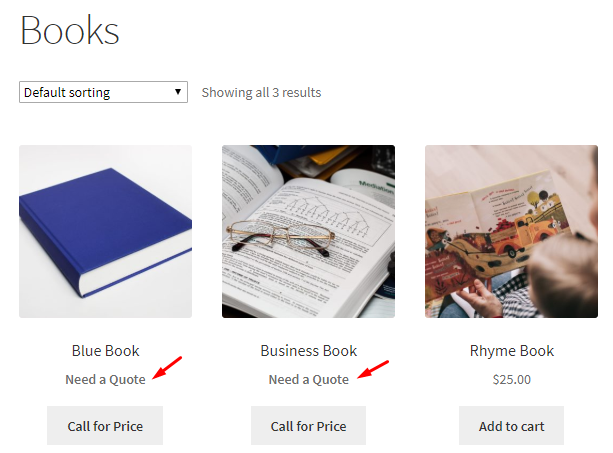
Displaying Need a Quote label
By default, this setting is enabled and you can untick the Enable checkbox to disable it. You can even disable the default label <strong>Need a Quote</strong> by keeping the text field blank for Archives setting.
Reset Settings
Reset section settings enables you to reset all the External products settings to its default setting. You need to tick the Reset checkbox which is by default unticked.
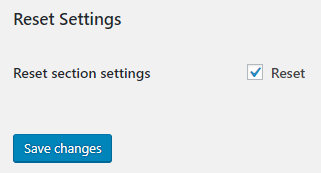
Enabling Reset settings
This means when you tick the Reset Settings option, all the settings under External Products page will be enabled with their text field value set as <strong>Call for Price</strong>. By default, the Reset Settings is disabled.