There are 2 ways in which you can update the Custom Order Status for WooCommerce Pro plugin.
- Automatic Update
- Manual Update
Automatic Update
For updating the Custom Order Status for WooCommerce Pro plugin automatically, you need to have an Active License key. This will help you to update the plugin in just one click.
Know how to activate your license key for the plugin here.
Remember: Notification for an update will appear only if the License Key is active. If not, the plugin will still work properly but notification for updates will not be visible.
Once your license is activated and an update notification appears on the Plugins page, follow the below steps to update the plugin:
1. You will receive an update notification for Custom Order Status for WooCommerce Pro plugin on the Plugins page as shown below:
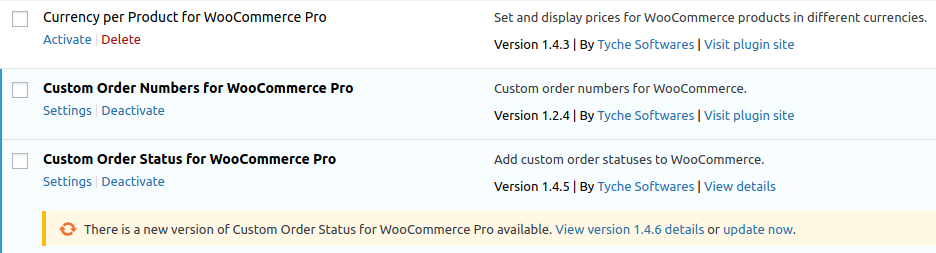
Update notification
2. The update notification has 2 links. You can view the details of the new version by clicking on the View version 1.4.6 details link or click on update now option.
3. Let us click on the update now option to update the plugin to the new version.
4. Once the plugin is updated, you will get a message – Updated! as shown below:
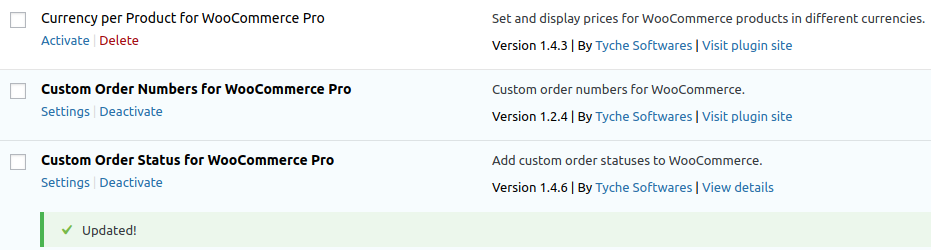
Message displayed
Manual Update
Follow the below steps to update your plugin manually:
1. Firstly, login to WordPress login page of Tyche Softwares – http://www.tychesoftwares.com/wp-login.php
2. Then go to the purchase history- http://www.tychesoftwares.com/purchase-history
3. Now download the zip file of the latest version of the plugin
4. Unzip the downloadable file and upload the unzipped folder – custom-order-statuses-for-woocommerce-pro, to the wp-content/plugins directory on your web server.
5. This will overwrite the old files and update the plugin. You can use FileZilla or any other FTP software to do so.
This completes your update process and you can now configure settings for the new features of the plugin.