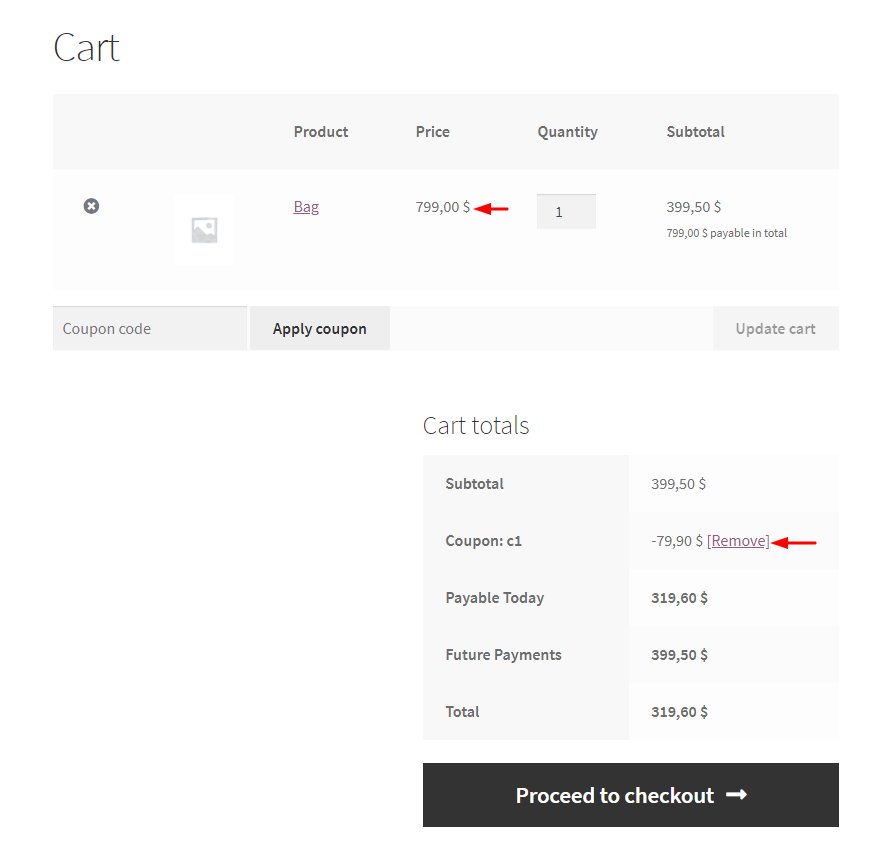You can enable the coupons on the deposit amount or on the whole product amount. To do so, we have a setting “Enable Coupon on the deposit amount only”. To enable this setting, go to WooCommerce >> Settings >> Products >> Deposit page. There we have a setting as shown below.

This will enable the coupon code for the deposit amount only. Suppose, the price of the product is 799$, and the deposit amount is 399.50$. The coupon code set is 10%. So, when the coupon is enabled for the deposit amount, then that coupon code is applied to the deposit amount i.e 399.50$*10%= 39.95$. Below is the cart page when the coupon is applied to the deposit amount.
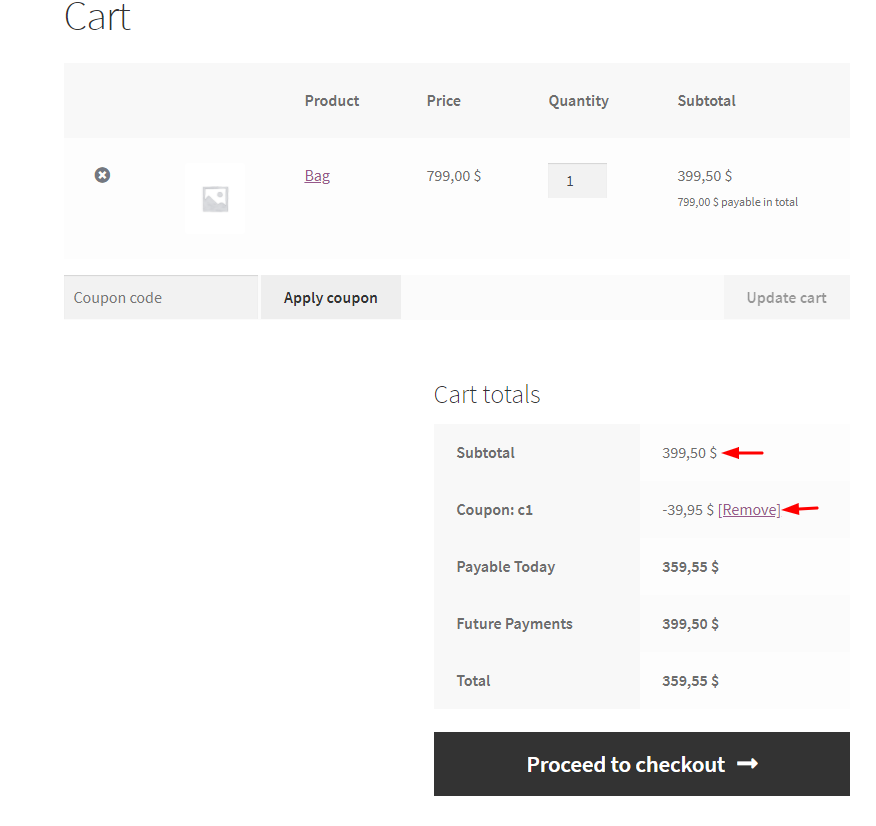
When the above setting is disabled, then the coupon code is applied to the whole product amount and not on the deposit amount i.e 10% is applied to the 799$ which is 79.90$.

The below screenshot shows the cart page when the coupon is applied to the whole amount.