In this post, we will discuss how you can setup minimum required time for delivery for an order and how to add total number of available dates for delivery. These 2 features are available under the Date Settings tab of Order Delivery Date Lite for WooCommerce plugin. Businesses that take advance orders or provides delivery of freshly prepared products can make the utmost use of these features.
Let us understand each of these features in detail.
Minimum Delivery time (in hours)
As the name suggests, this feature is mainly useful to add the minimum number of hours required to prepare for delivery. Let us take an instance of a cake shop where they provide freshly baked cakes upon request. You require 24 hours for preparing the cake for delivery therefore you will want next 24 hours to be disabled from the current time for the customers to place the order.
Admin Side
This can be achieved by adding the setting for Minimum Delivery time (in hours) under Order Delivery Date-> Order Delivery Date Settings-> Date Settings tab as shown below:
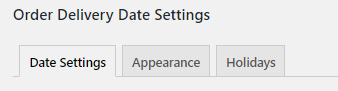
Date Settings tab
Since your cake shop requires 24 hours for preparation, so you can set 24 hours in Minimum Delivery time (in hours) field as shown below:

Setting the Minimum Delivery time
Customer Side
When a customer tries to place an order, the first available date for delivery will be after 24 hours from the current WordPress time.
So if a customer wants to place an order on 21st April 2018, he will find the first available date for delivery on the 22nd April 2018 and not 21st April 2018 as it will be disabled in the delivery date calendar as shown below:
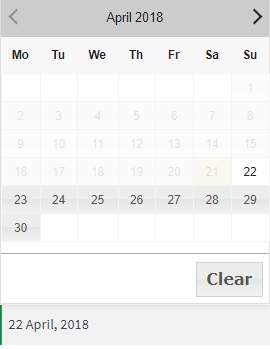
Date disabled in the delivery calendar
Number of dates to choose
This feature will allow you to limit the available dates for delivery in WooCommerce. It is best suited for businesses that take advance orders for delivery. For instance, say you have a shirt manufacturing company that takes orders for 35 days in advance, then you can set the number of available dates to choose settings under the Date Settings tab.
Admin Side
You can set limited number of dates for delivery under Order Delivery Date-> Order Delivery Date Settings-> Date Settings tab as shown below:
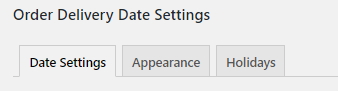
Date Settings tab
Since your company takes order for only 35 days in advance, you can set Number of dates to choose setting to 35 as shown below:
![]()
Adding Number of dates to choose settings
Customer Side
Once the Number of dates to choose is set to 35, only 35 dates will be available from the current WordPress time in the delivery date calendar on the checkout page. The customers can choose the date from these available dates only as shown below:
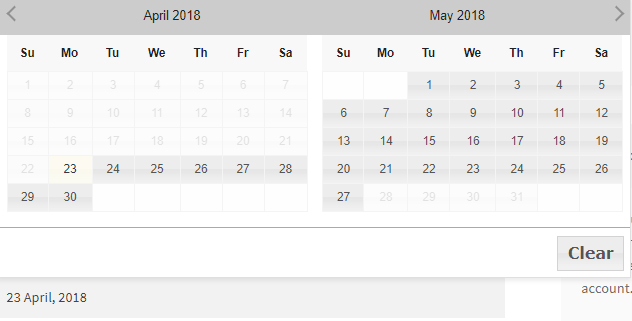
Checkout page
Here the current date is 23 April 2018 as per the WordPress timezone. So 35 dates will be available for delivery from 23 April 2018 to 27th May 2018.
Conclusion
In this post, we saw how you can setup the minimum preparation time for delivery of an order and limit the number of dates available for delivery on the checkout page. These features are useful for all types of businesses that requires time for preparation before delivery or who takes orders in advance.