You can export your orders via Print or CSV for flexibility and better organization.
Once the orders have been placed, all its delivery details are seen under the Delivery Calendar page. Results can be filtered or sorted as per requirements. They may be viewed in a monthly, weekly and daily category along with the status of the order.
Let’s begin with CSV and Print functionalities. This article will be divided into two parts:
- The CSV format
- The Print formAT
1.CSV format
To begin with, make your way to the order delivery date settings icon on the main menu and click on the delivery calendar icon. Once the page loads, you’ll find that the top-right corner of the page has two buttons, CSV and Print. Choosing the CSV option in tandem with the order status filter by adding the month, week or day option will highlight the relevant data for export.
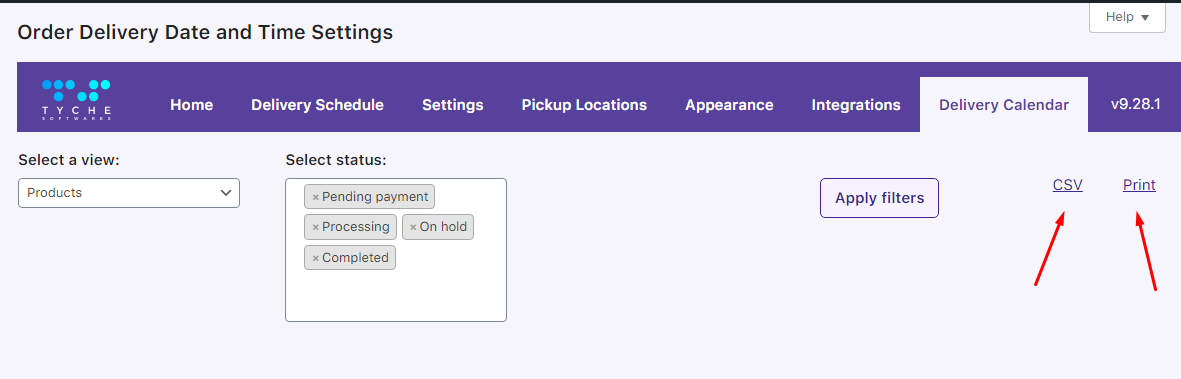
if we want to sort the orders using a month filter, click on the month icon below the CSV button which will then highlight the orders that fall under that month. You can then proceed to download the data, which may then be opened in an excel sheet.
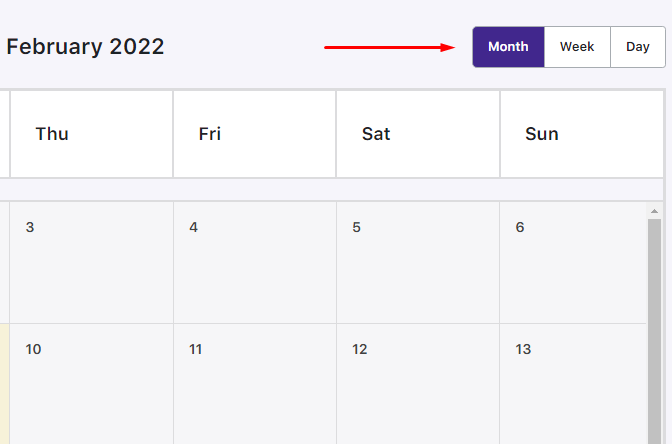
Clicking on the CSV button, your order will automatically download.
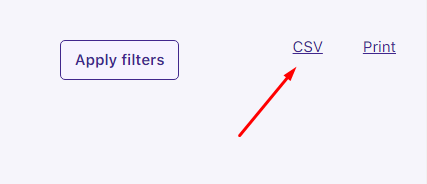
↓
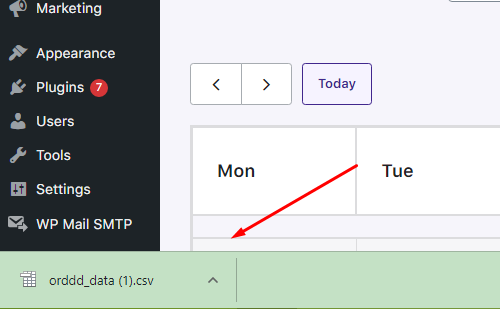
2.Print format
Similar to the CSV format, Print enables you to print the data using the order status filter and month, week and day options of the calendar.
To use the print functionality of the order delivery date setting, click on either the day, week or month icons below the CSV and Print buttons. Once you’ve chosen the filter, the orders data that falls under the category will become highlighted.
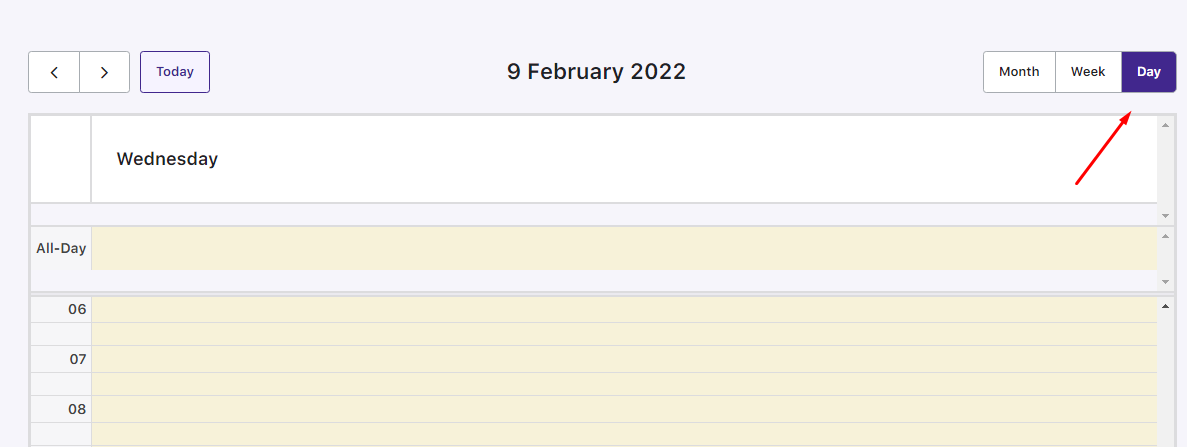
Press the print button.
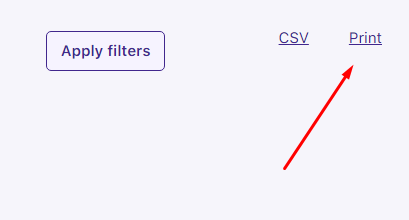
It will lead you to a new window that displays the order data in a tabular format that can be printed.
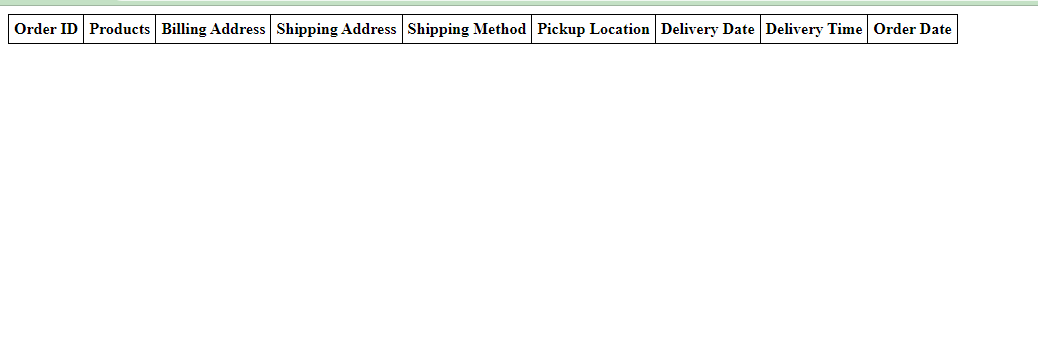
Modify Print and CSV format
Our Filter Reference provides hooks that allow you to modify/add columns and rows of data exporting in Print and CSV files. Below are the hooks which you can use:
orddd_print_columns: Use this hook to add additional columns in the Print format.
orddd_print_rows: Use this hook to add values in raw for added additional columns.
orddd_csv_data: Use this hook to customize delivery information in the CSV format which is exported from our plugin.
There are many benefits of downloading your orders in CSV or Print format. It`s flexible, easy to edit and practical solution. Following the simple instructions above, you will be able to download all of the data you need in no time.