To ensure timely delivery, a store owner would require some preparation time before their product reaches their customer. To meet this requirement, our Order Delivery Date Pro for WooCommerce plugin comes with a feature called Minimum Delivery Time (in hours) which can help you set up the minimum required time for delivery of an order. What’s great about this feature is that it works with Delivery Date as well as Delivery Time!
For instance, as an online chicken shop owner, you require 5 hours of prep time before you deliver your fresh chicken. From the current time of the customer where they’re trying to place an order, you want 5 hours to be disabled so that you get time to prepare their order. That’s where our feature will help you out.
To set up Minimum Delivery time (in hours), go to Order Delivery Date > Delivery Schedule Section > Edit Default Delivery Schedule > Minimum Delivery time (in hours):
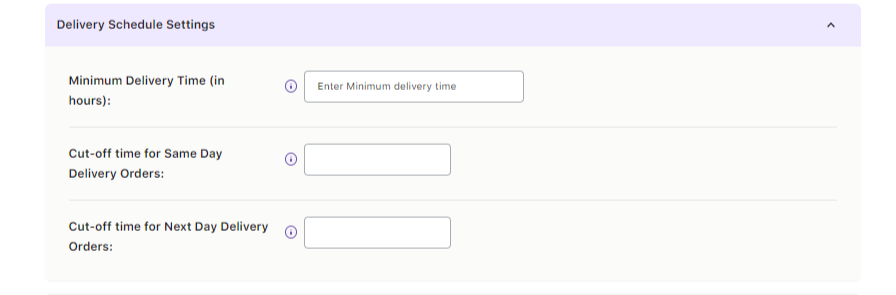
You will enter your value here and click on Save Settings. That’s it!
Now, let’s have a look at how this feature will work for stores when they have the following settings enabled:
1. Minimum Delivery Time for Delivery Day/Dates
Let’s say that you have an online cake shop and the minimum time you require to prepare your cakes is 24 hours before you can deliver them. So, you’ve set 24 hours in the Minimum Delivery time (in hours) field.
Now, if the customers try to place an order, then they will find the first available date available for delivery after 24 hours from the current WordPress time.
If the customer tries to place an order on 15 November 2016, they will find the first available date on 16 November 2016 and not 15 November 2016 as it will be disabled in the delivery date calendar.
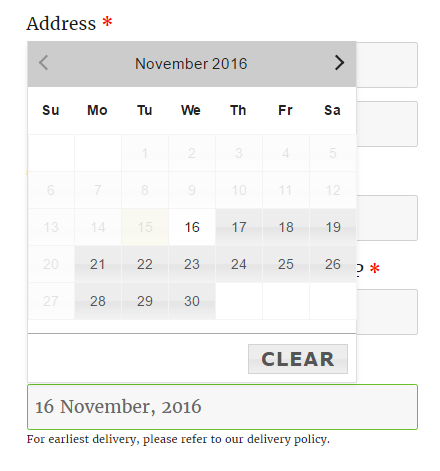
Let’s try to look at different scenarios of using Minimum Delivery Time with examples. Please ensure to read carefully to find the exact scenario that fits your needs. Maybe you will have different delivery days/dates than the ones mentioned in the scenarios but the procedure will remain the same.
A simple trick to calculate the timing:
24 * number of days that need to be disabled after cut-off time + the remaining hours of the current day.
You will have a deeper understanding of this when you see the below scenarios. Let’s get started:
Scenario 1:
My delivery Days are Monday – Friday. I want the first available delivery date to be upcoming Wednesday for a customer who tries to place the order on Monday after 6 PM. But the weekend shouldn’t be considered here in this calculation.
For this, you simply need to calculate the Minimum Delivery Time in hours and set it up.
So, in the above example,
= 24 hours * 2 days + 6 remaining hours (i.e: 24 hours – 18 hours )
= 54 hours
This will be your Minimum Delivery Time. And it will make Wednesday unavailable after 6 PM on Monday.
Similarly, for the customer who tries to place the order on Tuesday after 6 PM, the first available delivery date will be Friday.
Moreover, if the customer tries to place an order on Saturday even before 6 PM, the first available delivery day will be Wednesday.
Scenario 2:
My Delivery Days are Tuesday – Friday. I want the first available delivery to be Tuesday till 1 PM for a customer who tries to place an order on Sunday. Here, I want that the non-working days are considered as a part of this calculation.
To achieve the above requirement, you will have to configure the following settings:
Firstly, you have will to enable Delivery Days from Tuesday to Friday as shown below:
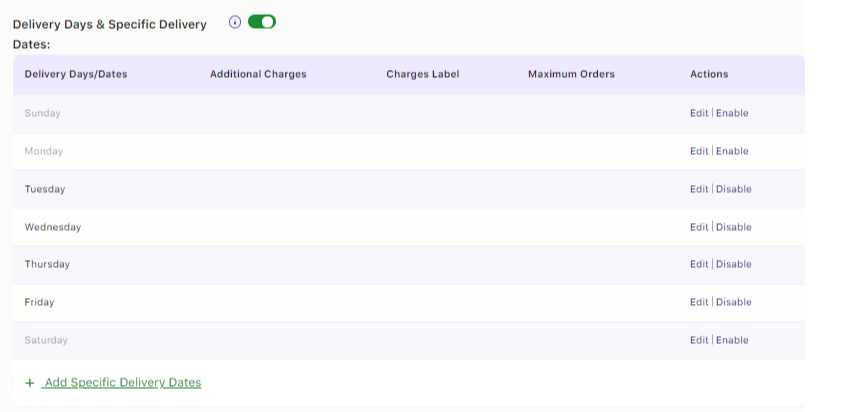
You will then have to set Business Days from Monday to Sunday. This is because, if you will only set delivery days and minimum delivery time, the minimum delivery time will be calculated on delivery days only.
However, for applying the cut-off time on working days + non-working days, you will then have to set Business Days from Monday to Sunday as shown below:
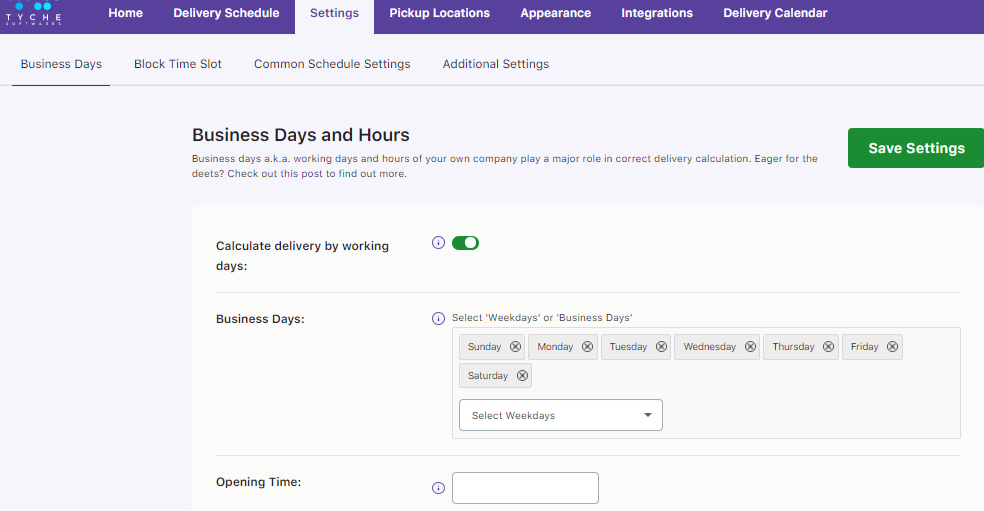
Lastly, you will have to set Minimum Delivery Time to 59 hours (24 hours * 2 days+ 11 remaining hours).
To illustrate: The customer who tries to place the order on Saturday 26th February even after 1 PM, their first available delivery date will be 1st March as shown below:
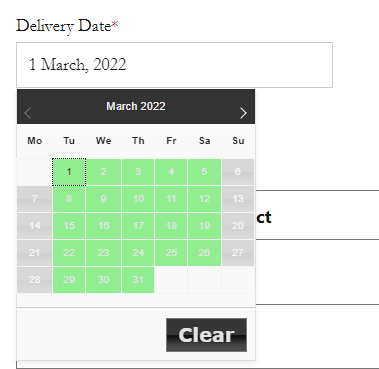
2. Minimum Delivery time (in hours): Time slot
Let’s say that your business allows customers to choose both Delivery Date and Time slots on their Order Page. But you wish to let your customers choose them only after the minimum required time for preparation.
Let’s consider a few scenarios:
Scenario 1:
You have a grocery shop where you can deliver the orders only after 4 hours from the time the order is placed. This means that you will have to set 4 hours in the Minimum Delivery time (in hours).
Now, consider that you have set time slots for weekdays with a difference of an hour’s time. The customers will then be able to see the time slots only after the current time plus the minimum required time set.
So here, if the customer visits your site on 17 November at 10.15 AM and the minimum required time is set to 4 hours, then the first available time slot will be 3.00 PM to 4.00 PM for the current date.
All the time slots will be available for deliveries on further dates.
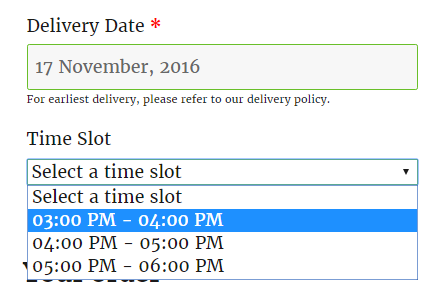
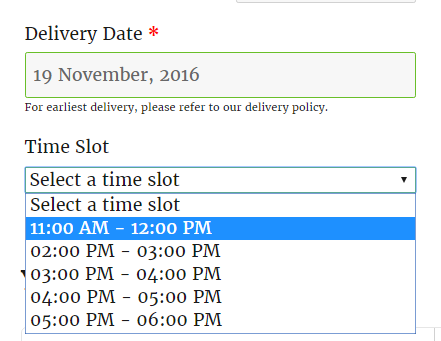
Scenario 2:
Delivery Days are Monday, Tuesday, Wednesday, Thursday & Friday while my Delivery Time Slot is from 11:00 AM to 3:00 PM [Time interval is 1 hour]. If a customer places an order on Monday after 2:00 PM, then I want the first available delivery to be upcoming Wednesday and the first time slot should be 11:00 AM – 12:00 PM.
To achieve the above requirement, you will have to configure the following settings:
Firstly you will have to enable Delivery Days like Monday, Tuesday, Wednesday, Thursday, and Friday, and your time slots as 11 AM to 3 PM.
You will also have to enable the Business days by going to Settings > Business Days. Choose Monday to Sunday so that the calculations of Minimum Delivery Time can happen on weekdays & not only on Delivery Days.
Then to apply the minimum delivery time during business hours only, you should enter your Opening Time as 11 AM and Closing Time as 3 PM as shown below.

And then the next thing you will have to do is calculate the Minimum Delivery Time:
In this case, the Minimum Delivery Time will be
= Days which need to be blocked * Hours between Opening Time & Closing Time + remaining hours of cut off time cut off time (Consider it from the start time of time slot)
= 1 * 4 + 0 (start time of last time slot is 2 PM)
= 4
If the customer places an order on Monday after 2 PM, let’s say, at 2:30 PM on 12th February, Wednesday, then on the front end, they will get to select 2nd March 2022 as their first available delivery date and with the following time slots:
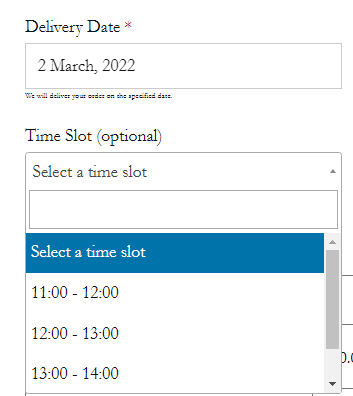
3. Minimum Delivery time (in hours): Time range
Similar to time slots, let’s say that you have a business where you allow customers to choose the time from a set time range. But this is only after 2 hours from the time the customer visits the website. Then you can set the Minimum Delivery Time (in hours) to 2.
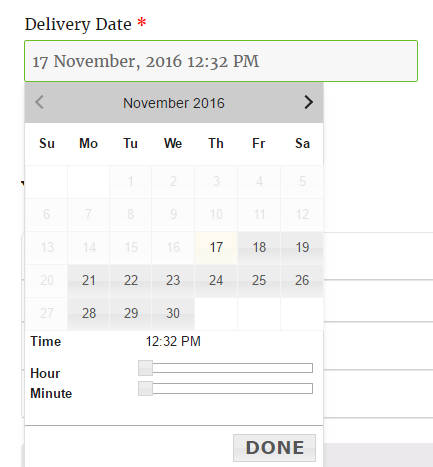
To conclude, with the right delivery setup, your online business can flourish. Preparation time for delivery is just one such feature amongst other useful features from our plugin that will help you out!