UPS Shipping Method by WooCommerce plugin allows you to get shipping rates from the UPS API. Its integration with our Order Delivery Date Pro for WooCommerce plugin allows customers to choose their delivery date and time for all UPS shipping deliveries and for different shipping zones.
Let’s have a look at how this works.
1. Activate UPS Shipping Method
Go to WooCommerce > Settings > Shipping > Shipping Zones to activate the plugin.
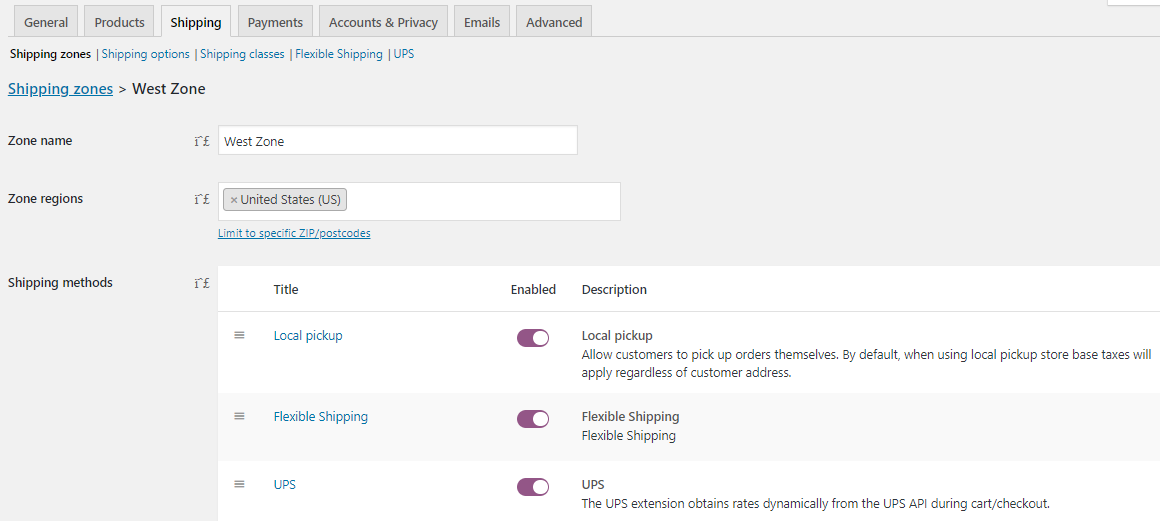
UPS Shipping method activated
Click on Edit option for UPS Shipping Method and enable services as per the requirement as shown below:
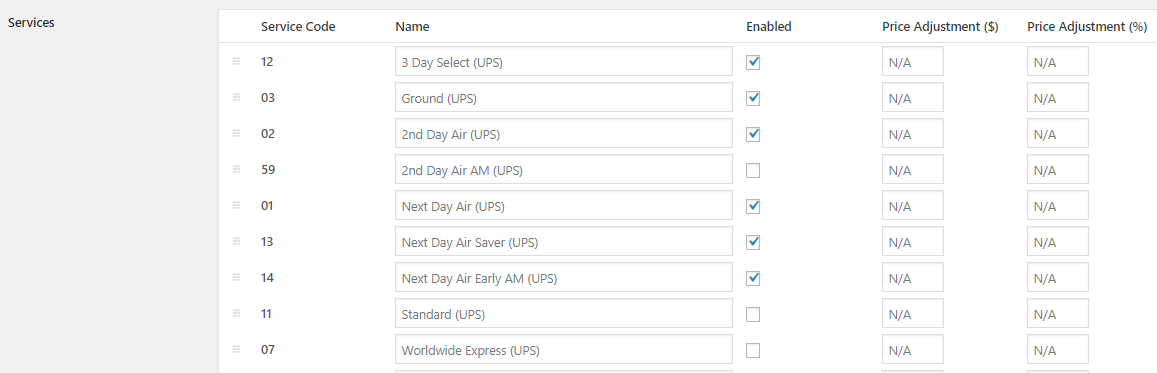
Enabling services on the Edit UPS page
We’ll also add dimensions for the Custom Boxes on the same page as shown below:

Adding dimensions for Custom Boxes
Thus, when the above dimensions of the box matches the dimensions of the selected product in the frontend, custom delivery settings will be enabled.
Please also note that the services which are enabled will appear in the dropdown list under Order Delivery Date > Delivery Schedule > Add new custom delivery schedule > Shipping Methods. The ones which are not enabled will not be displayed.
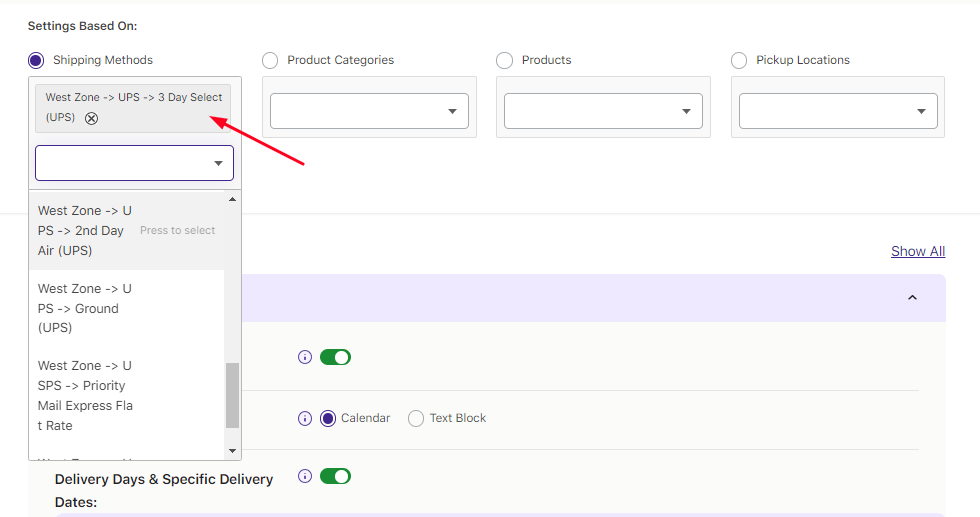
3 Day Select (UPS) selected from the dropdown
2. Add settings for the selected 3 Day Select (UPS) option
After selecting the shipping method, you can add delivery date & time settings for it. They’ll appear like this: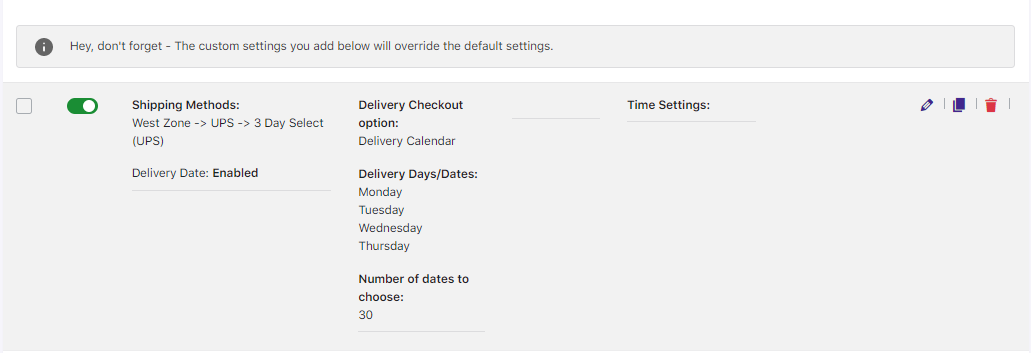
Delivery date and time settings for 3 Day Select (UPS) option
This tells us that the delivery will take place only on Mondays, Tuesdays, Wednesdays and Thursdays as per the settings added. This will reflect on the frontend Checkout page when UPS Shipping Method condition is met.
3. Frontend Display
When the customer selects an item in the shopping cart, UPS Shipping Methods will appear on the Cart page. This is because, the dimensions set in the backend for the selected product Packed Meal met the condition for UPS Shipping Method as shown below:
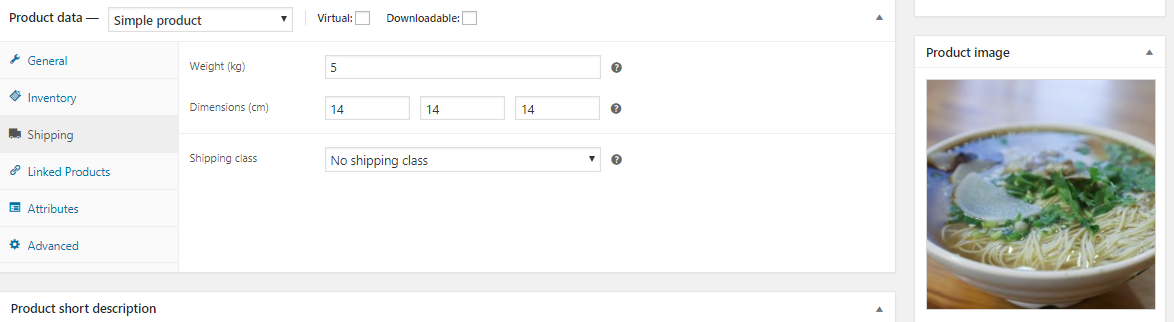
Dimensions set in the backend for Packed Meal
When customer selects 3 Day Select (UPS) option on the Cart page, the Total shows additional charge of $77.05 added to the product price as shown below:
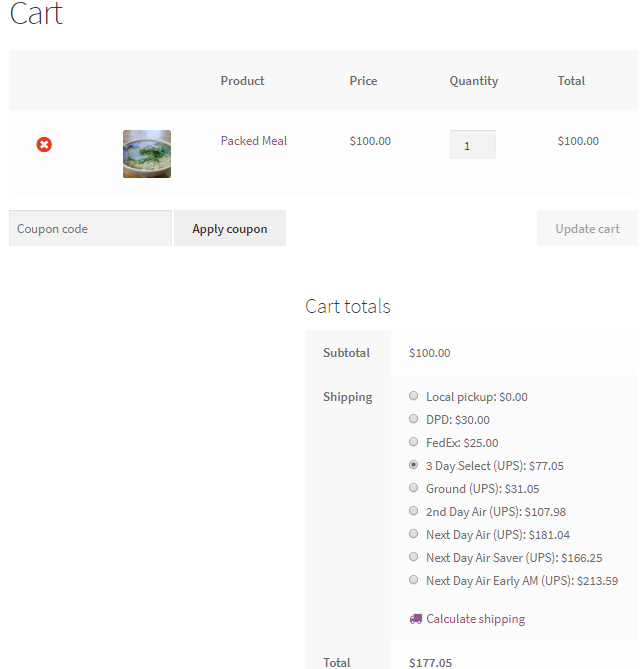
UPS Shipping Methods displayed on Cart page
The Custom delivery schedules added for 3 Day Select (UPS) Shipping Method will be displayed on the Checkout page.
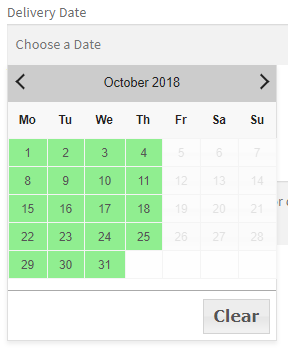
Checkout page showing delivery days enabled as per the settings
As per the settings added in the backend, deliveries can take place between Monday to Thursday, hence you can see only those days enabled in the calendar.
To summarise, the compatibility functionality of Order Delivery Date Pro for WooCommerce plugin with UPS Shipping for WooCommerce plugin will help customers avail the facility of selecting their desired delivery date & time from range of shipping options! This will help the shop owners to provide additional service to their customers for better order delivery experience.