We’ve already covered how you can add different Pickup locations in your Order Delivery Date Pro for WooCommerce plugin. Now we will cover how these different Pickup Locations work in the Custom Delivery Settings.
Adding Custom Delivery Settings by Pickup Locations
After adding your Pickup Locations by going to Order Delivery Date > Pickup Locations, you can go to the Custom Delivery Settings > Add Custom Delivery Settings. For example, we have set these two Pickup Locations:

Adding 2 different pickup locations
They will appear in your Custom Delivery Settings as such:
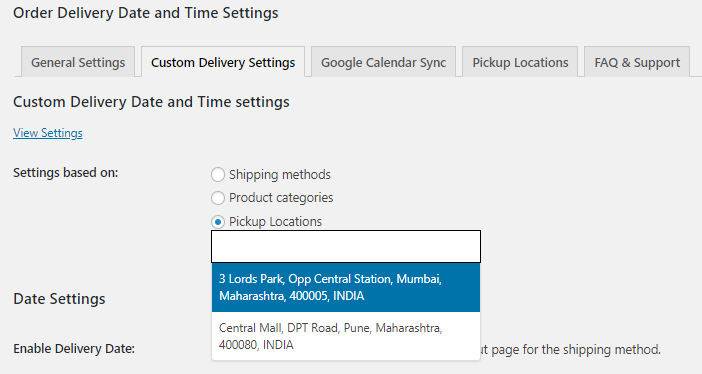
Added pickup locations will show in the dropdown
You can choose to make your Custom Delivery Settings by choosing your Pickup Location here. Once selected, you can click on the ‘Save Settings’ button. Here’s how your settings will appear on the Custom Delivery Settings Page:
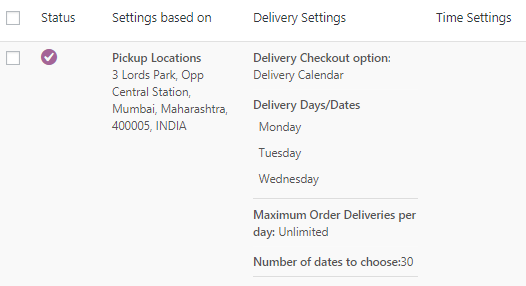
Settings added for 1st location
Here, the first location of 3 Lords Park is the Pickup Location and customers can pickup their orders from this location only on Monday, Tuesday, and Wednesday. If any locations are added under the Pickup locations tab, then these options will appear in the Pickup locations dropdown on the checkout page.
Please note that that the pickup locations will appear only when the shipping method chosen is ‘Local Pickup’.
Multiple Options:
Also, most importantly, when settings are added for multiple options under the Custom Settings tab, like pickup locations, shipping methods, or product categories, priority will always be given to the Pickup location.
For instance, there are settings for both pickup location and product categories as shown below:
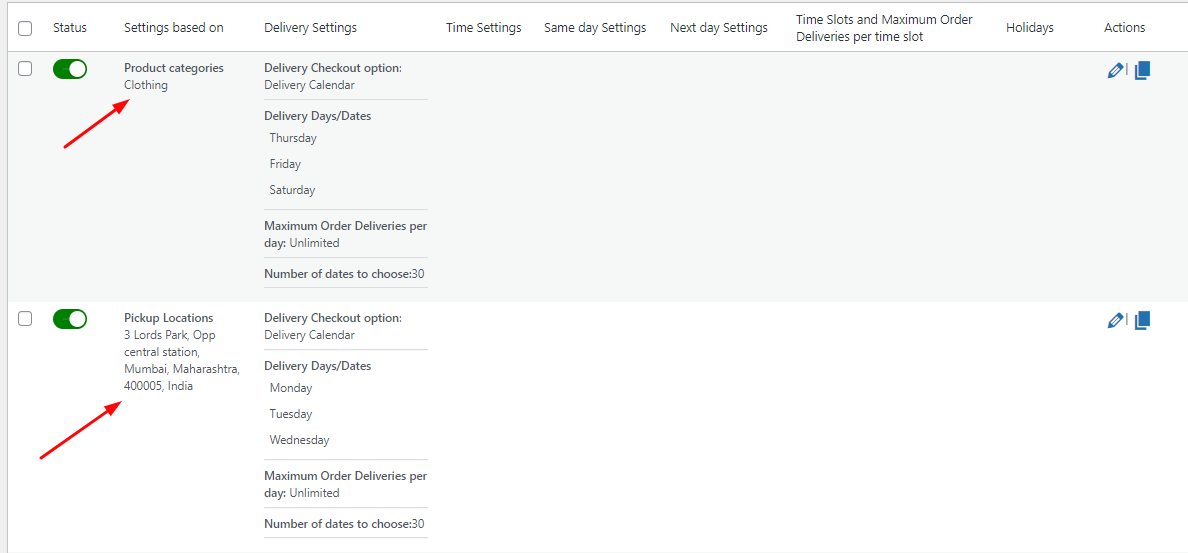
Settings added for pickup location and shipping method
When multiple options are selected under the Custom Settings tab and if pickup location is selected on the Checkout page, then the calendar will display pickup date availability and not the delivery date availability as priority is given to settings of pickup locations.
Frontend display of Custom Delivery Settings by Pickup Locations
According to the settings that we made earlier, when you go to the Checkout page, your customer will be able to select the location from the Pickup location dropdown as shown below:
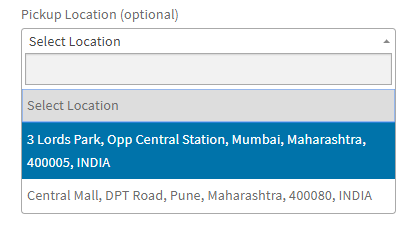
Selecting appropriate pickup locations
As per the settings added for 3 Lords Park location, the delivery calendar will only show pickup available on Monday, Tuesday and Wednesday. You can see them below:
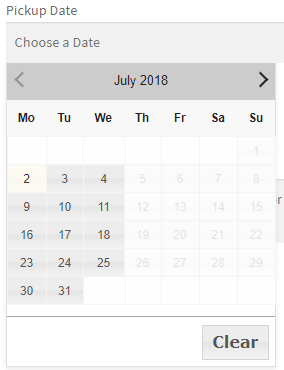
Calendar showing available pickup days on the Checkout page
Multiple Options:
Here’s how the settings for both pickup location and product categories appear on the checkout page. The calendar will show the available days for pickup as Monday, Tuesday, and Wednesday. It will not display delivery days available for selected product category like this:
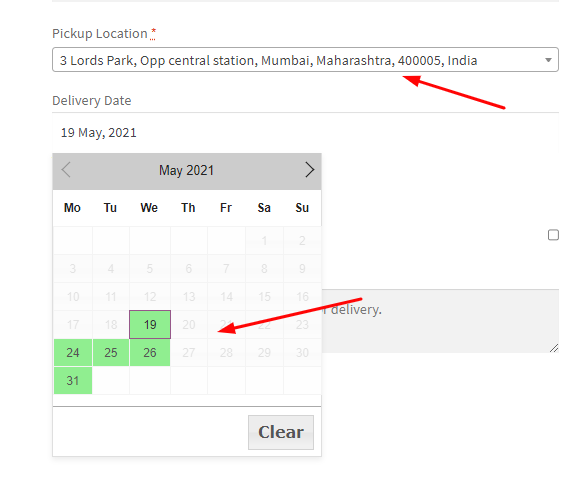
Pickup dates availability shown on checkout page
Conclusion
This post explains how you can add different pickup locations for delivery and add the custom delivery schedule for the same. This makes the process of order deliveries easy and convenient.