Earlier the time slots were displayed as a dropdown list, but with v9.22.0 you can now display the time slots in a list view or as buttons. To do this, you need to go to Order Delivery Date > Settings > General settings > Time Slot. Here you’ll find an option called ‘Show time slots in list view’.

‘Show time slots in list view’ setting
Once enabled, your customers will be able to choose their time slots by just selecting any of the time slot buttons displayed either on the Cart Page and/or the Checkout Page. The customers will be easily able to see the start time as well as the end time on these buttons. Here’s how it will look-
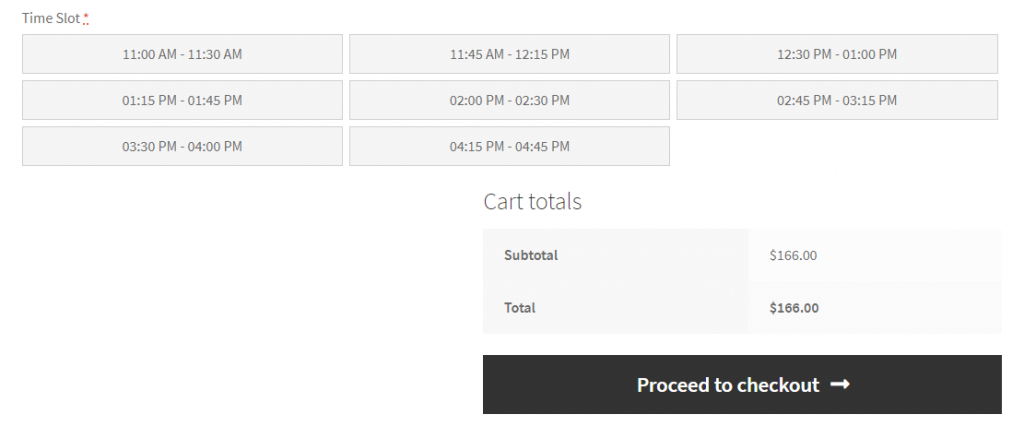
Time slots on the Cart Page
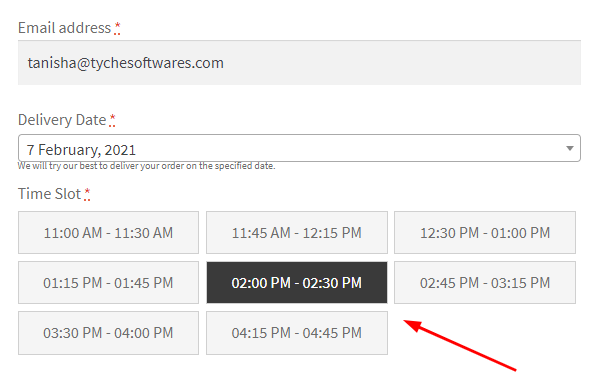
Time slots on the Checkout Page