Payment Gateway Based Fees and Discounts for WooCommerce Pro plugin allows you to set fees or discounts based on the payment gateway that the customer selects at Checkout. You can add fees and discounts for all standard WooCommerce payment gateways (Direct Bank Transfer (BACS), Cheque Payment, Cash on Delivery and PayPal) as well as any custom payment gateways added.
Installation Steps:
Below are the steps for installing the Payment Gateway Based Fees and Discounts for WooCommerce Pro plugin:
1. First install WordPress and then the WooCommerce plugin.
2. For installing the Payment Gateway Based Fees and Discounts for WooCommerce Pro plugin, refer the email sent to you after the plugin was purchased. It will contain a download link to the plugin file and details like license key, order # etc.
3. Click on this download link (Plugin name), to download the zip file.
4. Go to WordPress Admin -> Plugins -> Add New option.
5. Click Upload Plugin button.
6. Now click on Choose File and select the .zip file that you have downloaded.
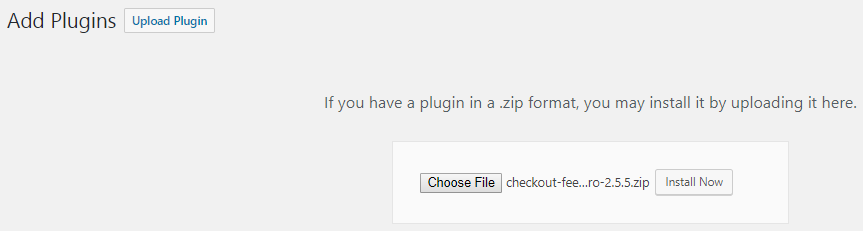
Uploading the zip file
7. Then click on Install Now button.
8. Activate the plugin by clicking the Activate Plugin button.
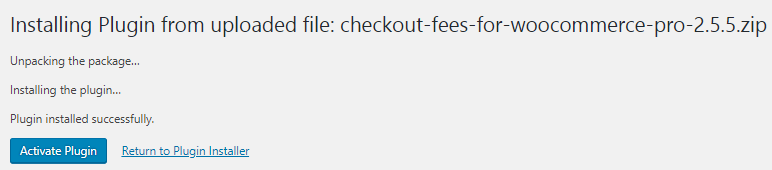
Installing the plugin
After the installation process is completed, you will see the plugin is installed and active on the Plugins page.

Plugins page
You will need to save the license key that is provided in your email. This will help you to update the plugin from the Plugins page automatically.
We will understand the steps to activate your license key in our next post.