Global Extra Fee is the fee that is applicable to all Payment Gateways of your store. It is a fixed amount and non-taxable. To charge an additional fee which is applicable for all payment gateways, this setting of Payment Gateway Based Fees and Discounts for WooCommerce Pro plugin is useful.
The Global Extra Fee will be an additional amount apart from the payment gateway fees for that order.
How this works?
To go to Global Extra Fee settings page, go to WooCommerce -> Settings -> Payment Gateway Based Fees and Discounts -> Global Extra Fee. The default Global Extra Fee page appears as below:
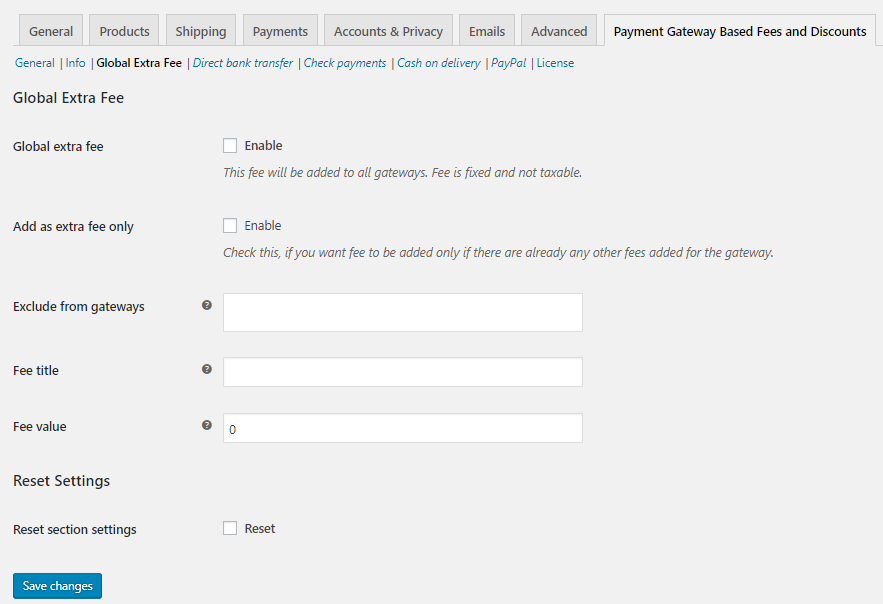
Default page display
This page has 2 sections:
1. Global Extra Fee
2. Reset Settings
Global Extra Fee
In this section, you can add Global extra fee details like its title, value and also exclude fee when specific payment gateway is selected.
Global extra fee
When you enable this option, an extra fee of the value you add in the settings will be added to all payment gateways on your store. By default, this option is disabled.
To enable, tick the Enable checkbox of Global extra fee setting.
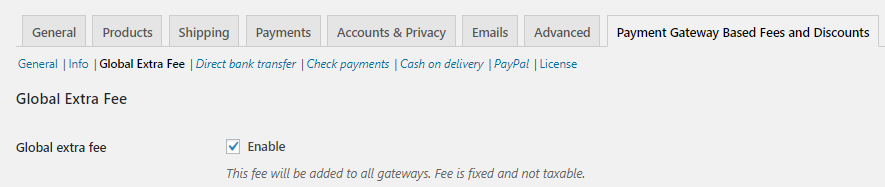
Enabling the Global extra fee
This fee that you add to all payment gateways is a fixed amount and not taxable.
For instance, when you add Extra fee of $10 to Beads Rakhi product, it will appear separately on the Checkout page as shown below:
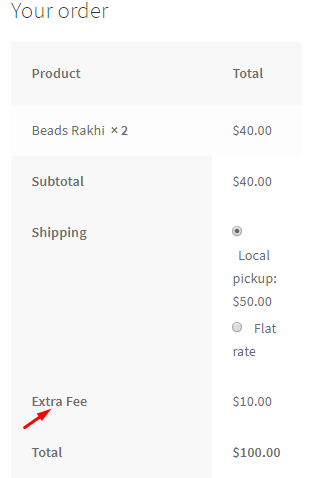
Global extra fee on Checkout page
Add as extra fee only
This option works only when Global extra fee is enabled. Add as extra fee only setting will add an additional fee to the order only if a payment gateway fee is added otherwise it will not add any fee to the order. To enable this option, tick the Enable checkbox of Add as extra fee only setting.

Enabling the setting
Say you add a COD Fee of $20 for the order and add value of $10 to Extra Fee.
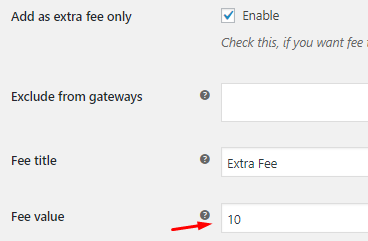
Adding Extra fee as $10
Then this extra fee of $10 will be added on the front end because you have a COD fee added.
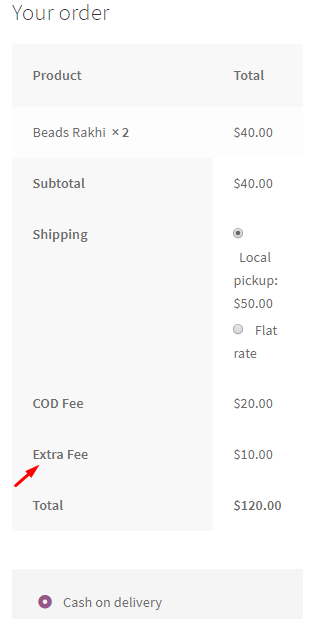
Global extra fee added when COD fee was added
If you do not add the COD Fee, then even after adding the value of $10 for Extra Fee in the back end, it will not be added to the order in the front end.
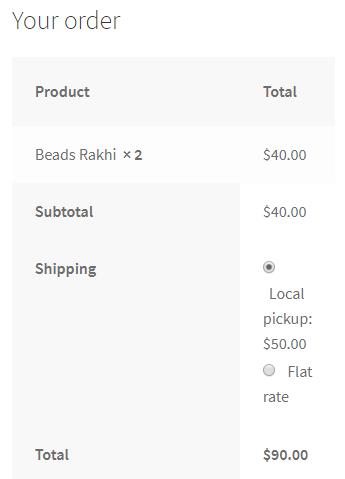
Extra Fee not added to the order
This way when payment gateway fee is disabled, Add as extra fee only setting will not be applicable. By default, this option is disabled.
Exclude from gateways
This setting allows you to select payment gateways from the list, to which the Global Extra Fee will not apply. This means when you select a payment gateway on the front end which has been selected in Exclude from gateways setting, then Global Extra Fee will not apply for that order.
The dropdown of Exclude from gateways setting will display all WooCommerce payment gateways and custom payment gateways added for your store.
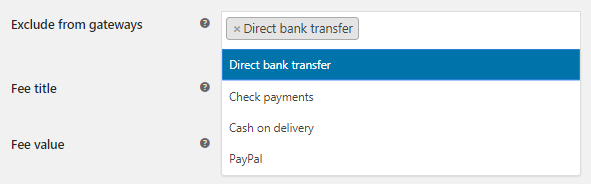
Different options of payment gateways
So for instance, say you add COD Fee as $20 and PayPal Fee as $10 in the back end.
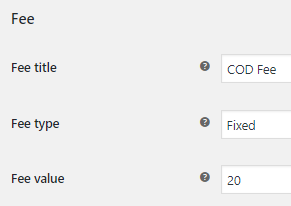
Adding COD Fee

Adding PayPal Fee
Now you select Cash on delivery option for Exclude from gateways setting which has COD Fee of $20.

Selecting Cash on delivery
Now when you go to Checkout page for product Beads Rakhi, and select Cash on delivery option for payment, COD Fee of $20 will apply but Extra Fee will not appear.
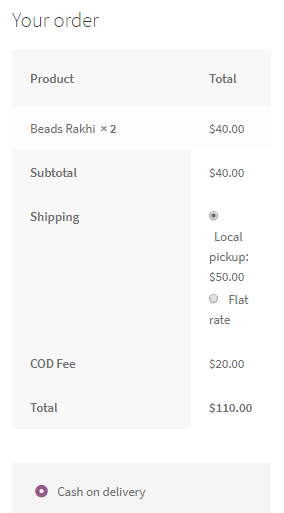
Extra Fee will not appear
Whereas when any other payment gateway like PayPal is selected on Checkout, it will display the Extra Fee of $10 which was added in the back end.
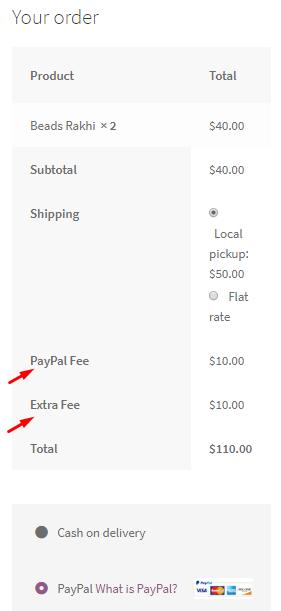
Extra Fee added for PayPal payment option
This way you can decide to add an extra fee for specific payment gateways and exclude them for some. Leave it blank to include the global extra fee for all payment gateways. By default, this is set to blank.
Fee title
You can add a title to the Global Extra Fee option using Fee title setting. The title you add in this field will appear on the front end for displaying the extra fee amount. For instance, say you add the title as Extra Fee for displaying Global extra fee in the Fee title field.
![]()
Adding Fee title
Now when you go to Checkout page, the Global extra fee value will be displayed with title Extra Fee.
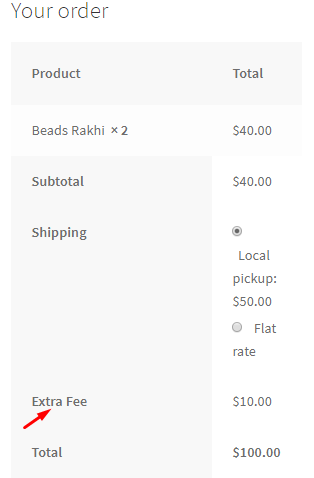
Extra Fee title on Checkout page
Fee value
In this setting you can add the amount for Global Extra Fee on the Checkout page. For instance, say you add $10 in Fee value field.
![]()
Adding Fee value for Global Extra fee
So when you go to Checkout, this amount will reflect with the Fee title added.
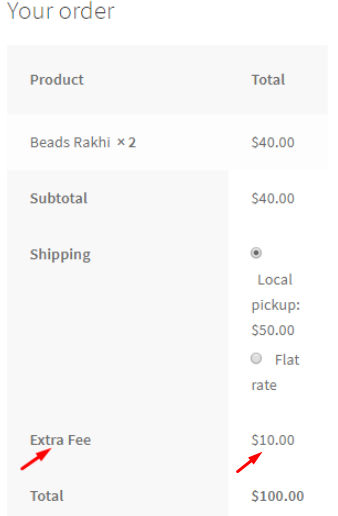
Fee value displayed on Checkout page
Thus you can add details for Global Extra Fee option under Global Extra Fee page, to display them on the Checkout page.
Note – For the Fee value setting, if you want to add a Global extra discount then you need to add a negative (-) sign.
Reset Settings
This allows you to reset the Global Extra Fee settings to its default value. To do so, click on Reset checkbox of Reset section settings.
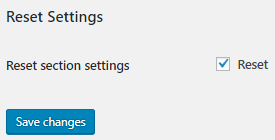
Enabling Reset settings
This will disable all settings on Global Extra Fee page and set Fee value to 0. The Reset section settings has an impact on the front end as well. For instance, say you have set an Extra Fee of $10 to be applied and if you reset the Global Extra Fee settings, then fee of $10 will not be displayed for the order in the front end.