In this document we will learn how Rescheduling of Product Deliveries by Admin works and what needs to be done in the backend. Once the order is placed and customer requests to reschedule the delivery date then it can be done from the Edit order page under WooCommerce -> Orders.
For instance, say customer wishes to change the delivery date of Chocolate Cake order #2231, so first click on the order under Orders page as shown below:

Click on order to reschedule the delivery date
Now on Edit order page for Chocolate Cake order, you will find the Edit Delivery option in the details section as shown below:
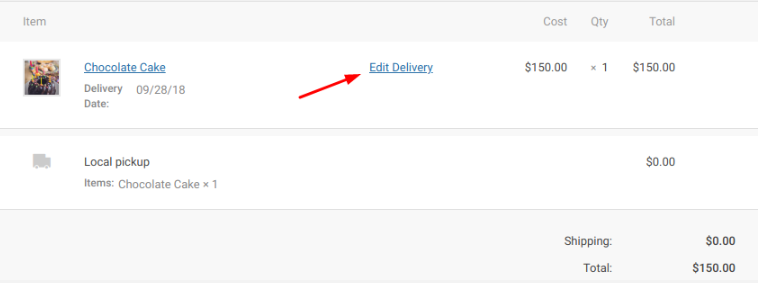
Click on Edit Delivery link
As you can see, the delivery date for Chocolate Cake order is set to 09/28/18 and the customer wishes to change this to 09/29/2018. This can be done by clicking the Edit Delivery link and an Chocolate Cake – Edit Deliveries section will appear with the delivery date displayed as 09/28/18 as shown below:
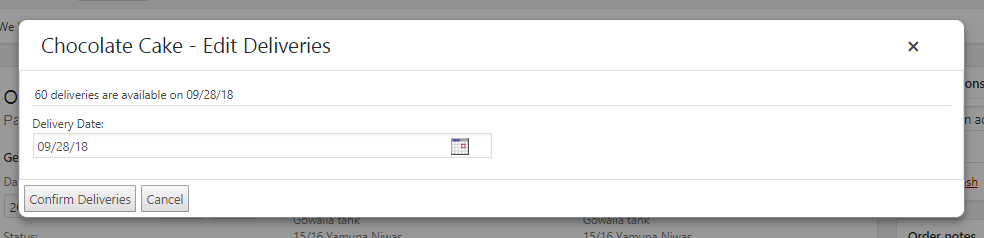
Chocolate Cake – Edit Deliveries section
Now you need to click on the Delivery Date calendar to change the delivery date to 09/29/18 as shown below:
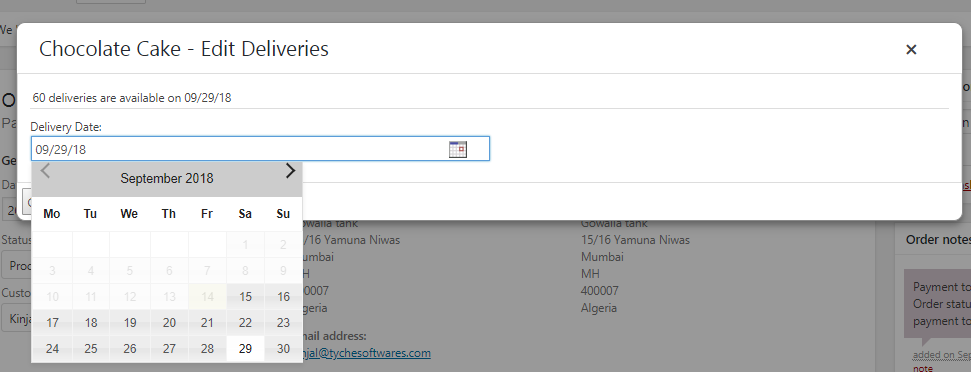
Changed delivery date
Click on Confirm Deliveries button to save this change. The rescheduled date will reflect on the Edit order page as shown below:
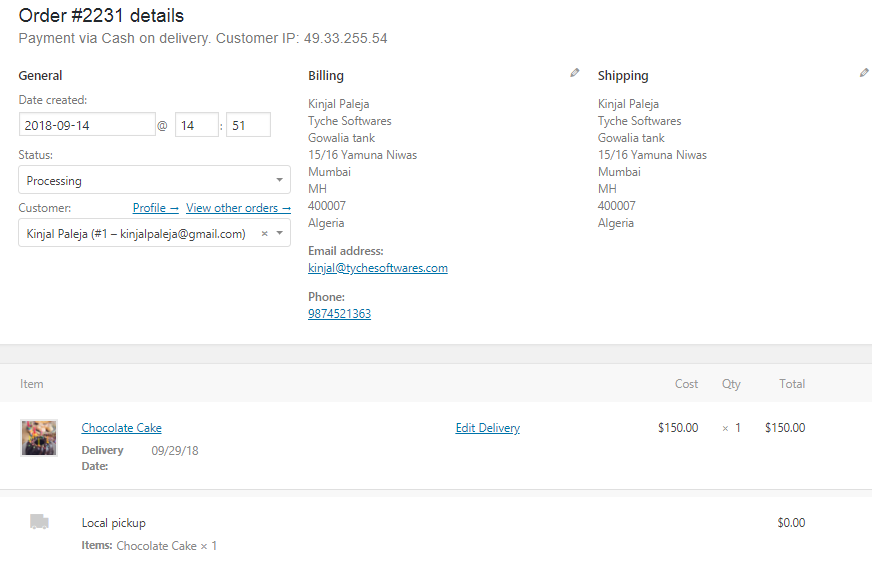
Rescheduled date appears on the Edit order page
This shows the delivery date has changed from 28th September, 2018 to 29th September, 2018. This change also reflects under the Order notes section as shown below:

Rescheduled dates appear under Order notes section
Also an email is sent to the customer notifying him about the rescheduled delivery date and it appears as shown below:
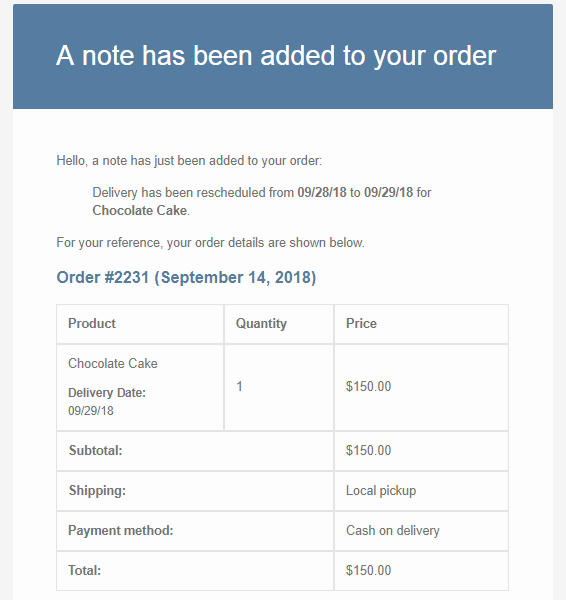
Email notification sent to the customer
Conclusion
This help document details the steps undertaken by Admin for rescheduling delivery date & time for existing orders. Thus giving a better customer experience while using Product Delivery Date Pro for WooCommerce plugin.