There are times when customers feel the need to reschedule their existing product deliveries due to changes in one’s daily schedule or any emergency. Therefore the feature for Rescheduling product deliveries by customers is especially added in the plugin to cater to such sudden instances.
How Rescheduling Product Deliveries by Customers works?
We shall focus mainly on the My Account page of the customer where all the confirmed orders are listed. Customers can reschedule the delivery details of their orders using the Allow Deliveries to be reschedulable option under the Product Delivery Date -> Settings -> Global Delivery Settings page. Tick this option and click the Save Settings button which will allow the deliveries to be rescheduled.

Enable Allow Deliveries to be reschedulable option
Once this option is enabled, customers can make changes in the delivery details of any confirmed order on their My Account page. A typical Orders section of customer’s My Account page appears as below:
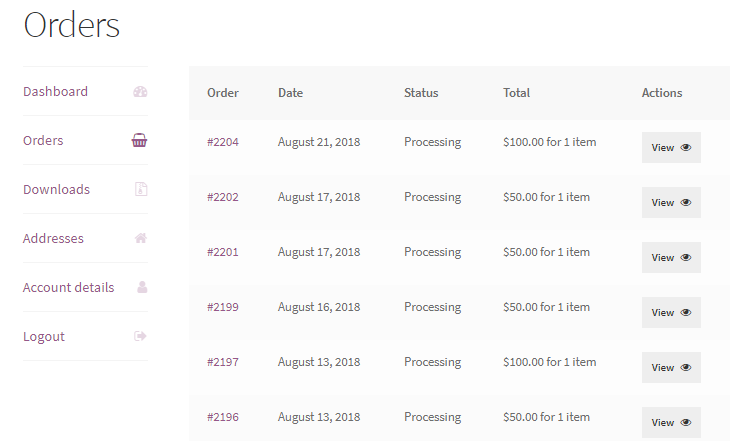
Orders section of My Account page
Now say customer wants to edit the first order, Order #2204 which was placed on 21st August, 2018, so he needs to click on View button next to the Total column and he will be taken to the Order Details page of Order #2204 as shown below:
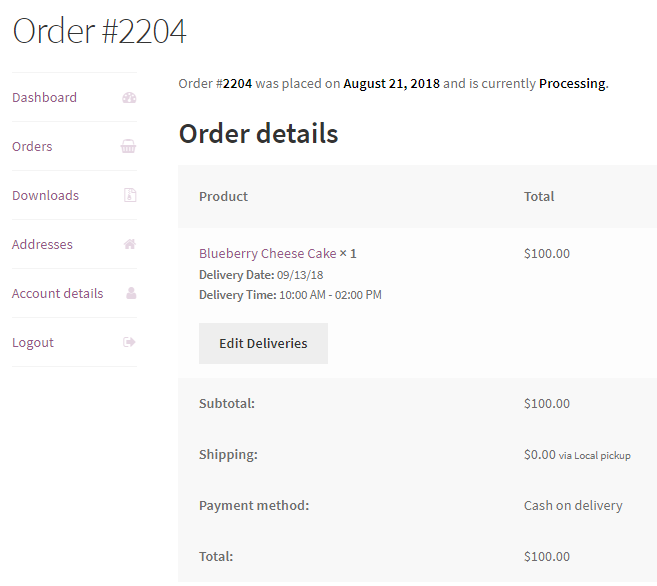
Order details page showing delivery details
There will be Edit Deliveries button below Delivery Date and Time details. Here customer can click on this button to reschedule his delivery details. Let us change the Delivery Date from 13th September, 2018 to 18th September, 2018 and Delivery Time from 10.00 AM – 02:00 PM to 03:00 PM – 05:00 PM.
When he clicks on Edit Deliveries button, Blueberry Cheese Cake – Edit Deliveries page will be displayed as shown below:
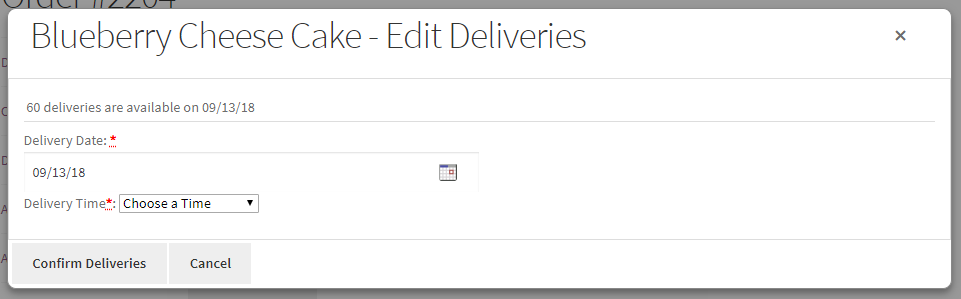
Blueberry Cheese Cake – Edit Deliveries page
So to reschedule the Delivery Date, customer needs to click on the delivery calendar and select 18th September, 2018 as shown below:
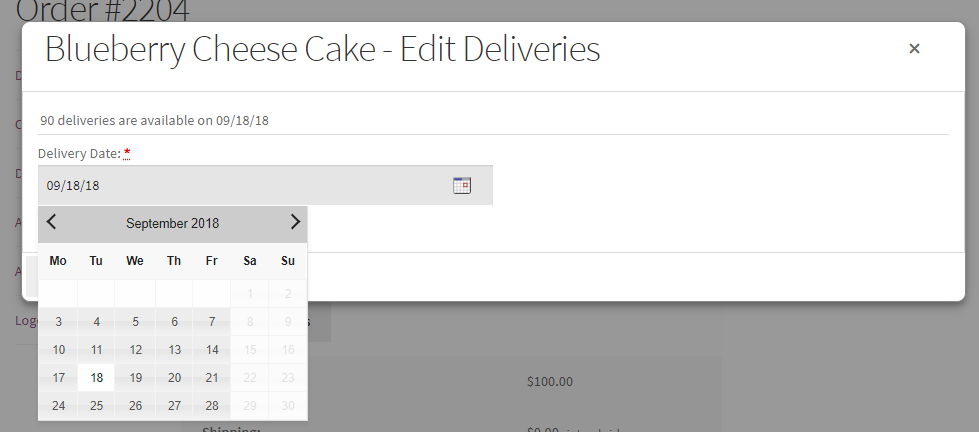
Rescheduling the delivery date to 18th September, 2018
Similarly, to reschedule the Delivery Time, customer needs to click on the drop down and select the time slot 03:00 PM – 05:00 PM as shown below:
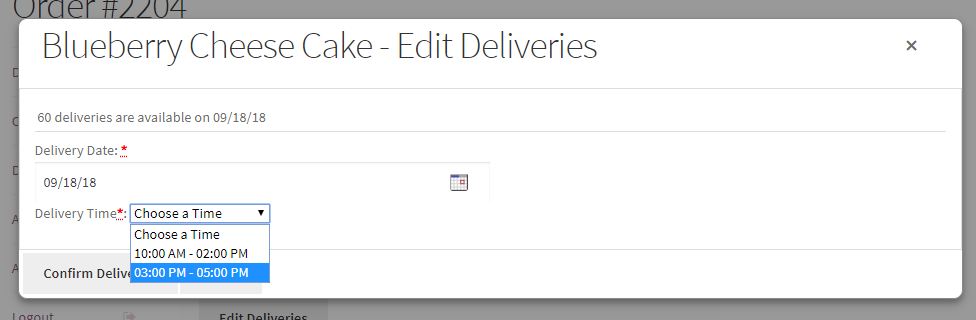
Changing the time slot to 03:00 PM – 05:00 PM
So the changed delivery details will appear as shown below. Click on Confirm Deliveries button and the rescheduled delivery date and time will be saved.
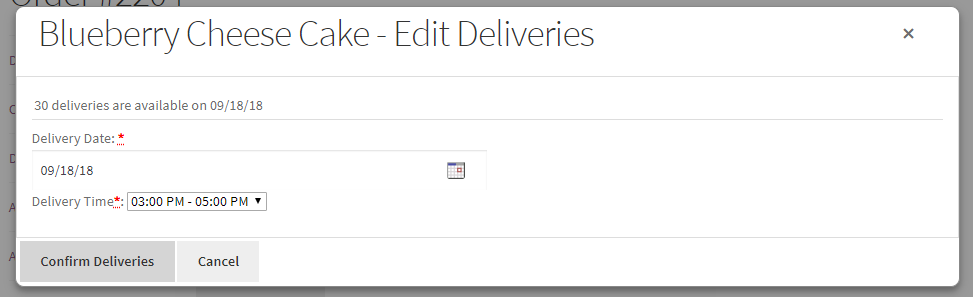
Changed delivery details
Now the rescheduled delivery details will show up on the Orders Details page where Order updates section will display details of the action performed on this order by the customer as shown below:
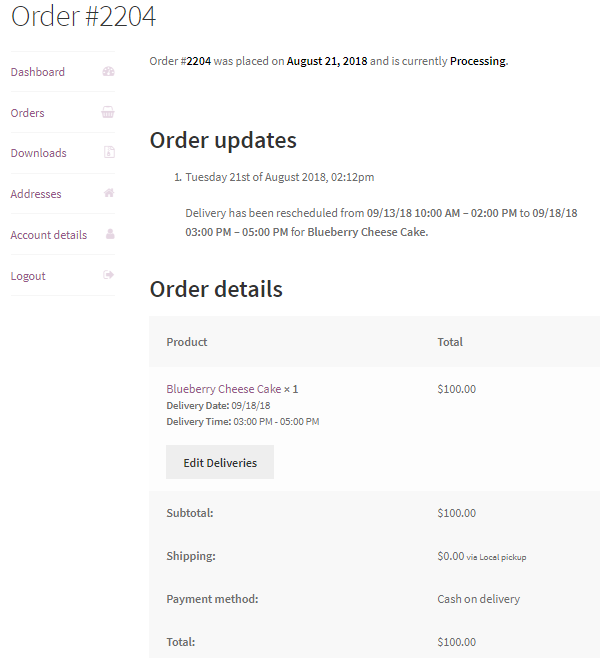
Order details displayed with rescheduled delivery details
As you can see above, Order updates section displays a note that the delivery has been rescheduled from 09/13/18 10:00 AM – 02:00 PM to 09/18/18 03:00 PM – 05:00 PM for Blueberry Cheese Cake.
Also, an email will be sent to the admin notifying him that customer has rescheduled his delivery details to 09/18/18 03:00 PM – 05:00 PM for Blueberry Cheese Cake as shown below:
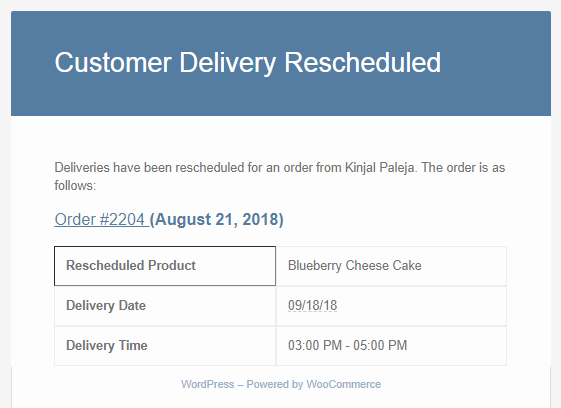
Email notification sent to admin
This way customers can reschedule delivery date and time from their My Account page -> Orders section.
Minimum Number of days for Rescheduling Delivery
There is one more setting associated with rescheduling which is Minimum number of days for rescheduling. Here you as an admin needs to enter the minimum number of days from the delivery date, before which customers can reschedule their order deliveries.
So go to Product Delivery Date -> Settings -> Global Delivery Settings page and enable the Minimum number of days for rescheduling option by setting the value to 2 days as shown below:

Enable Minimum number of days for rescheduling option
Therefore if the delivery date is set to 22nd August, 2018 then when customer tries to change the delivery date on 21st August, 2018, then Edit Deliveries button will not appear for rescheduling the delivery details as shown below:
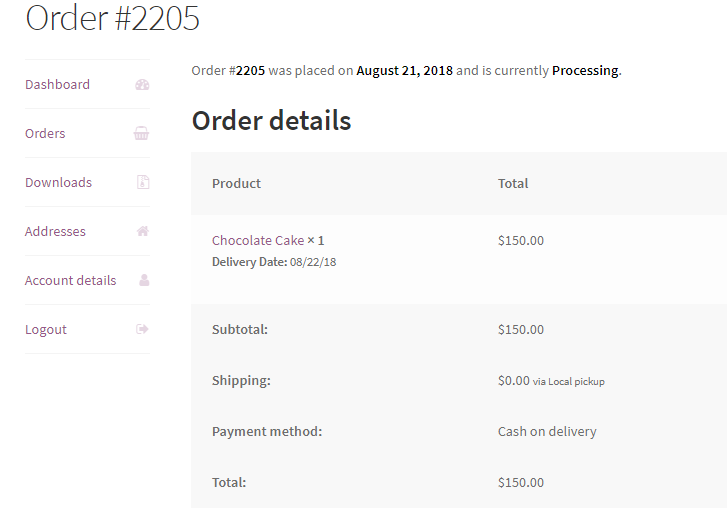
Edit Deliveries button does not appear
This is because admin has set the minimum days to 2 days. But if the delivery date is set for 24th August, 2018 and customer wishes to reschedule delivery details on 21st August, 2018, then Edit Deliveries button will appear for rescheduling the delivery details as shown below:
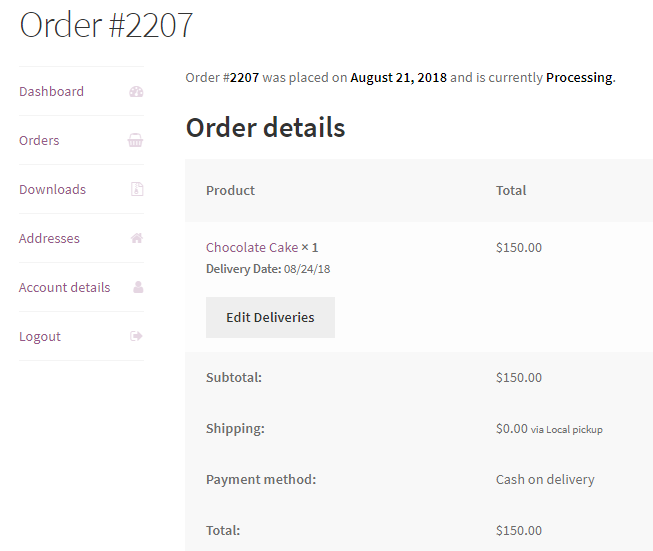
Edit Deliveries button appears
Conclusion
This post details the steps undertaken for rescheduling delivery date & time for existing orders. This feature facilitates the customer to actively execute their rescheduled plans and accommodate any sudden changes for their existing deliveries.