In our previous post we learnt how to setup Delivery Time period using Product Delivery Date Pro for WooCommerce plugin where you can add a Fixed Date Range or opt for Delivery all year round option. After selecting the delivery option for the product, this plugin allows you to add delivery charges as well, and today we shall discuss about how to setup delivery charges for recurring weekdays, specific dates & time slots.
How this works?
You have the provision to add delivery charges for the added delivery option on the Product page. To do so, go to Product Delivery Date Meta box -> Delivery Charges tab. Here you can add delivery charges for either weekdays or specific dates. Firstly, let us understand how this works for Recurring Weekdays and Specific Dates.
Recurring Weekdays
Admin Experience:
Say you have a product Red Wine which is available for delivery only on Monday, Tuesday and Wednesday with a delivery charge of $10. Let us first add the recurring weekdays when delivery of this product is available. Hence go to Delivery Charges tab and select weekdays from Select Days dropdown for Monday as shown below:
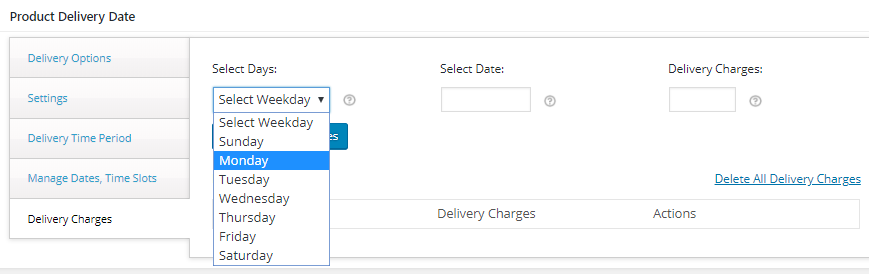
Adding weekdays in Delivery Charges tab
Now add the delivery charges applicable for Monday in Delivery Charges field as $10 as shown below:
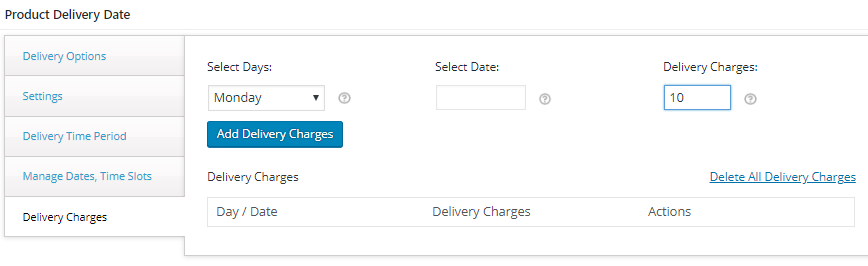
Adding delivery charges
Click on Add Delivery Charges button to display the selected weekdays and its delivery charges under Delivery Charges section. Repeat the same steps for Tuesday and Wednesday.
All these added weekdays and its respective delivery charges will be displayed in Delivery Charges section as shown below:
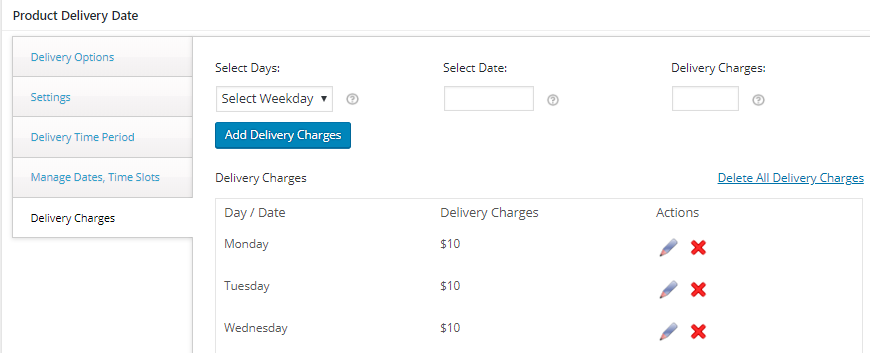
Display of delivery charges
Customer Experience:
So now if a customer selects this product to be delivered on 30th July, 2018 which is a Monday, then the Product page on the frontend will show the applicable delivery charges below the delivery date calendar as shown below:
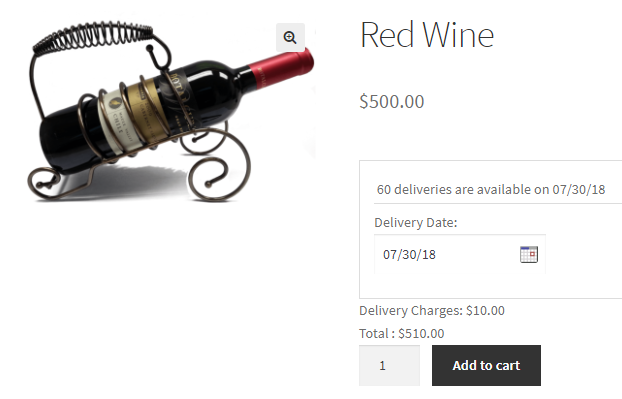
Frontend showing applied delivery charges
As seen in the above screenshot, the total amount payable for the product Red Wine is $500 + $10 (delivery charges) = $510.
Specific Dates
Admin Experience:
Now considering the same product Red Wine, let us add the settings for specific dates and the delivery charges which will be applicable. Say when a customer selects specific dates – 4th, 11th, 18th and 25th of August, 2018, delivery charge of $20 is applicable.
So go to Product Delivery Date Meta box -> Delivery Charges tab and click on Select Date dropdown and add 4th August, 2018 as shown below:
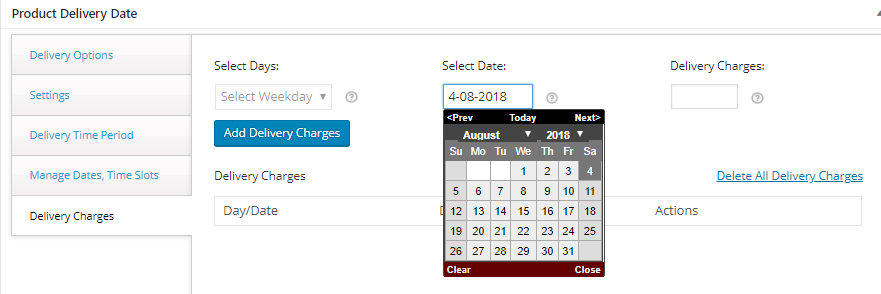
Selection of specific dates
Now add the applicable delivery charge of $20 in Delivery Charges field as shown below:
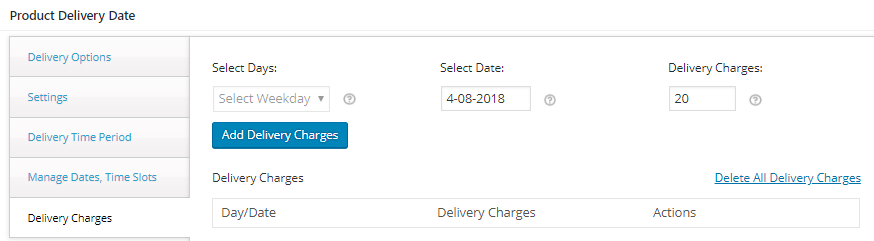
Adding delivery charges for specific date
You need to click on Add Delivery Charges button to add delivery charges for 4th August, 2018. Repeat the same steps for all other specific dates.
Once its done, you can find all the added specific dates with its delivery charges in Delivery Charges section as shown below:
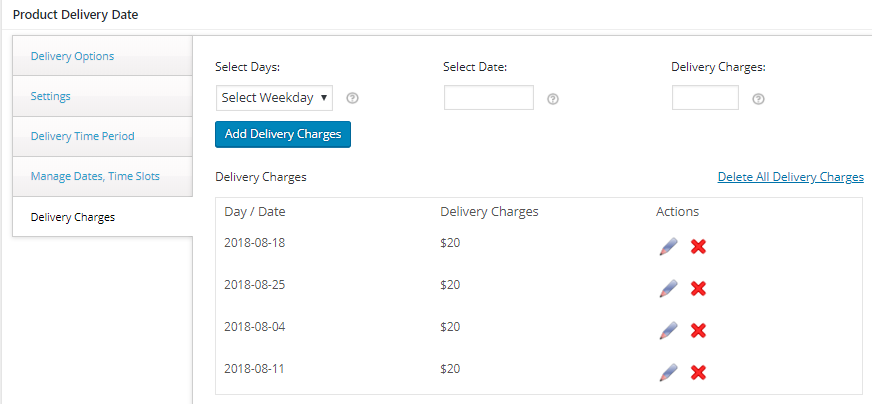
All specific dates and its delivery charges added
Customer Experience:
So now if a customer visits the frontend and selects 4th August, 2018 from the delivery calendar on the Product page, the applicable delivery charges will be displayed below the delivery calendar as shown below:
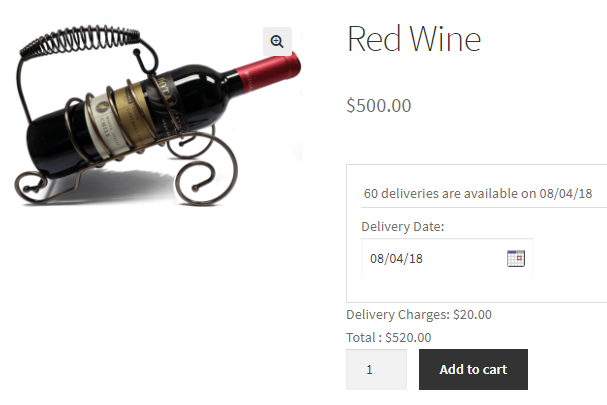
Frontend showing applicable delivery charges for the product
As seen in the above screenshot, the total amount payable for the product Red Wine is $500 + $20 (delivery charges) = $520.
Time Slots
Admin Experience:
Again consider the same product Red Wine and add the settings for different time slots and delivery charges which will be applicable. For time slots, delivery charges have to be added on the Product page under Delivery Options tab of Product Delivery Date Meta box, when you select a time slot for the product.
Say Red Wine is delivered on Monday and Tuesday and time slot added is 10am to 1pm when the delivery charge of $20 is applicable. Let us add settings for these, under Delivery Options tab as shown below:
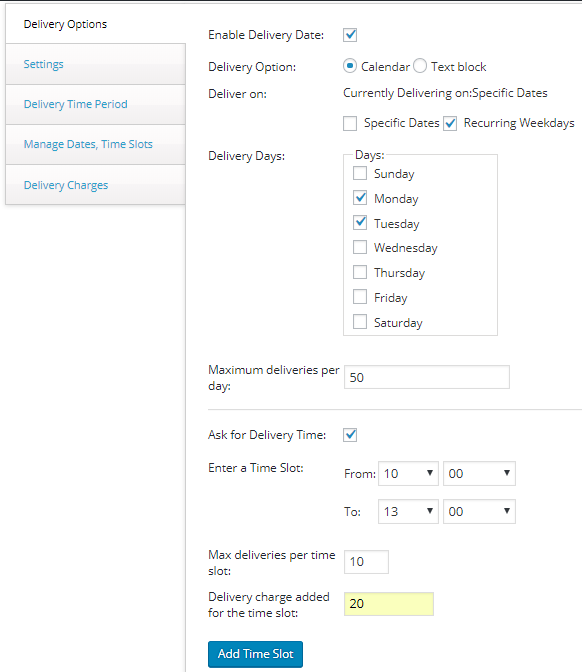
Time slot and its delivery charges added
This shows that Red Wine is delivered on Monday and Tuesday, between 10am to 1pm for a delivery charge of $20.
Customer Experience:
On the frontend, when customer selects Red Wine, the delivery calendar will display Monday and Tuesday enabled for delivery as shown below:
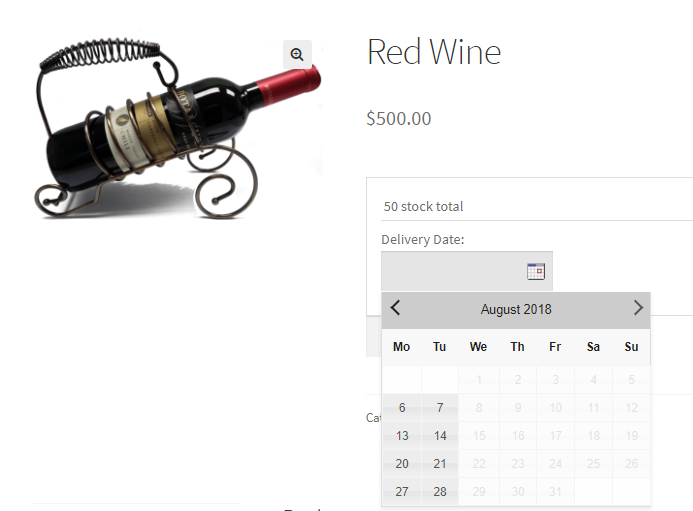
Monday and Tuesday enabled on delivery calendar
Once you select a delivery date, lets say 7th August, 2018 for delivery, the option to select the time slot will appear in Delivery Time dropdown as shown below:
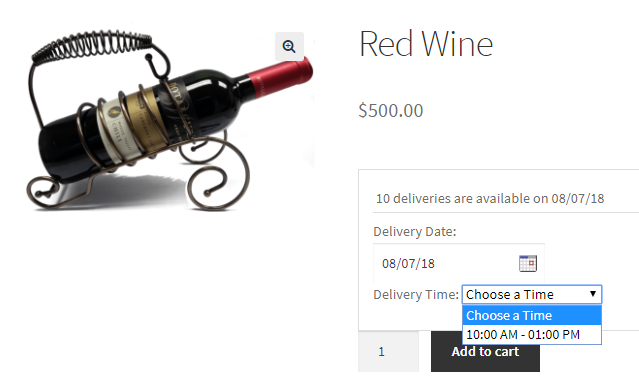
Added time slot is displayed
After selecting the time slot, the delivery charge applicable for the product will be displayed below the delivery calendar as shown below:
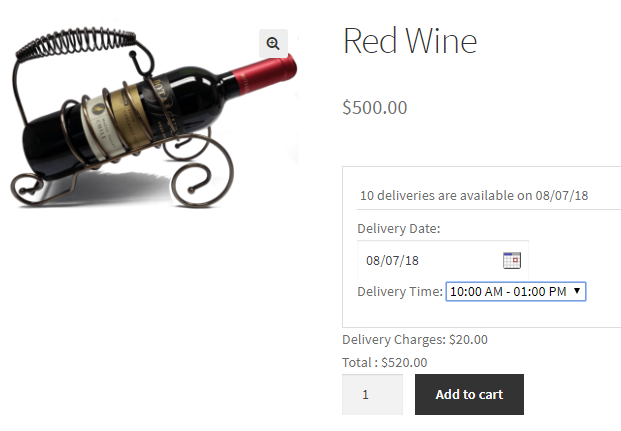
Delivery charges are displayed
This way you can add delivery charges for recurring weekdays, specific dates and time slots.
Priority:
Here, the most important aspect of the feature is that when delivery charges are set for all 3 delivery options, priority will be given to delivery charges for time slots. As you saw in the above examples, delivery charge for recurring weekdays was set to $10 for all Monday, Tuesday and Wednesday and for time slot was set to $20 for Monday and Tuesday. Therefore on frontend when you select Tuesday, 7th August, 2018, you were asked to select a time slot and accordingly delivery charges of $20 was displayed.
This shows that on a selected delivery date, when settings were added for both recurring weekdays and timeslot, the delivery charges of $20 added for time slot option was considered.
Apply One-Time Delivery Charges for Multiple Products
Moving ahead, there is another feature of Product Delivery Date Pro for WooCommerce plugin which allows you to set one time delivery charges for multiple products. This implies that once a delivery charge is added for a delivery date, you will not be allowed to again add a delivery charge for any products delivered on the same date.
This setting is available in Global level settings. So go to Product Delivery Date -> Settings -> Global Delivery Settings page. There is an option Apply one-time delivery charges for multiple products, enable this checkbox and click on Save Settings as shown below:

Enabling Apply one-time delivery charges for multiple products option
Say if you add a delivery charge of $15 for Thursday 23rd August, 2018, then this will be applicable for all products for delivery on this selected date.
So lets create a new product Umbrella and add delivery charge of $15 for 23rd August, 2018 in Delivery Charges tab of Product Delivery Date Meta box of product as shown below:
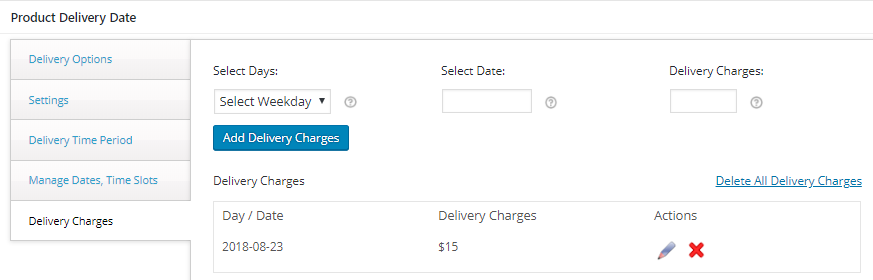
Delivery charges added for Monday and Tuesday
On the frontend, you will see the delivery charge of $15 is displayed for product Umbrella when you select Thursday 23rd August, 2018 for delivery as shown below:
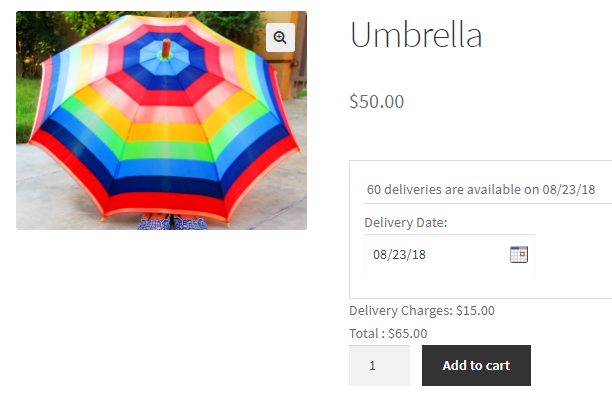
Delivery charges added for 23rd August, 2018
Now if you select another product Red Wine to the same order for delivery on the same day 23rd August, 2018, then the delivery charge of $15 for product Red Wine will not be calculated again as shown on the Cart page below:
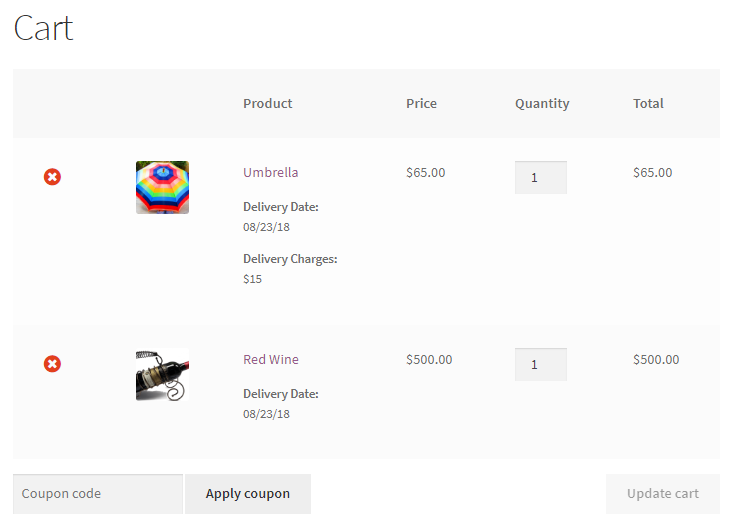
Delivery charges are not calculated again for the another product for same delivery date
This implies that even after a delivery charge was added for the product Red Wine, it was not calculated again for that order since the delivery charge of $15 was already applied for product Umbrella. However, if customer individually adds the product Red Wine to the cart, delivery charges will be applicable to that order as shown below:
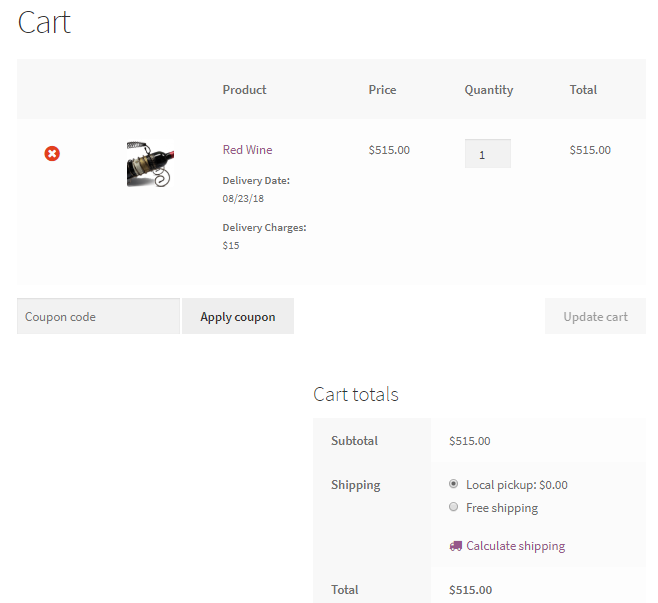
Delivery charges got added for the order
Conclusion
This extensive post explains how delivery charges work with all 3 types of product deliveries and also discusses another feature of Apply one-time delivery charges for multiple products, associated with it. This saves time and lengthiness of the product delivery process where delivery charges are applicable.
Such features and enhancements make Product Delivery Date Pro for WooCommerce plugin highly usable and acceptable by huge masses.