Once you have installed the Product Input Fields for WooCommerce Pro plugin, you will need to activate the license key. This will help you to receive update notifications automatically on the Plugins page.
Steps for Activating the License key
The following are the steps to save and activate the license key:
1. Go to WooCommerce -> Settings -> Product Input Fields -> License page.
2. Here enter the license key provided in your email, in the License Key field. Click on Save changes button.
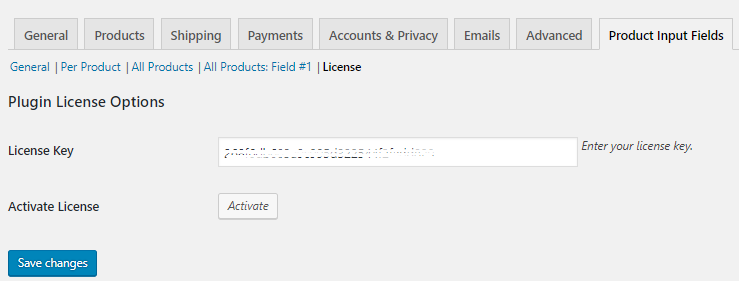
Entering the license key
3. Now click on the Activate button. A message active will appear next to Deactivate button in green color.
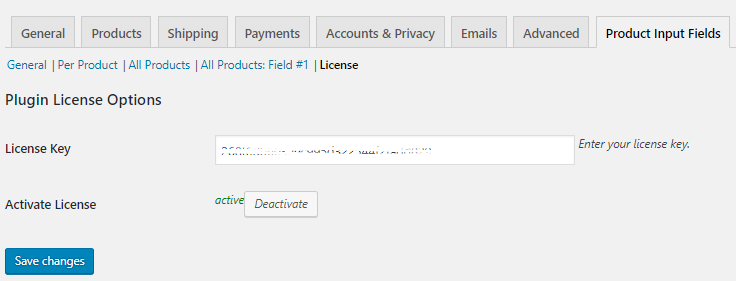
License key activated
This shows your license key is now activate. Your plugin will work properly even if you do not complete this step, but the only difference is that you will not receive any update notifications. Hence we recommend you to activate the license key during the time of installation.