If you were looking for a way to charge your customers a delivery fee based on the number of days since they have placed their order, then with v9.25.0 of Order Delivery Date Pro for WooCommerce plugin, you can do so! With this feature, the store owner will be able to expand upon their Same-day and Next-day delivery charges.
For example, if your customer requires the delivery within a day then you can charge them a comparatively higher delivery fee. It would be different from Weekday wise charges because this feature will not charge your customer based on the day of delivery rather it will be based on the urgency of the delivery. Weekday wise charges would typically be applicable only to weekends.
You will find this feature on both at the General & Custom settings level.
Adding Delivery charges based on the Number of Days or Urgency of Delivery: Admin Setting
Go to Order Delivery Date > General Settings > Time settings > Delivery charges based on number of days > Enable. You can enable the setting by ticking the checkbox. Then, you can go to Additional Charges based on number of days from current date and fill in the Number of days option, Delivery charges label & the delivery amount as shown below:
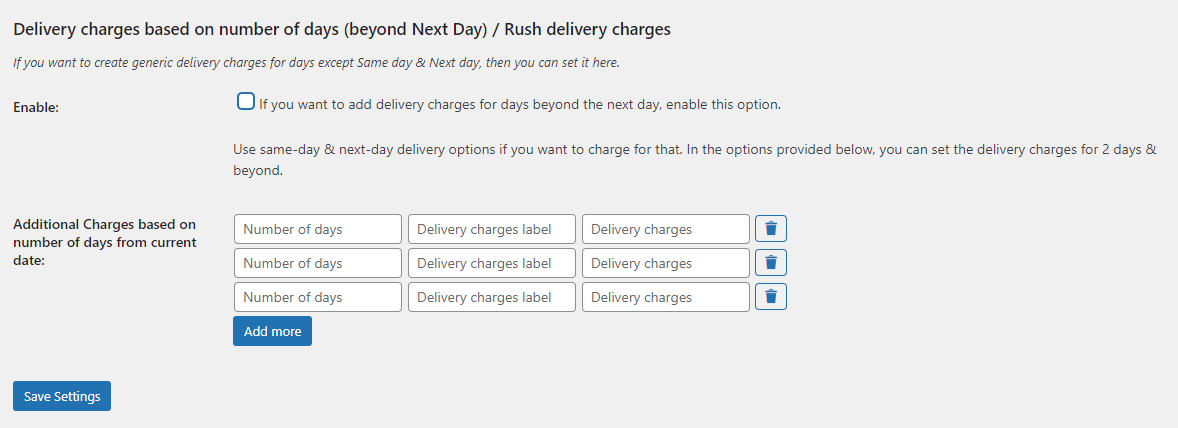
Please ensure here that under ‘Number of days’ option you select 2 or go beyond that. This is because we already have options that cover same-day (i.e: day 0) and next-day (i.e: day 1) delivery charges. On the right-hand side, you will find a trash icon. If you wish to delete any of these additional charges you can click on them. If you wish to add more delivery charges then you can click on the ‘Add more’ button.
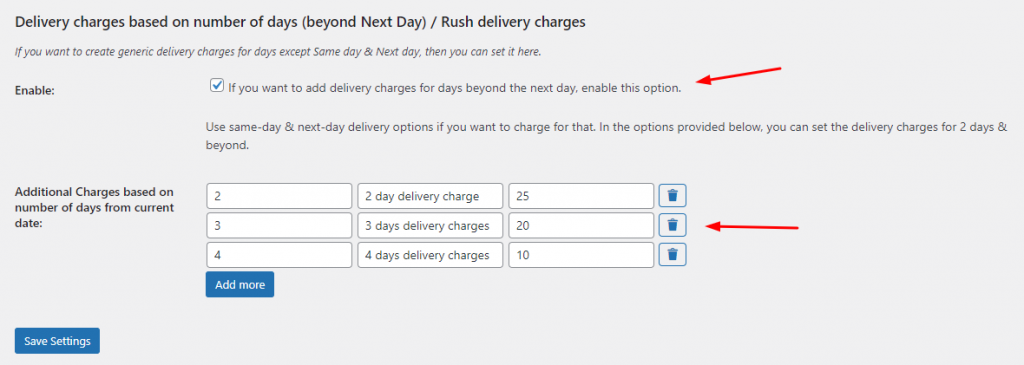
Click on the ‘Save Settings’ button, once you are done. For example, we’ve made the settings in the above-displayed image as 2-day delivery charge would be $25, $20 for 3 days, and $10 for 4 days. Here, each of the ‘delivery charges label’ fields have also been filled in accordingly. For example, when we write ‘3 days delivery charges’ then this text will be displayed to the customer on their checkout page when they’ve chosen to receive their order on the third date from order placement.
If you wish to configure these settings at the Custom Delivery Settings level then you can go to Order Delivery Date > Custom Delivery Settings > Add Custom Delivery Settings like this:
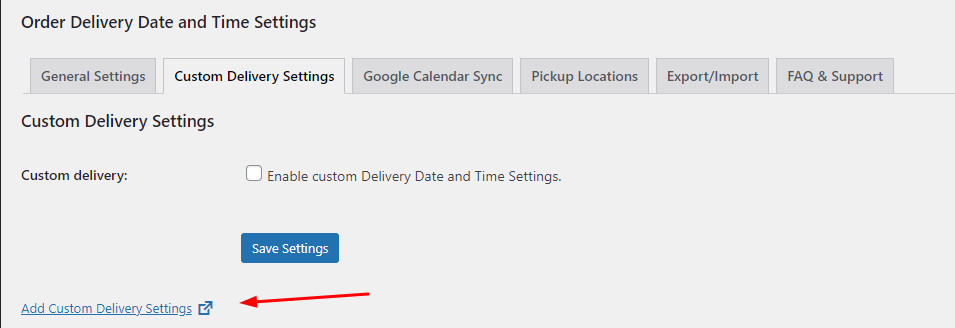
Under Custom Delivery Date and Time settings you can scroll down till you find ‘Delivery charges based on number of days (beyond Next Day) / Rush delivery charges‘ which will be displayed as such:
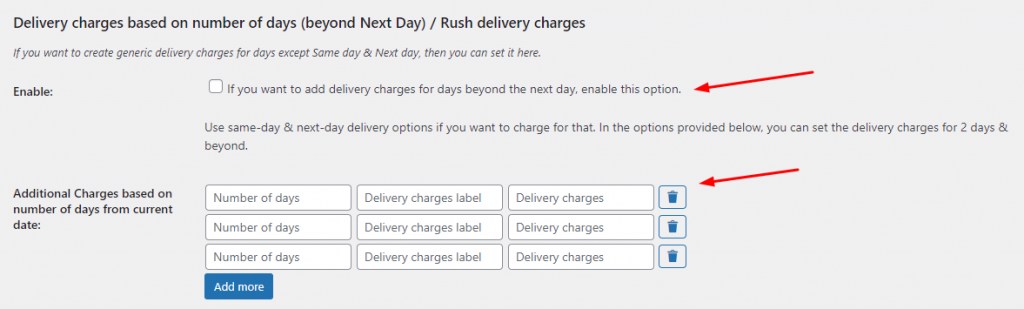
‘Delivery charges based on number of days (beyond Next Day) / Rush delivery charges’ in Custom delivery settings
As discussed earlier, you can enable this option and fill in your details however you would like. Thus, in this way, the additional charges based on the number of days from current date settings will get applied to your custom delivery settings.
Important Note:
If any holiday comes in between, or a non-delivery weekday comes, or the minimum delivery time is higher than 24, then the same logic would be followed which we have been currently following for same-day & next-day delivery charges.
For example, let’s consider that we have applied the above settings of delivery charges & that today’s date is 26 April 2021, then below is how the charges would be applied under different scenarios:
Case 1: Assuming both 27 April & 28 April 2021 are available:
29th April 2021: $25 delivery charges
30th April 2021: $20 delivery charges
1st May 2021: $10 delivery charges
2nd May 2021 (and beyond): No delivery charges
Case 2: 27 April is disabled or is unavailable due to a higher minimum delivery time:
28th/29th April 2021: No charges
30th April 2021: $25 delivery charges
1st May 2021: $20 delivery charges
2nd May 2021: $10
Case 3: 27 April is enabled, 28 April is a holiday:
27th/29th April 2021: No charges
30th April 2021: $25 delivery charges
1st May 2021: $20 delivery charges
2nd May 2021: $10
Case 4: 27 April is disabled, 28 April is a holiday, Minimum delivery time is 48:
29/30 April 2021: No charges
1st May 2021: $25
2nd May 2021: $20
3rd May 2021: $10
No charges beyond this
Adding Delivery charges based on the Number of Days or Urgency of Delivery: Checkout Page
Now, let’s say that a customer chooses to buy an item from your store on 10th May 2021. They have added a ‘Designer Scarf’ to the cart. If they choose the delivery date as 12th May (2 days after 10th May) then that would mean that they would be charged $25 dollars as their delivery fee. So this is how the delivery charges would appear on the checkout page:
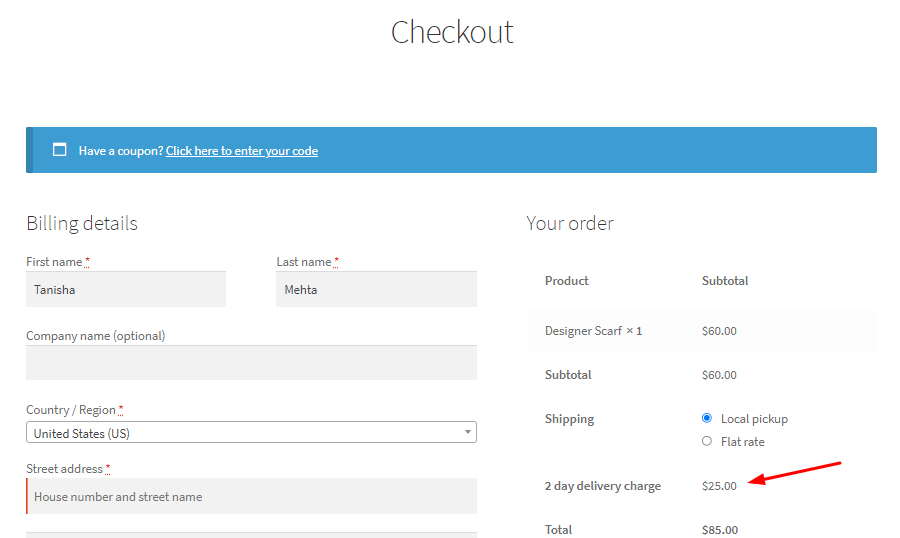
Similarly, if they choose 13th May as their delivery date then they would be charged $20. You will find these same settings on the ‘Custom Delivery Settings’ page too!
In conclusion, with the Order Delivery Date Pro for WooCommerce, you can add delivery charges on your WooCommerce store based on the number of days since the order has been placed. This feature is especially useful for businesses that wish to charge their customers more based on the customer’s urgency of wanting the product delivered.