Printable Tickets addon Documentation for WooCommerce Booking & Appointment Plugin
This is an addon to the Booking and Appointment Plugin for Woocommerce allows you to email the tickets for the bookings to customers when an order is placed and completed.
Contents
- Installation
- Setting up Printable Tickets for all the products.
- Email Received by the Customer
- View Bookings Page
- Quick Start Guide
- Video
- Changelog
Installation
-
- Download the zip file and install it from the Plugins->Add New Page
- Activate the plugin in your WordPress admin area
- The addon settings will display under the Booking > Settings > Addon Settings.
Setting up Printable Tickets for all the products
Once the addon is installed, you will find a new field added on the Global Booking Settings page. The new field will be named “Send tickets via email“. You will need to enable this setting to send the tickets via email. After enabling it, you would find a new field named Ticket Sending Method which will have 2 radio buttons named Send 1 ticket per quantity and send 1 ticket per product.
- The Send 1 ticket per quantity will generate and send the tickets in email as per the amount of quantity of the product in the order. So if you have one product in your cart with a quantity of 2 then two tickets will be generated and send to your email.
- The Sent 1 ticket per product will generate and send the tickets in email as per the number of products in the cart. So if you have 2 different products in an order having quantity as 3 then only 2 tickets will be generated for the two products.
Tickets are generated for Single day booking, Multiple days booking, single day with time slot settings. This addon is compatible with other addons like Multiple Time slot addon too.
Note: The security code will be generated and the ticket will get sent to customers only when the WooCommerce order is Completed.
Here we are selecting Send 1 ticket per quantity.
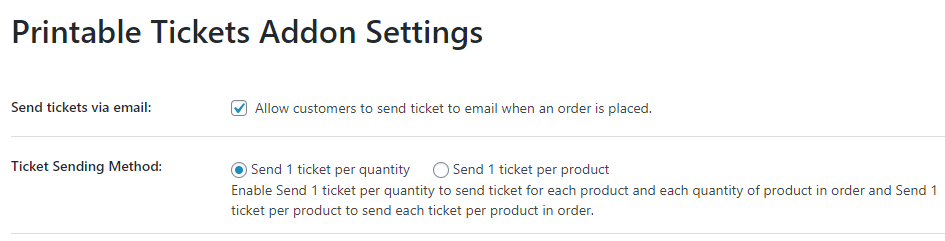 Back to Top
Back to Top
Email Received by Customer
After a customer places an order and the order is having Completed status, the customer will receive an email with a subject header like Ticket for Order #(your order number) along with the Customer Notification Email. This ticket email will have the ticket number, booking details, customer name, and the security code. The security code generated is unique for all tickets.
Here one ticket is generated for one product in the order for one quantity.
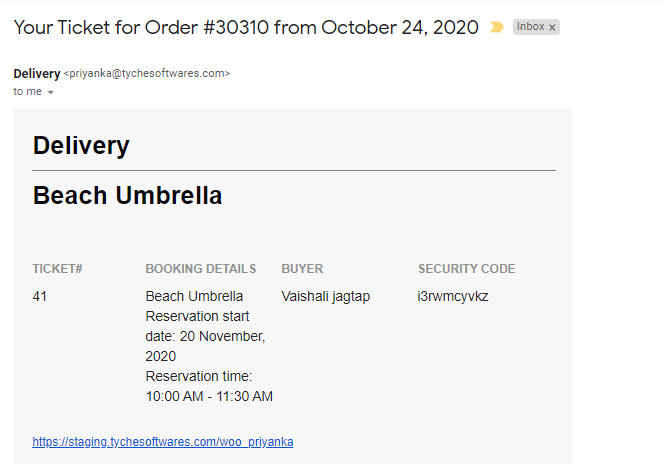 Back to Top
Back to Top
View Bookings Page
On the admin side, the admin will be made available with the Security code and the ticket number. It will be displayed on the
Booking > View Bookings page.
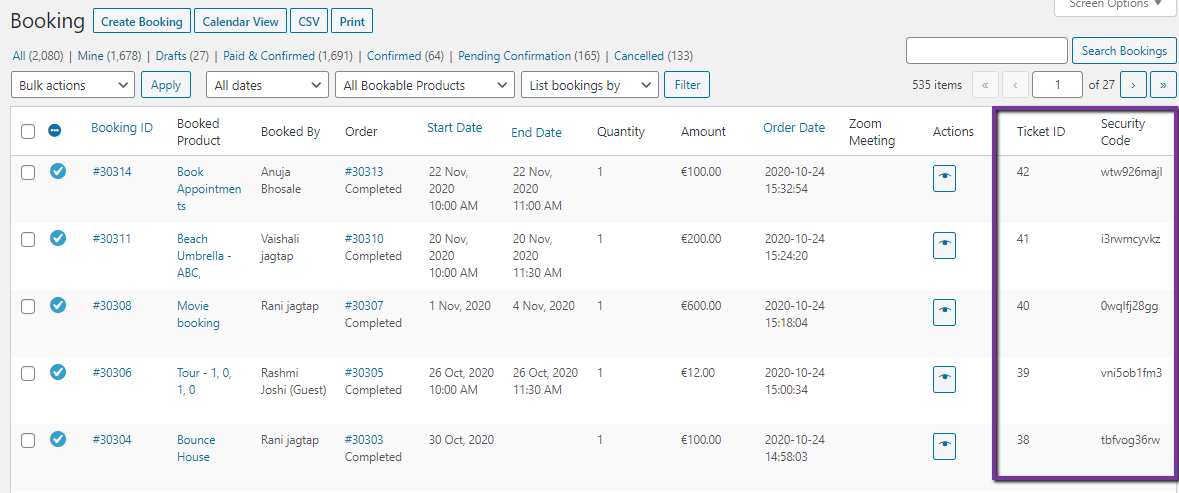 Back to Top
Back to Top
Quick Start Guide
- You can generate the tickets as per quantity or by the number of products in your order.
- These tickets would be helpful in security check as every ticket generated will have a unique number and a security number.
- Always select the required method for the tickets to be sent with the customer email notification.
- The ticket number and the security code will be available with the admin on the View Bookings page.
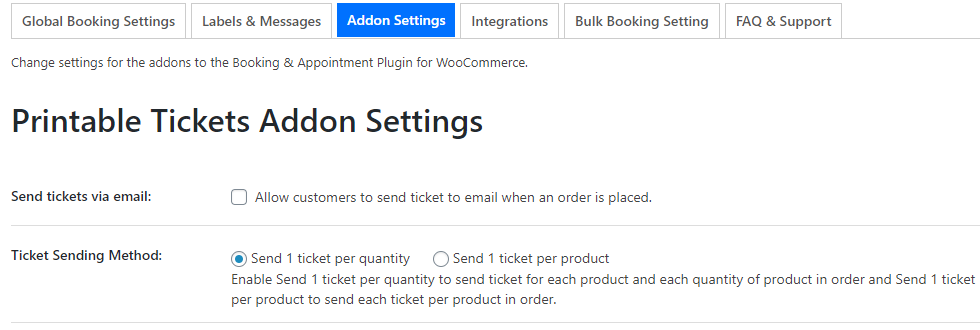 Back to Top
Back to Top