When the customer comes to your store, you have just a few seconds to convince them to book your service. Hence to convince them quickly you should have a proper setup of your service which is easy to understand and convenient to book. You might be wondering how to do that? It is possible with our Booking & Appointment Plugin for WooCommerce as we provide numerous booking options by which you can setup your bookable service as per your needs.
Many businesses do not bother about the quantity of their services booked by the customers rather they want their services to be booked for more number of days. For fulfilling this requirement, they also prefer to provide discounted price depending on the number of days their services are booked.
Let’s say you are providing trekking kits on rent and you want your customer to get discounted rates based on selected number of days. We have Price By Range Of Nights feature in our plugin which allows to setup the services with discounted charges based on the duration of booking.
Admin Experience
Let’s start by creating a product Trekking Kit Rentals from Products->Add Products link. On the same Products page, you will also find the Booking Meta Box that allows you to setup your bookable product. Enable settings in Booking Meta box by clicking the Enable Booking option.
By enabling this setting, you can convert your normal WooCommerce product into a bookable product.
Now select Booking type as Only Day, upon which further two options will be displayed. Select Multiple Nights option and click the Save Changes button as shown below. Note that Price By Range Of Nights option only works with Multiple Nights booking.
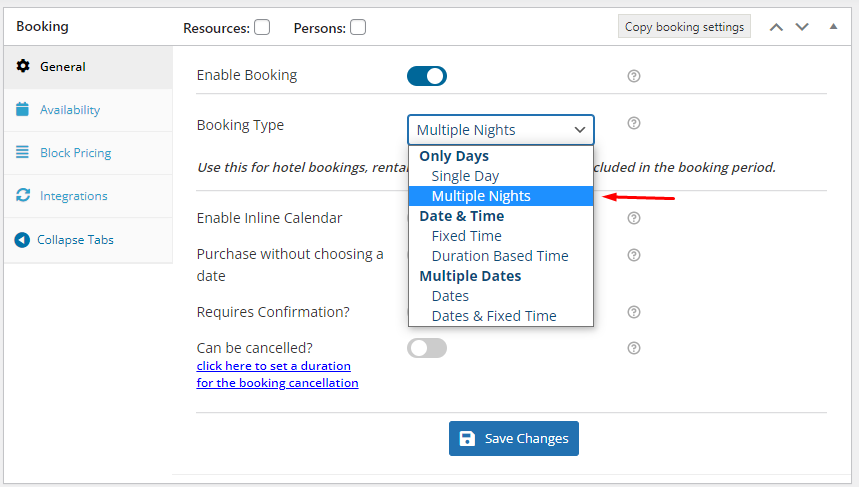
Booking Type selected as Multiple Nights
As you can see in the below image of our Booking meta box, there is Block Pricing tab where you can either select Fixed Block Booking or Price By Range Of Nights. Today we are going to discuss about Price By Range Of Nights option, hence it is selected. This enables you to add price for trekking kit based on the range of days its booked for.
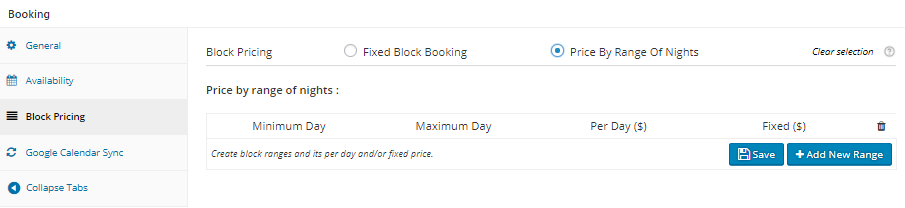
Select Price By Range Of Nights option
Now click on Add New Range button to set Minimum and Maximum number of days, its Per day price or Fixed price. You can create multiple range for prices depending on the number of days, like the following 3 price ranges have been created as shown in the below image:
- Renting for 1 day and its price $150
- Renting for 2 to 4 days and its fixed price $350
- Renting for 5 to 10 days and its per day price $150.
You have to ensure that the starting and ending days of your range don’t overlap.
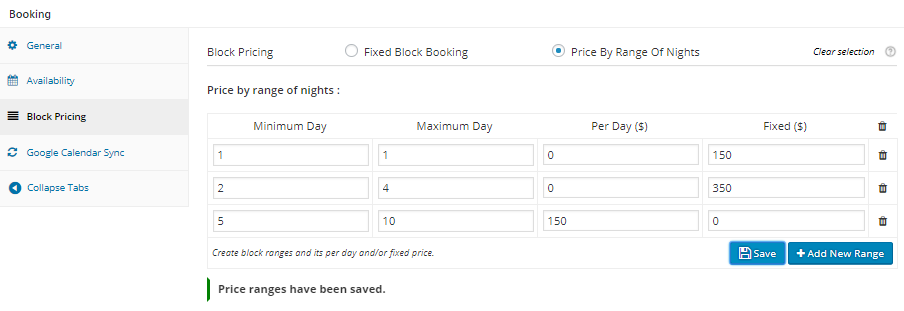
Adding settings for Price By Range Of Nights option
In case you want to delete the created range then you can do it by clicking the Delete icons next to Fixed price column as shown above.
After completing all the above mentioned steps, the Trekking Kit Rentals product is now available for the customers to rent it for the number of days as per their requirement and enjoy the special price offered for that range of days.
User Experience
This is how your Trekking Kit Rentals will look on the front end as the customer visits the site to rent the trekking kit.
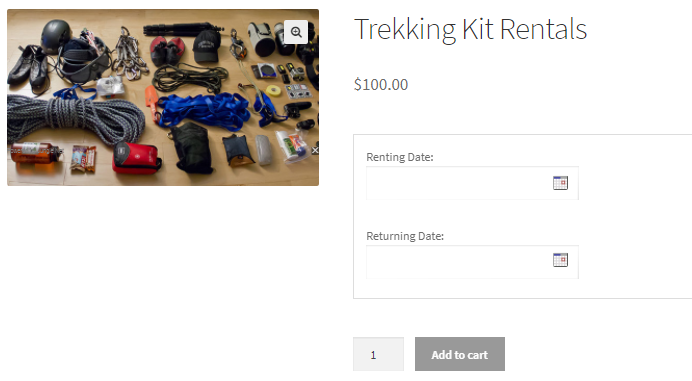
Product displayed on the front end of the website
Let us now select the number of days for which you want to rent the trekking kit. Let us first rent it for 1 day which is 26th November, 2017 to 27th November, 2017 . As shown in the below image, the Trekking Kit can be rented for selected day at the price of $150.
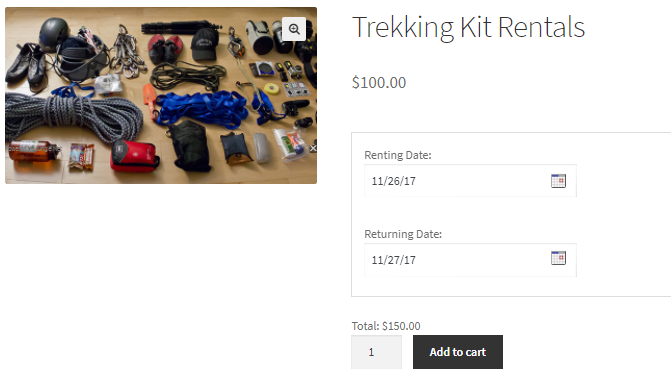
1 day rent is $150
Now let us rent it for 2 to 4 days, say from 26th November,2017 to 28th November, 2017. As shown in the below image, the Trekking Kit can be rented for selected days at the price of $350.
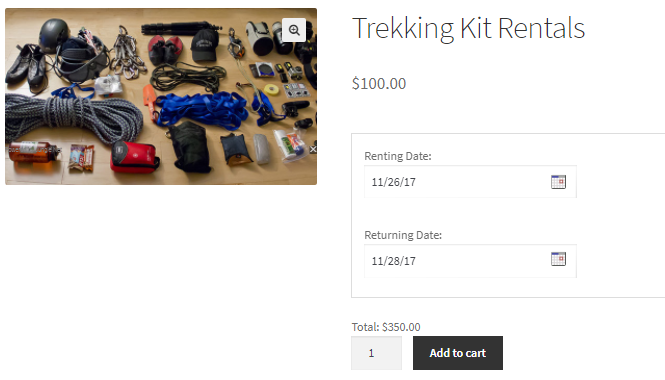
Rent for 2 to 4 days is $350
Now if you want to rent it for 5 to 10 days, say from 1st December, 2017 to 9th December, 2017. As shown in the below image, the Trekking Kit can be rented for selected days at the price of $1,200.
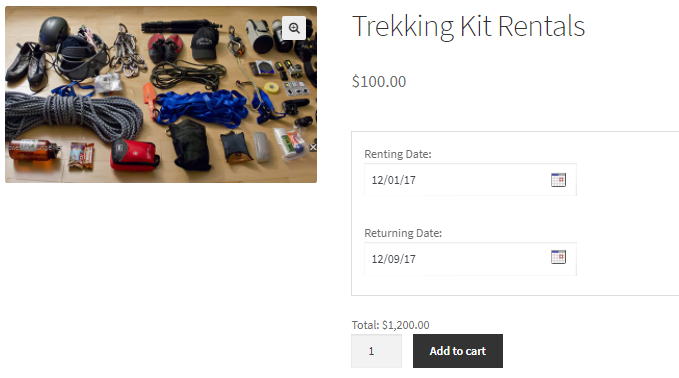
Rent for 5 to 10 days is $1,200
Now considering you want to rent the trekking kit for 8 days as selected above, then the price is calculated on per day basis which is $150 per day. Hence for 8 days, the rent for trekking kit would be $1,200. Once the renting dates are selected, Add to Cart button will be enabled.
When you click Add to Cart button, the order is added to your cart and clicking the View Cart button will redirect you to the Cart page which will show the renting details as shown below:
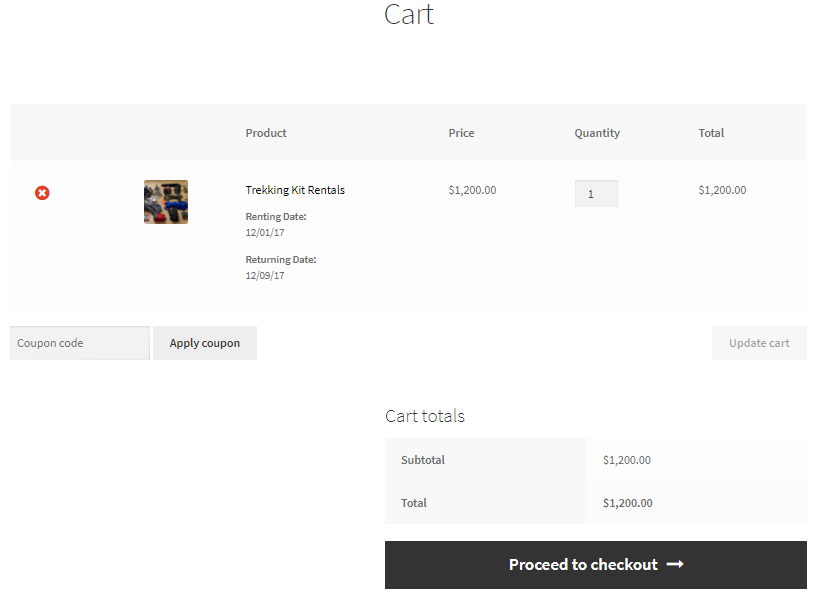
Cart page showing renting details
Here you can click on Proceed to checkout button to go to the Checkout page which gives you a preview of the actual order. Please ensure you check everything and then click on the Place Order button.
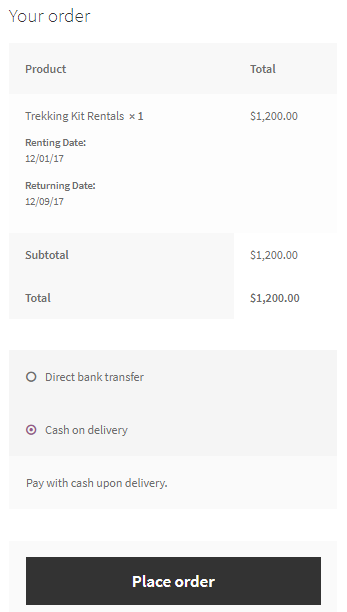
Checkout page displaying the renting details
Your order is now placed and you will receive an order confirmation as shown below:
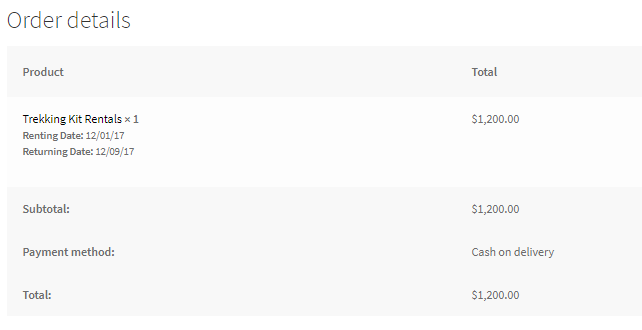
Order confirmation showing all renting details
Conclusion
Offering discounted price on booking a service for more number of days is also a promotional step for selling your product. The Price By Range Of Nights feature of our Booking & Appointment Plugin for WooCommerce is the most convenient way for setting up services whose charges depends on the number of days selected for booking the service.
If you are site admin of your website and trying this setup for your service for the first time, then it would take around 15 minutes to complete everything.
The taken example in this post was for WooCommerce Simple product. We can also use this setup for WooCommerce Variable product which will be explained in the next post.