Custom Order Status For WooCommerce plugin’s new feature will let you send notification emails if orders have been in a particular status for more than some time.
To configure the settings, go to WooCommerce > Settings > Custom Order Status > Notify Emails. Here’s how the page will appear:

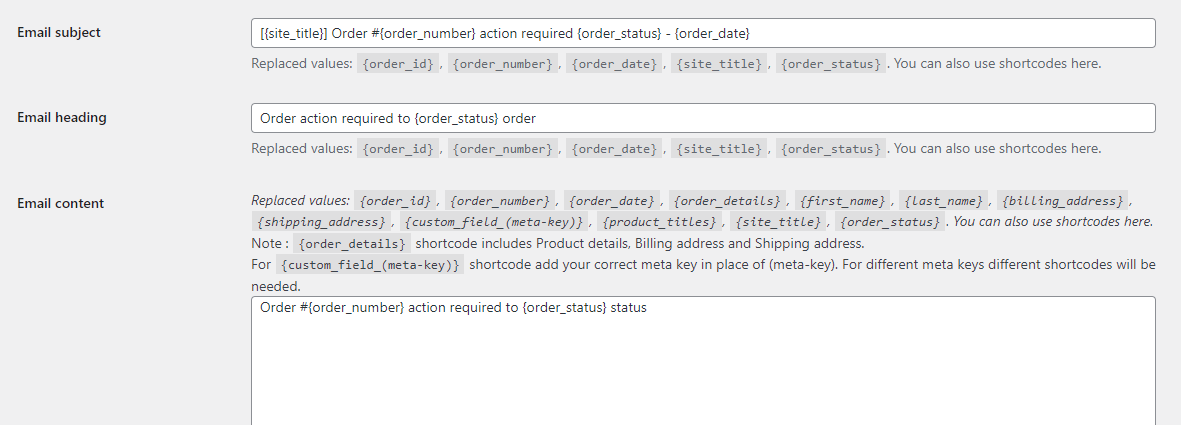
Emails: If you wish to make use of this setting, then tick the checkbox which says Enable section
Statuses: Emails will be received by these custom statuses. If you wish to send emails to ALL the custom statuses you will not select any custom statuses. For instance, let us enter Dispatch Status.
Interval Time: Emails will be sent based on the number entered here. For instance, if you write 1, then depending on the type of interval selected, the email will be sent after 1 minutes or hours or days or weeks, or months.
Interval: This lets you choose an interval period in terms of hours, days, weeks, or months.
Based on the interval time and interval selected, admins will receive an email notification. For eg: You have entered 1 under Interval time and you have selected your Interval as ‘Days’. Admin will thus receive a notification for the custom statuses selected by you after 1 day.
Email address: If this section is left blank then the email notifications will be sent to the admin. If you wish to send the email notifications to a particular address, you can them here by separating each of them using a comma.
Email subject: Enter the subject of the email here. You can use different shortcodes such as {order_id}, {order_number}, {order_date}, {site_title}, {order_status}
For instance, here you can enter: Delay in {order_status} {order_status}of goods
Email heading: Enter the heading of your email. Shortcodes can be used here too. For instance, you can type: {order_status} requires change.
Email content: Enter all the minute details that will help the admin know about the orders and their custom statuses.
By default the content will be:
Order #{order_number} action required to {order_status} status
You can use different shortcodes according to your needs.
Things to note while using shortcodes:
{order_details}shortcode includes Product details, Billing Address, and Shipping Address.- While using
{custom_field_(meta-key)}shortcode, you will have to add your correct meta key in place of (meta-key). - For different meta keys, different shortcodes will be needed.
After entering the above details, the page will appear like this:
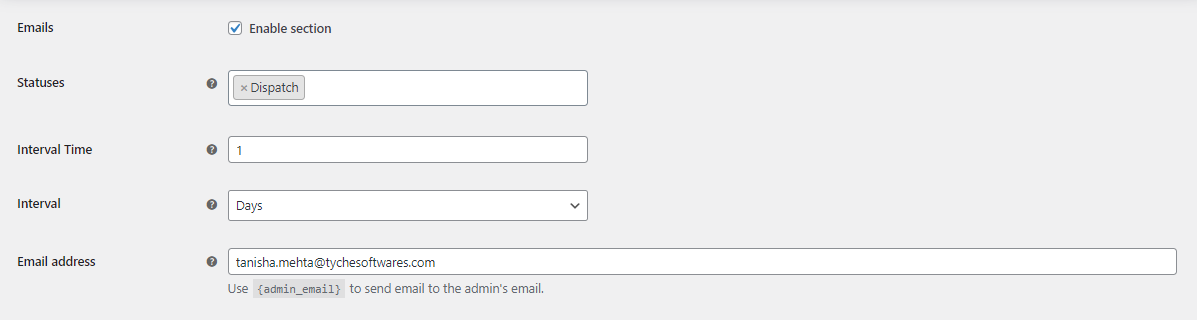
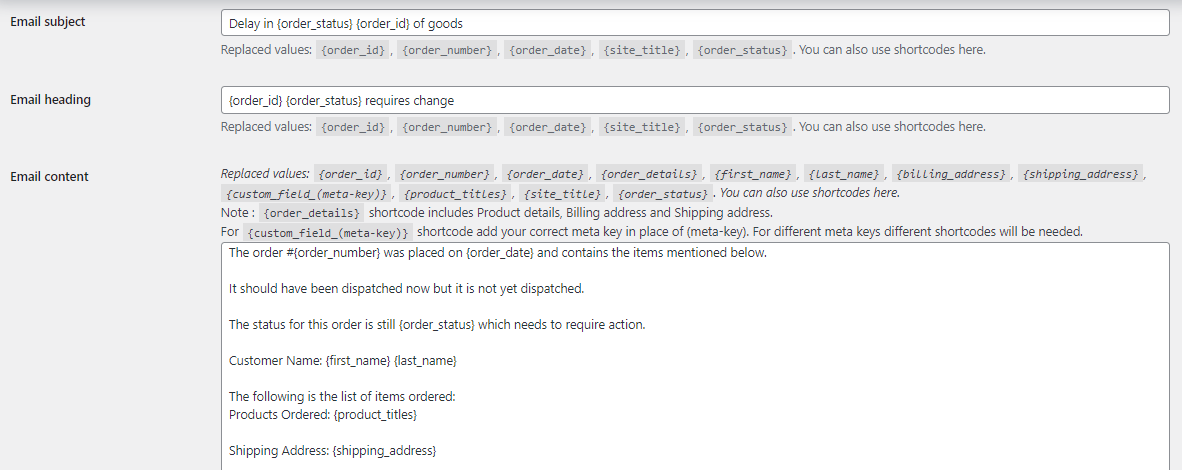
Ensure to save the settings.
Once an order is received and it has any of the selected custom order statuses for the defined amount of time, in our case, Dispatch custom statuses for 1 day, then the email tanisha.mehta@tychesoftwares will receive an email notification.
Here’s what the email notification will look like:

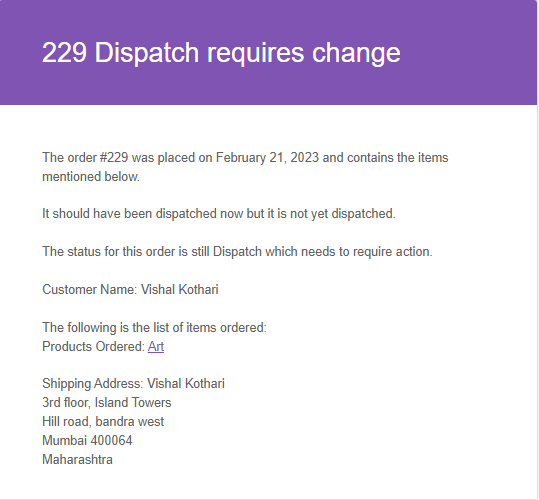
In this manner, admins can easily receive email notifications indicating that custom order statuses need attention for orders.