The Order Delivery Date Pro for WooCommerce plugin comes with a feature that allows you to add different pickup locations. With it, different delivery schedules can be set for different pickup locations.
Please note that this will only work for the Local Pickup shipping method. The Pickup locations will NOT show up for any other shipping methods.
Adding Different Pickup Locations: Admin settings
Go to Order Delivery Date > Pickup Locations. Here is how the page will appear to you: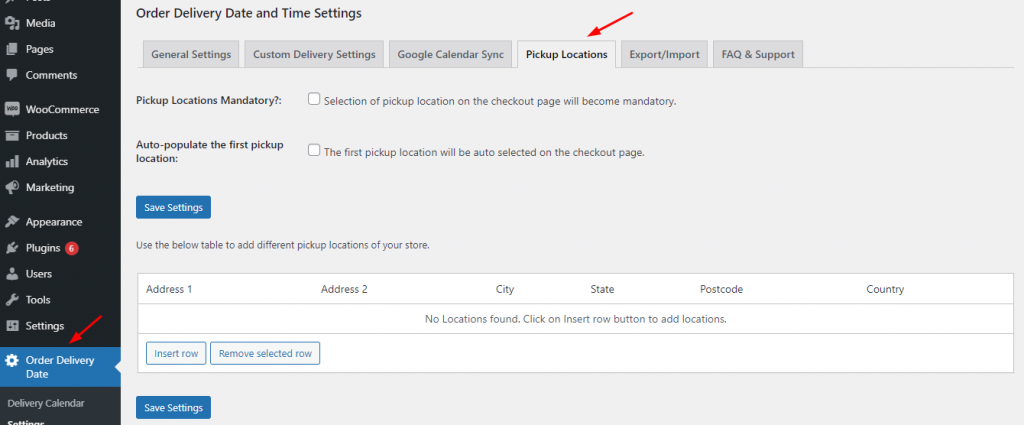
Here are what each settings mean:
Pickup Locations Mandatory?: When you enable this setting, then on the frontend it will become mandatory for your customer to choose a Pickup Location from any of the Pickup Locations options you have provided them.
Auto-populate the first pickup location: When you enable this option, it will mean that the first pickup location will be auto-selected on the checkout page. It’s important to set the address of your preferred pickup location in the first row since that address would be auto-populated on the cart and checkout pages of your customers.
After choosing these settings, you can click on the ‘Save Settings’ button. Here’s how they will appear once you have enabled and saved them:
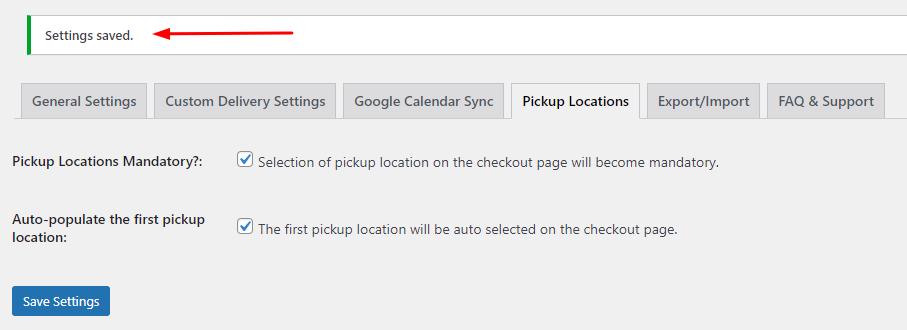
Now, in order to add your Pickup Locations, you can go to ‘Use the below table to add different pickup locations of your store.’ Click on ‘Insert Row’. You can add the details of the Pickup Location in the table. If you wish to add more than one Pickup Location, you click on ‘Insert Row’ and add how many ever pickup locations you would like. Here we have added two different Pickup locations:
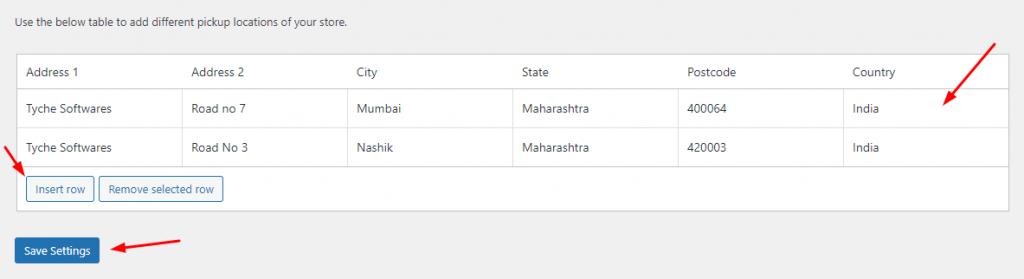
If you wish to delete any of your Pickup Locations, you can first select the Location row and then click on the ‘Remove selected row’ option. Please ensure that after inserting or removing the rows you click on the ‘Save Settings’ option.
Adding Different Pickup Locations: Frontend display
Let say that you have enabled the delivery date for Weekdays (i.e: Monday to Friday) and the delivery time slots as 12:00-12:30 for Thursdays and Fridays. Along with this, you have enabled the Pickup Locations settings as we have discussed above. Then this is how these settings will appear on the frontend on the Cart Page to the customers:
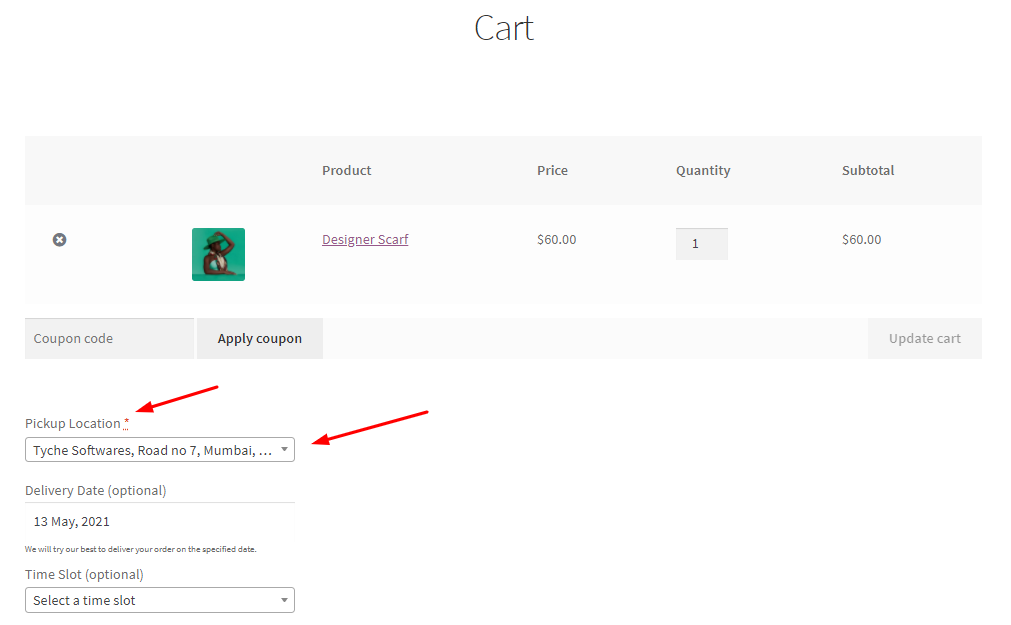
Pickup Location Mandatory and Auto-populate the first pickup location settings
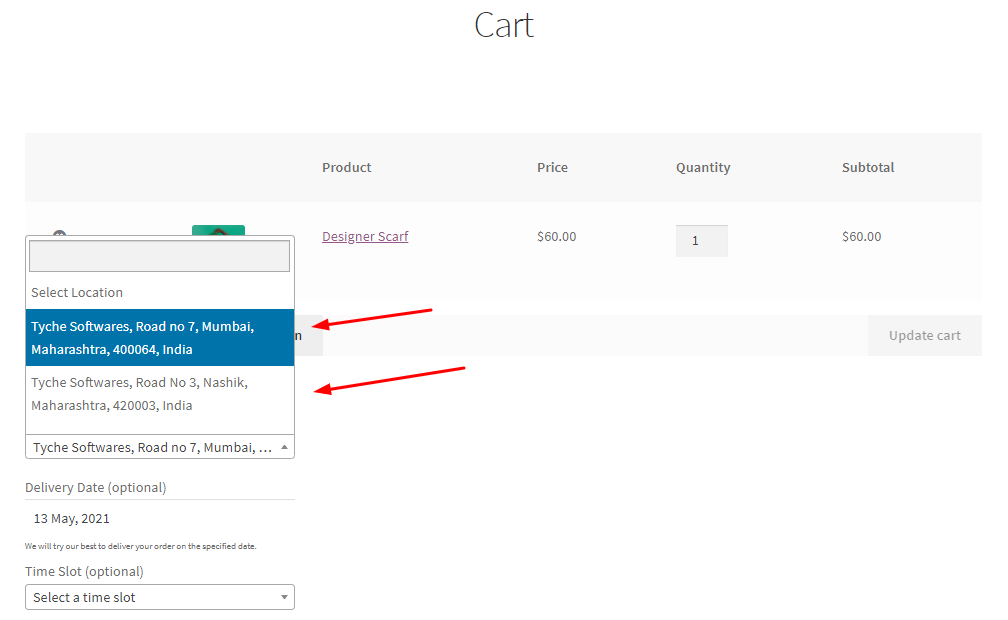
The two Pickup Locations displayed on the Cart Page
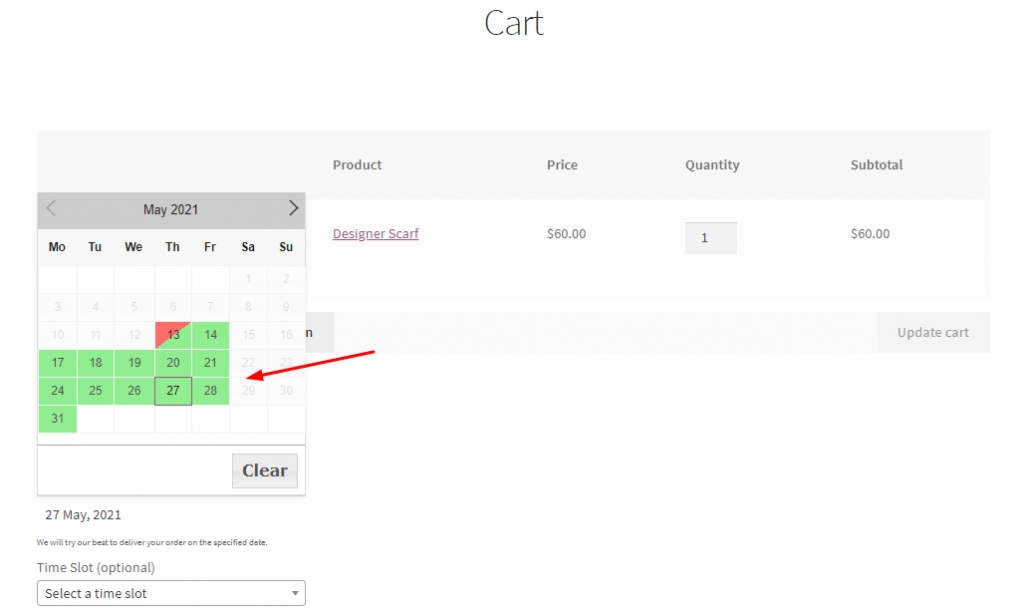
Delivery date along with the Pickup Locations setting enabled
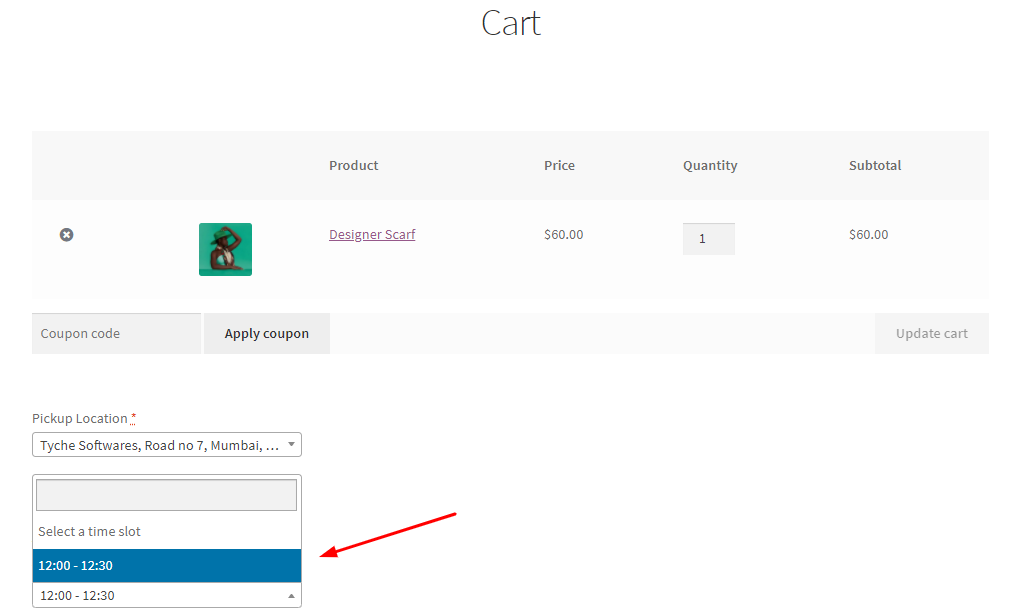
Delivery Timeslot along with the Pickup locations enabled
Similarly, these settings will appear on the Checkout Page as such:
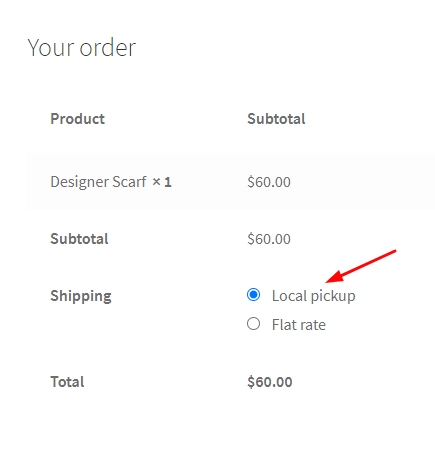
Order details where the Shipping option is selected ‘Local Pickup’ on the Checkout Page
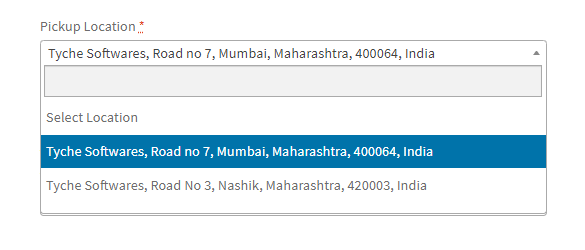
2 different Pickup Options on the Checkout Page
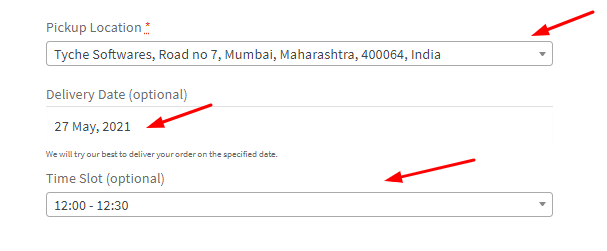
Pickup Locations settings of Auto-populating the first location and Mandatory selection on the Checkout Page
Thus, with this feature of the Order Delivery Date Pro for WooCommerce plugin, you can add different pickup locations.