We have discussed our new addons of Order Delivery Date Pro for WooCommerce plugin in previous posts which were Pickup Date Addon, Local Pickup Plus Compatibility Addon and WooCommerce Subscriptions Compatibility Addon. We will now focus on the integral part of this plugin called ‘Custom Delivery Settings’ which provides powerful features & out of those today we shall look at how to setup delivery date & time settings for different shipping methods.
The Steps for Setting Up
The settings for different shipping methods have to be configured under Order Delivery Date -> Custom Delivery Settings tab in admin.
Step 1: Default view of Custom Delivery Settings tab
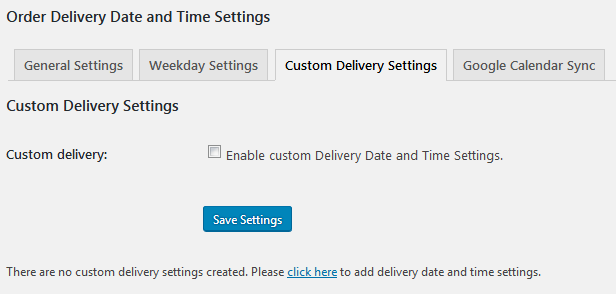
Default view of Custom Delivery Settings tab
This is how the Custom Delivery Settings tab looks by default when no settings have been created.
Step 2: Enable delivery date & time settings for custom delivery settings
We need to first select ‘Enable Custom Delivery Date and Time Settings’ checkbox. This helps to identify if the delivery date & time settings for different shipping methods is enabled or not.
Once the checkbox is selected, click on Save Settings button which will enable the Custom Delivery Settings. Below image shows how the page will be displayed after enabling the custom delivery settings:
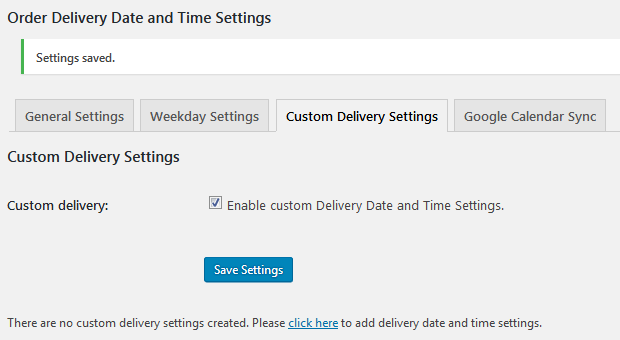
Enabling the Custom Delivery settings
Step 3: Add delivery date & time settings for shipping methods
Firstly, click on ‘click here‘ link in the note written below Save Settings button which will redirect you to the page to add the delivery date & time settings as shown in the above image.
After you click on the link, you will land on the main ‘Custom Delivery Date and Time settings’ page. You need to select ‘Shipping Methods’ for adding delivery date & time settings for shipping methods as shown below:
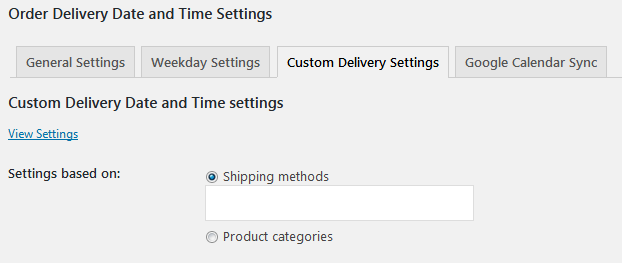
Selecting Shipping methods option
Once you select Settings based on Shipping methods, enter the settings on the same page.
This page merges all the settings on the individual settings tabs like Date Settings, Time Settings, Holidays, Delivery Dates and Time Slot. They are separated into different sections for each delivery type.
Step 4: Setup delivery date & time settings for shipping methods.
Select the shipping method for which settings needs to be made from the Shipping methods drop down. You can select multiple shipping methods from the drop down.
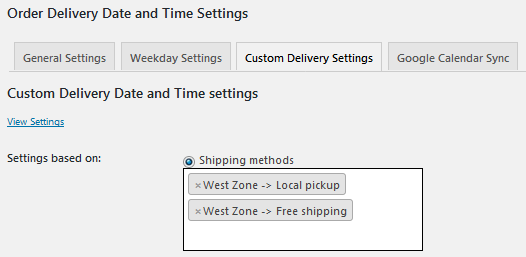
Multiple selection of shipping methods
Select the settings for the above shipping methods from an individual section and click on Save Settings button on the Add page. You can add settings for shipping methods of different zones. For instance, If we have West zone and East zone added and want to enable delivery on Tuesday for West zone and Thursday for East zone, then this can be done on Custom Delivery Date and Time Settings page under Shipping methods.
Once the settings are saved they will be displayed under Custom Delivery Settings as shown below:
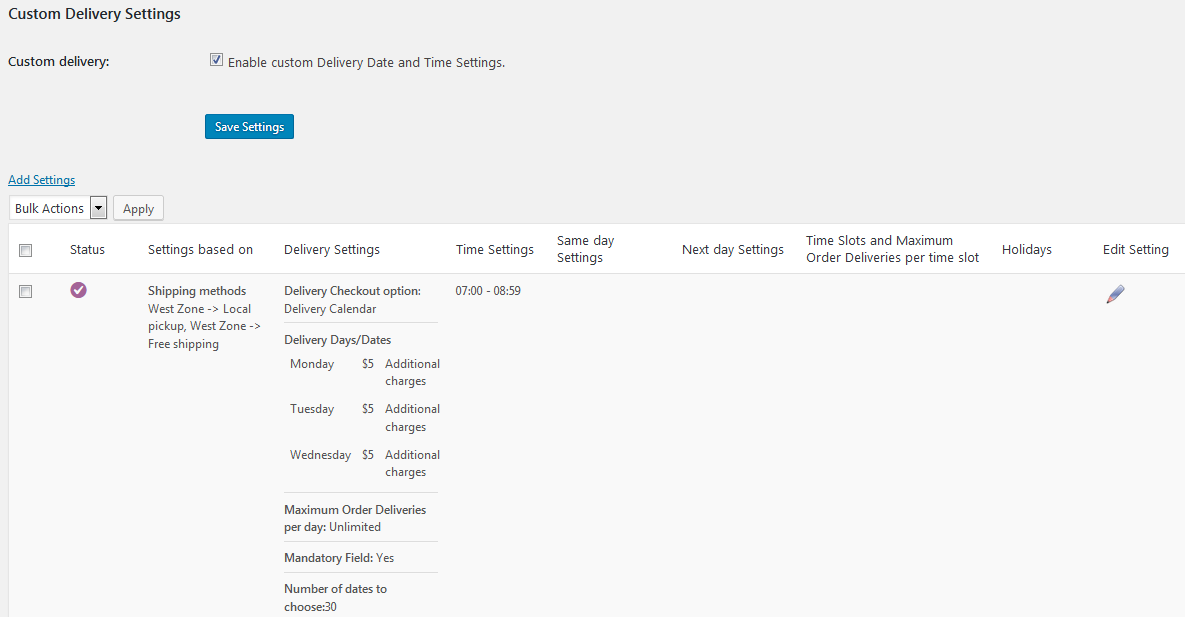
Settings for selected shipping methods
Step 5: Edit already added delivery date & time settings for shipping methods
You can click on the edit icon under the Edit Setting column in the table of the settings displayed on the tab. It will redirect you to the page to edit the settings with the populated settings added for the shipping methods.
Key Notes:
- If the settings for a shipping method are not added under the selected shipping method, then the default settings added under the individual settings tabs will be enabled on the checkout page.
- If the Shipping methods option is disabled, it will not allow you to add the settings. So, in order to enable delivery based on the shipping methods, first enable the Shipping methods radio button.
- If the Enable Delivery Date checkbox is disabled for a shipping method under Custom Delivery Settings tab, then the Delivery date selection is disabled on the checkout page even if the Enabled Delivery Date on the Date Settings tab is enabled. Using this option, you can hide the field for certain shipping methods, for example Local Pickup.
Conclusion
This post reveals the facts about easily setting date and time settings for different shipping methods feature. We have a series of such features out of which this marks the first and most important of all. Others to follow are setting date and time settings for different Shipping Classes, Product Categories and custom delivery settings with Other Plugins. We shall discuss about them in our upcoming posts soon.
So why wait!! Grab this plugin now!!