Today let us understand the compatibility of Custom delivery settings with WooCommerce plugin named Table Rate Shipping for WooCommerce plugin by Bolder Elements.
Like WooCommerce Table Rate Shipping plugin, this plugin also helps us to set Table Rate Shipping method for different shipping zones and its compatibility with Order Delivery Date Pro for WooCommerce plugin displays the settings added for this shipping method, on the front end.
Let’s have a look at how this works. Below are the steps to follow:
1. Activating Table Rate Shipping Method
You can activate the Table Rate Shipping Method under WooCommerce -> Settings -> Shipping -> Shipping Zones as shown below:
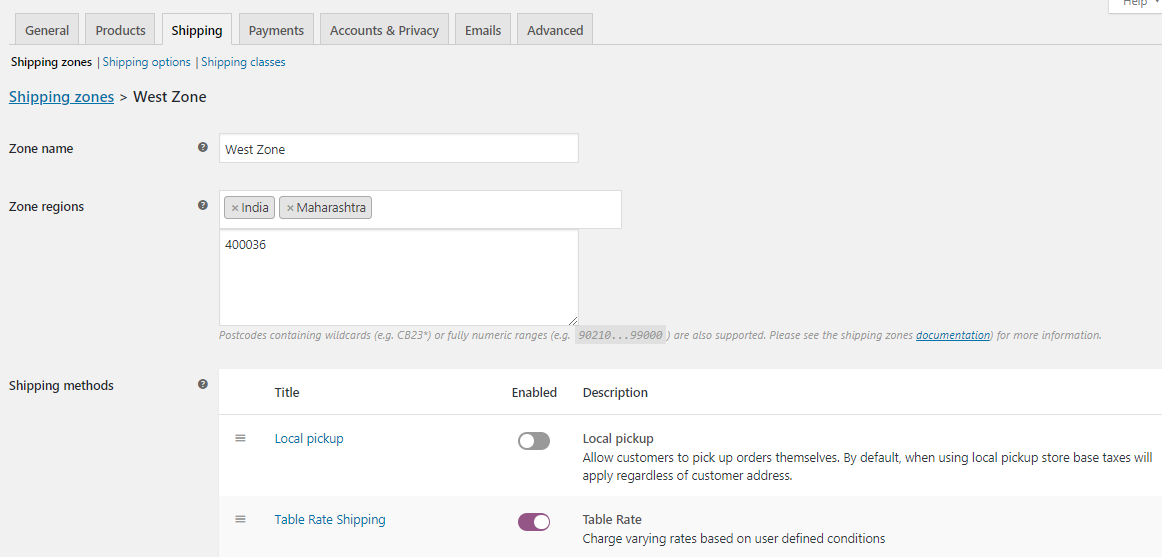
Table Rate Shipping method activated
The condition for this Shipping method is set as when the Subtotal is greater than and equals to 100, then Bulk Item Shipping option will be enabled.
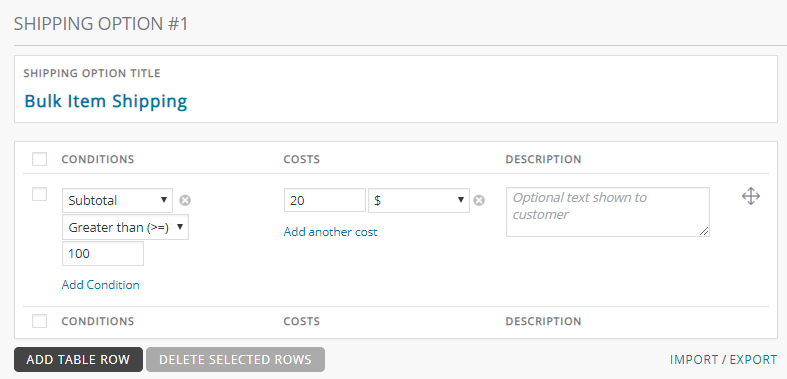
Condition set for Bulk Item Shipping
Once the shipping method is activated, it will appear in the dropdown of Shipping Methods under Custom Delivery Settings tab of Order Delivery Date Pro for WooCommerce plugin as shown below:
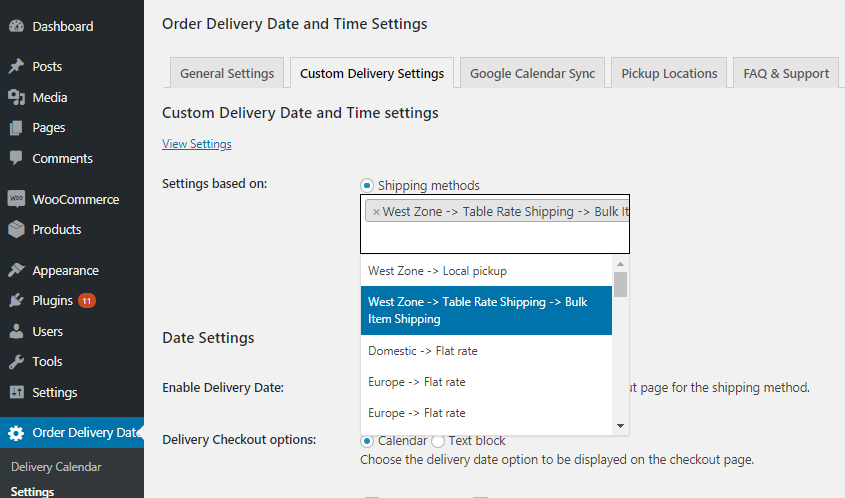
Bulk Items Shipping selected from the Dropdown
2. Adding settings for the selected Bulk Items Shipping option
After selecting the shipping method, you can add delivery date & time settings for it from the Custom Delivery Date and Time Settings page which will be displayed as shown below:
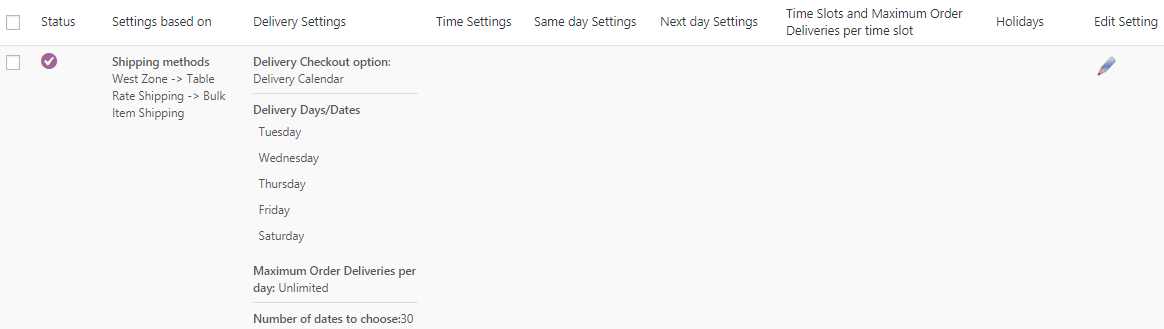
Display of delivery date and time settings for Bulk Items Shipping
This shows that the delivery can take place on Tuesday, Wednesday, Thursday, Friday and Saturday as per the settings added. This will reflect on the frontend Checkout page when Bulk Items Shipping condition is met.
3. Effect of the delivery settings on frontend
Now when you select items in the shopping cart, Bulk Items Shipping option appears on Cart page as the condition for this shipping method is met. This is because, the Subtotal for selected items is $200 which is more than $100, as shown below:
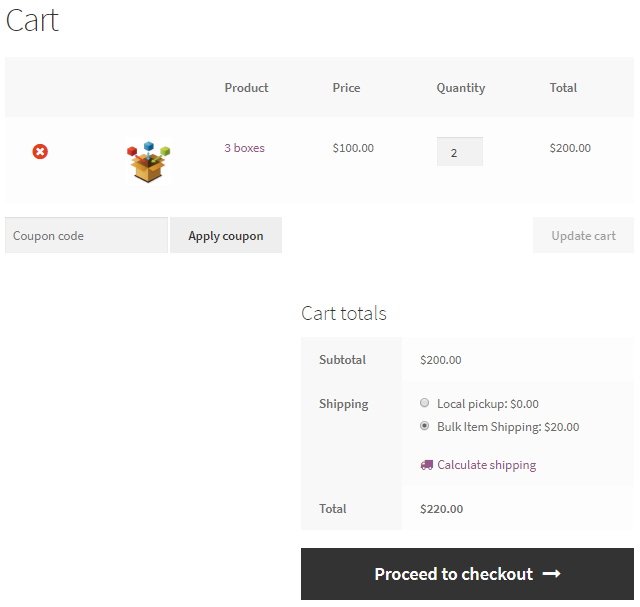
Bulk Items Shipping selected on Cart page
As you can see, Bulk Items Shipping option is selected on Cart page. Hence all the settings for this method will be displayed on Checkout page.
The Checkout page calendar will display the delivery days as shown below:
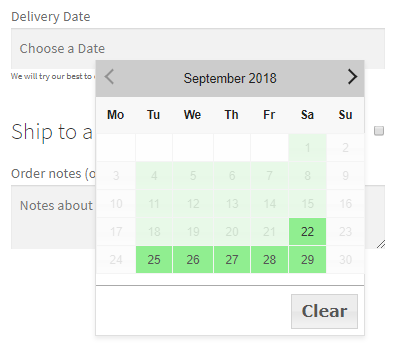
Checkout page showing delivery days enabled as per the settings
As you can see, the calendar on the Checkout page shows the delivery days of Bulk Items Shipping option enabled.
As per the settings added in the backend, deliveries can take place between Tuesday to Saturday, hence you can see that those days are enabled in the calendar.
Conclusion
In this post we saw how the compatibility functionality of Order Delivery Date Pro for WooCommerce plugin with Table Rate Shipping for WooCommerce plugin by Bolder Elements, help shop owners to deal with their order delivery process in a quick and easy manner.