Product Settings under Call for Price for WooCommerce Pro plugin allow you to set custom price label for Simple, Variable, Grouped and External products. We shall understand how to set custom price label for Variable products in this post.
What are the different settings for Variable products?
You can go to the Variable Products page, following the path WooCommerce -> Settings -> Call for Price -> Variable Products. Below is the default Variable Products page:
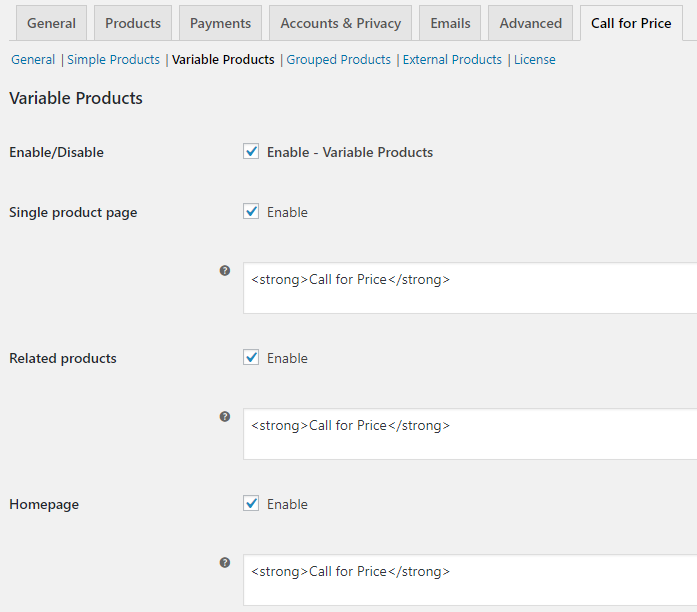
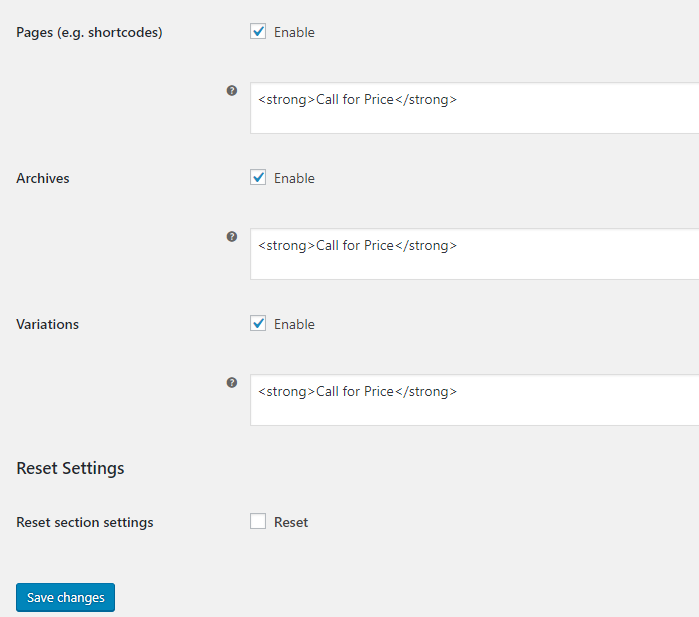
Default Variable Products page
Let us understand Variable Product settings in detail:
Enable/Disable
When Enable-Variable Products checkbox is ticked you can set Custom Price label for Variable products. Only when this setting is enabled, all the other settings will reflect for variable products.

Tick the checkbox to enable settings
By default, Enable/Disable option is enabled. If you want to disable the setting, do not tick the checkbox.
Single product page
When you want to display a custom price label for WooCommerce Variable products with empty price on Single product page, then enable this option. You can enter the text which you want to display as a price label for your variable products in the text field of Single product page setting. By default, <strong>Call for Price</strong> is set for this option which includes the html tag.
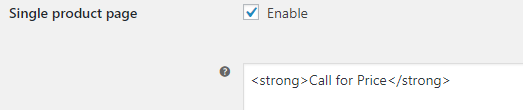
Single product page setting
Therefore Variable products with empty price will show Call for Price label on its Single product page. Let us understand this with an instance of a variable product – Woollen Scarf & Cap which has no price set for it and you enable the Single product page option with Call for Price text.
The Single product page of Woollen Scarf & Cap product will display Call for Price label as shown below:
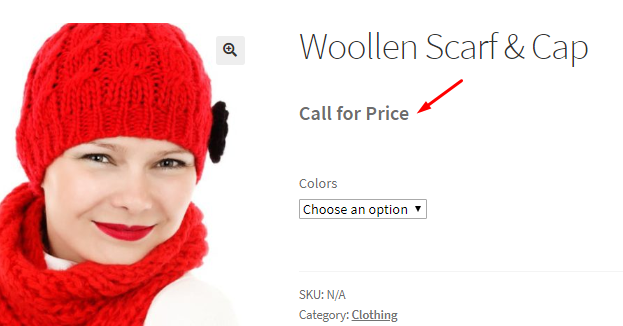
Single product page of Woollen Scarf & Cap product
In order to disable this setting, you can leave Single product page option unchecked and text field blank. You can enter any text for the price label in the text field as per your business needs.
Related products
Related products refer to products which are similar to the product which customer is viewing online. These are usually displayed at the bottom of the Single product page. When you enable Related products option and add the price label as <strong>Need a Quote</strong> in the text field, all the related variable products with empty prices will show Need a Quote label.
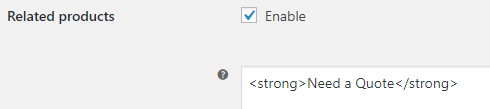
Enabling the Related products setting
Let us understand this using an instance of product Cream Hat. Say you enable the Related products setting and add price label as Need a Quote, then variable products with price blank under Related products section on the Cream Hat product page will show Need a Quote label.
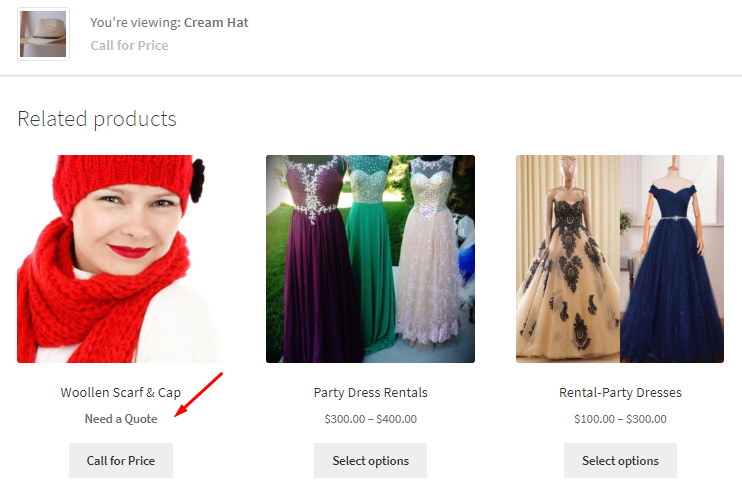
Related product page of Cream Hat
You can disable this setting by not ticking the checkbox or leaving the text field blank. You can set any price label on the frontend for related products, by adding appropriate text in the text field.
Homepage
A Shop page is also called a Homepage where you display all WooCommerce products of your store for online purchase. Homepage setting allows you to display a custom price label for all variable products with empty price, on the Homepage.
When you enable this setting and you enter <strong>Call for Price</strong> in the text field, the WooCommerce Variable products on the Shop page will display a Call for Price label.
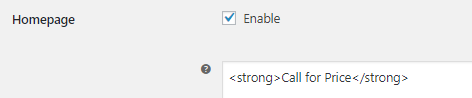
Enabling Homepage setting
Hence all variable products with no price set for it will have a Call for Price label on the homepage.
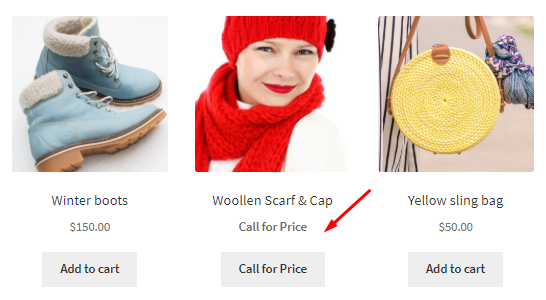
Homepage displaying Call for Price
If you keep the text field blank here, this will disable the setting. You can enter any text for the price label in the text field of this setting which is by default set to <strong>Call for Price</strong>.
Pages (e.g. shortcodes)
You can display custom price label on WooCommerce pages that showcases your products, using Pages (e.g. shortcodes) setting.
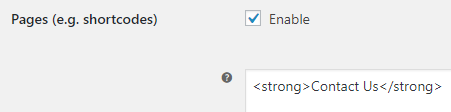
Enabling Pages (e.g. shortcodes) setting
For instance, say you want to display a price label as Contact Us on Category Products page for category Clothing. Therefore when you enable this setting and add <strong>Contact Us</strong> in the text field, all variable products with Clothing as category and empty price will display Contact Us label.
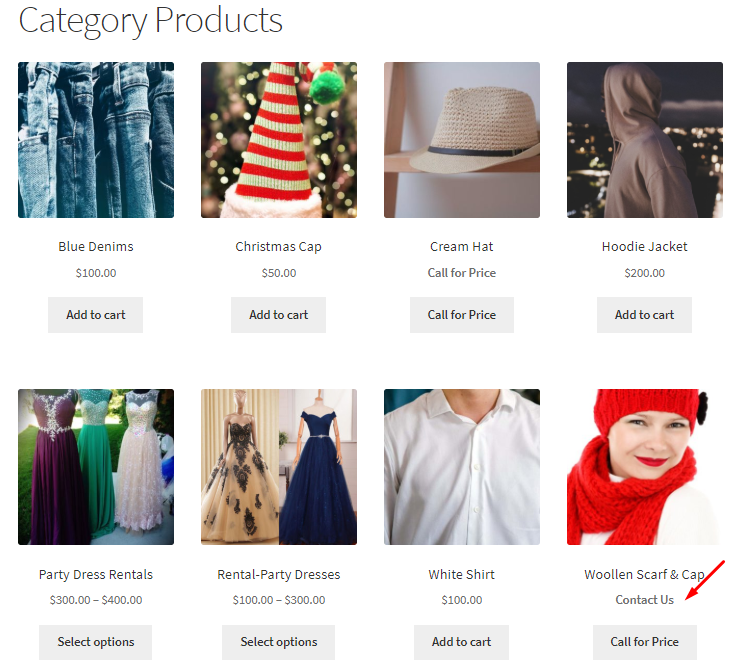
Category Products page displaying Contact Us label
As you can see, the price label can be set as any text as per your business needs and if you leave the text field blank, then this option will be disabled. By default, this setting is enabled but can be disabled if you do not tick the Enable checkbox.
Archives
When you enable the setting Archives and add the text Call for Price in the text field, then all variable products with empty prices on the category page will display Call for Price label.
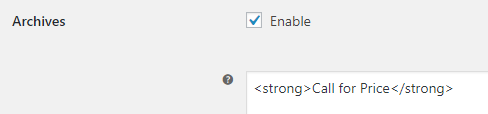
Enabling the Archives setting
Let us take a example of a page where product categories are displayed. So, when you go to Product Categories page and select category Food, then variable products with empty prices under this category will display label as Call for Price as shown below:
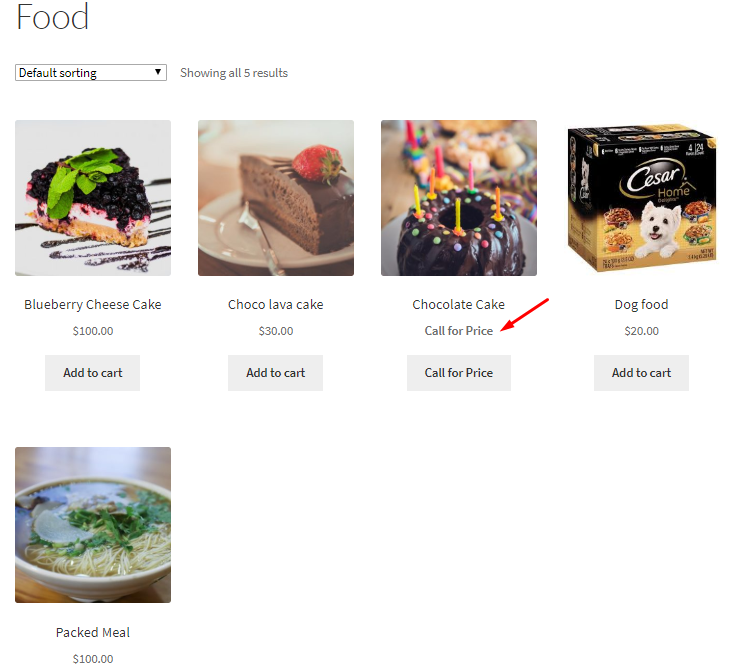
Displaying Call for Price label
By default, this setting is enabled and you can untick the Enable checkbox to disable it. You can even disable the default label <strong>Call for Price</strong> by leaving the text field blank for Archives setting.
Variation
This refers to different variations of variable products. When you enable Variation setting, single product page of each variation will display the custom price label set for variable products with empty price.
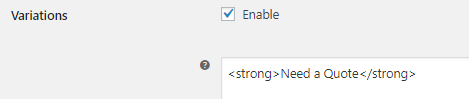
Enabling the Variations setting
Therefore, say you enable this setting and enter the price label as Need a Quote in the text field. Consider variable product Woollen Scarf & Cap whose variations are Red and Yellow colors. Now when the price of these variations are not set and you select Yellow Woollen Scarf & Cap product, you will see the Need a Quote label on the Single product page of Yellow Woollen Scarf & Cap.
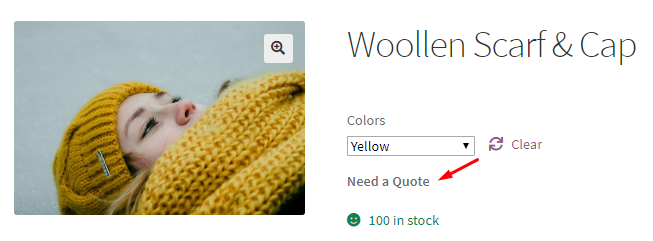
Need a Quote label on Single product page of a variation
This way you can set a custom price label for each variation. By default this setting is enabled with label set as <strong>Call for Price</strong>. If you want to disable this setting, simply untick the Enable checkbox or leave the text field blank.
Reset Settings
Reset section settings enables you to reset all the Variable products settings to its default settings. You need to tick the Reset checkbox for the same. By default, this checkbox is unticked.
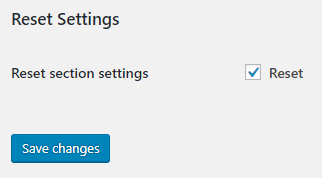
Reset checkbox ticked
This means when you enable Reset Settings, all the options under Variable Products page will be checked with their text field value set as <strong>Call for Price</strong>.