After the Custom Order Status for WooCommerce Pro plugin is activated, you need to save and activate the License key. This will help you to receive update notifications automatically on the Plugins page.
Steps for Activating the License key
Follow the below steps to Save and Activate the license key:
1. Go to WooCommerce -> Settings -> Custom Order Status -> License page.
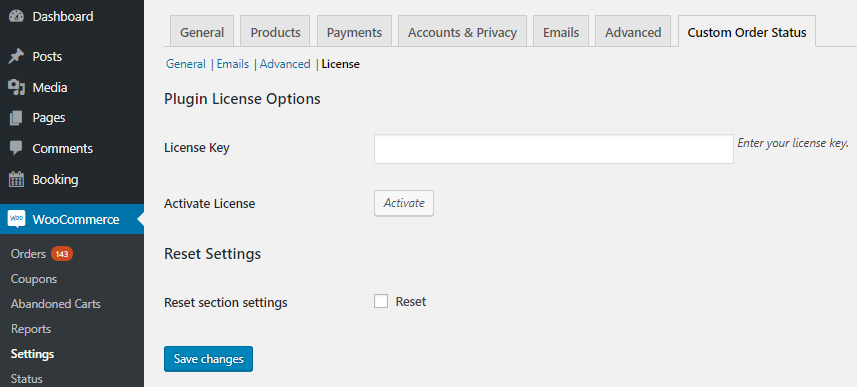
License page
2. On the License page you will find the Plugin License Options section. Enter the license key provided in your email, in the License Key field.
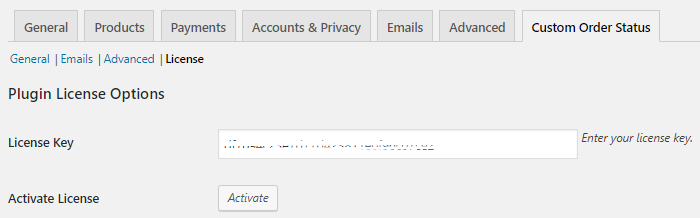
Enter license key
3. Now click on Save changes button. Then click on the Activate button. A message active will appear next to Deactivate button in green color.
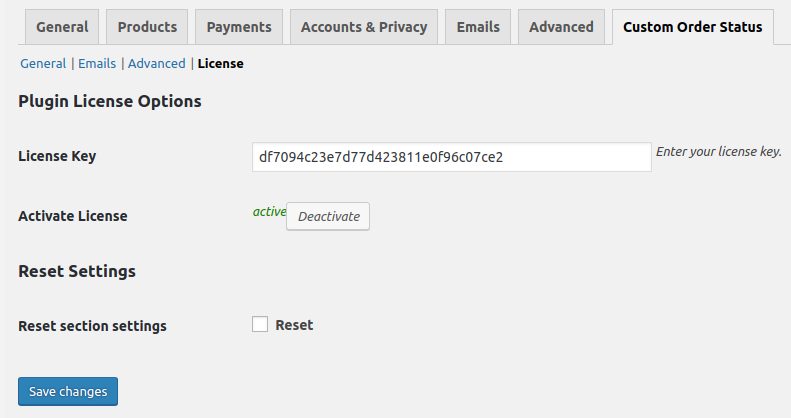
License key activated
Your license key is activated now. You can tick the Reset section settings option under Reset Settings, to reset the activate license settings.
If you do not complete this step, even then your plugin will work properly. The only difference is that you will not receive notifications for the update. Hence we recommended you to activate your license key during installation.