In our earlier post, we saw how to setup Product Delivery Date for WooCommerce Lite plugin to accept delivery dates for arranging product deliveries. Now we will look at two other settings where you can set Minimum Delivery preparation time for each product delivery as well as decide on the number of days that will be enabled on the delivery date calendar for displaying availability of delivery.
Minimum Delivery preparation time setting is most vital for businesses that requires time for preparation of product for its delivery. Example, businesses like cake delivery, personalised giftings etc cannot provide instant delivery as it requires time for baking cake or print personal photos on the gifts, before they can be delivered.
Now let us understand how these settings can be added and how it reflects on the front end for the customers.
Admin Side
These settings are available in the Product Delivery Date Meta box which gets added on the Add/Edit Product page when the plugin is installed and activated.
Here you will find the setting Minimum Delivery preparation time (in hours) which is set to 0 by default as shown below:
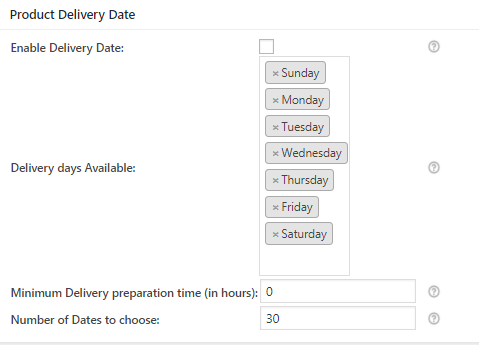
Default settings on Product Delivery Date Meta box
Now let us change the delivery settings and add Delivery days Available as Tuesday, Wednesday, Thursday and Minimum Delivery preparation time to 24 hours as shown below:
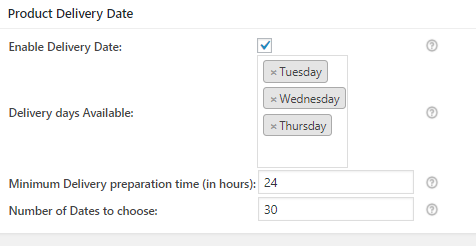
Settings added on the Product Delivery Meta box
This means the deliveries can take place on all Tuesdays, Wednesdays and Thursdays and can be delivered 24 hours after the current date.
Another setting below Minimum Delivery preparation time (in hours) is Number of Dates to choose as shown in the above screenshot.
This setting allows you to display that many number of dates in the delivery calendar as are entered in this setting. So this means as per the above screenshot, the delivery date calendar will show only 30 days availability on the calendar from the current date.
Let us see how these settings work on the front end.
Front End
Let us take an instance of product – Personalised Cup. The product appears on the front end as shown below:
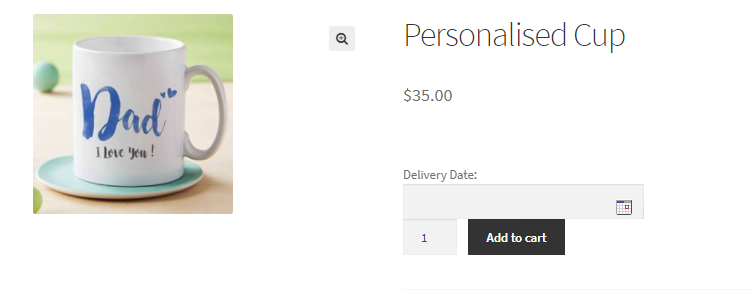
Product display on the front end
As per the settings added in the backend, the deliveries for this product can be processed only on Tuesdays, Wednesdays and Thursdays and after 24 hours from the current date as shown in the below screenshot:
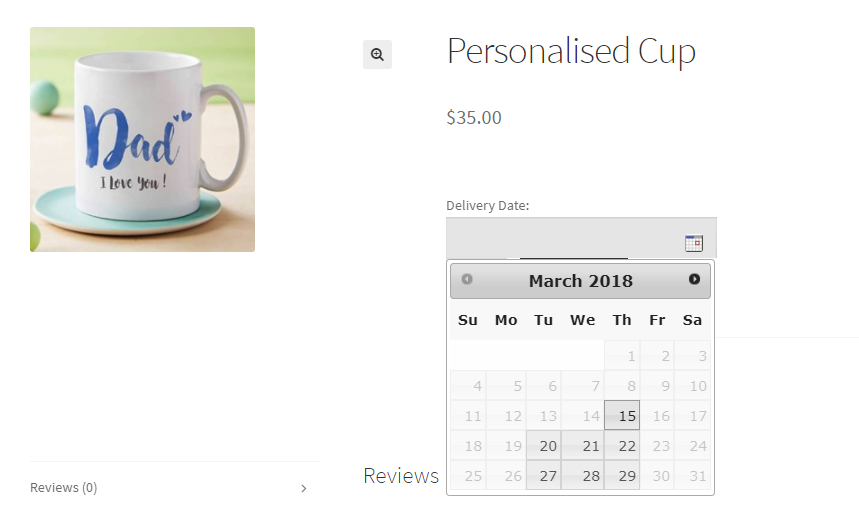
Calendar showing available days for delivery
Hence, 14th March is disabled and first available day for delivery is set as 15th March, 2018 (the delivery date calendar is visited on 13th March, 2018) as shown above. Also the Number of days to choose for deliveries was set to 30 days and therefore the calendar will show only days enabled from 14th March, 2018 to 14th April, 2018 as shown below:
March 2018
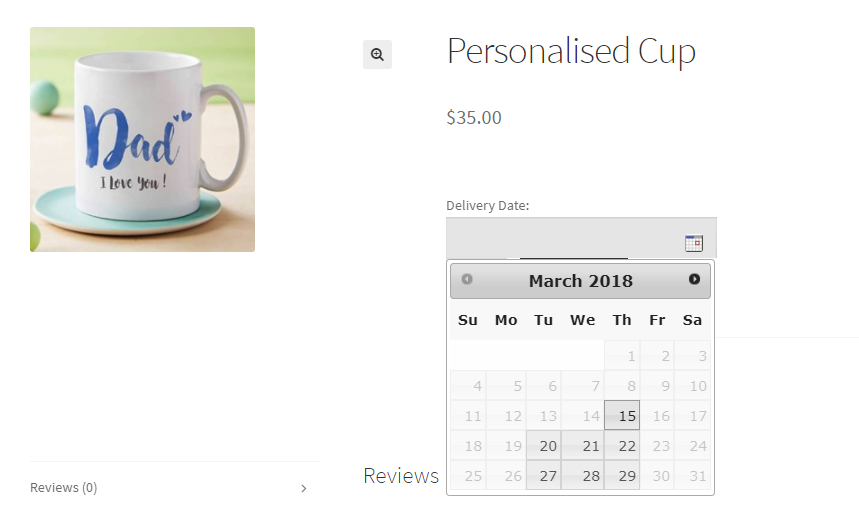
April 2018
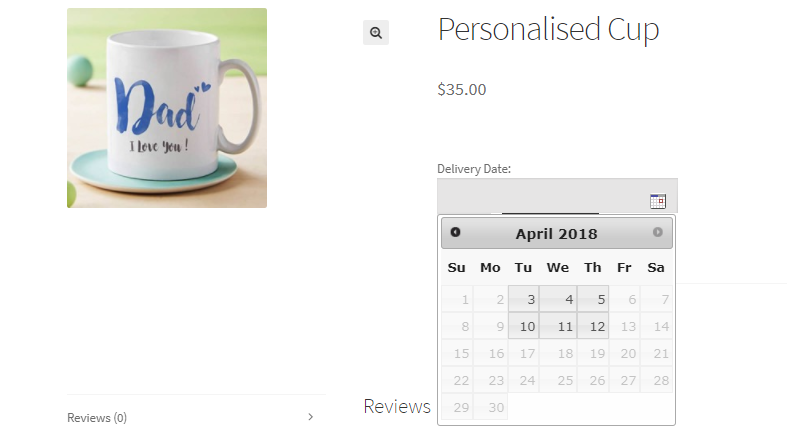
Conclusion
Product Delivery Date for WooCommerce Lite plugin is indeed a simple but yet an effective plugin. The different settings added for setting up the delivery date calendar, caters to all your product delivery requirements. Minimum Delivery preparation time and Number of Dates to choose settings makes this plugin versatile and more useful among all business verticals.