The general settings of Custom Order Status for WooCommerce Pro plugin helps you to add custom statuses in different sections on the admin side, add default status for different payment methods, make the custom status orders editable and much more.
Let us understand these settings in detail.
General Settings
To go to the General Settings page, follow the path WooCommerce -> Settings -> Custom Order Status -> General.
A default General Settings page looks like as shown below:
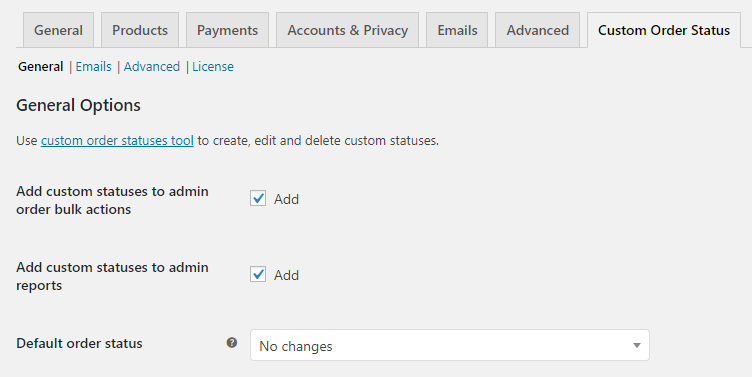
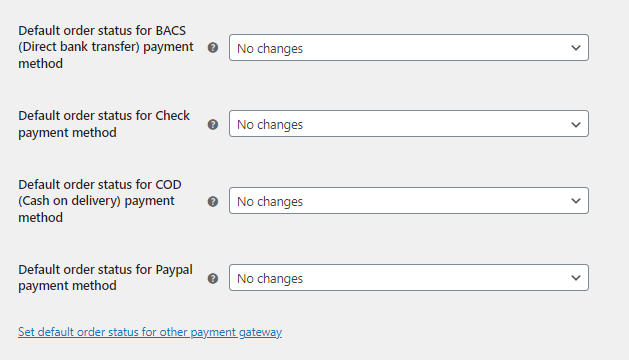
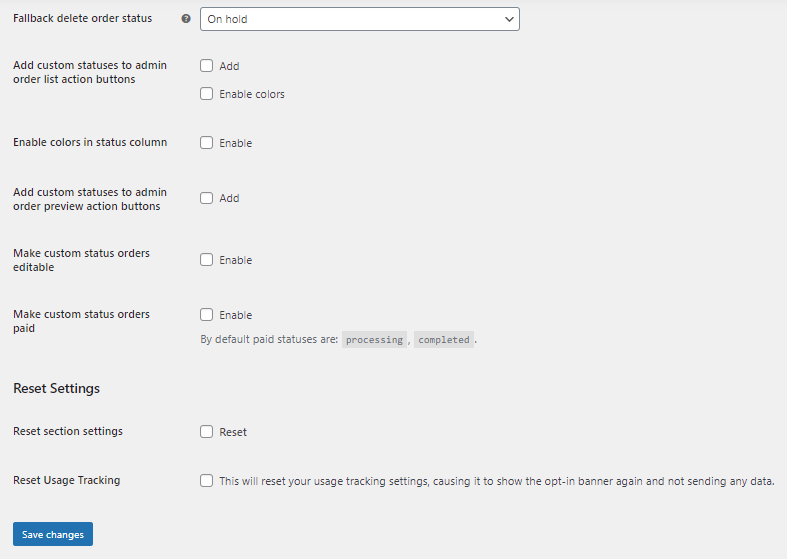
General Settings page
This page is divided into 2 parts, General Options and Reset Settings section.
General Options
1. Add custom statuses to admin order bulk actions
When you enable this setting, the newly created custom order status will be added under the Bulk Actions drop down of Orders page. For instance, if custom order statuses like Dispatched and Unfinished are created and this option is ticked, the Orders page on the admin side will show Change status to Dispatched and Change status to Unfinished options in the ‘Bulk Actions’ drop down as shown below:
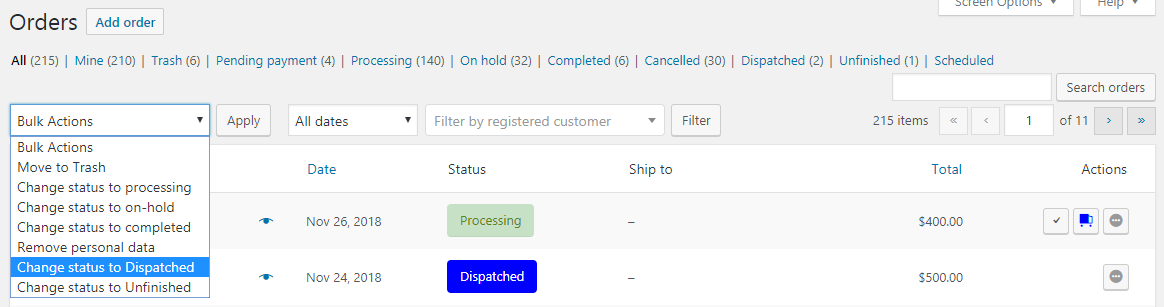
Custom statuses added under Bulk Actions
So when you want to perform bulk action on more than one order to change their statuses to Dispatched, select Change status to Dispatched option.
2. Add custom statuses to admin reports
When this option is ticked, the newly created custom order status will be considered while displaying the reports. This means Admin reports will consider all orders with custom order status and show the result and performance under Orders tab accordingly.
For instance, keep this option unchecked in general settings and click Orders section in Admin reports. Then select Last 7 days tab and it will display results of all orders in the last 7 days. Because you have chosen not to add custom statuses in admin reports, the orders will be calculated excluding the orders with custom status. Hence it shows 1 order placed and the sales figures are calculated accordingly as shown below:
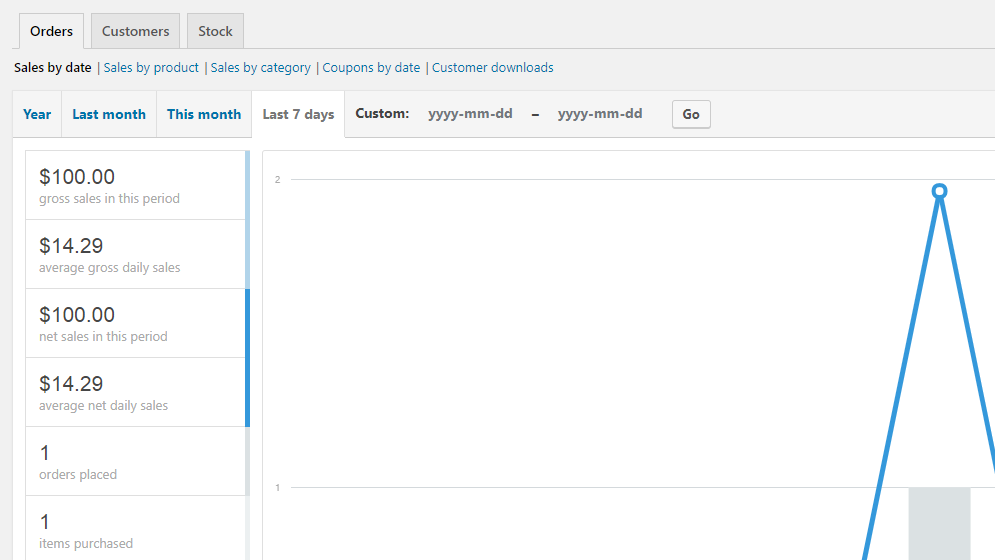
Reports displayed when option is unchecked
Now say you enable the option to Add custom statuses to Admin reports, then the order placed and corresponding sales figures will change. Below is the Orders page showing 4 orders placed in last 7 days which includes orders with custom statuses:
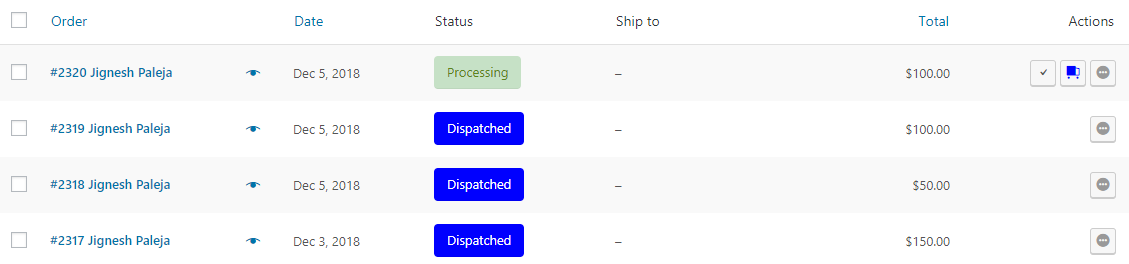
4 orders placed in last 7 days
Now when you go to Admin reports section and check the Orders tab for last 7 days, the number of orders placed will show 4 and corresponding sales figures will change as shown below:

Admin report changes when the option is enabled
So when you compare the display of results with and without enabling this option, you will notice that the details change. This option helps you to check the report for sales and orders including orders with custom statuses or without them.
3. Default order status
You can select a default order status for an order from the drop down. This drop down will include all the custom order statuses as well as shown below. Hence if you want, you can also opt to assign a custom status as a default order status to an order.
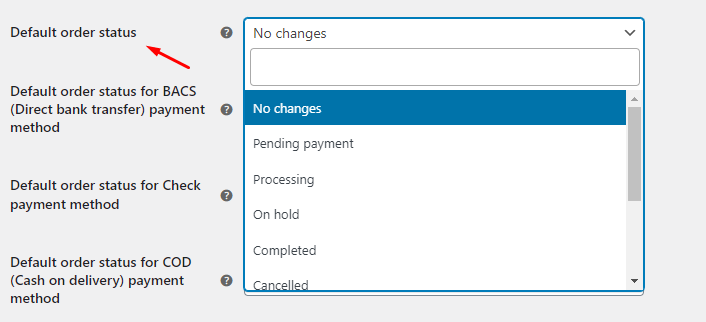
Custom order statuses displayed in drop down
Note – The selected default status may change upon order creation where payment method used is BACS (Direct bank transfer or COD (Cash on delivery). If an order status for these payment gateways is assigned, then the order status of that order will change to the assigned status and not the default status.
For instance, say you have assigned order status for payment gateway as On hold and default status as Processing, then the status of the order executed using BACS payment will automatically change to On hold status instead of Processing.
4. Default order status for BACS (Direct bank transfer) payment method
This status is assigned by default to an order which is placed using BACS (Direct bank transfer) payment method.
For instance, say the Default order status is set to On hold and Default order status for BACS payment method is set to Processing status as shown below:
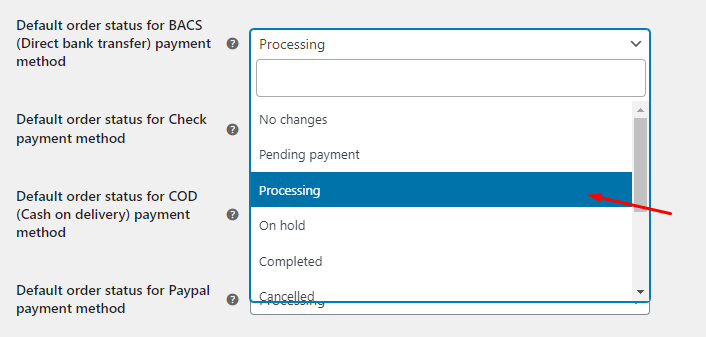
Default order status for BACS payment method is set to Processing
Now when an order is placed using BACS payment method, the status of the newly created order will change to Processing instead of On hold.
This is because the default order status is not considered when an order is placed using a BACS payment method and instead the status assigned to the payment method is taken into account.
Note – The plugin must allow a custom status to be selected as a default order status for BACS payment method. Hence the drop down should include the list of added custom statuses.
5. Default order status for Check payment method
The status selected in this setting will be considered when the Check payment method is used, even when a default order status is assigned.
For instance, if the Default order status is selected as Pending and the Default order status for the Check payment method is set to On Hold as shown below, the order whose payment is made through the Check method will change to On Hold.
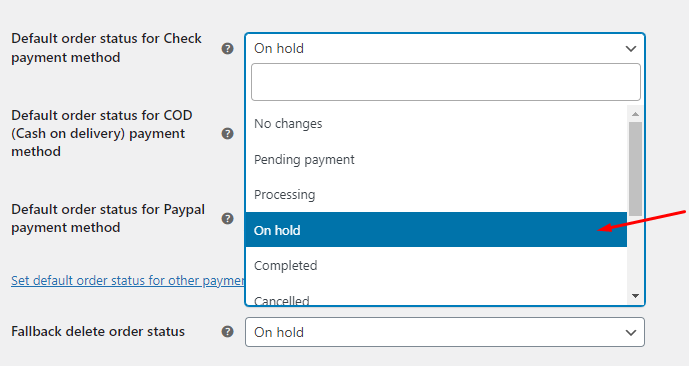
Default order status for Check payment method is set to On Hold
This is because the Default order status for the Check payment method will be considered when an order is placed using the Check payment method.
6. Default order status for COD (Cash on delivery) payment method
Similar to the above setting, the status selected in this option is by default assigned to the order which is placed using COD (Cash on delivery) payment method. The status selected in this setting will be considered when COD payment method is used, even when a default order status is assigned.
For instance, if Default order status is selected as Pending and Default order status for COD payment method is set to On Hold as shown below, the order whose payment is made through COD method will change to On Hold.
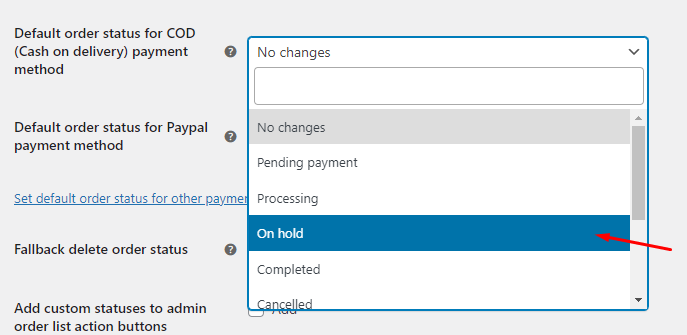
Default order status for COD payment method is set to On Hold
This is because Default order status for COD payment method will be considered when an order is placed using COD payment method.
Note – The plugin must allow to display the custom order statuses in the drop down list so that custom statuses can also be selected as a default order status for this option.
7. Default order status for Paypal payment method
The status selected in this setting will be considered when the Paypal payment method is used, even when a default order status is assigned.
For instance, if the Default order status is selected as Pending and the Default order status for the Paypal payment method is set to Processing as shown below, the order whose payment is made through the Paypal method will change to Processing.
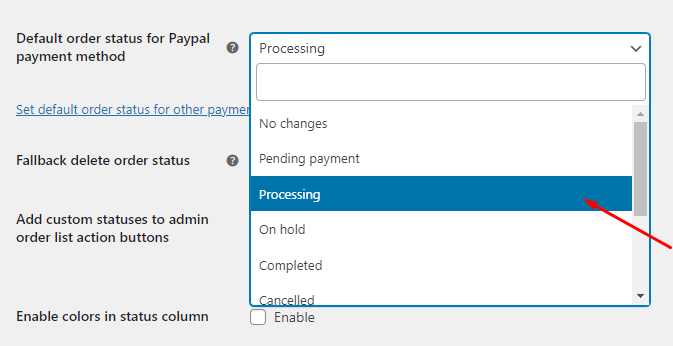
Default order status for Paypal payment method is set to Processing.
This is because the Default order status for the Paypal payment method will be considered when an order is placed using the Paypal payment method.
Note – The plugin must allow to display the custom order statuses in the drop down list so that custom statuses can also be selected as a default order status for this option.
8. Set default order status for other payment gateways
This setting will let you set default order status for any other payment gateways that have been added by you, apart from the default gateways of WooCommerce.
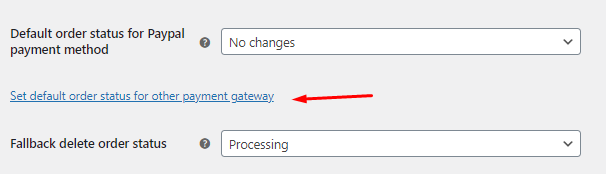
Once you click on it, it will take you to a new section called ‘Set order status for payment gateways.’
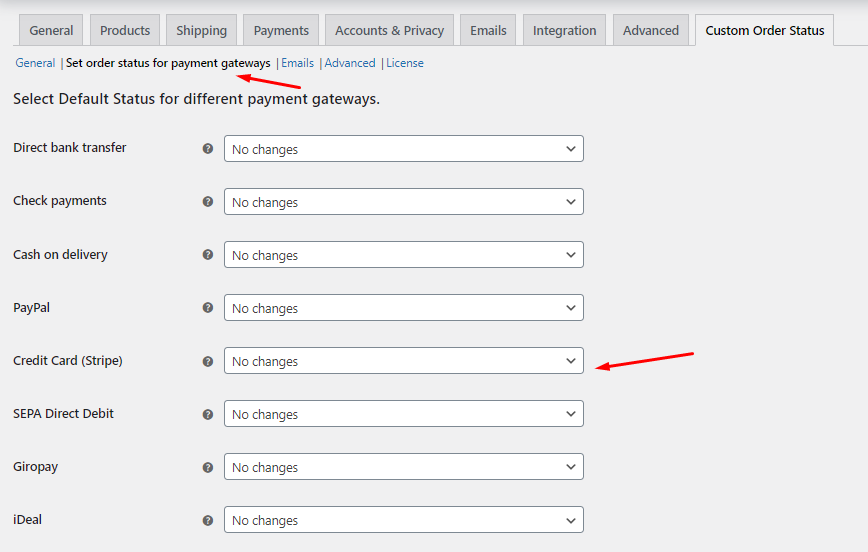
Let’s take the example of Credit Card (Stripe). The status selected in this setting will be considered when the Credit Card (Stripe) payment method is used, even when a default order status is assigned.
For instance, if the Default order status is selected as ‘Processing’ and the Default order status for the Credit Card (Stripe) payment method is set to custom order status ‘Credit Card Payment Processing’ as shown below, the order whose payment is made through the Credit Card (Stripe) method will change to Credit Card Payment Processing.
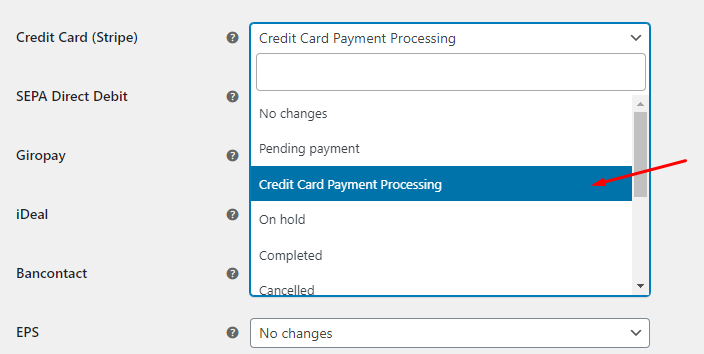
Default order status for Credit Card (Stripe) payment method is set to Credit Card Payment Processing.
This is because the Default order status for the Credit Card (Stripe) payment method will be considered when an order is placed using the Credit Card (Stripe) payment method.
9. Fallback delete order status
The status selected for this option will take effect when a custom order status is deleted. Hence the orders with the deleted custom order status will automatically be assigned the status added in this setting.
For instance, say you create a new custom status as Finished and set Fallback delete order status as Processing as shown below:

Fallback delete order status set as Processing
Consider there are 5 orders which have the statuses set as Finished currently and you decide to delete this custom status with Delete with fallback option. Therefore statuses of those 5 orders will automatically get changed to Processing status because the Fallback delete order status is set to Processing.
You can check the Delete section of the previous post for more details.
10. Add custom statuses to admin order list action buttons
When you create a new custom order status, you are asked to choose an icon code and icon color. This selected icon gets displayed on Admin’s Orders page under the Actions column when Add custom statuses to admin order list action buttons setting is enabled. This icon represents the custom status and when it is clicked, the corresponding order status changes to this custom order status.
You need to tick both Add and Enable colors check boxes if you want to add the icon along with the selected color under Actions column.
Let us consider an instance for this. Say we create 2 custom statuses – Unfinished and Dispatched and their icon colors as Grey and Blue respectively. When this setting is enabled by ticking both the check boxes, these statuses are displayed as a button with their respective icon and color under Actions column as shown below:
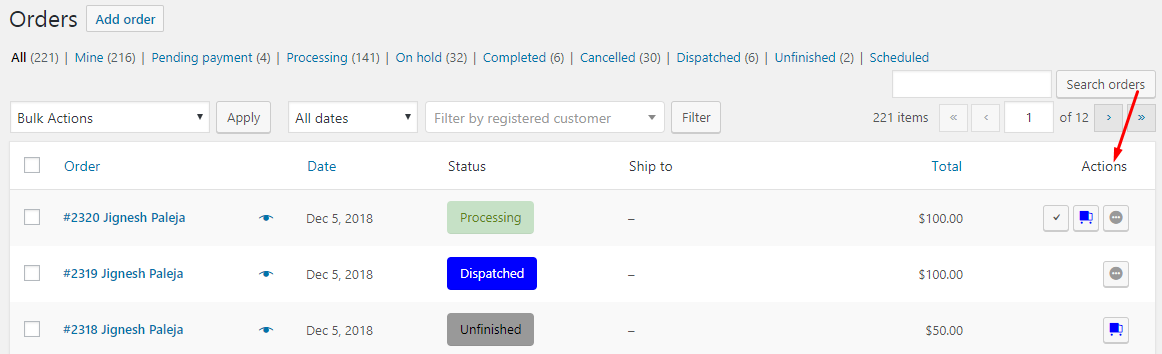
Icons displayed under Actions column for Custom statuses
As you can see above, Dispatched status with blue icon is displayed for order whose status is Unfinished and Unfinished status with grey icon is displayed for order with status Dispatched. This is because you can simply just click on these icon buttons to change the statuses from Dispatched to Unfinished and vice versa. Thus bringing ease in updating the status.
This option when enabled without enabling the color, the icons will appear in standard grey color. This setting allows you to display custom status icons under Actions column for quick change action of order status. Hence its considered as one of the vital settings of the plugin.
11. Enable colors in status column
This setting allows you to display the statuses on Orders page with the selected color for that status. We have added custom status Unfinished with colors Grey and Black, and Dispatched status with Blue and White as shown under Status Table:
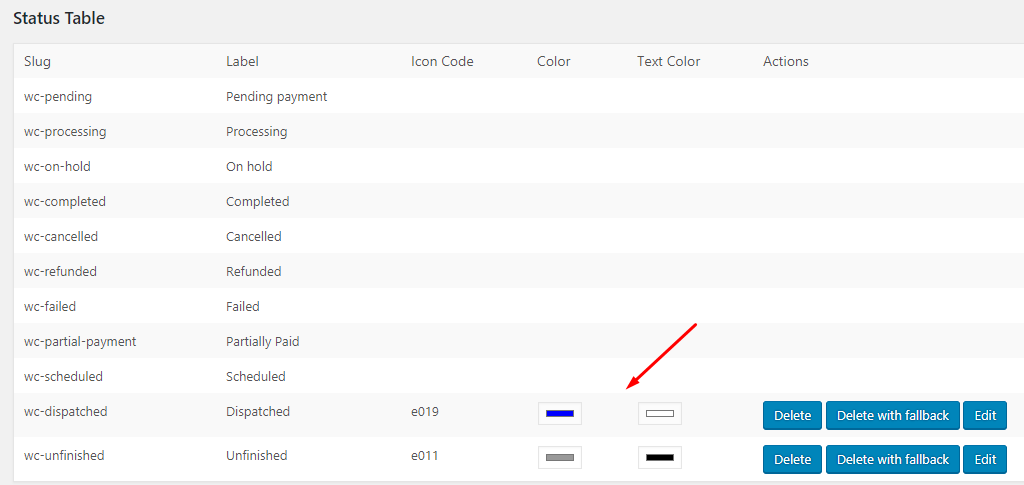
Status table showing custom statuses added colors
When Enable colors in status column option is ticked, the Status column on admin’s Orders page will display custom statuses with their respective colors as shown below:
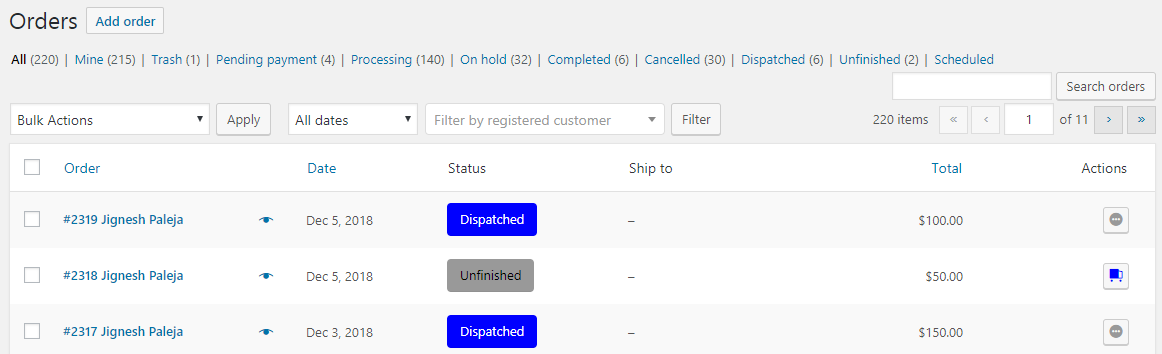
Status column displaying statuses with their assigned colors
If this option is unchecked, the statuses will be displayed without their assigned colors and appear in standard grey color as shown below:
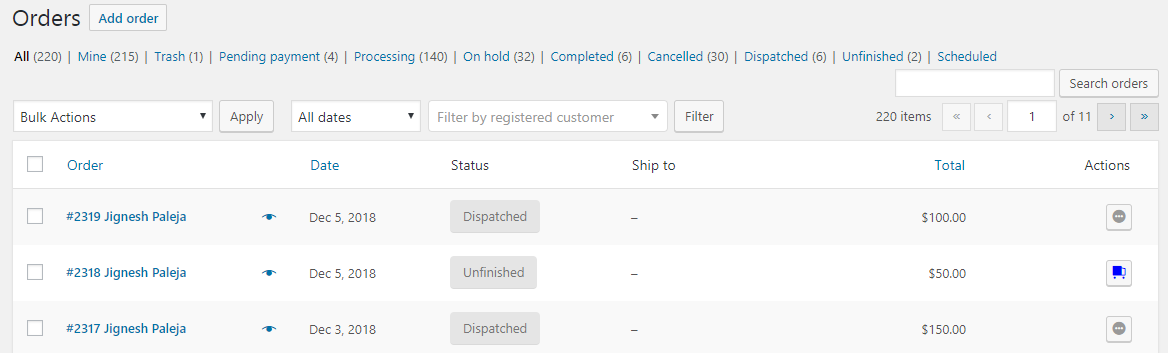
Status column displaying statuses without their assigned colors
12. Add custom statuses to admin order preview action buttons
As we all know, all orders can be previewed from the Orders page by clicking the eye icon. If you enable Add custom statuses to admin order preview action buttons option, the custom order status will be added on the preview page of the order as shown below:
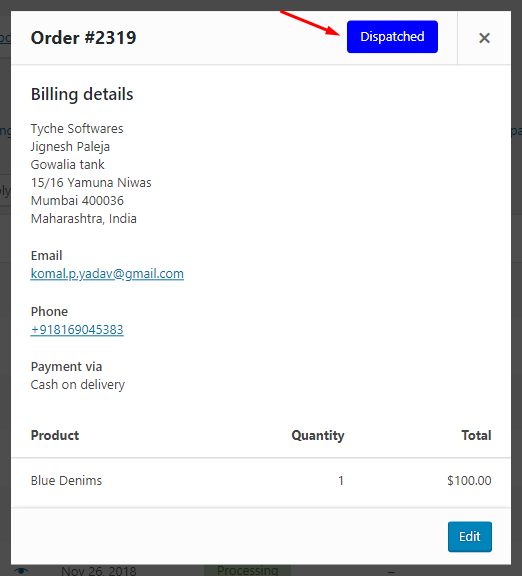
Custom order status displayed on the Preview page
Hence, this option allows the display of custom status on the preview page so that one can get all orders details along with the order status together on the same page.
13. Make custom status orders editable
This setting will be useful when you want to edit the orders with custom order status from the Edit order page. When you enable Make custom status orders editable option, then it is possible to change the order along with the custom order status on the Edit Order page.
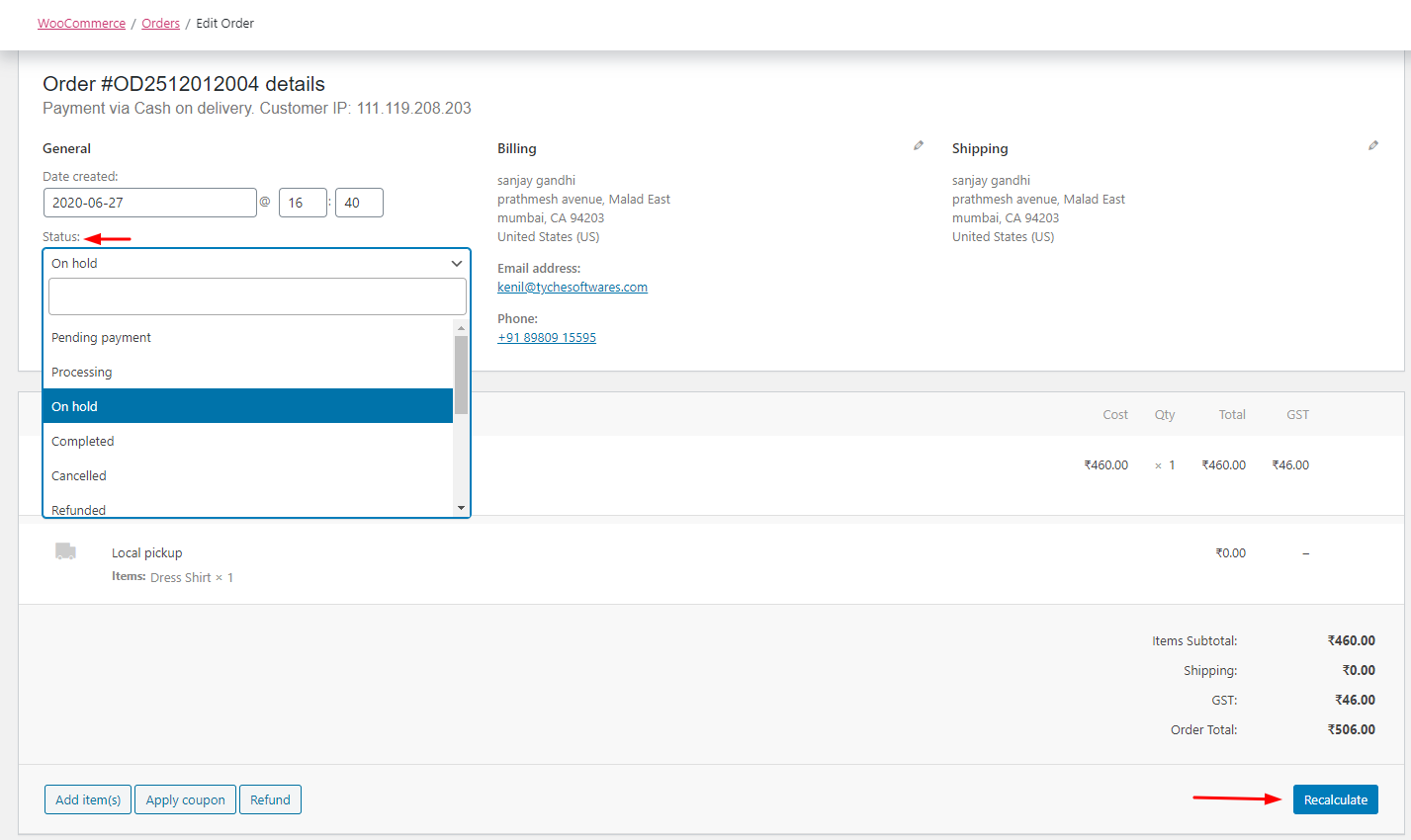
Change status to custom order status
As you can see, the Order has a custom order status On-Hold. When you enable this setting, you can change the order by selecting another status from the drop-down as shown above.
If this option is unchecked, then you will not be able to change the order in the Edit Order Page and the message will be shown as “This order is no longer editable”.
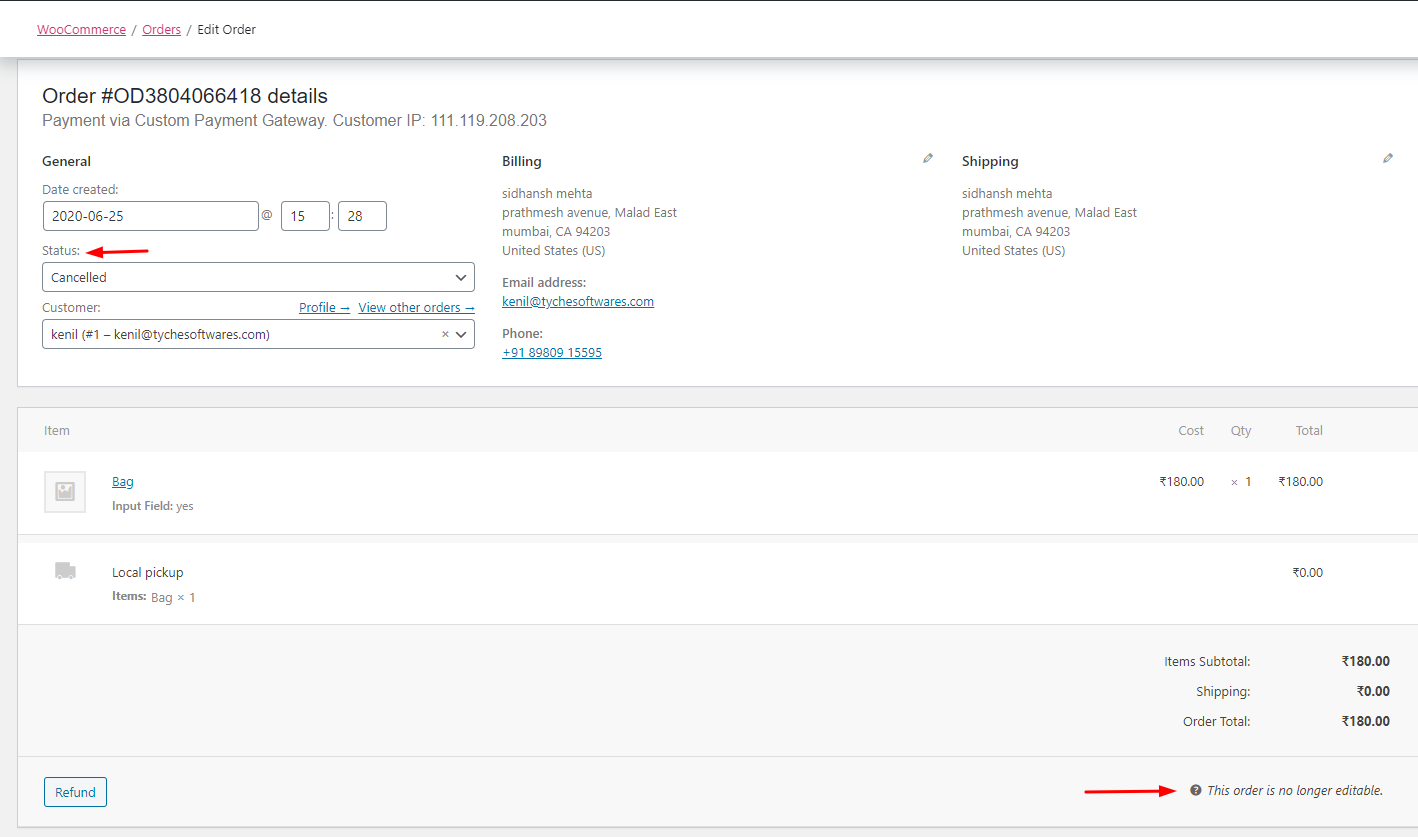
14. Make custom status orders paid
As the name suggests, when Make custom status orders paid option is enabled, the orders with custom order statuses will be considered as Paid orders. At present, statuses like Processing and Completed are considered as Paid.
That means when this option is enabled and the order status is changed to custom order status like Unfinished or Dispatched, then that order is considered as a Paid order.
Reset Settings
This setting is used to reset the general settings to their default values. When you tick the Reset section settings checkbox and click the Save changes button, all the settings will change to the default settings.
The advanced settings of Custom Order Status for WooCommerce Pro plugin is discussed in our next post.