Are you looking to improve the functionality of your WooCommerce store and provide a BOGO “Buy One Get One” offer for your customers? Then this code snippet gives you a solution to automatically add a designated free product to the shopping cart based on specific product tags.
function ts_aaptc_add_product_to_cart( $item_key, $product_id ) {
$required_tags = array( 'electronics' ); // Add more required product tags here
$product_tags = get_the_terms( $product_id, 'product_tag' );
if ( ! is_admin() && ! empty( $product_tags ) ) {
foreach ( $required_tags as $required_tag ) {
foreach ( $product_tags as $term ) {
if ( $term->slug === $required_tag ) {
$free_product_id = 132; // Product Id of the free product which will get added to cart
$found = false;
// Check if product is already in cart
if ( sizeof( WC()->cart->get_cart() ) > 0 ) {
foreach ( WC()->cart->get_cart() as $cart_item_key => $values ) {
$_product = $values['data'];
if ( $_product->get_id() == $free_product_id ) {
$found = true;
break;
}
}
// If product not found, add it
if ( ! $found ) {
WC()->cart->add_to_cart( $free_product_id );
}
} else {
// If no products in cart, add it
WC()->cart->add_to_cart( $free_product_id );
}
break 2; // Break out
}
}
}
}
}
add_action( 'woocommerce_add_to_cart', 'ts_aaptc_add_product_to_cart', 10, 2 );
Output
Here are the steps for creating and assigning tags to products in the WooCommerce backend:
Creating Tags:
- Go to Products > Select the Tags.
- Enter the tag name in the “Name” field and click on “Add new tag” to save.
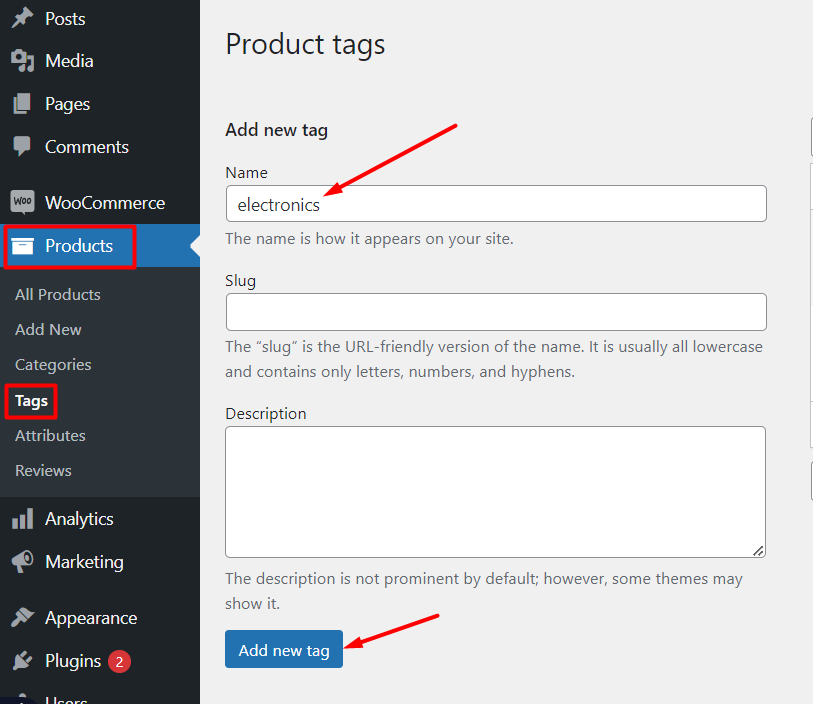
Assigning Tags to Products:
- Go to Products > All Products, Find the product you want to add tags.
- Click on the product name to edit it.
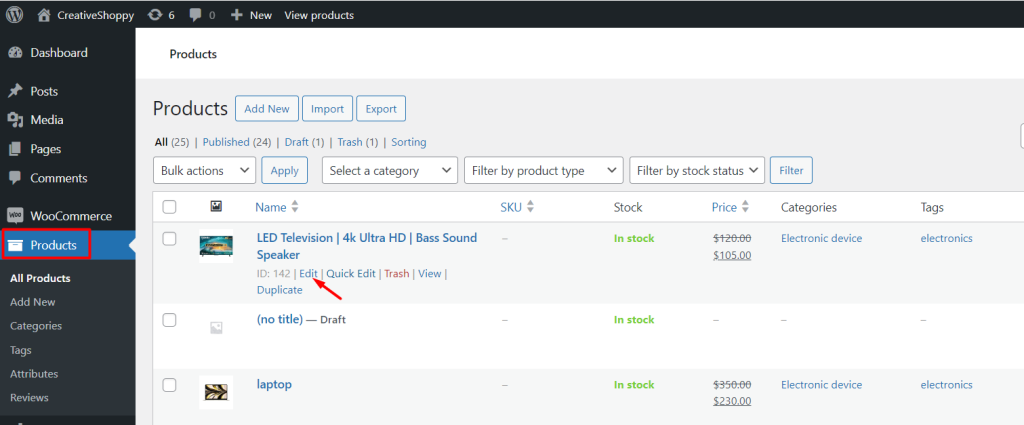
- Scroll down to the “Product Data” section.
- Click on the “Tags” tab, Start typing the name of the tag you want to add in the “Tags” field.
- Click “Update” to save your changes.
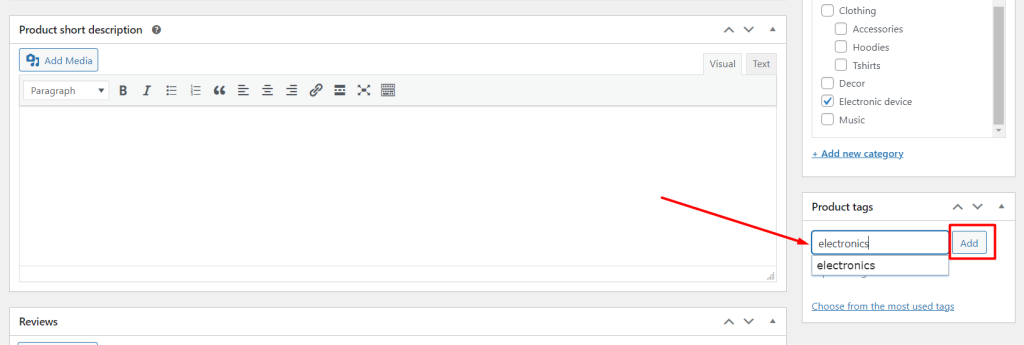
When the Customer adds electronic products like a Laptop to the cart page, then the free product (LED Television) gets automatically added to the cart based on the product tags as shown below.
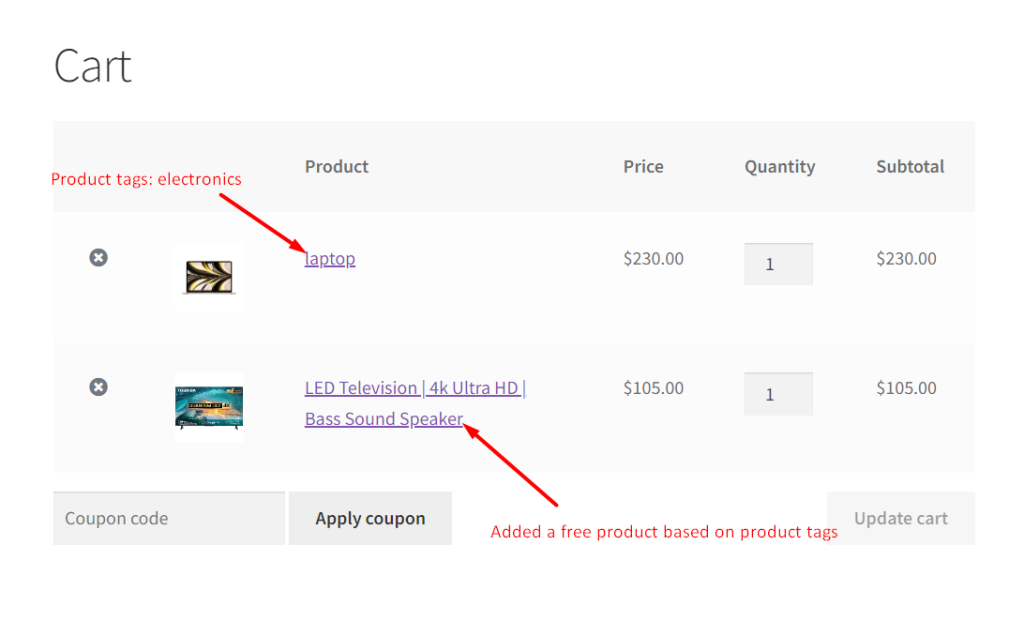
Alternatively, you can also automatically add a product to your WooCommerce cart in various scenarios based on cart total, excluding expensive items from Buy One Get One offers, product categories, and more.





