Before getting into how to archive WooCommerce orders, let’s take a moment to look back at your WooCommerce store from a few years ago, shall we? Do you remember how fast it was, how easy it was to create or update a product page, how quick and simple it was to run a WooCommerce store — Good old days, isn’t it?
But things change over the course of time, and you wonder, “Why does a WooCommerce site become slow over time?” Even though you have the best hosting plans, lightweight themes, etc., your WooCommerce store feels sluggish.
In this post, let’s discuss and find the root cause of why your WooCommerce store gets slow and how archiving old WooCommerce data makes your website faster.
The ACTUAL Problem with Old WooCommerce Data
What really happens is that from day one of your store launch till today, all the orders that came into your store are living and breathing on your servers. Thousands of order data (for some big eCommerce store, the total order count can be in 6 digits) are still there, your regular customer might have forgotten what flowers he bought for his wife on his first date, but your store still has that data.
WooCommerce used to store the order in the default wp_posts and wp_postmeta tables. To address this issue, HPOS (High-Performance Order Storage) was launched, which puts the order details in purpose-built tables like wp_wc_orders and wp_wc_order_meta, improving query performance and making the admin panel faster, especially on stores with large order volumes.
However, there’s a catch.
HPOS (High-Performance Order Storage) needs to be explicitly enabled, and even when it is, your old orders still reside in the legacy tables unless you fully migrate them. That means your WooCommerce store could still be dragging around a decade’s worth of historical order data in the background.
You might think, ‘Why do a couple of tables in WooCommerce make my dashboard slower?’ It’s because every backend action, like viewing orders, editing, searching, and more, triggers queries to these two ever-growing tables only. WooCommerce needs to read all the records when a query is triggered, which ultimately leads to a sluggish admin dashboard.
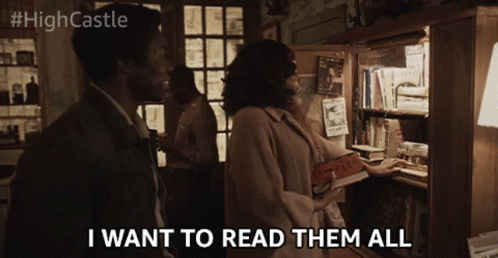
These old order data files consume more CPU and memory on your server, which leads to a slower checkout process and sometimes even causes checkout timeouts during peak traffic or sales seasons.
In a nutshell, these old order details cause-
- Slower admin panel load times
- Checkout delays
- Increased server resource usage (CPU, RAM, I/O)
The Actual Problem is Becoming a SERIOUS Problem
WooCommerce was launched in 2011, and it was later acquired by Automattic (Parent Company of WordPress) in 2015. Till now, there is no built-in solution to archive the old orders.
In 2023, a user started a thread in the WooCommerce feature request page for the archiving feature, explaining the old order data issue he was facing. The feature request thread even got 99 votes from the community, and it shows how serious the problem is.
Not only in the official WooCommerce forum, but the developers and people are already discussing it on Reddit.
In a Reddit post, a WooCommerce user with a powerful server setup like LiteSpeed, object cache, HPOS, and Cloudflare Pro, mentioned that he is still struggling with a sluggish admin dashboard and a slow checkout process. And guess what? He clearly mentioned that the cause for slow database performance with the WooCommerce store is old order data.
An interesting fact is that, despite this level of extensive optimization and even disabling automatic updates, he was only able to improve the admin dashboard speed by 1 second. The entire Reddit post and its comments help us understand the seriousness of this issue.
Another Reddit post straightaway asked if anyone had tried archiving old orders for speed, and a user commented that a store he was working with had wooping 500K orders and he has to move 90% of the orders to a subdomain.
Here is the truth: moving your orders to a subdomain isn’t an optimal solution. In fact, manual archiving opens the doors to a whole new world of problems-
- Maintaining consistency in user IDs and order relationships can be complex. High risk of data loss or non-compliance with record-keeping laws.
- Restoring archived orders back into your store is a laborious task because there is no built-in restore option for deleted data.
- Customers won’t be able to see their old orders in the main store’s “My Account” page. WooCommerce doesn’t natively support displaying cross-site order history.
- You’ll need to carefully export, sanitize, and import order data into the new subdomain’s database. Technical expertise is needed here.
- Plugins that rely on full order history (e.g., loyalty, subscription, analytics tools) won’t function correctly unless integrated into both environments.
To archive WooCommerce orders, one needs a lot of expertise on the backend and on the server side. For common users, they have to rely on professional help from developers, and it is not scalable as the order volume grows.
Luckily, there is a solution to help you with this. Flexi Archiver helps you to archive old WooCommerce order data with a single click, helping you streamline store performance effortlessly. That’s all, you don’t have to deal with tables, servers, domains, custom solutions, nothing.
Archive WooCommerce Orders with Flexi Archiver Tool
Flexi Archiver is a simple out-of-the-box solution to easily archive old WooCommerce orders to a remote cloud server (remote database). The unique feature of this solution is that your customers can still access their old order data even if it has been archived by you, which helps you to provide a seamless customer experience while still keeping your WooCommerce lean and fast. Plus, you can retrieve the old order data you want with just a click of a button, and it will be safely moved back to your server.
Here are some of the other clear advantages you get with Flexi Archiver:
- Reduces load on your WooCommerce database and noticeably improves admin and checkout speed
- No loss of data — archived orders are safely stored and can be restored anytime
- Protects you from compliance risks — order data isn’t deleted, just moved securely. Many countries, including the US, UK, Canada, and EU nations, legally require e-commerce stores to retain order and invoice records for six to seven years (or even up to ten years in some cases). Flexi Archiver ensures your data is stored securely and retrievable on demand.
- Fully automated — once set up, it runs in the background based on your custom rules
- Built for scale — works smoothly even for stores with 100,000+ orders
- Flexi Archiver is fully compatible with WooCommerce’s High-Performance Order Storage (HPOS) system
With that note, let’s move on to how to set up Flexi Archiver and use it to archive WooCommerce orders.
Setting Up Flexi Archiver
Getting started with Flexi Archiver is very easy.
Install the Flexi Archiver plugin on your store and connect the store to your Flexi Archiver account. That’s all, you can start archiving the orders you want.
Flexi Archiver lets you archive orders in two ways.
- Manual archive
- Auto Archive
The video below walks you through how to archive WooCommerce orders step by step using Flexi Archiver:
If you prefer step-by-step written instructions or want a reference guide, keep reading — we’ve laid out everything you need below.
How to Auto Archive WooCommerce Orders with Flexi Archiver
True automatic archiving of WooCommerce orders based on schedules is actually possible only with the Flexi Archiver solution. The smart logic conditions of Flexi Archiver let you set conditions like what type of order statuses need to be archived, how many years old orders need to be archived, and everything. Set it and forget it, the Flexi Archiver will run smoothly in the background, and your store performs smoothly in the frontend.
Here is how you can auto archive old WooCommerce orders with Flexi Archiver.
A. Setting Up Your Archiving Rules
Set the rules to define which orders need to be automatically archived so that everything works synchronously in the background with less human intervention.
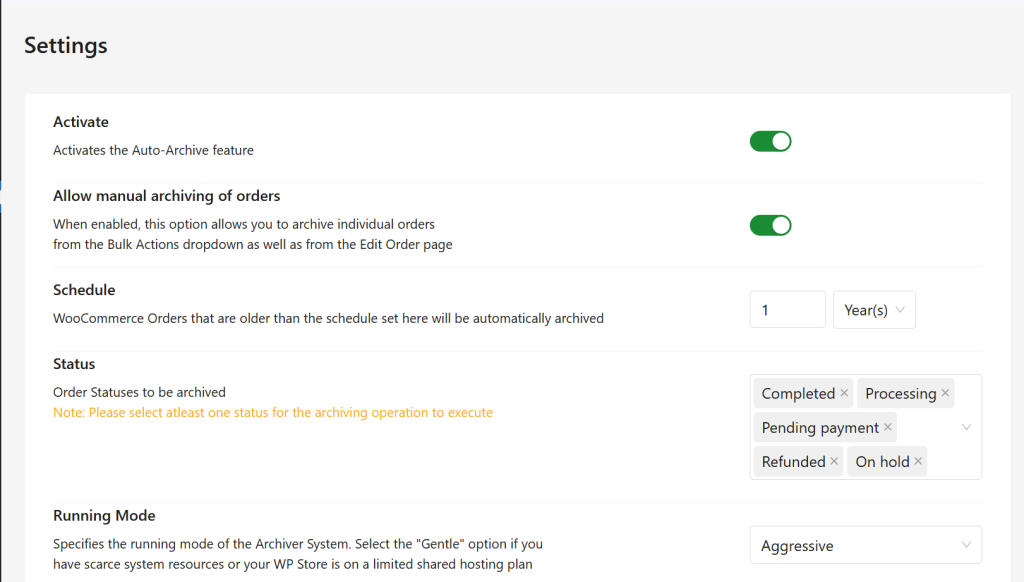
1) Choose the Order Age
- Decide how old the orders should be before they get archived.
- Example: Orders older than 1 year.
2) Select Order Statuses
- Choose which statuses to include (e.g., Completed, Cancelled, Failed).
- Another nifty feature of Flexi Archiver is it also supports custom order statuses defined in your store. You can also use it to define the orders to be archived.
3) Pick an Archiving Mode
- Gentle Mode: Archives up to 50 orders per minute (for low-resource servers)
- Aggressive Mode: Archives up to 150 orders per minute (for faster processing)
4) Once configured, click Start. The archiving process runs in the background based on your defined rules.
Enable Logging (Optional): This option allows you to track all archiving actions, which will be helpful for monitoring and troubleshooting.
B. Monitoring the Archiving Process
Once the rules are configured, the archiving process will kick in automatically and archive the orders that match the conditions set by you. From Flexi Archiver, you can monitor the progress and also see the archived order details.
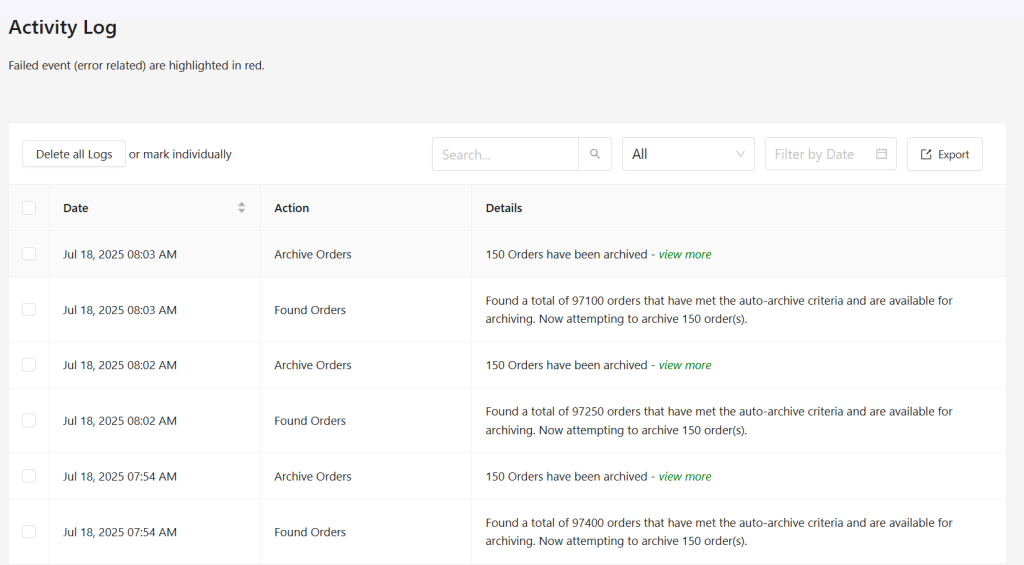
- To monitor Progress, go to the Logs page to see how many orders are being archived. Also, you can track progress using your selected filters
- View Archived Orders: Once complete, check the Archived Orders page. You will notice that the active order count has decreased, and the archived order count will reflect newly archived records
How to Manually Archive Orders with Flexi Archiver
Flexi Archiver allows you to manually archive old WooCommerce orders using two simple methods. Bulk archiving can be used when you want to archive more than one order. Single order archiving can be used when you want to archive one particular archive alone.
1. Bulk Archiving Multiple Orders
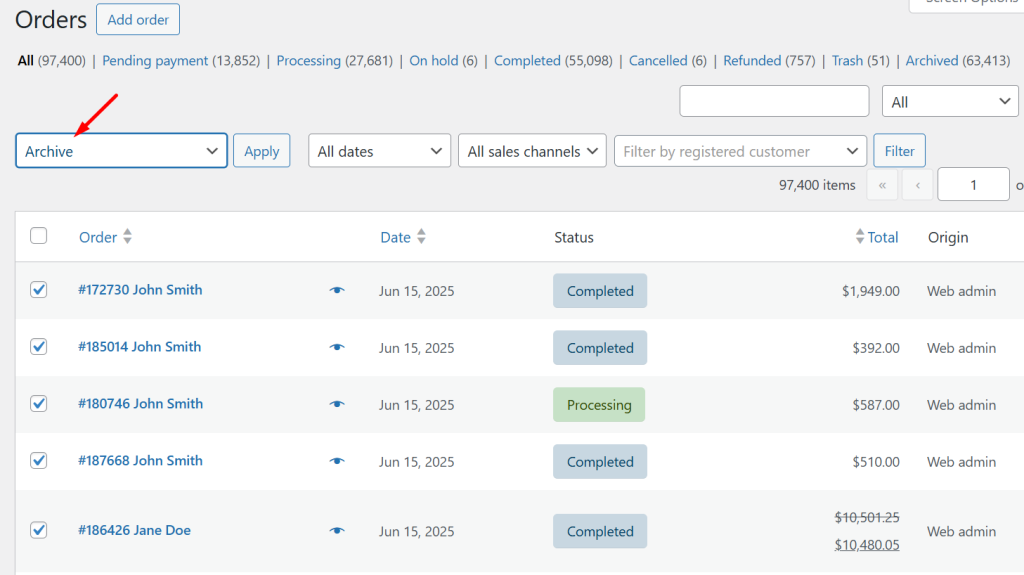
- Go to WooCommerce > Orders
- Select the orders you want to archive using the checkboxes
- Open the Bulk actions dropdown, choose Archive, and click Apply
- The selected orders will be moved to the archive and no longer burden the live database
2. Archiving a Single Order from the Order Details Page
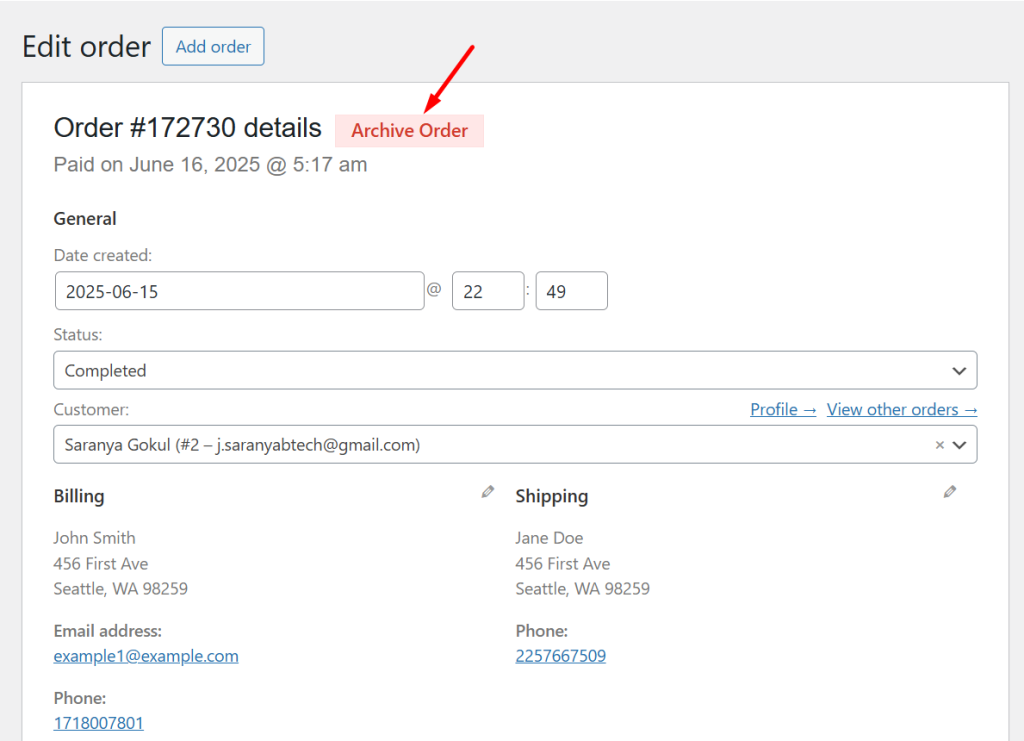
- Open the specific order you want to archive from the Orders list.
- On the order detail screen, click the red Archive Order button.
- Confirm when prompted
- The order will be archived.
Flexi Archiver Pricing
Flexi Archiver offers flexible pricing to fit stores of all sizes.
For starters, there’s a free plan that lets you archive up to 1,000 orders — perfect for testing the waters and experiencing how the tool works.
As your store grows, you can upgrade to a paid plan based on your needs:
- Starter Plan – $4.99/month
Ideal for small to medium stores needing more room beyond the free tier. - Business Plan – $8.99/month
Designed for stores with higher order volumes and more consistent archiving needs. - Enterprise Plan – $14.99/month
Built for large WooCommerce stores — allows archiving of up to 1 million orders.
All plans are backed by a 30-day money-back guarantee, so you can try Flexi Archiver with complete peace of mind.
Archive Smarter Not Harder
By now, you understand how old WooCommerce order data makes your website slow, so that your customers experience a sluggish checkout process, and you, at the backend, experience a slow admin dashboard.
Migrating old orders directly from one server to another server is a headache, from managing exports, maintaining database relationships, dealing with subdomains, and risking data inconsistency. It’s time-consuming, technical, and not scalable.
Flexi Archiver makes it simple.
With just a few clicks, you can automatically archive old orders, reduce database bloat, improve performance, and still give your customers access to their full order history.
No code. No server-side tweaks. No manual cleanups.
If archiving WooComerce orders is made this simple, why choose the hard way? Run a fast WooCommerce store with a lean database.


