Among the sequence of default order emails sent to customers, the ‘Processing Order Email’ is sent once customers have done their purchase. Offering discounts in processing email increases the chance to make them to return for another purchase. Here we are going to modify the default template of Processing order email and if required you can also customize different sections of WooCommerce order emails.
Solution: Edit WooCommerce Processing Order Email
The code snippet will add a promotional mesage with a coupon name and a link to the shop page in the processing order email sent to customers. The coupon code ‘extraoff’ mentioned in the email must be configured with the specified discount that helps them to avail the discount when they use the coupon code.
add_action( 'woocommerce_email_before_order_table', 'ts_add_content_specific_email', 20, 4 );
function ts_add_content_specific_email( $order, $sent_to_admin, $plain_text, $email ) {
if ( $email->id == 'customer_processing_order' ) {
echo '<h2>Get 20% off</h2><p>Thank you for making this purchase! Come back and use the code "<strong>extraoff</strong>" to receive a 20% discount on your next purchase! <a href="' . esc_url( wc_get_page_permalink( 'shop' ) ) . '">Click here</a> to continue shopping.</p>';
}
}
Output
When a customer is receiving the order processing email, the code tends to send a customized content that includes a coupon code that offers a 20% and a CTA to redirect them to the shop page.
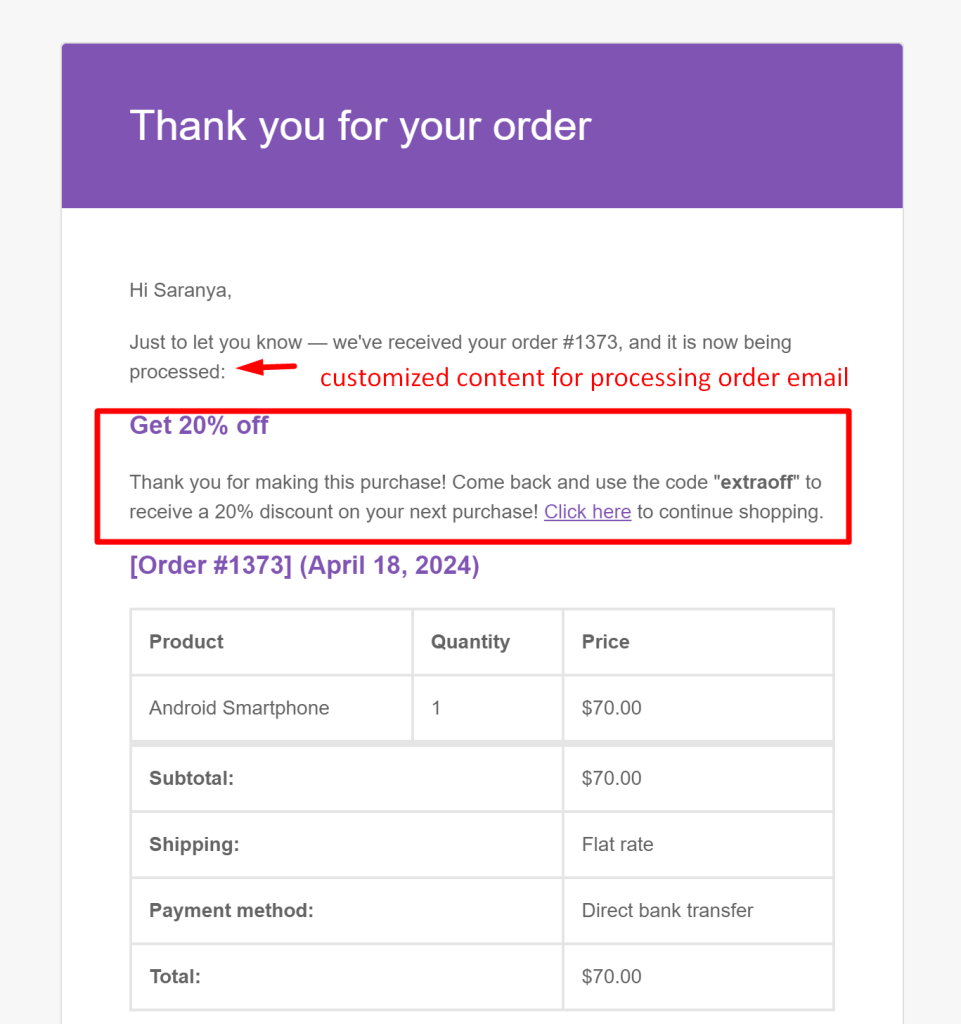
Likewise, you can also add a bogo buy one get one offer on WooCommerce Order Status change.





