Table of Contents
New Store administrators may have already encountered this problem where their WooCommerce Order Numbers may have started jumping and have lost their sequence. Or maybe you might have noticed that your WooCommerce Order numbers have been skipping or missing for some reason like this:
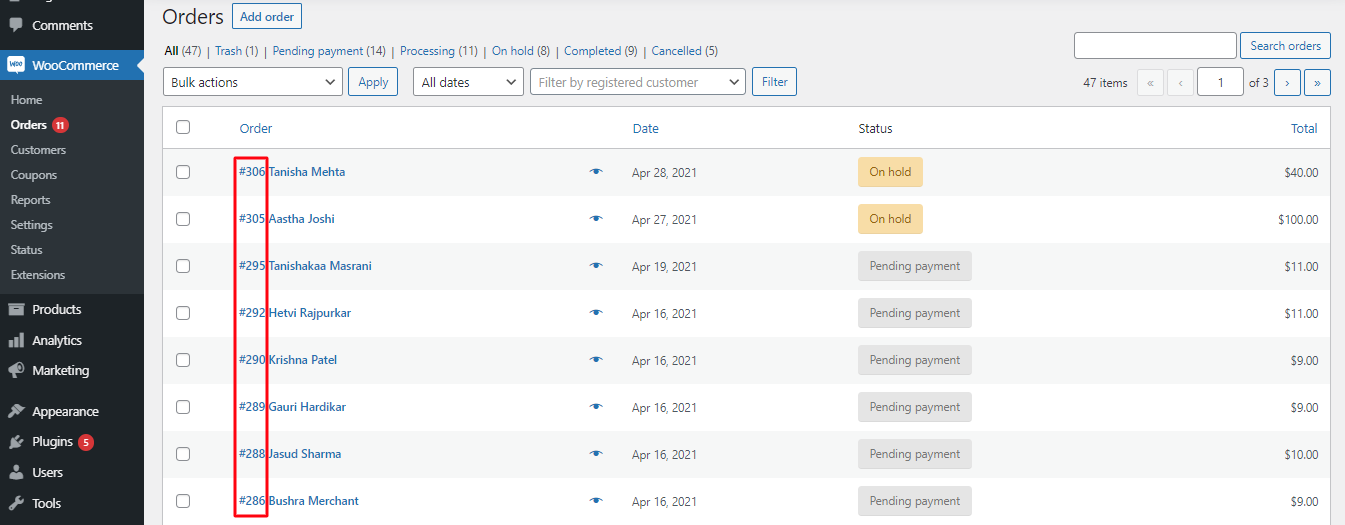
WooCommerce Order Numbers
In a world where businesses are using accounting software and creating reports of their orders, the non-sequential numbering of your WooCommerce Order Numbers just does not make sense. How would you be able to distinguish important orders from the others?
You may have even thought that it is a bug or maybe one of your plugins is creating this error. So, what exactly is creating this problem? Let’s have a look:
Understanding the default WooCommerce approach for generating order numbers
We’re already aware of how great and powerful the WooCommerce plugin is for building an online store. So why is it that the WooCommerce plugin ends up skipping on some order numbers? Here’s why that happens:
We know that WooCommerce is a WordPress plugin. WordPress, as we know, stores its data in the wp_posts table. This wp_posts table has a ID field, which is unique. By default, WooCommerce’s order numbers are based on this post ID. This post ID can be understood as the ID or a unique number that WordPress uses for several other things such as pages, posts, categories, comments, images, and so on.
For example, if you have received an order then you will see its order number as something like #2367. However, let’s say that directly after this, you have created a new page and for that, the next available post ID would be #2368 (following order number #2367). In this manner, WordPress uses the next post ID for all the other things that are happening. Similarly, whenever a new order comes in, the next available post ID will be given to it.
This is why you will find that the WooCommerce order numbers are in a randomized manner in your store- one order number may be #2367 while the next order number maybe #2375. Default post types (Posts, Pages, Attachments, etc.), as well as custom post types (Orders, Products, etc.), would use the wp_posts table to store their information. So sometimes, your WooCommerce order numbers may appear to be in a sequential order while other times it may not.
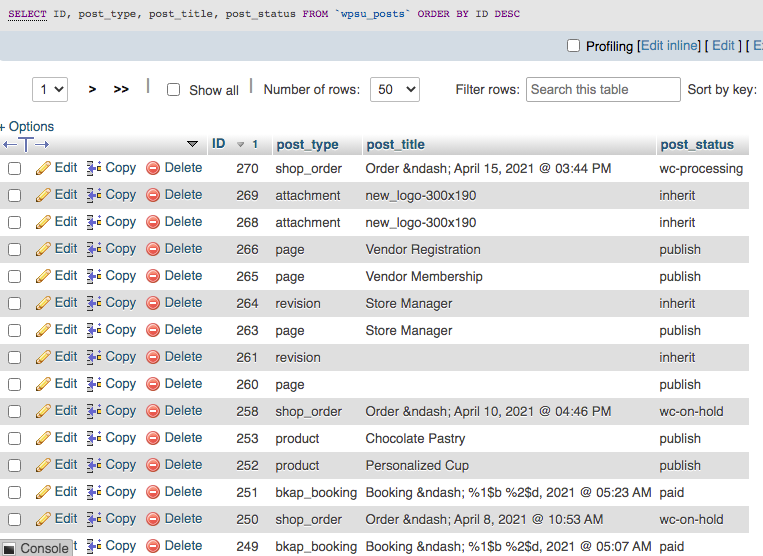
An example of the wp_posts table
Currently, WooCommerce does not have an inbuilt solution for this and that is why you will face a few restrictions in terms of customizing your WooCommerce order numbers. Now, in order to differentiate your order numbers from these post IDs and have all of your order numbers in one place, you will need a solution. Your answer? Opting for a plugin that can help you customize your WooCommerce order numbers.
How a custom order number can help you with order number skipping, missing or jumping
Switching to a solution that offers a way to set WooCommerce custom order numbers can be tremendously beneficial for you. It will definitely improve the efficiency of your WooCommerce store and overall enhance your store management experience. Here are a few ways in which it can prove to be an asset for your business.
1. Sequentialize your orders
For some business owners, a sequential look at their WooCommerce order numbers can be very useful. Whether in terms of accounting or generating sequential invoice numbers or even making sure that no order has gone missing- sequential order numbers immediately come to the rescue. So, with a custom WooCommerce Order number, you can benefit from all of these aspects by easily sequential your orders.
2. Keep competitors at bay
Your WooCommerce order numbers can easily reveal important information to your competitors. Let’s say that your competitor browses your site and orders something off of it. The receipt will generate their order number and on that basis, they can easily find out how many orders your business has been receiving. Based on these figures, they can calculate your approximate business growth or your volume of orders during a specific period of time. And what if your business is doing extremely well? Wouldn’t it then be easier for them to use your marketing strategies?
Having the ability to set your WooCommerce order numbers in any fashion you would like- whether random, sequential or even getting the full liberty to assign whichever order number you would like to order!
3. WooCommerce Order numbers can be started according to your needs
If you desire your store’s order numbers to start from a particular number, a Custom WooCommerce Order number plugin is your solution. For example, it is very common to find store owners starting the new financial year by starting their WooCommerce Order numbers from 1- signifying a new start for the year. Just like this, if you have the need of resetting your custom order numbers every month or so, then with custom WooCommerce order numbers, you can do it.
What’s more? Imagine your first few customers ordering something from your site. Once they’re placing their order, the order number will be indicative of how many people have already purchased from your store. If it happens to be quite less, the customer might think that your online store is unreliable. You don’t want to lose out on sales, do you?
4. Helps you decide the length of your custom order number
With a Custom WooCommerce order number, you can define the length of your order number to your personalized preferences. By setting the custom order number length, you can decide what can be added before or after this number. For example, you can add prefix or suffix to your WooCommerce Order number. Let’s say that your business has more than 2,00,000 orders & searching these records can become quite tedious. Customizing the length of your order number can come in handy here because you will know exactly what the prefix & the suffix of your order number will stand for.
5. Easy to track the orders
If a Custom WooCommerce Order number has been assigned to your orders, it will surely make order management more convenient. For example, some businesses would like to track their order number based on the custom prefix that has been added to their order number. In place of search for an order number by typing ‘#4581’ they would prefer searching by ‘#TUE4581’. You will be able to better track your orders by this custom number and it will be easier to supervise your order quantity. Plus, you won’t have to go through the tedious task of checking each and every order to find information about that one order that you’re searching for!
6. Adding relevant information to the Custom WooCommerce Order Number
Since you will have the ability to set your custom WooCommerce Order number, you can set it up in a way where only you, the store owner can come to know about the other relevant information of a particular order. Let’s say that you have set up your custom WooCommerce order number in such a way that the date of the order also appears in the order number. For example, in the order number ORD-12022021-00186, the 12022021 stands for 12th February 2021. In this manner, you can add relevant information to your Custom WooCommerce Order Number.
How do other E-commerce platforms generate Order Numbers?
1. Shopify
Unlike, WooCommerce, Shopify generates its order numbers sequentially. However, the order numbers for any store will always start with 1001. This means, that if your very first customer chooses to buy from your Shopify store, their order number will be #1001. Following, this, the order numbers will continue in a sequence like #1002, #1003, and so on. The reason why Shopify starts their order numbers from #1001 is to ensure that a newly started business can make it seem like they’ve previously had a lot of invoices before the first customer. Quite useful, right?
However, Shopify users cannot override the order numbers and nor can they change Shopify order numbers.
2. BigCommerce
If you are a BigCommerce user, you will find that by default the very first order number will start from 100. This means that the first order number (or Order ID) will be 100. If you want, you can set your order number to something else but you will have to make sure that it is higher than 100. That’s because BigCommerce does not allow you to start your order numbers from a number that is lower than 100.
BigCommerce users may have also faced a similar issue like WooCommerce users where their order numbers may appear to not be in a sequence. This is because BigCommerce assigns an order number to even Incomplete Orders with a ‘Pending’ Status to it. So, if you wish to view these ‘missing’ Order numbers, you can simply change the Order View to the ‘Incomplete’ option.
3. Magento 2
Magento 2 users will find that by default, you can create a 9-digit order number that starts from 000000001. Here, the first digit stands for the store ID. When an order is placed on your site, your number counter will increase accordingly. Magento 2 does not allow you to make any changes to the generated number.
Plugins to implement custom order numbers for your WooCommerce store:
1) Custom Order Numbers for WooCommerce
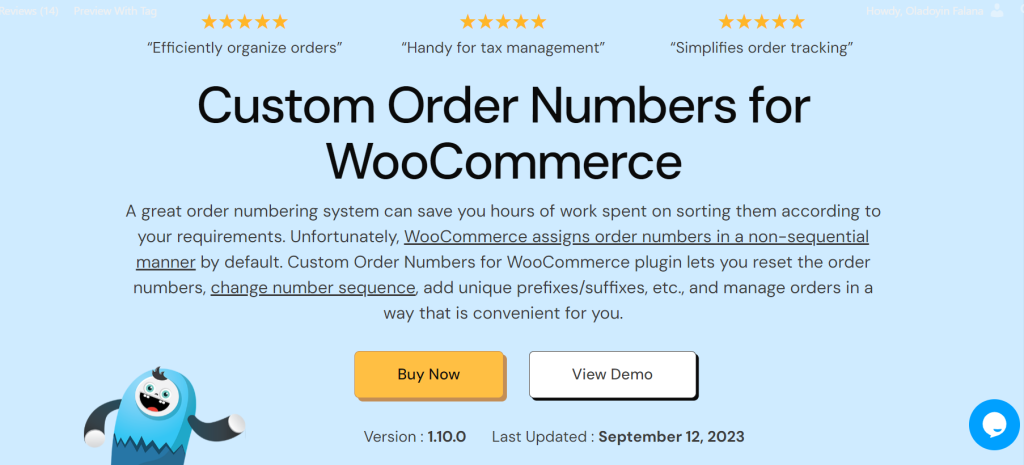
This plugin is jam-packed with different features such as having the ability to:
- Sequentialize your WooCommerce Order numbers
- Randomize your WooCommerce Order numbers
- Decide the length of your WooCommerce Order number
- Reset your WooCommerce Order number daily, monthly, or yearly
- Add custom prefix or suffix to your WooCommerce Order numbers
All of this and more at just a price of $29 for a single store! You can also check out the free version of our plugin over here. This free version of our plugin will allow you to
- assign new orders with a custom number automatically
- recount or renumerate all your existing orders
- add a prefix to your order number
- enable order tracking by custom number
Here’s what some of our users have to say about the Custom Order Numbers for WooCommerce plugin:
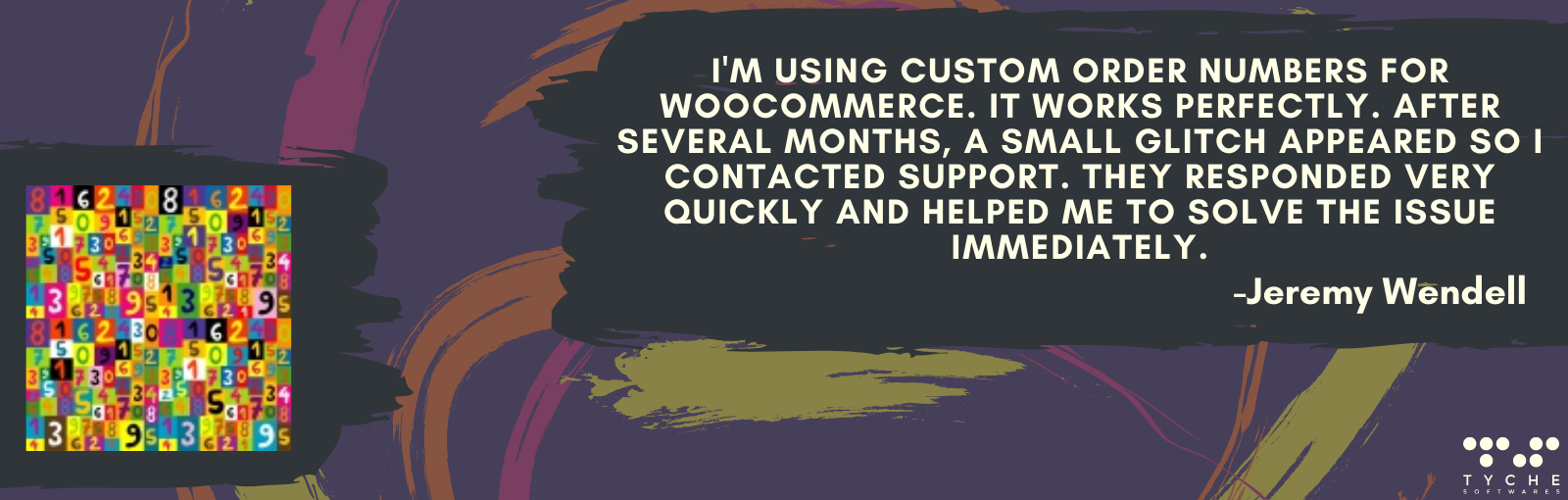
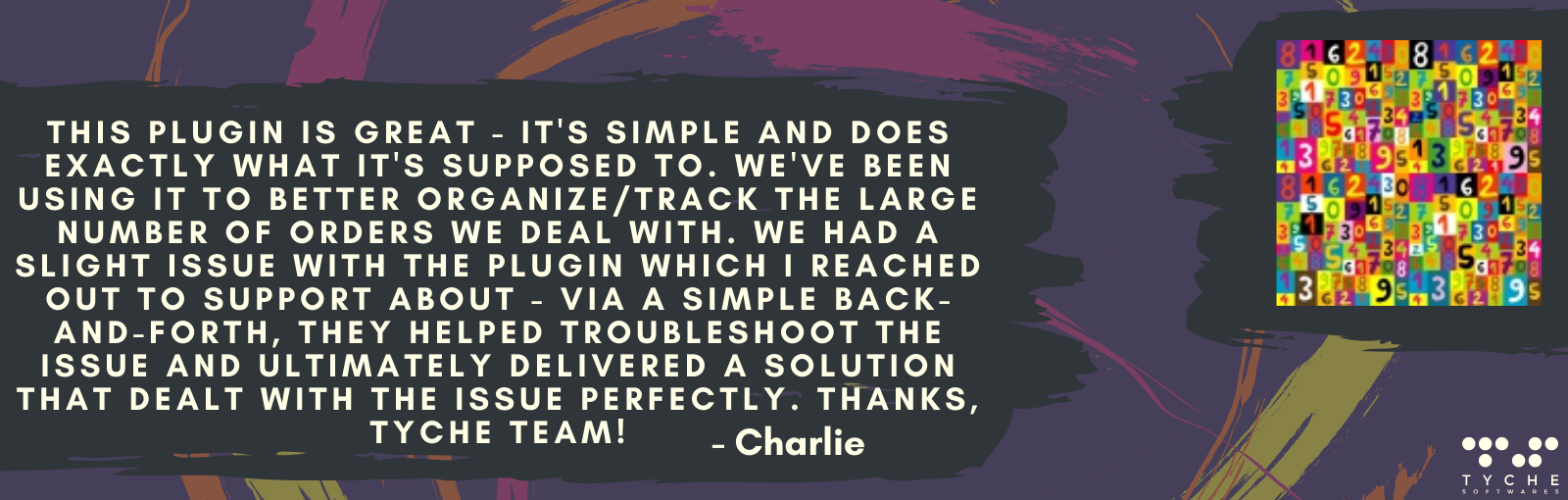
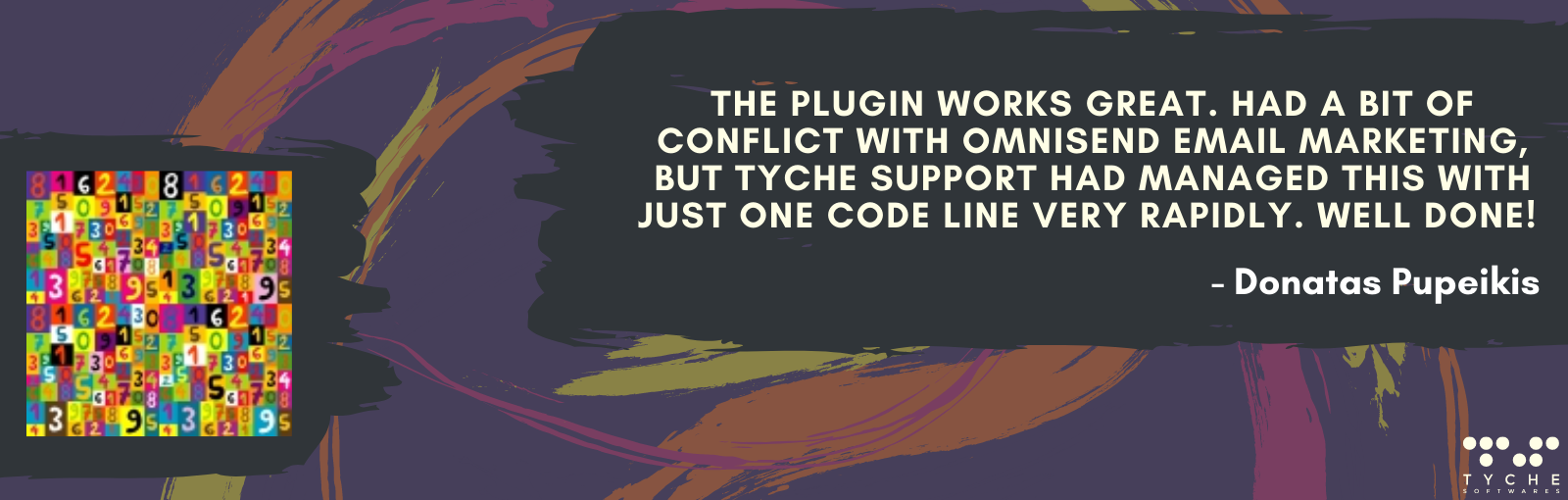
2) Sequential Order Numbers
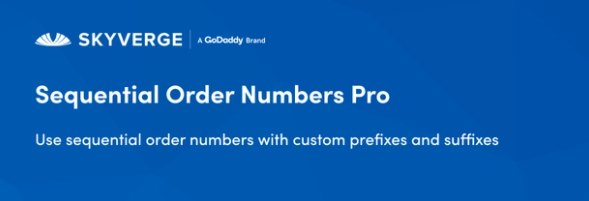
The Pro version of this extension by Skyverge costs $49 for a year. With it, you will be able to create sequential order numbers, start your order numbers at any number you would like, set custom number prefix or suffix, and even set the order number length.
If you would like to have a look at the free version of their plugin, you can click here. With it, you will be able to automatically set sequential order numbers for new orders. For example, if your store already has existing orders, then this plugin will ensure that the sequential order number begins from the highest current order number.
3) Sequential Order Number for WooCommerce
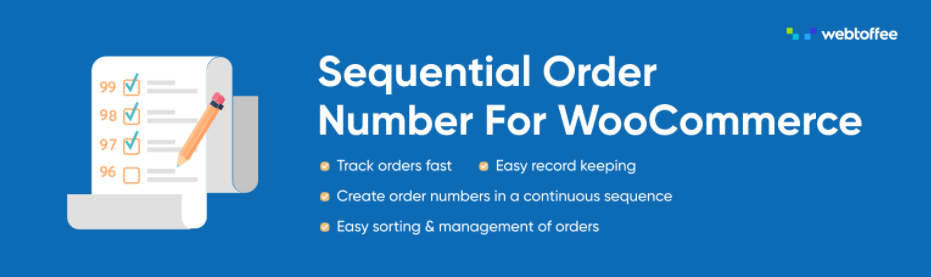
This free plugin will help you convert your order numbers into a sequential format. Along with this, you can add a prefix and starting numbers for all your orders. You can even keep your existing order numbers if you would like!
Conclusion
We hope that this post helps you understand how WooCommerce Order Numbers are generated and assigned. More importantly, we hope that it explains why they are assigned that way. Since there’s no way to do it from within WooCommerce, you can take the help of any of the above Custom Order Number plugins and enhance your order tracking system.





