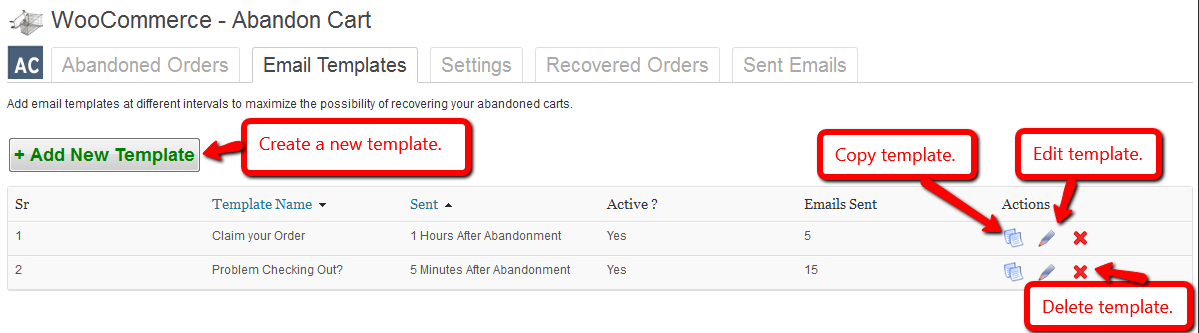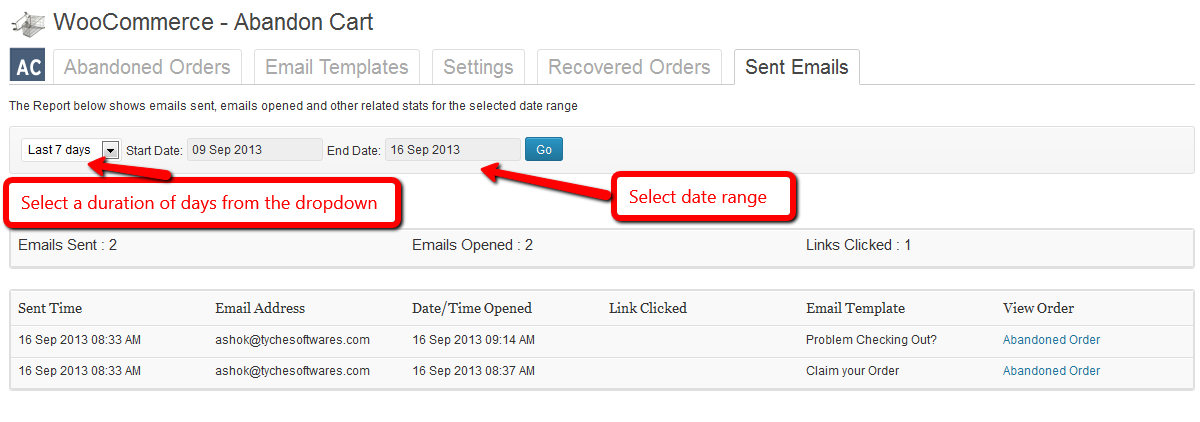Woocommerce Abandon Cart Plugin Documentation
The Woocommerce Abandoned Cart Plugin captures abandoned carts by logged-in users and guest users. It allows to create multiple email templates to be sent at fixed intervals. Thereby reminding customers about their abandoned orders & resulting in increased sales by completing those orders.
Contents
- Installation
- Abandoned Orders
- Setup Abandon Cart Tracking
- Setup Email Templates
- View Abandoned Orders
- Track Recovered Orders
- Track Email Statistics
- Quick Start Guide
- Video
- Changelog
Installation
- Download the zip file and install it from the Plugins->Add New Page
- Activate the plugin in your WordPress admin area
- Go to Woocommerce->Abandoned Carts to create the settings.
Abandoned Orders
A cart is considered as abandoned when users add products to the cart and do not place an order within the time limit set in Woocommerce->Abandoned Carts->Settings->Cart Abandoned cut-off time.
A record is created for logged-in users even if they do not reach the checkout page. However, for guest users, a record is created only if they reach the checkout page and enter their email address.
For logged-in users, the data displayed in the Abandoned Orders list is picked up from the UserMeta table in Woocommerce. Whereas for guest users, only the first name, last name and email address is recorded.
Note: Each image has pointers in red in the form of arrows & accompanying text. Please click on the image for an enlarged view of the screen or to view the pointers completely.
Setup Abandon Cart Tracking
These settings are available here. Woocommerce->Abandoned Carts->Settings
- Select the Enable Abandoned Cart Notifications checkbox if you want the enable the email notifications to be sent to customers. If this option is not selected / checked, then no email notifications will be sent out.
- Setup the time limit after which a cart should be considered as abandoned in the Cart Abandoned Cut off-time.
- You can set the number of days after which an abandoned cart record should be deleted from the Abandoned Orders list in the Automatically Delete Abandoned Order after field
- Select the Email admin on order recovery checkbox if you want to receive an email for every recovered order.
- Select the Track Coupons checkbox if you want to track the coupons in recovered orders.
Setup Email Templates
Click on Add New template button to add an email template. Templates can be copied, edited and deleted.
Emails can be sent in a language of you choice. Click on the AC icon as shown below to add Abandon Cart variables in your template.
Please ensure that the active checkbox is selected for the template to be sent after the set period of time. Set the time period (after which the email should be sent) in the Send this email field. Emails can be sent in the range of minutes, hours and days.
View Abandoned Orders
Abandoned Orders can be viewed in the Woocommerce->Abandoned Carts->Abandoned Orders tab.
Click on an Order to view the details as below.
Track Recovered Orders
Recovered Orders can be viewed in the Woocommerce->Abandoned Carts->Recovered Orders tab.
You can select a date range by setting the Start Date and End Date or you can select a duration of days from the drop down. Based on the date range selected the list below will display the recovered orders within the date range.
Click on the View details link to view the recovered order.
Track Email Statistics
The list of sent emails can be viewed in the Woocommerce->Abandoned Carts->Sent Emails tab.
You can select a date range by setting the Start Date and End Date or you can select a duration of days from the drop down. Based on the date range selected the list below will display the number of sent emails within the date range.
The list displays the details of when the email was sent alongwith the order status and other details.
Quick Start Guide
- To ensure that abandoned orders are tracked, please make sure that the Enable abandoned cart notification checkbox is selected in the Settings tab.
<!–
Changelog
- v 2.3.5 – These are some new features introduced along with some bug fixes introduced in this update.New Features:
1. Default Settings & Email Templates: When the plugin is installed & activated for the first time, 3 default email templates will also be created. This will allow the abandoned cart notifications to be sent without the user having to add any email templates or create any settings.
2. The default cut-off time is set 60 minutes.The settings as well as the email templates can be changed as needed.
Issues Fixed:
1. There were some issues where the Link Clicked column in the Sent Emails tab was not displaying the link name. This has been fixed.
2. Recovered guest carts were being deleted from the Recovered tab in some scenarios. This has been fixed.
3. Warnings were being displayed when the users clicks on the Recovered Orders link, this has been fixed. - v 2.3.4 – The following issues have been fixed in this version:
1. Fixed a bug where users were able to login as another user by changing the user id in the URL. So, the URLs are now encoded to fix the same.
2. Refined the code to prevent sql injections.
3. The reminder emails have now been modified to display the product prices including taxes. - v 2.3.3 – The following issues have been fixed in this version:
1. Fixed the issue where guest carts where shown empty when accessed through reminder emails.
2. This version is compatible with Woocommerce 2.2.x.
3. This version is compatible with Wp-mandrill plugin.
4. The product Images and product titles are now clickable and redirect to the product page. - v 2.3.2 – The following issues have been fixed in this version:
1. The image links were not being converted properly and resulted in broken images being sent in the reminder emails.
2. Abandon Cart record was not being deleted for users, when they do not reach the order received page.
3. Abandon Cart record remains for guest users who have created an account on the checkout page.
4. The Abandon Cart plugin is now compatible with Woocommerce 2.1.x versions. - v 2.3.1 – This version provides you with a license key that you need to set in the WooCommerce -> Abandoned Carts License Management page. After entering the key & activating, you will be able to receive further updates of the plugin.
- v 2.3 – 1 bug fixed.
1. Where guest carts whose accounts were created on the checkout page were being treated as abandoned carts. - v 2.2 – 1 bug fixed.
1. It was creating an issue while updating the plugin to version 2.1 - v 2.1 – This update to the Abandoned Cart Plugin now allows the plugin to send emails automatically. Reminder emails shall be sent to the customers automatically without having the need to setup a cron job.
- v 2.0 – 2 new features added, 1 tweak added.
1. The Plugin has now been upgraded to log abandoned carts of guest users alongwith logged-in users.
2. The reminder emails can now be sent within minutes of the cart being abandoned.
3. The plugin has been made compatible with WordPress version 3.6
NOTE: Please take a backup of the current copy of the plugin before updating.
–>