There are 2 ways in which you can update the Custom Order Numbers for WooCommerce Pro plugin.
- Automatic Update
- Manual Update
Automatic Update
To receive automatic update notifications for Custom Order Numbers for WooCommerce Pro plugin, you need to activate your license key. This will allow you to update the plugin in just one click.
Note – The plugin will work properly even if the license key is not activated. But you will not be able to receive any notification for updates on the Plugins page.
If you have activated your license key, update notifications will appear on the Plugins page. Follow the below steps to update the plugin:
1. You will receive an update notification for Custom Order Numbers for WooCommerce Pro plugin on the Plugins page as shown below:
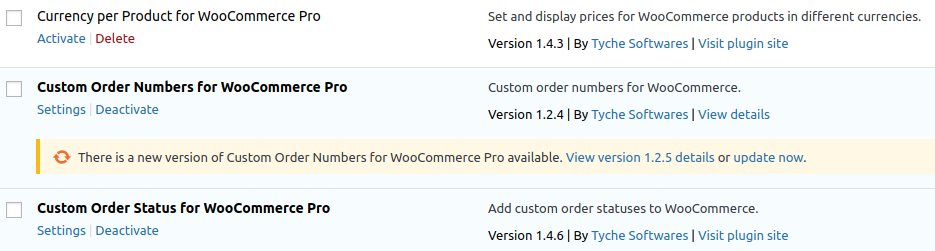
Update Notification
2. The update notification will display 2 links. You can view the details of a new version by clicking on the View version 1.2.5 details link or just click on update now option to update the plugin.
3. Click on update now option to update the plugin to the new version.
4. Once the plugin is updated, a message will be displayed as Updated! as shown below:
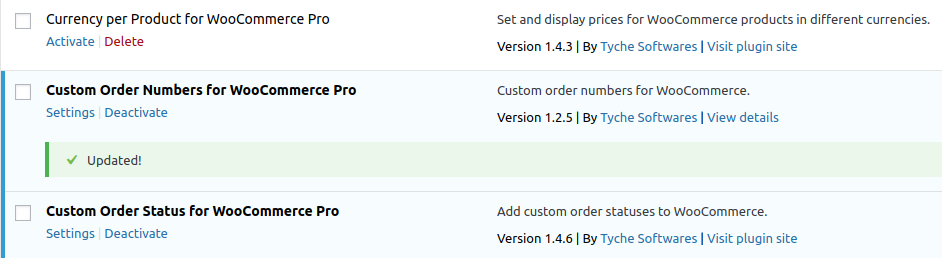
Plugin updated
Manual Update
Below are the steps for updating the plugin manually:
1. Login to WordPress login page of Tyche Softwares – http://www.tychesoftwares.com/wp-login.php
2. Go to the purchase history- http://www.tychesoftwares.com/purchase-history
3. Now download the zip file of the latest version of the plugin.
4. Unzip the downloadable file and upload the unzipped folder – custom-order-numbers-for-woocommerce-pro, to the wp-content/plugins directory on your web server.
5. This will overwrite the old files and update the plugin. You can use FileZilla or any other FTP software to do so.
Thus your update process is completed and you can configure settings for the new features of the plugin.