Once you finish installing the Custom Order Numbers for WooCommerce Pro plugin, you will need to save and activate the license key. This will help you to receive update notifications automatically on the Plugins page.
Steps for Activating the License key
Below are the steps mentioned to save and activate the license key:
1. Go to WooCommerce -> Settings -> Custom Order Numbers -> License page.
2. Enter the license key provided in your email, in the License Key field.
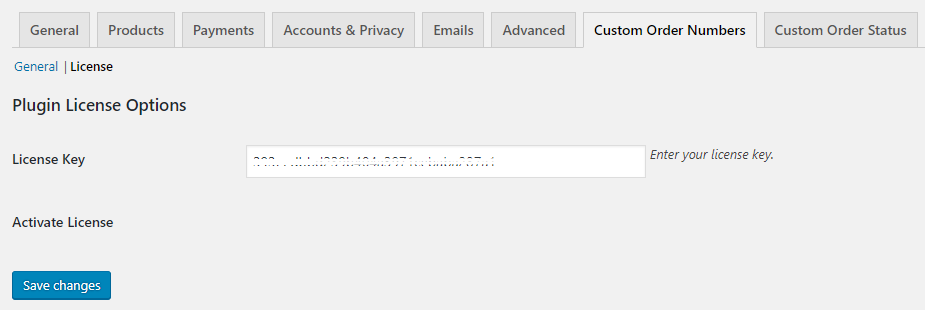
Enter license key on Plugin License Options page
3. Now click on Save changes button. Then click on the Activate button. A message active will appear next to Deactivate button in green color.
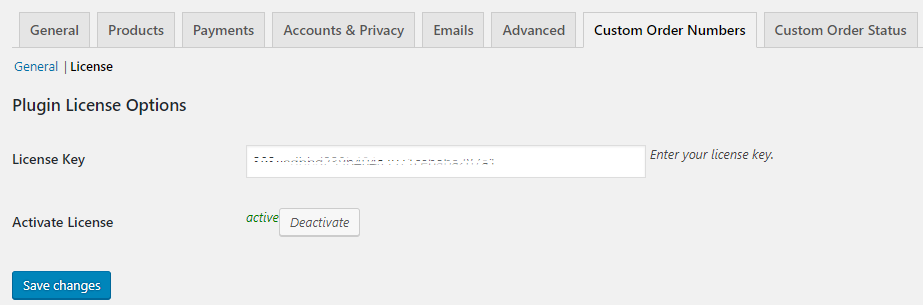
License key activated
Your license key is now activated. Your plugin will work properly even if you do not complete this step. The only difference is that you will not receive any update notifications, hence we highly recommend you to activate the license key during the time of installation.