By default, WooCommerce lets you increase the product quantity on a single step count. To override this functionality here comes our handy code snippet that helps to customize the product quantity steps for two different products. For instance, the quantity steps of Product A gets increased in the step counts as 3,6,9,12….etc. And then the quantity steps of Product B gets increased in the step counts as 6,12,18,24…etc.
add_filter( 'woocommerce_quantity_input_args', 'ts_woocommerce_quantity_selected_number', 10, 2 );
function ts_woocommerce_quantity_selected_number( $args, $product ) {
if ( ! is_cart() ) {
// Check for product IDs and set step accordingly
if ($product->get_id() == 100){ // Replace 123 with the actual product ID
$args['input_value'] = 3; // Start from this value (default = 1)
$args['max_value'] = 18; // Maximum quantity (default = -1)
$args['min_value'] = 3; // Minimum quantity (default = 0)
$args['step'] = 3; // Increment or decrement by this value (default = 1)
} elseif ($product->get_id() == 470) { // Replace 456 with the actual product ID
$args['input_value'] = 6; // Start from this value (default = 1)
$args['max_value'] = 24; // Maximum quantity (default = -1)
$args['min_value'] = 6; // Minimum quantity (default = 0)
$args['step'] = 6; // Increment or decrement by this value
}
} else {
// Check for product IDs and set step accordingly for cart
if ($product->get_id() == 100) { // Replace 123 with the actual product ID
// Cart's 'min_value' is 0
$args['max_value'] = 18;
$args['step'] = 3;
$args['min_value'] = 3;
} elseif ($product->get_id() == 470) { // Replace 456 with the actual product ID
$args['max_value'] = 24;
$args['step'] = 6;
$args['min_value'] = 6;
}
}
return $args;
}
Output
Let’s consider that the customer visits the product pages of high-value item product A (product id:100) as specified in the code. When the customer tries to increase the product quantity the quantity levels are only increased in the step count of 3,6,9,12….The customer only be able to select any quantity among thee step count values.
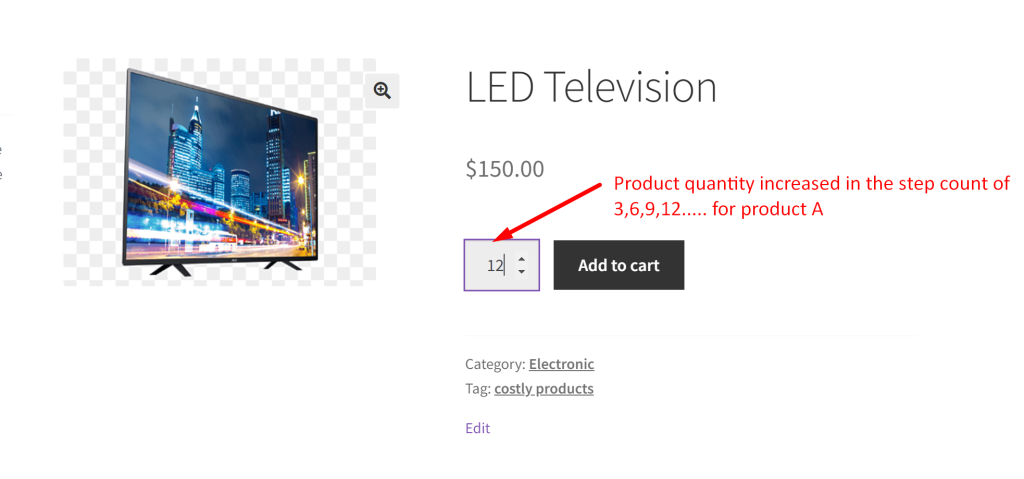
Suppose the customer visits the product page of this product B(product ID: 470) as specified in the code, then the step count will be increased in the quantity levels of 6,12,18,24……
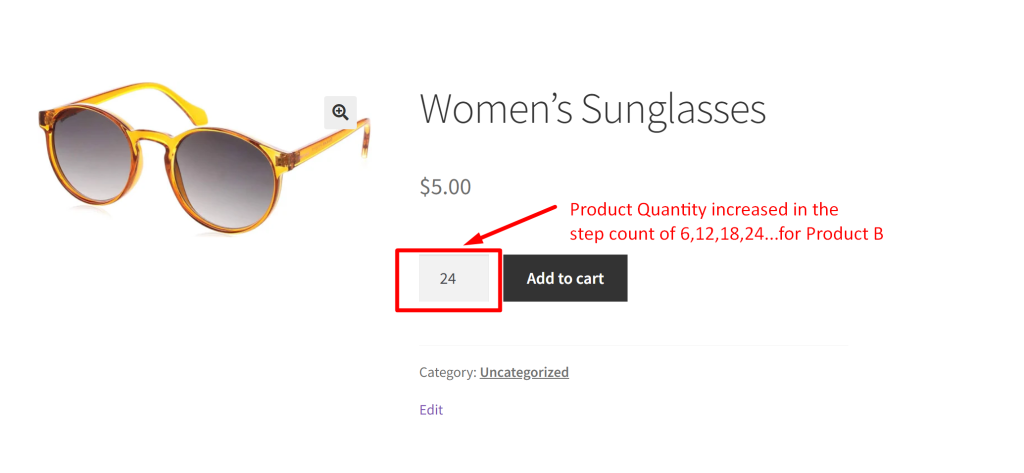
Instead of increasing the product quantity in step counts you can simply set minimum and maximum allowable product quantities to be added to the WooCommerce cart by creating these fields in the product data of the admin backend section.





