If you want to modify the text that appears as “Shipping to” on the cart totals section, there is a code snippet you can use. To customize the text, you need to edit the “cart-shipping.php” file located in the /wp-content/plugins/woocommerce/templates/cart/cart-shipping.php directory.
You will have to insert the code provided below at line 47 in the file. After making the necessary changes, you need to save the template file.
<p class="woocommerce-shipping-destination">
<?php
if ( $formatted_destination ) {
printf( esc_html__( 'Delivery to %s.', 'woocommerce' ) . ' ', '<strong>' . esc_html( $formatted_destination ) . '</strong>' );
$calculator_text = esc_html__( 'Change address', 'woocommerce' );
} else {
echo wp_kses_post( apply_filters( 'woocommerce_shipping_estimate_html', __( 'Shipping options will be updated during checkout.', 'woocommerce' ) ) );
}
?>
</p>
Output
The below output shows that the WooCommerce cart page now displays “Delivery to” instead of “Shipping to” in the cart total section.
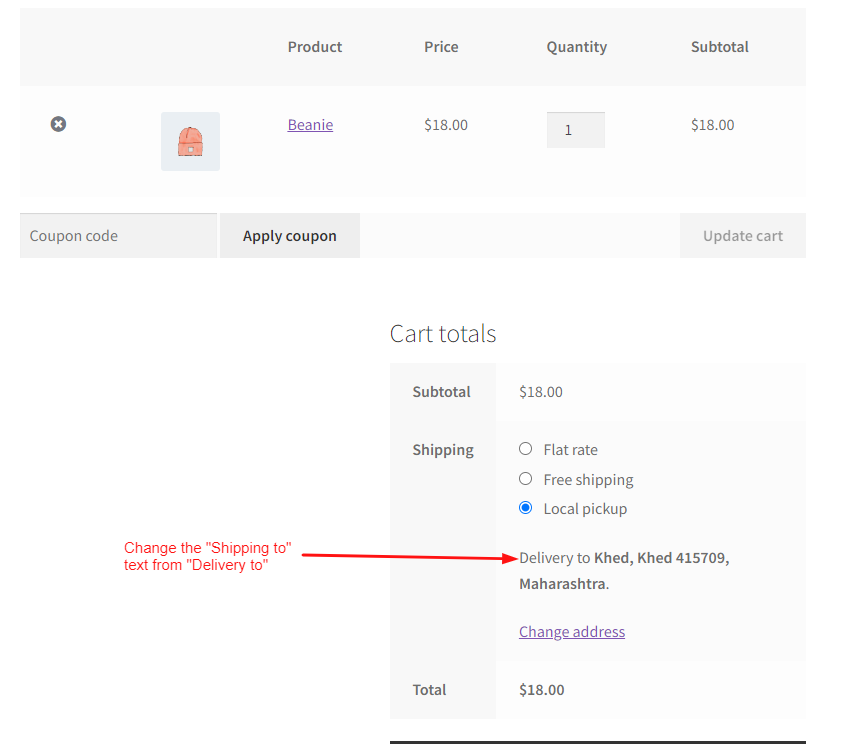
On the WooCommerce cart page, it displays the default text i.e. “Shipping to” under the chosen shipping method as shown below.
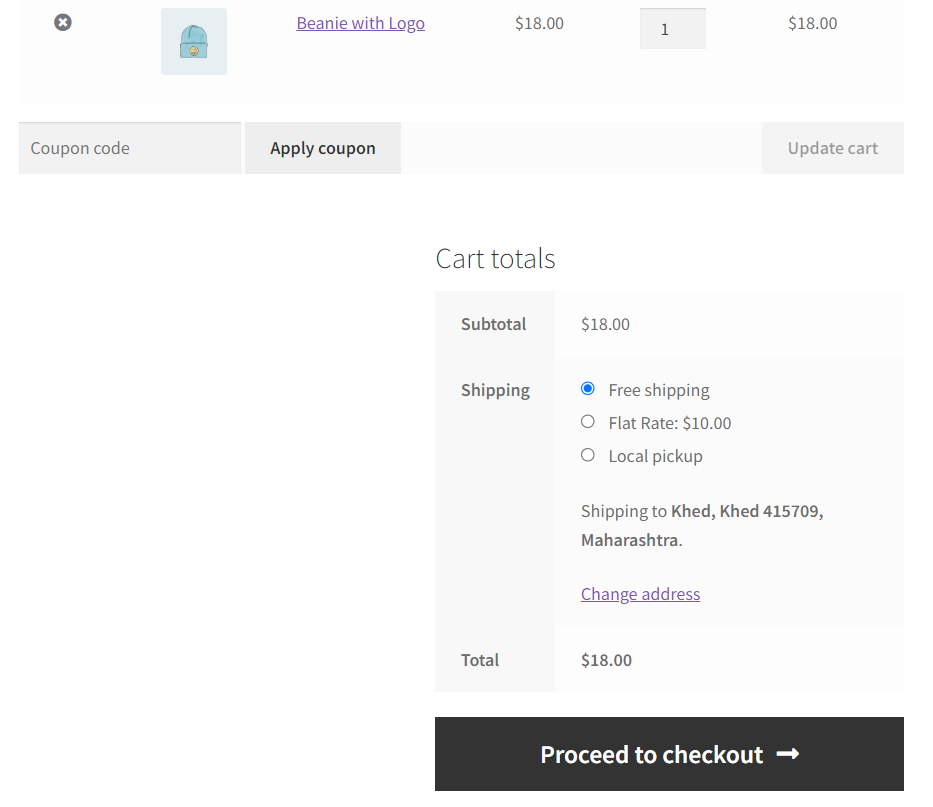
You can also change the default label name of the shipping in your WooCommerce cart page, where you can change the word “Shipping” to “Delivery” in WooCommerce cart for your customer.





thanks for sharing info to us .
You’re welcome!