Table of Contents
Often, when you wish to revamp your website or make major changes that may potentially impact your store structure or product categories, it would be wise to backup all your Products data first by simply exporting your products and products categories to excel or CSV file.
In this post, we’ll take you through the steps on how to export your WooCommerce products and categories to excel or even Google sheet and thus have a backup of the data.
Exporting WooCommerce Products to CSV or Excel
The requirement of exporting WooCommerce products to an excel file is met by WooCommerce (3. x+). In these versions, you can export products directly through the dashboard.
Step 1: Navigate to Products->All Products in your WordPress Dashboard:
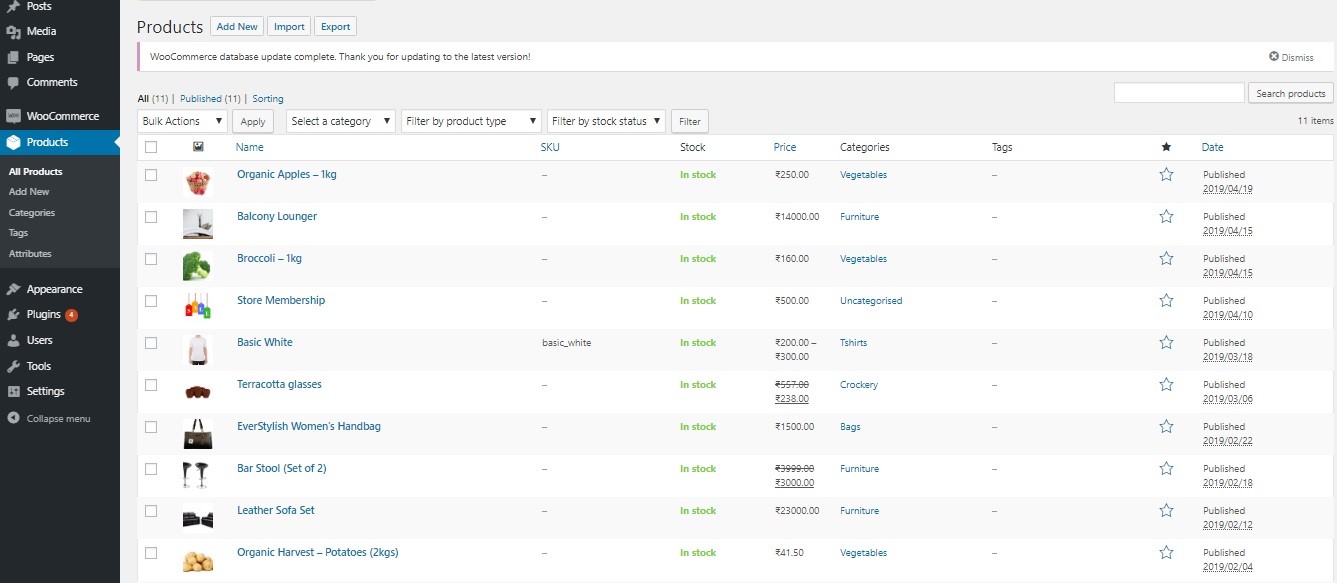
Step 2: Click on the Export Button
Next to the heading that says “Products”, you will find three buttons viz. Add New, Import and Export. Now, click on the “Export” button as shown below:
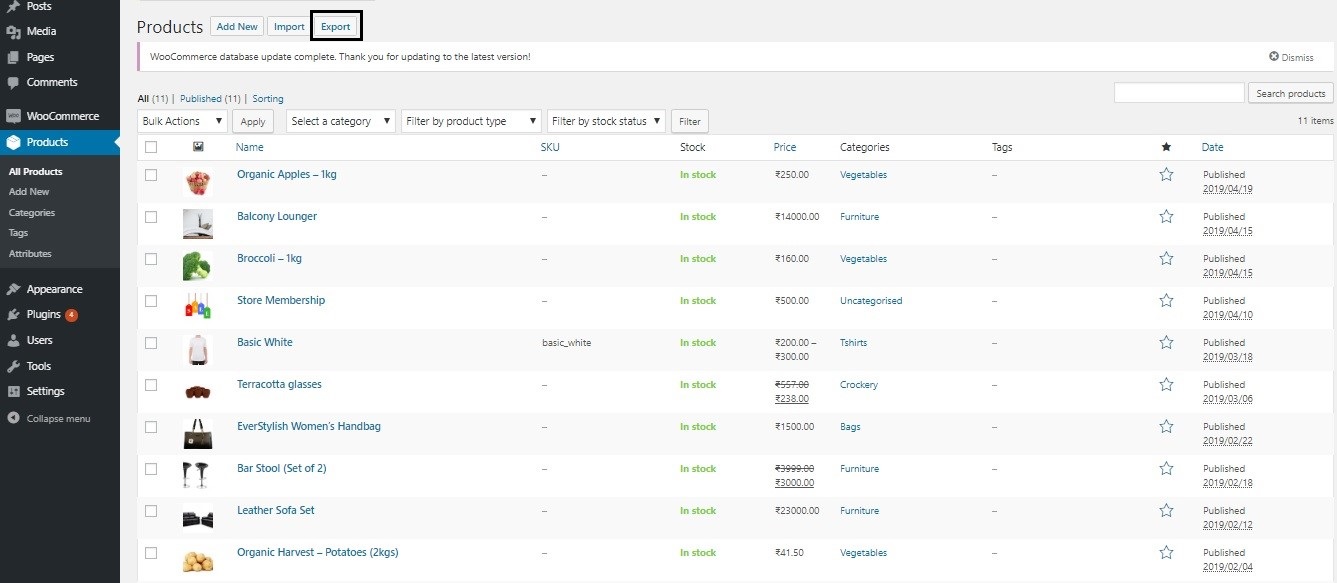
This is where you can export your products and categories:
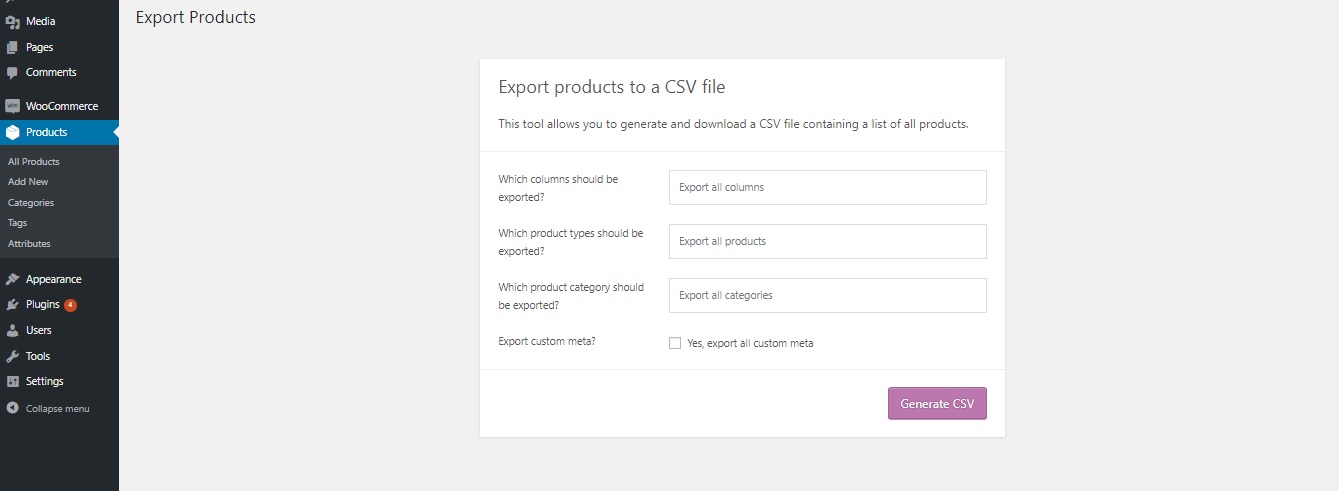
You can choose to export only a few columns of the product, by selecting the required columns from the dropdown available in the first field. However, it is recommended that if you intend to take a backup, then leave this to its default value i.e. “Export all columns“.
The next field takes in the product types that you wish to export if you have a specific requirement. The third field is where you can specify which product categories the products you wish to export belong to, if there’s such a requirement. The last field, which refers to “custom meta” is to be checked only if you have created any custom fields for your products.
Step 3: Generate CSV File
Finally, by clicking on “Generate CSV” as shown in the image above, a new CSV file of your product structure will be downloaded on your device, which you can then open with your Excel tool.
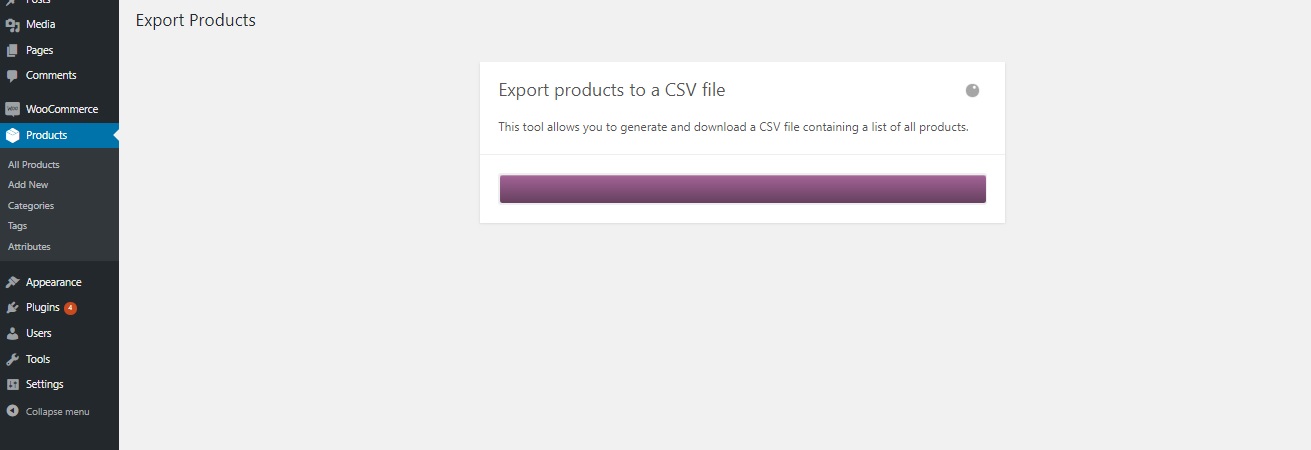
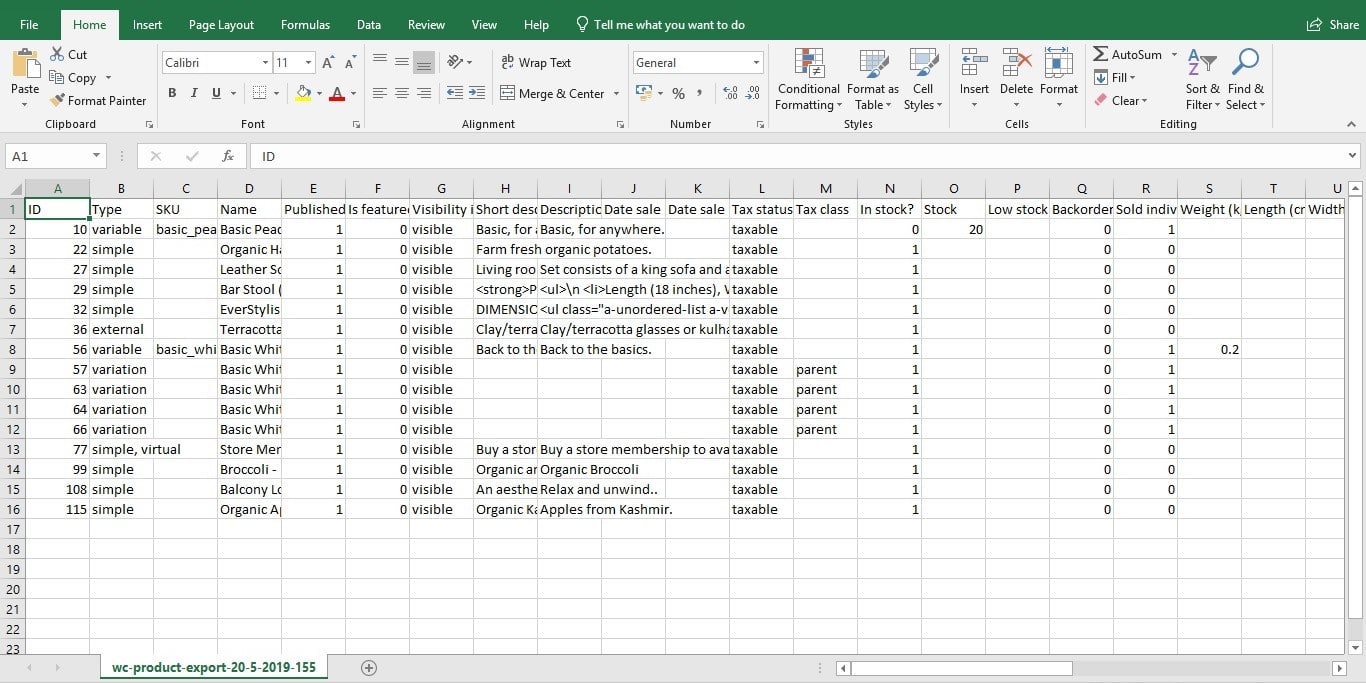
Note: All associated Products data will be exported to an excel file. This product data can include:
- SKU: A product code used for referencing products.
- Price: The product’s current price
- Regular Price
- Sale Price
- Stock Status:
instock,outofstock, andonbackorder. - Stock: The number of products currently in stock and available for sale.
- Tax information.
- External Product URL: The affiliate link for external products.
- Total Sales.
- Attributes: This will export the attribute’s name, value, if it’s is used in variations, if it’s visible, and if it’s a taxonomy or not.
- Shipping Class: If configured, it exports the name of the product’s shipping class.
Exporting Products Categories to Excel or CSV using the WooCommerce Store Exporter Plugin
Sometimes, you may want to export just the product categories and not the products. The below mentioned third-party plugin allows you to do it all! With this plugin, you can export products, export categories (without the products) and also export tags, based on what your needs are. The free version also allows you to export users and orders! As we have demonstrated above how to export products using the WooCommerce platform’s in-built feature, let’s use this plugin to export product categories alone.
Step 1: Install and Activate the WooCommerce Store Exporter Plugin
This free plugin by Visser Labs lets you export a wide range of elements of your WooCommerce Store including your categories and all the products under it. Installing this plugin is the same as every other plugin in WordPress. However, if you are a beginner, here’s how to install and activate plugins in WordPress.
Step 2: Go to the plugin page
Once you install this plugin, you can access the Export option from the Plugins page or click on the Store Export option which will appear inside the WooCommerce menu on the left-hand side of your WordPress dashboard:
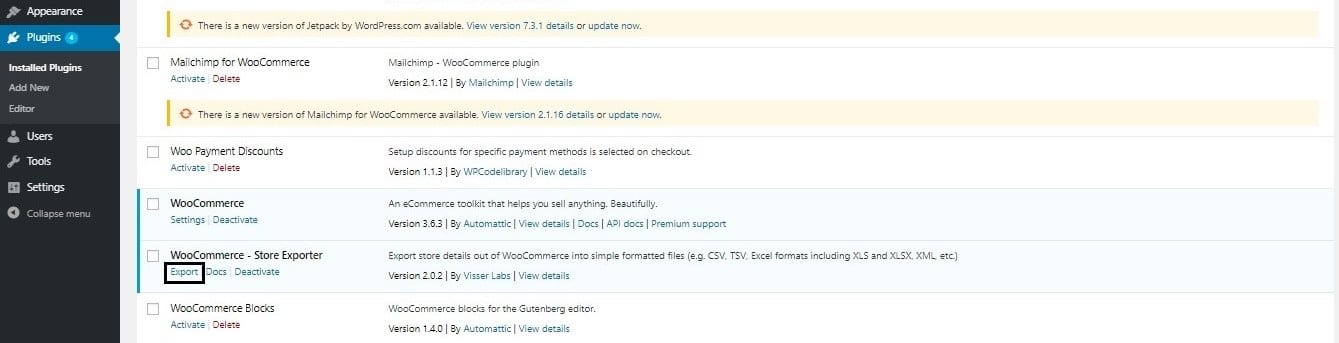
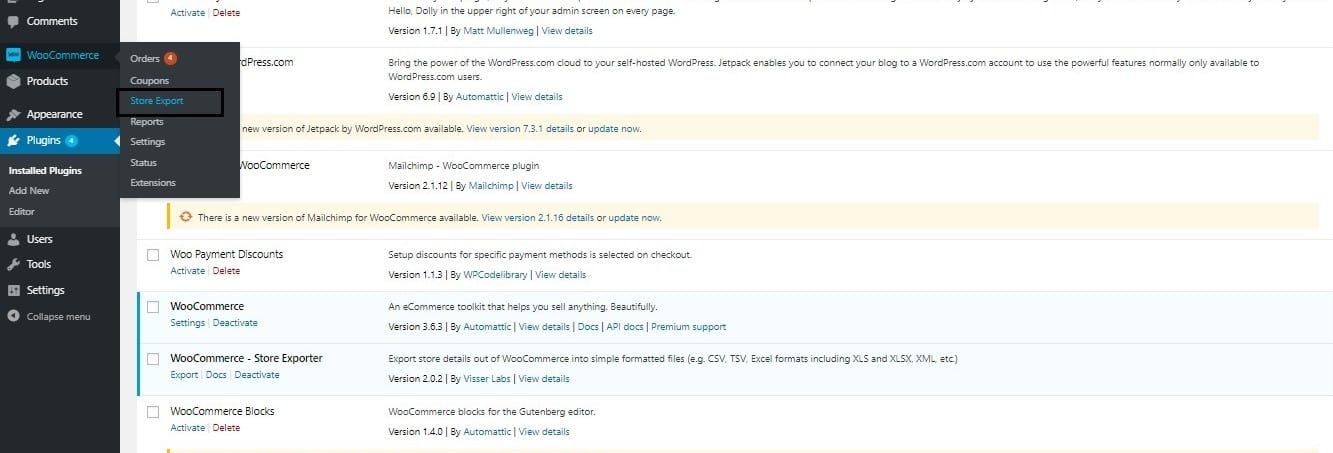
Clicking on any of the two links above (as shown in the screenshots) will take you to the Export page. As you can see in the screenshot of this page below, with this free version, you can export Categories, Products, Tags and Users.
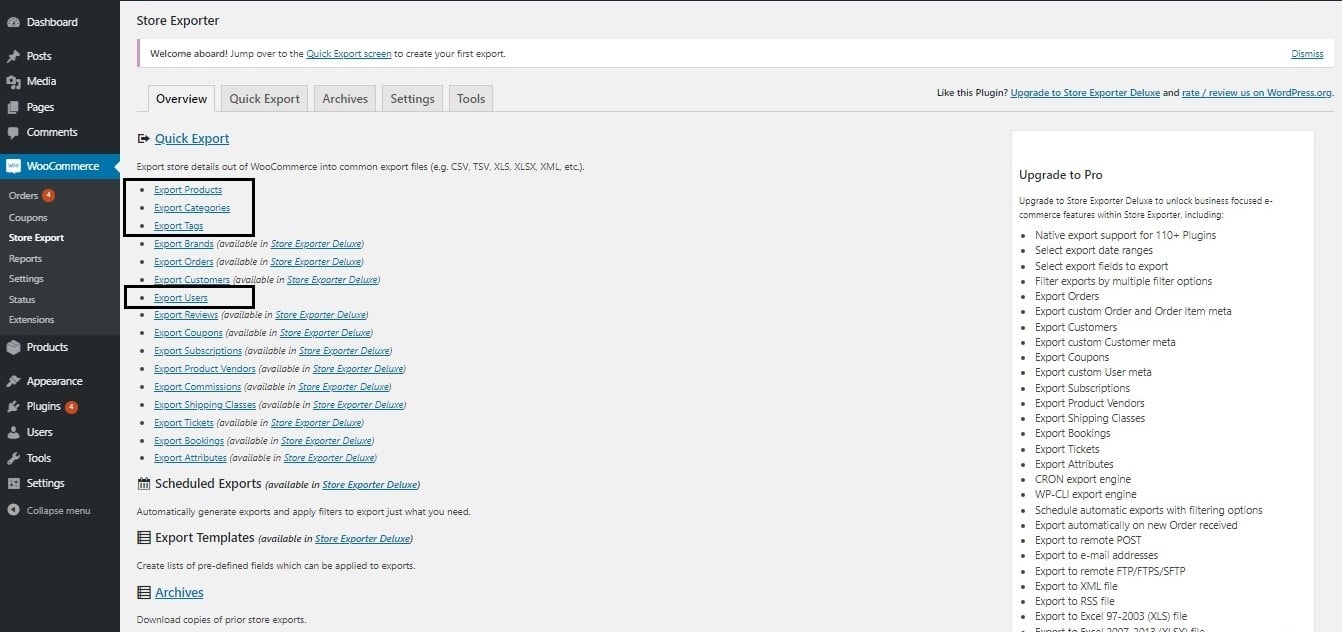
Step 3: Click on the Export Categories.
You will be directed to a page where you can still change your selection or leave it to the default selected option which is “Categories”. If you wish to select only a few category fields, scroll below else, click on Quick Export to generate a CSV file.
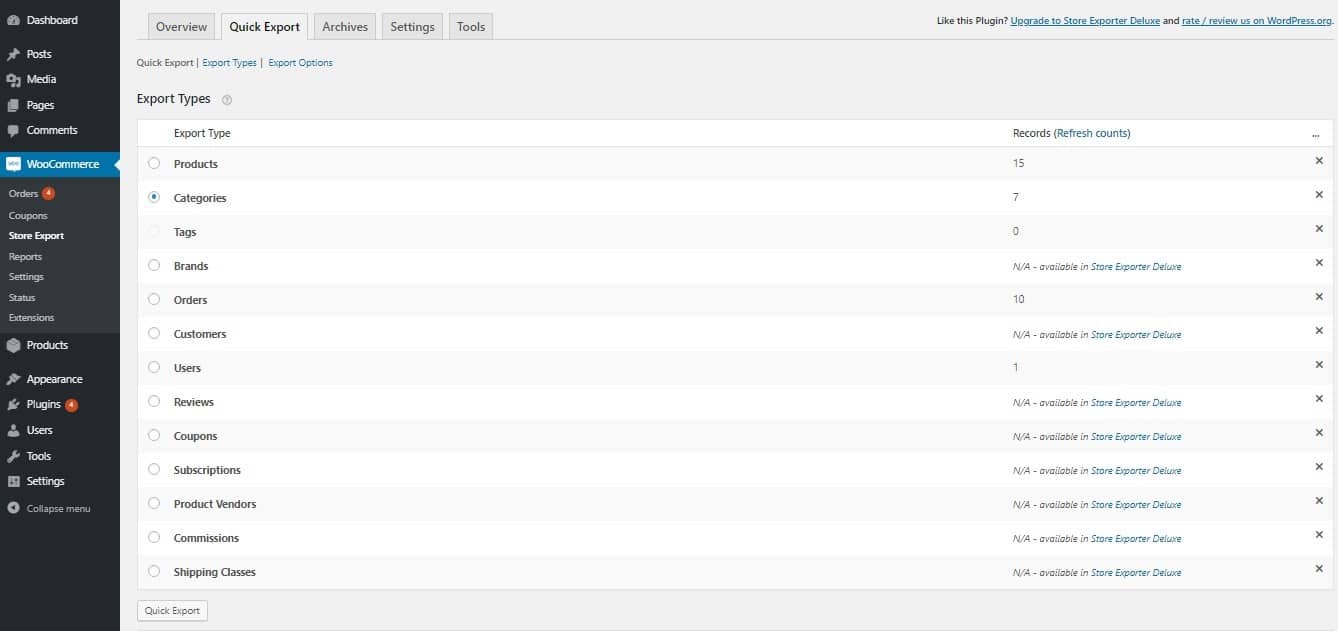
Step 4: Open the Downloaded File with Excel on Your Computer
As mentioned before, if you want to only export certain fields of the Category from your Woocommerce store, you can skip the “Quick Export” and instead scroll down the page, choose the required fields and click on Export Categories. This will also generate a CSV file.
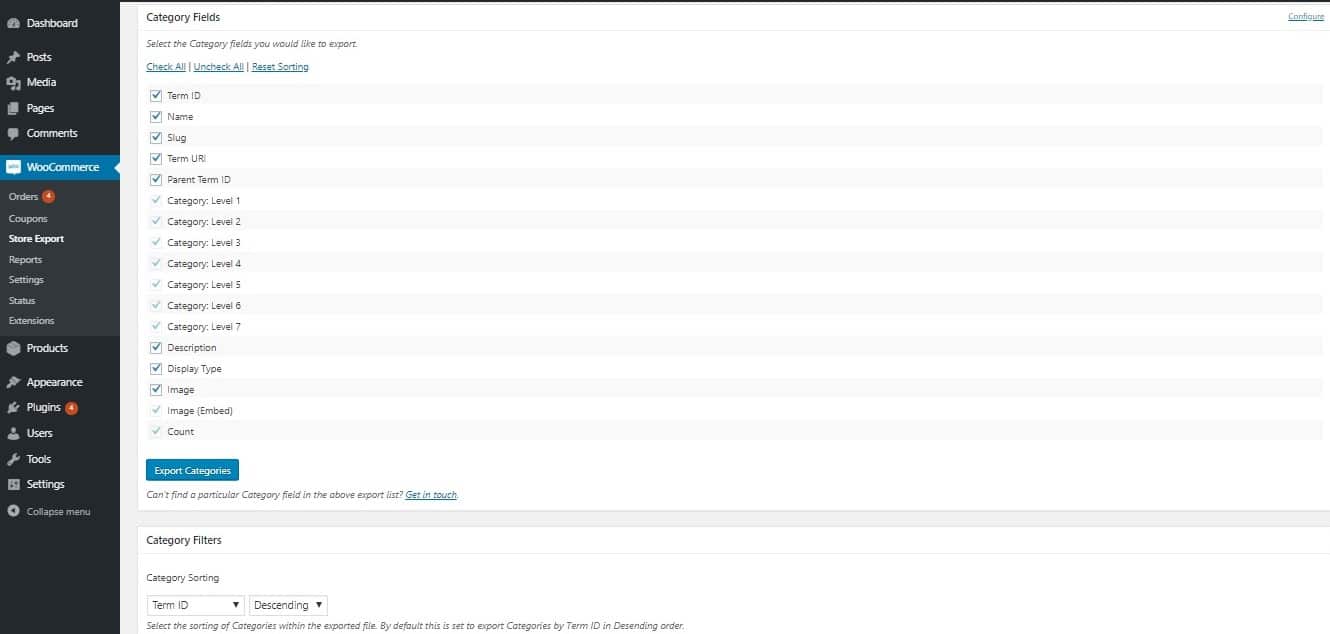
This file will contain columns pertaining to every category field:
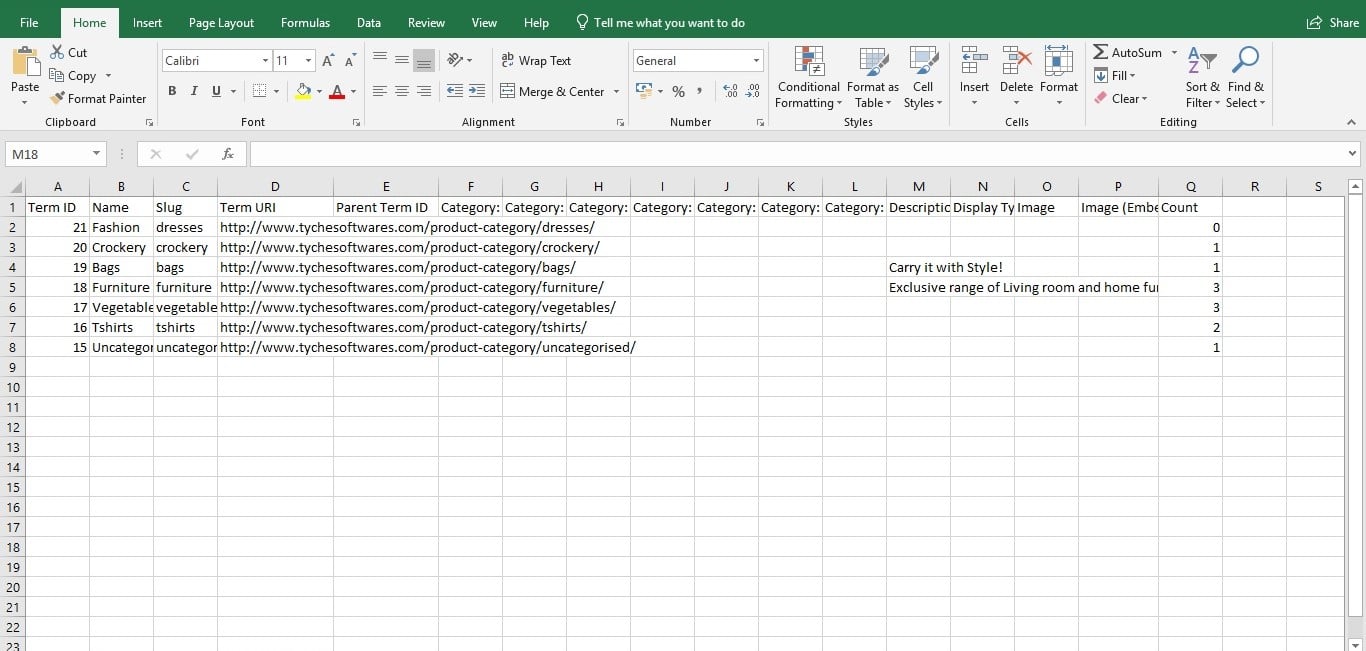
Note that though this plugin has been tested with WooCommerce 7.8 and works well on the same, it was last updated 2 years ago.
There is also insufficient information about whether a feature to import back the products and categories exists in the paid version of the plugin, as it does not exist in the free version. Let’s look at another plugin that allows us to both export (and import) WooCommerce product categories to Excel or CSV files.
Exporting Products Categories to Excel or CSV using the Product Import Export for WooCommerce plugin
With the free version of this plugin, you can export as well as import products and categories. In this post, we will use this plugin to export product categories. You can access this interface through the Plugins page or by directly clicking on the “WebToffee Import Export (Basic)” link under Products on the left-hand side of the dashboard. The video below illustrates how you can use this plugin to Export product categories to a csv file:
In the Advanced Export option of this plugin, you can also specify which fields of the product categories or products you want to export and also mention a limit to the number of products you want to export. You can use this plugin to also import the products again, but one constraint of the free version of this plugin is that it allows you to export only Simple, Grouped and External/Affiliate product types. The free version of this plugin cannot be used to export variable products.
We thus recommend that you use the in-built feature of WooCommerce (as mentioned in the first section of this article) to export and import products, and use the free version of this plugin when you want to export or import product categories.
Wrapping it up
Exporting product categories as well as products is thus quite simple and it is also recommended that you do it every once in a while, to ensure copies of this data. This can be especially useful in multiple scenarios e.g. moving from one web platform to another, integrating with an external system or simply restructuring your categories. Another important thing that you might need to regularly export to excel is your products orders. And to help you in exporting your Woocommerce orders regularly, we have created a step-by-step guide on how to export Woocommerce orders to Google Sheet in real-time.





Hello, im sorry to tell but this does not work in my website, why?
Hello, does this plugin works good with Divi theme? Thank you
Hi,
We have tested it on the Storefront theme.
Hello, is this plugin free?
Hi Arlind,I recommend considering an alternative plugin & not the Woo Store Exporter. As their free plugin has not been updated for the past 3 years: https://prnt.sc/3LznqhlyLr3x .
I would suggest the other alternative plugin that we have covered in the post, “Product Import Export for WooCommerce” and find the free version at this link:
https://wordpress.org/plugins/product-import-export-for-woo/
How to import product categories back?
Hi, you can use the Product Import Export for WooCommerce plugin mentioned in the post to import product categories. You will need to upload the file in CSV format.
how can i import back
Hello,
To import products, you can use the in-built feature of WooCommerce which exists on the Products dashboard itself. The first section of this updated article talks about how you can export products using this in-built feature. You can import in a similar way by clicking on Import.
To import product categories, you can use the Product Import Export for WooCommerce plugin mentioned in the post. You will need to upload the file in CSV format.