In our previous post, we learned how to set up maximum deliveries per day/date and time slot. Today we will learn how to enable delivery availability display on a product page based on the maximum deliveries set, using Product Delivery Date Pro for WooCommerce plugin.
Need for this feature?
Say, for instance, a customer visits your site and selects the WooCommerce product for delivery, and enters all the delivery details. But after selecting all the delivery details, he realized that the delivery date of the product selected by him was not available for delivery. This disappoints the customer and affects the online experience.
So to make the process more convenient for your customers, you should display the availability of the deliveries of selected products for selected dates and times, on the Product page itself. This will let your customers know in advance the quantity and time slots available for delivery, as soon as they select the delivery date and time.
To display the number of deliveries available for a given product on the product page, our Product Delivery Date Pro for WooCommerce plugin provides a setting named Enable Availability Display on the Product page.
To enable this setting, go to Product Delivery Date -> Settings -> Appearance -> Calendar Appearance and tick the checkbox for Enable Availability Display on the Product page option as shown below:
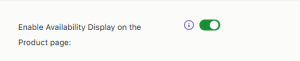
Enable the setting on Global Delivery Settings
As soon as you enable it, the availability message for product delivery is displayed on the Product page. Let us understand this with an example of all 3 delivery options.
Examples
Recurring Weekdays:
Consider selecting the product Valentine’s Cake where delivery can take place from Monday to Friday and a maximum of 20 deliveries can take place in a day. These settings are added under Delivery Options as shown below:
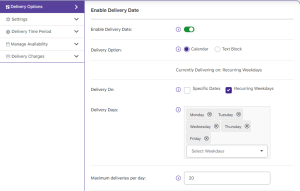
Delivery days and maximum deliveries added
Therefore when you select a delivery date on the delivery calendar of the Product page, you will see the availability of the total number of deliveries as shown below:
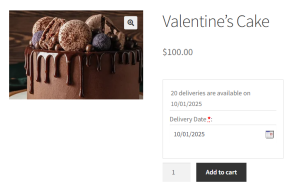
Display of available deliveries for the selected date
Here you can see that a total of 20 deliveries can take place on 10th January 2025 as per the settings added in the backend.
Now when an order is placed on this date for delivery, the total number of available deliveries for 10th January 2025 will change to 19 deliveries as shown below:
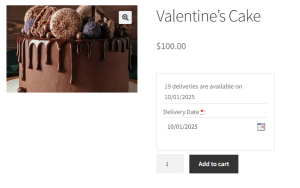
Display of available deliveries for the selected date
Specific Dates:
Consider selecting the product Valentine’s Cake where delivery can take place on specific dates – 10th, 11th, 12th, 13th, and 14th February 2025 where a maximum of 20 deliveries can take place in a day. These settings are added under Delivery Options as shown below:
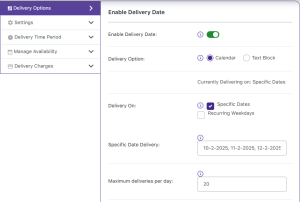
Specific dates and maximum deliveries added
Therefore when you select a delivery date from the specified dates on the delivery calendar of the Product page, you will see the availability of the total number of deliveries as shown below:
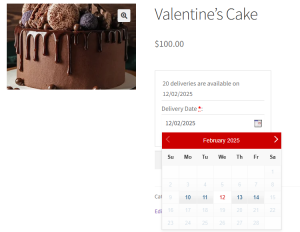
Display of available deliveries for a selected specific date
Thus the availability message displayed on selecting the delivery date is 20 deliveries are available on 12/02/2025 because of the maximum availability setting added in the backend.
Time slots:
Consider selecting the product Valentine Cake where delivery can take place from Monday to Friday where a maximum of 20 deliveries can take place in a day. Now add a time slot of 10:00 – 14:00 where a maximum of 10 deliveries can take place. These settings are added under Delivery Options as shown below:
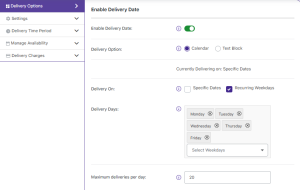
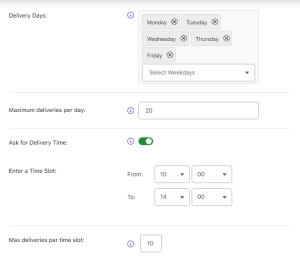
Delivery days, time slots and maximum deliveries are added
Therefore when you select a delivery date and time on the delivery calendar of the Product page, you will see the availability of total number of deliveries available for the selected time slot as shown below:
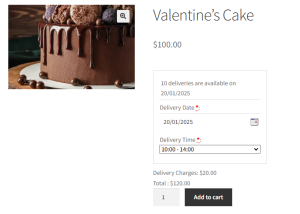
Display of available deliveries for selected date and time
Thus the availability message displayed on selecting the delivery date and time is 10 deliveries are available on 20/01/2025 because of the maximum availability setting added in the backend.
Similarly, when you add a time slot for these specific dates as shown above, then accordingly the availability message will be displayed. Let us add a time slot of 15:00 – 18:00 for specific dates – 10th, 11th, 12th, 13th, and 14th February 2025 and maximum deliveries for this time slot is set to 10 per time slot as shown below:
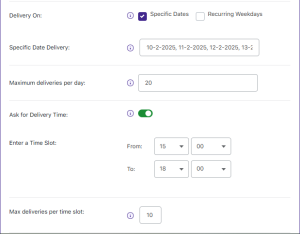
Maximum deliveries added for specific dates
So, when a customer selects 14th February 2025 and time slot – 03:00 PM – 06:00 PM, the availability message displayed is 10 deliveries are available on 14/02/2025 as shown below:
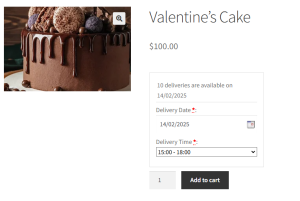
Availability message displayed upon date and time selection
Conclusion:
This post explains how the availability feature of the Product Delivery Date Pro for WooCommerce plugin can help customers to know about the total number of deliveries available for their selected date and time.
This provides ease and clarity to the customers about product deliveries right at the start of their online shopping journey, which in turn helps them make appropriate decisions.