Here we are now on a latest post which elaborates on the Dashboard widgets that helps you to get a summary of the performance of your business using Abandoned Cart for WooCommerce plugin. In this post you can get a quick summary of Abandoned and Recovered orders from WordPress dashboard.
So let us first check where does the widget ‘Abandoned and Recovered Carts Summary’ is displayed on the WordPress Dashboard.
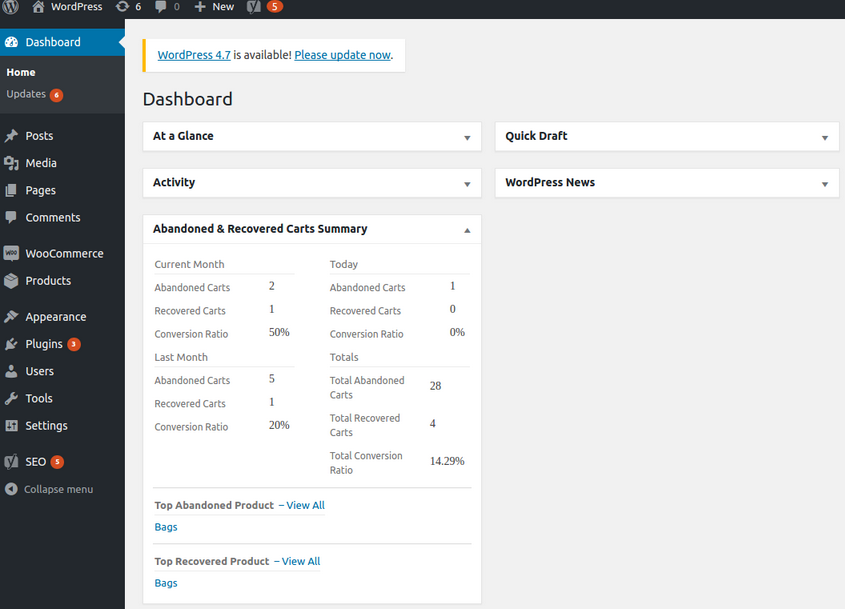
Once you go to Dashboard from the left navigation, main Dashboard page will be displayed as shown above.
Check the tabs on the left corner of this page which will showcase ‘Abandoned and Recovered Carts Summary’ widget as shown below:
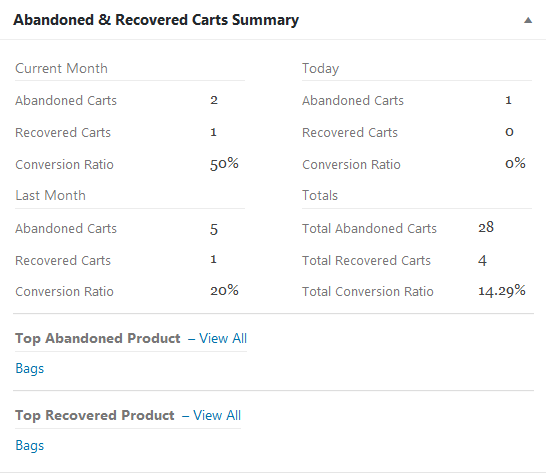
As you can see there are 2 main sections of this widget namely:
- Abandoned and Recovered Carts Summary of Today, Current, Last Month & Totals
- Top Abandoned & Recovered Product.
Let’s talk about each section in detail.
Abandoned and Recovered Cart Summary of Today
This area will show the stats of all abandoned carts which got captured today (present day) and all the carts which were recovered today using this plugin. It also provides a ratio called the Conversion Ratio which is calculated bearing in mind the total carts abandoned versus total carts recovered the same day.
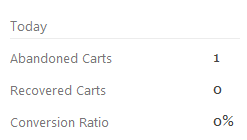
As you can see from the image above, there was 1 cart abandoned today but that cart was not yet recovered today, hence the conversion ratio shows 0%. Once the customer completes his transaction today, the recovered carts stats will change to 1 and conversion ratio to 100% because 1 cart that was abandoned today, got recovered today itself.
Abandoned and Recovered Cart Summary of Current Month
This tab shows all the stats for the entire current month till date. Hence it will display the total abandoned and recovered carts for the month as well as its conversion ratio for that month.
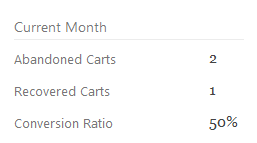
As you can see from the image above, there were 2 carts abandoned in this month out of which 1 cart was recovered, which makes the conversion ratio 50% as shown.
Abandoned and Recovered Cart Summary of Last Month
This area will display stats of last month that includes the number of carts abandoned and those which were recovered. The idea behind keeping stats of current month and last month separately is to understand the progress of the business by each month comparison.
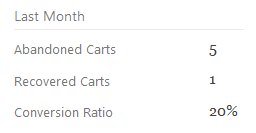
The above image shows there were 5 carts abandoned in the last month and only 1 was recovered, hence the conversion rate was too less which is 20%.
Now from the conversion rate of last month and current month, you can identify the hike in the performance of business using this plugin, as the number of abandoned carts reduced to 1 from 5 carts in the last month. Also, the recovery of the cart also took place in the current month making the conversion ratio 100% which is a huge progress from the business perspective.
Totals
This is a crucial area which showcases the overall performance of the plugin. It counts all the abandoned and recovered carts from the time this plugin was installed till date. It can keep record of as many months and years of data as required which can help you to understand the overall statistics.
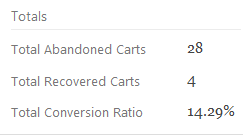
The above image shows that so far there are total 28 carts which were abandoned and out of those only 4 carts were recovered, therefore the Total Conversion Ratio sits at 14.29% only.
Top Abandoned Product & Recovered Product
This section will display the name of the product which has been abandoned most number of times and name of product which was recovered most number of times. Only one top abandoned and recovered product will be displayed respectively as shown in the below image:
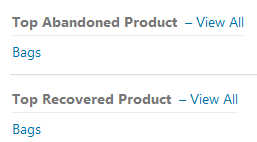
If you want to check the details of this product, you can simply click on the product name which will take you to its Product page where you can make any alterations if required. For the above example, if you click on Bags then you will be redirected to Bag’s product page.
Similarly, you can also click on ‘View All’ to view all the products which were abandoned and recovered so far. Details of each product will be displayed if you click on the product name in the View All product page as shown below:

Apart from these records which are displayed, there is an additional facility on this page which allows you to drag the widgets and position them anywhere on the page to suit the requirements. For instance, in the first image of this post where you get a glance of the entire Dashboard page, the title of each widgets is shown. You can click on this title and move the widget from top to bottom or sideways anywhere as required.
When you click on the down arrow key on the title of the widget, it will open up to display its details and when you click on the up arrow key then it will close the widget to hide the contents. This can be visible in the below images:
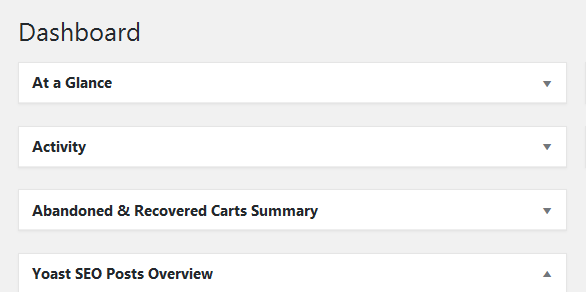
The widget contents are hidden
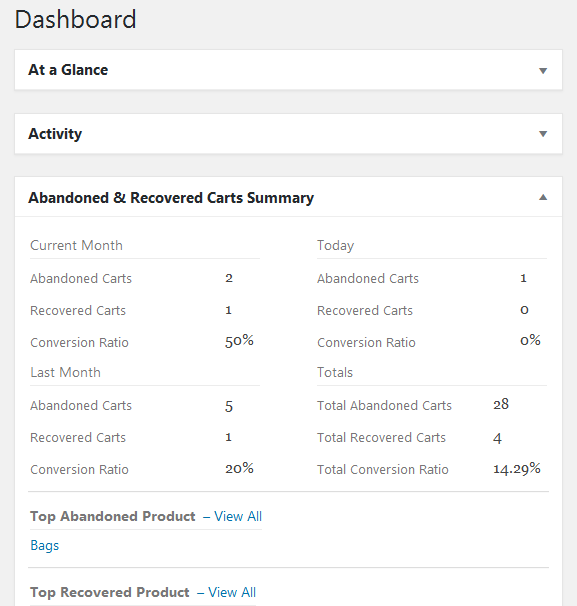
The widget contents are displayed
There is one more feature called as Screen Options on the top right corner of the page. Here you can select and deselect the widgets you want to display or remove from the Dashboard widget page.

When you click on Screen options tab, the above image will be displayed. If you deselect any of the checkbox, that widget block will be removed from the page display.
Conclusion
Abandoned & Recovered Summary widget not only displays the records and data of abandoned shopping carts but also provides you the overview of the most essential stats which is recovery summary. This area alone can help you understand where your business stands in a single glance and thus helps to make alterations to increase the performance and business revenue.
So let’s not waste time and grab Abandoned Cart for WooCommerce plugin before the business alarms you to do so !!!