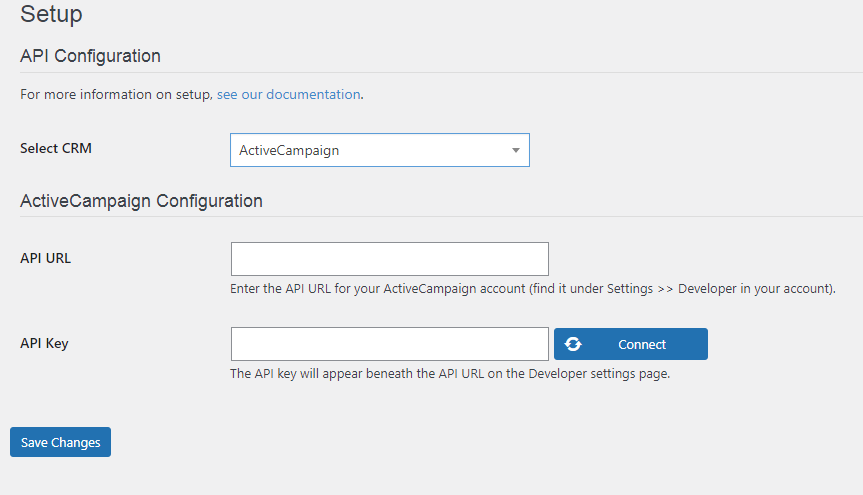WP Fusion integrates WordPress with a wide range of CRMs. It tracks abandoned carts and adds customer data to your CRM before the checkout is complete. It includes support for dozens of WordPress plugins, allowing you to connect your membership site, store, learning management system, and more to your CRM.
The Basics
To make this integration successful, you will need the following:
- WooCommerce plugin
- v8.17.0 of Abandoned Cart Pro for WooCommerce plugin
- WP Fusion Pro version
- WP Fusion Abandoned Cart Addon Plugin
Please keep in mind that this plugin supports the Abandoned Cart feature for ActiveCampaign and Drip only.
1. WordPress Admin Settings
Install and activate the WP Fusion plugin.
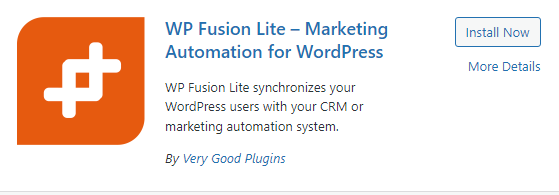
↓
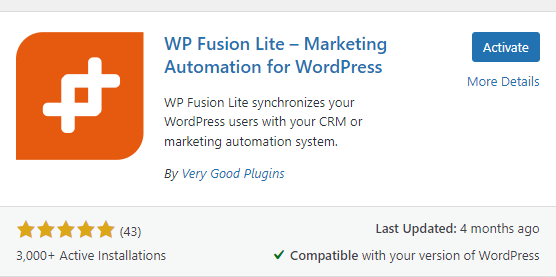
From the WooCommerce – Settings, click on the WP Fusion.
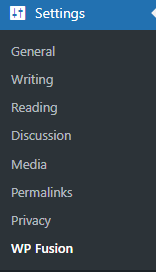
Then go to WP Fusion Setup.
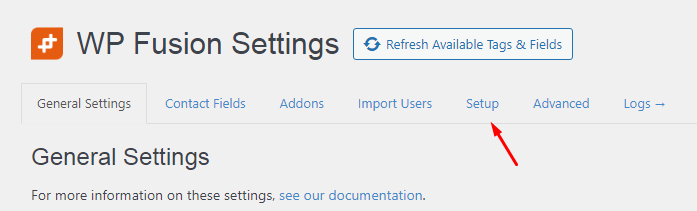
In the drop-down, you will see different CRMs such as ActiveCampaign, AgileCRM, Autonami etc. However, this plugin currently supports the Abandoned Cart feature for ActiveCampaign and Drip. Please keep in mind you will need a paid addon, WP Fusion – Abandoned Cart Addon Plugin. If you choose to go with a CRM other than the two mentioned, you will be able only to export contacts, not abandoned carts. For the next step, please choose the CRM.
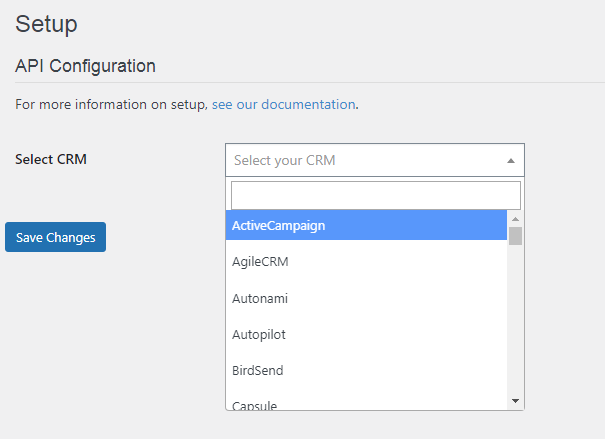
After that, you should add the relevant API URL and API key. To obtain your ActiveCampaign API URL and Key, follow these steps:
Go to your ActiveCampaign account – Settings – Developer.
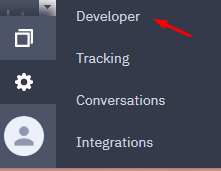
The Developer Settings page will load and will display your ActiveCampaign API URL and Key.
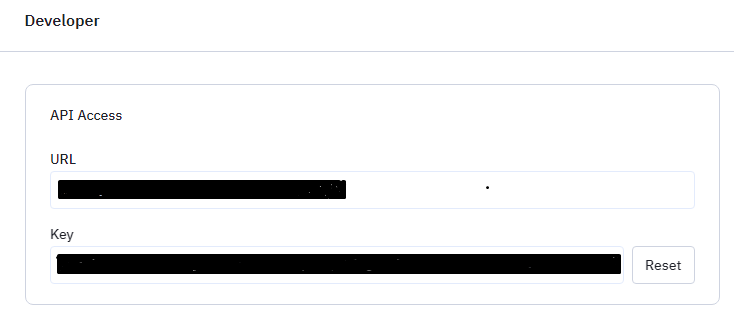
You can copy and paste this information into the ActiveCampaign Configuration in the WP Fusion Setup and click Save changes.
After that, we will activate the WP Fusion connector from the Abandoned Cart Pro plugin dashboard.
2. WooCommerce admin settings
Go to WooCommerce – Abandoned Carts.
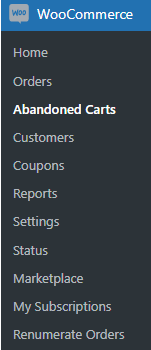
After that, click on Settings – Connectors.
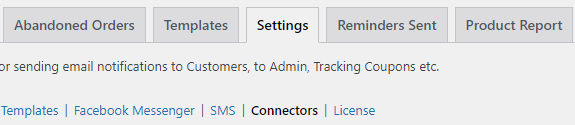
Click on settings on the WP Fusion box, after that click on Activate.
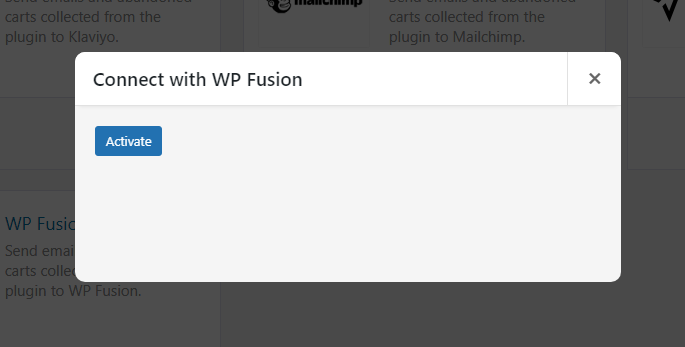
↓
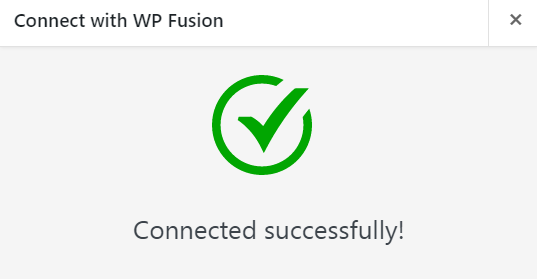
3. Workflow
Browse to your WooCommerce site.
The next step is to abandon the cart. You can do it either as a Guest or as a logged in User.
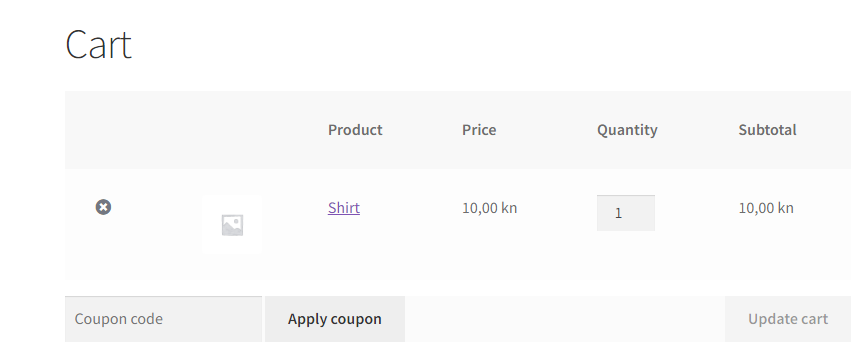
Email and phone number can be collected from ATC pop up, EI pop up, Checkout page, or a custom form.
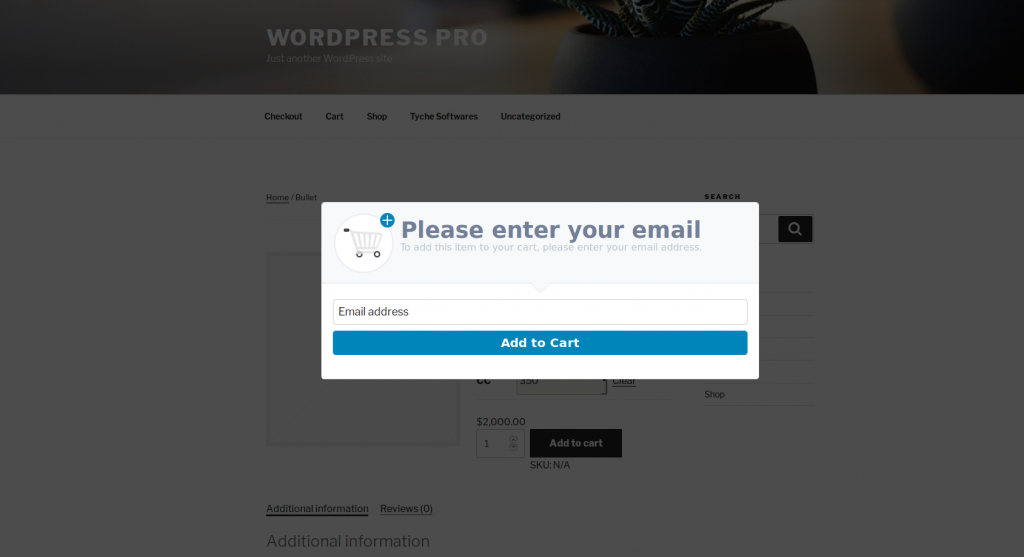
After an email is saved in our database, and contact will be created at CRM, in this case, ActiveCampaign.
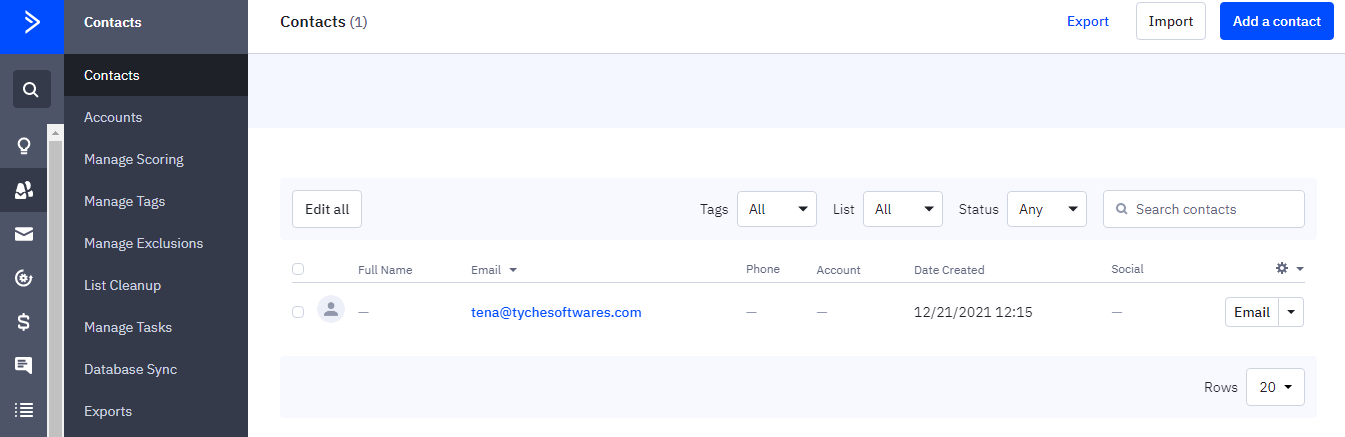
An abandoned cart is seen added to the contact’s activities as well as tags.
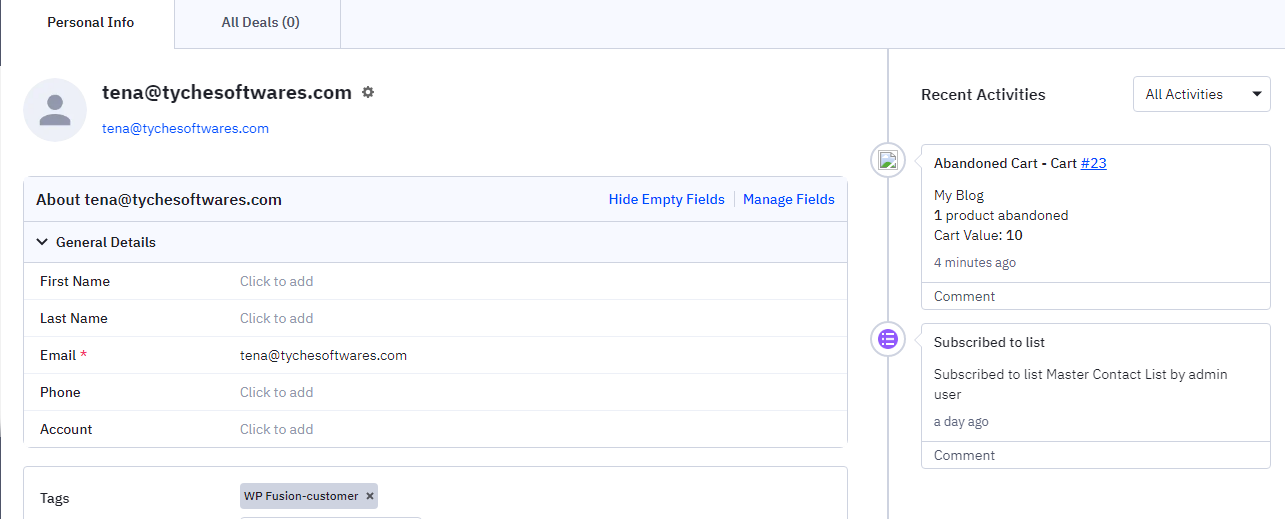
After following these steps, your integration with WP Fusion is complete!