With v10.6.0 of Order Delivery Date for WooCommerce plugin, your customers can easily select between Pickup or Delivery before they enter their address or select the delivery date.
In order to avoid resorting to WooCommerce shipping methods, our plugin offers this easy option.
Go to Order Delivery Date > Settings > Settings > Order Type.
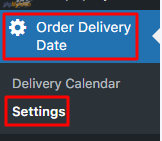

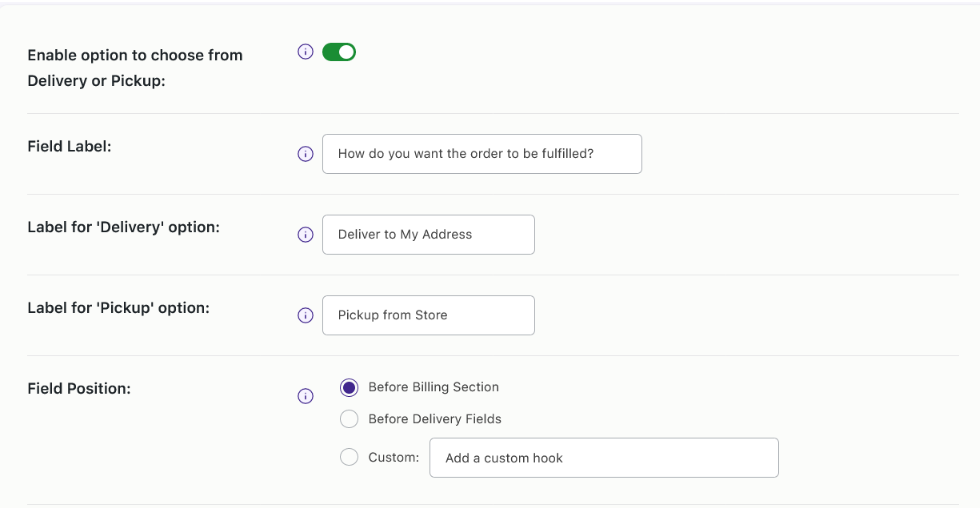
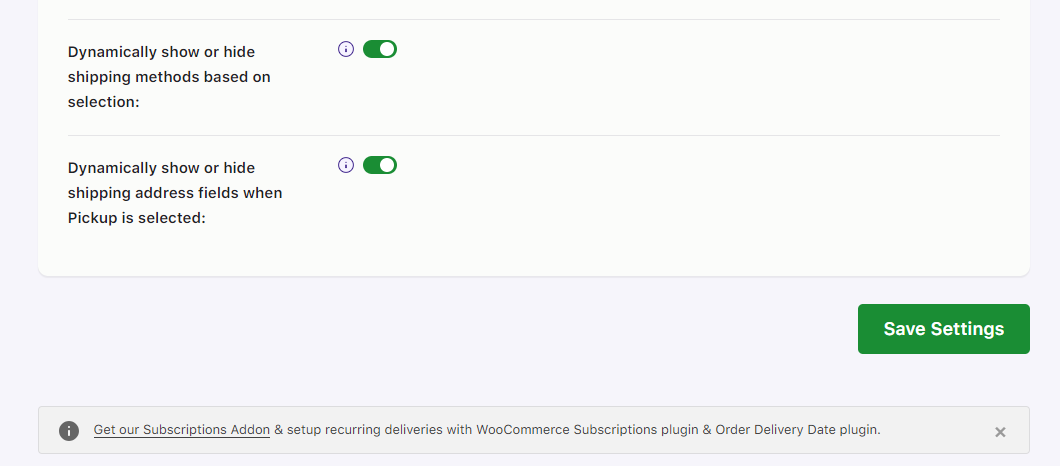
You will find the following settings here:
1. Enable option to choose from Delivery or Pickup
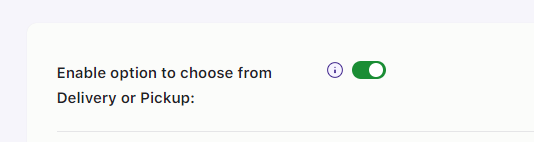
Enabling this setting will allow the option of Delivery or Pickup on the Custom Delivery Schedule Page as shown below:
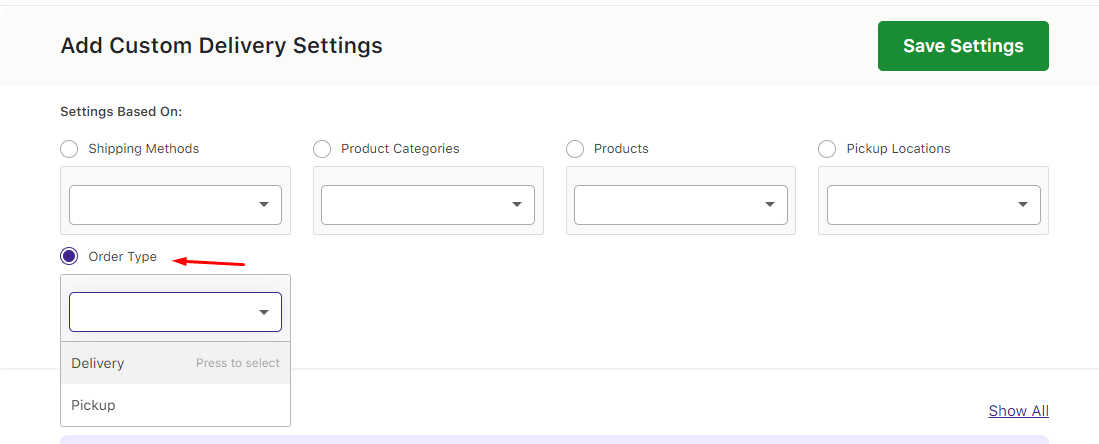
By default, this setting will be disabled. To learn more about how custom delivery schedules can be created based on the order types, go here.
2. Field Label
This will add a heading to the order type section on the Checkout Page.
The default text will be How do you want the order to be fulfilled?
You may change it, for instance, to the text ‘Choose whether Delivery or Pickup’.

It will appear on the Checkout Page as shown here:
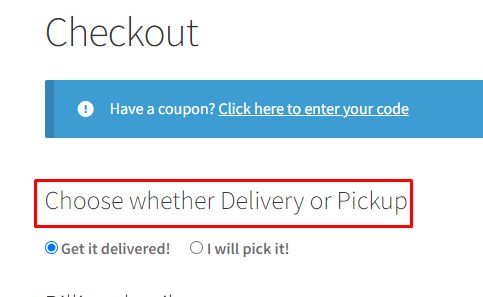
3. Label for Delivery option
Add the text for the Delivery option label. The default text will be Deliver to my Address.
You may go, for instance, you can type ‘Get it delivered!’.

It will appear on the Checkout Page as shown here:
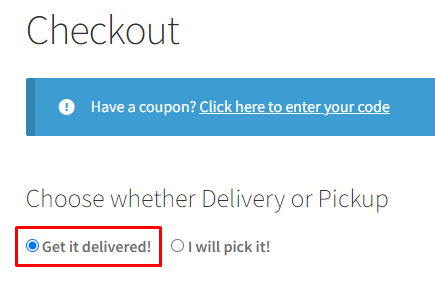
4. Label for Pickup option
Add the text for the Pickup option label. The default text will be Pickup from store.
You may change it to ‘I will pick it!’

It will appear on the Checkout Page as shown here:
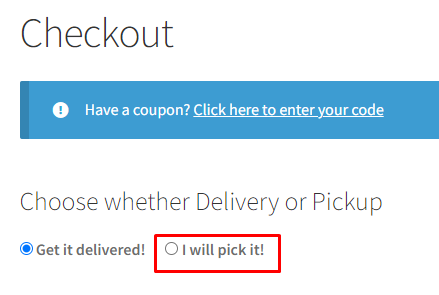
5. Field Position
This setting allows you to select the placement of the order type field. You will get the following three options:
a) Before billing address
This will place your order type field just before the billing address as shown below:
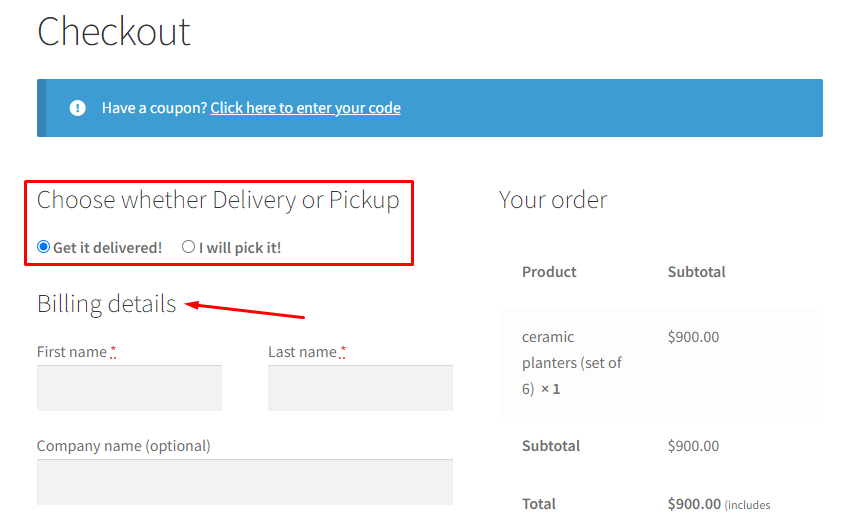
b) Before date & time field
This will place your order type field just before the date & time field as shown below:
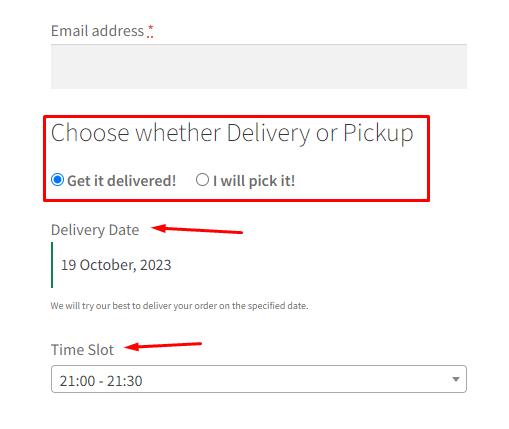
c) Custom hook
After selecting this option, you can add your custom hook to place the order type field anywhere on the Checkout page.
For instance, let’s say that you have added the following custom hook:
woocommerce_after_order_notes

This hook will place the Order Type setting directly after the WooCommerce Order Notes on the Checkout Page as shown below:
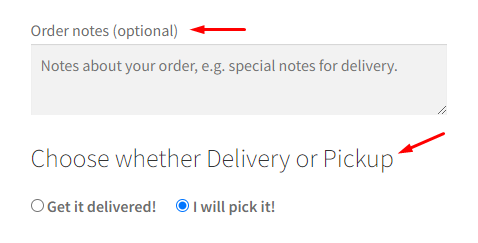
6. Dynamically show or hide shipping methods based on selection
When this setting is enabled, the shipping methods will be displayed or hidden based on the order type selected.
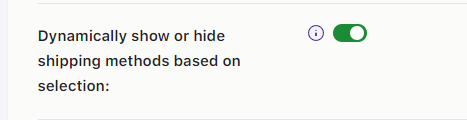
For instance, when the Delivery order type is selected and the address is entered, the Local Pickup Shipping Method will be disabled.
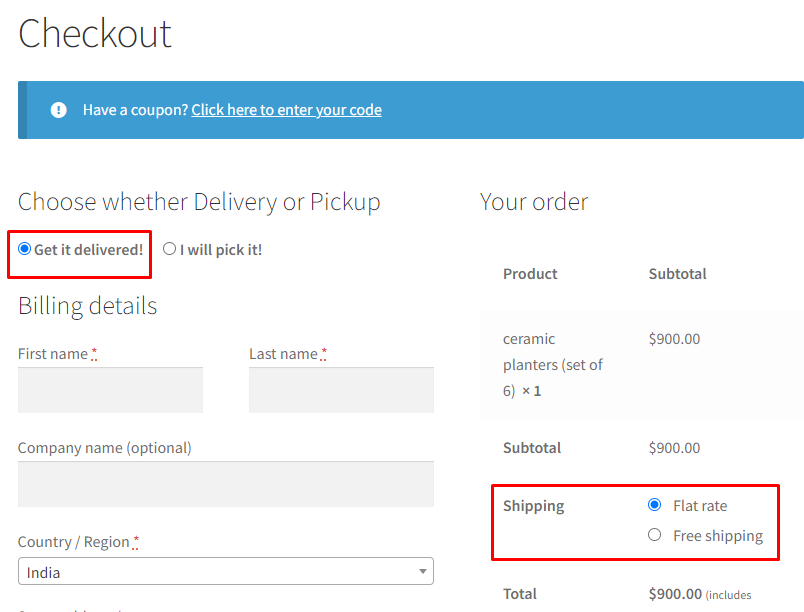
Similarly, when the Pickup order type is selected, under the Shipping methods you will just see the Local Pickup option and not the Free Shipping and Flat Rate options.
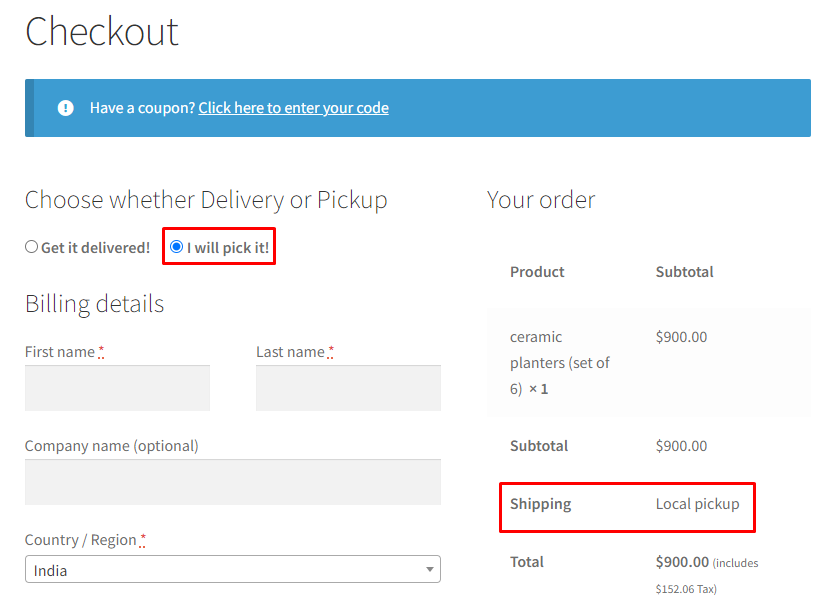
Please note that this setting will be enabled by default. If it is disabled, then regardless of the selection of the order type, all the Shipping Methods available will be displayed to the customer on the Checkout Page as shown below:
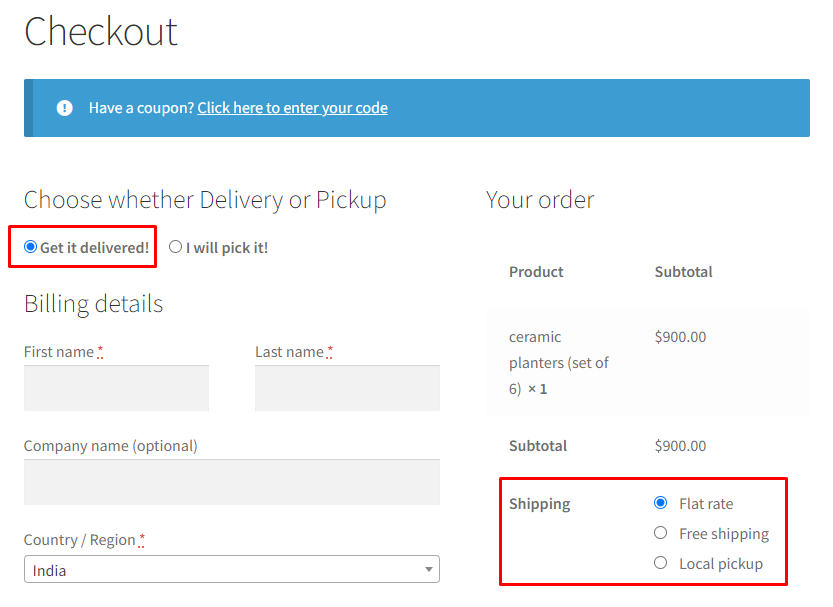
Please note that when this setting is disabled then:
- When ‘Pickup’ is selected and the address is entered, the pickup-based shipping method will be auto-selected. The pickup-based shipping method will not be hidden so that the customers can change their selection.
- When ‘Delivery’ is selected and the address is entered, the delivery-based shipping method will be auto-selected. The delivery-based shipping method will not be hidden so that the customers can change their selection.
- If the shipping method is changed later, the corresponding order type selection will also change.
7. Dynamically show or hide shipping address fields when Pickup is selected
When this setting is enabled, the delivery-based shipping methods will be hidden when Pickup is selected.
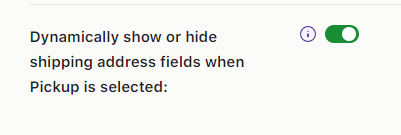
By default, this setting will be enabled.
When this setting is disabled, the Shipping address field will be displayed on the Checkout:
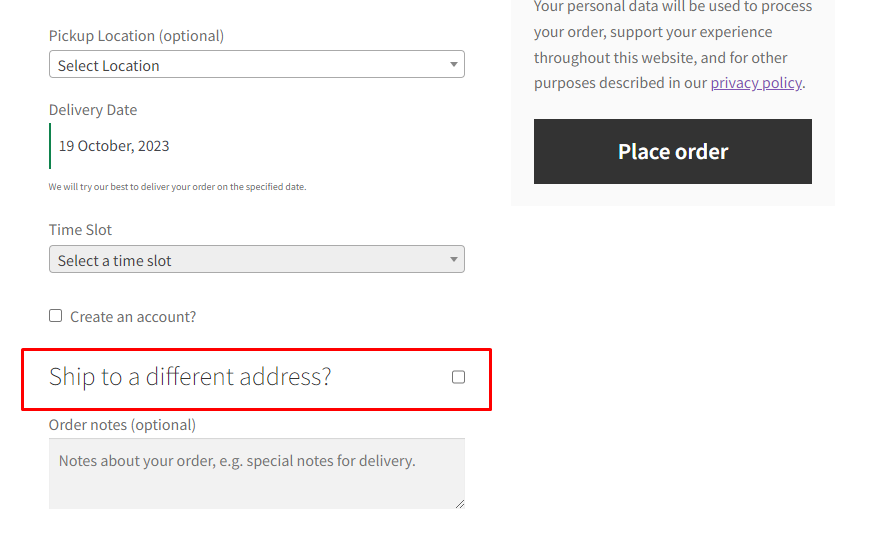
When it is enabled, this is how the Checkout Page will look without the shipping address field once the Pickup order type is selected:
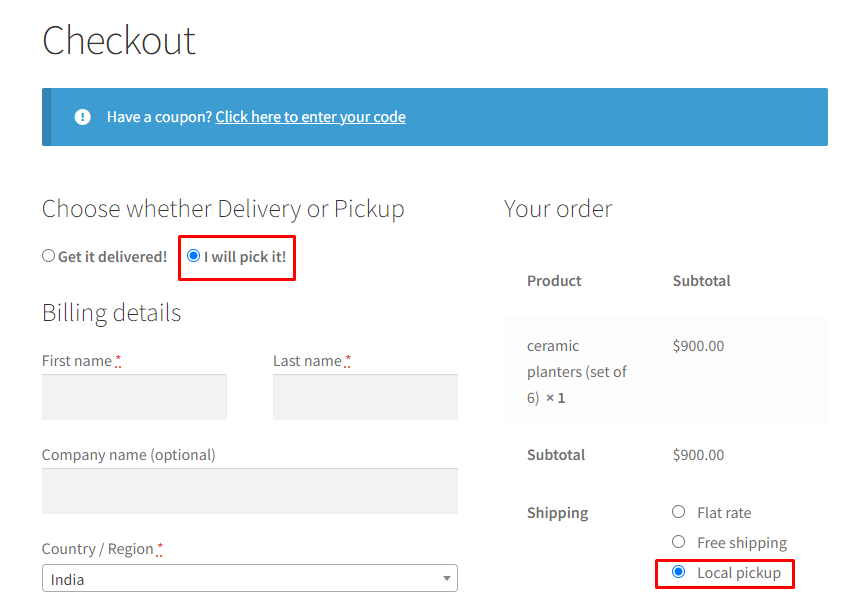
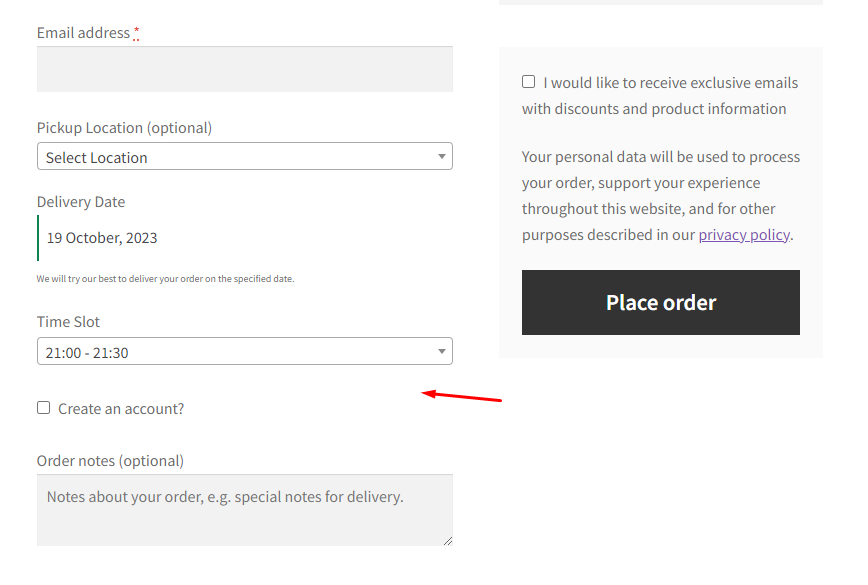
After saving your settings and enabling this feature, the options to choose between Pickup or Delivery on the Checkout Page by the customers will be ready!