In online business, not all products are the same. Some products need some extra preparation/time to get them ready to deliver. With the Order Delivery Date Pro for WooCommerce plugin, you can easily create custom delivery schedules for different Products.
1. Creating delivery schedule based on Products
Here’s how you can create them:
Go to Order Delivery Date > Settings > Delivery Schedule.

Scroll down to find ‘Add a custom delivery schedule’. Click on it.

Choose the ‘Products’ option and select the products you wish to add.
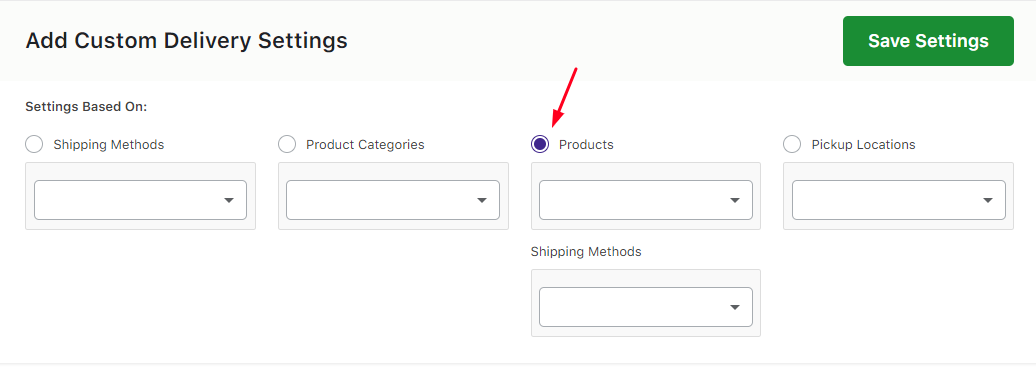
Let us go with the product ‘Kiwi Juice’.
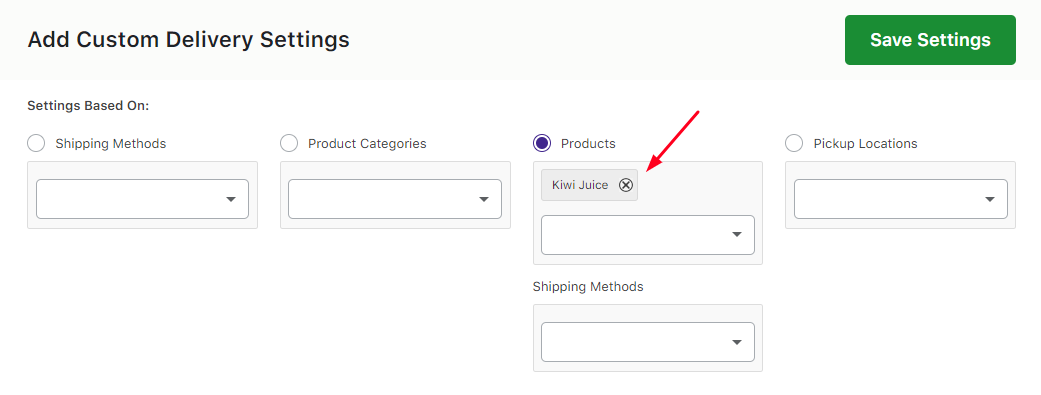
Following this, you will see different dropdowns. In the first dropdown called ‘Date Settings’, you will enable the delivery date and enter your delivery preferences. For instance, you can go with enabling delivery days for all the days except Wednesdays and Sundays as shown below:
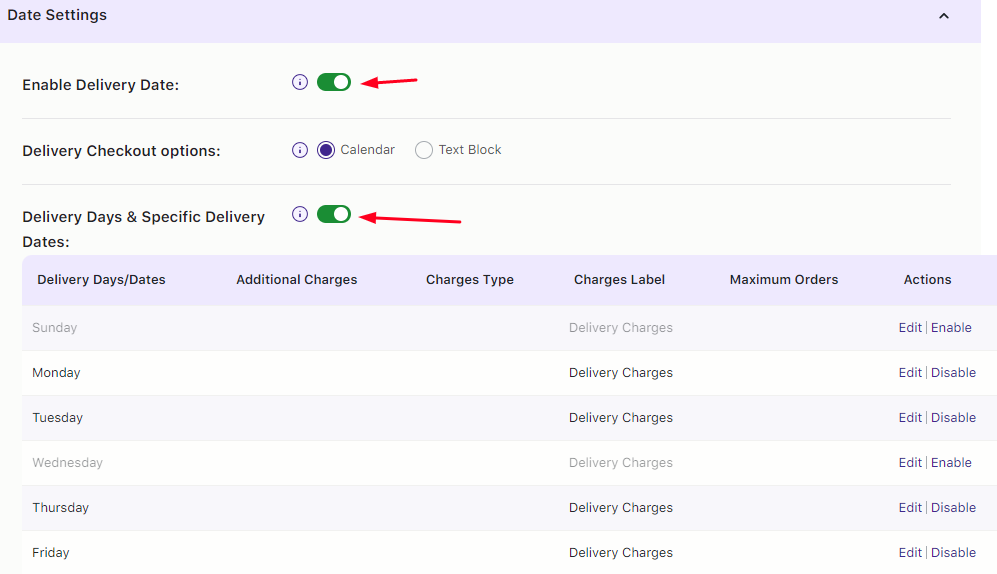
Similarly, you can use the Time Slot dropdown to enter your time slot preferences. For instance, you can go with 15:00 to 15:30 and 15:30 to 14:00 as your timeslots.
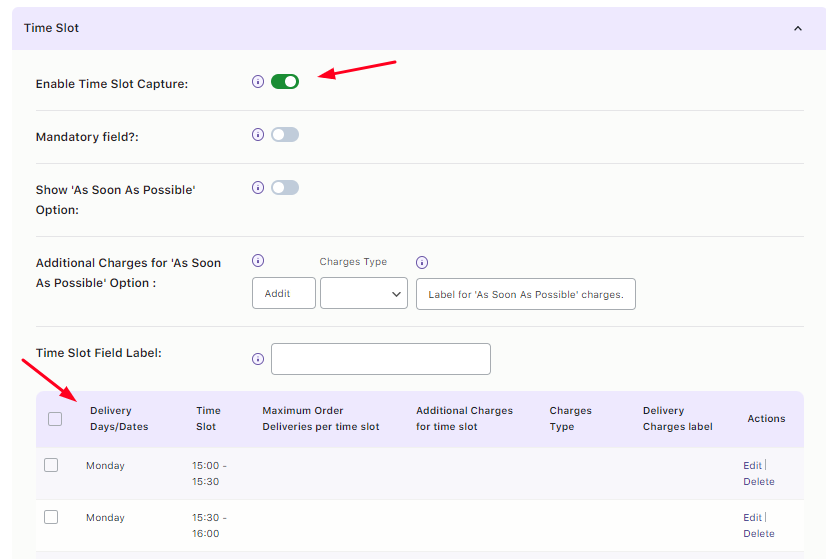
After adding your custom delivery settings and clicking on the Save Button, your delivery schedule based on the product Kiwi Juice will look like this:
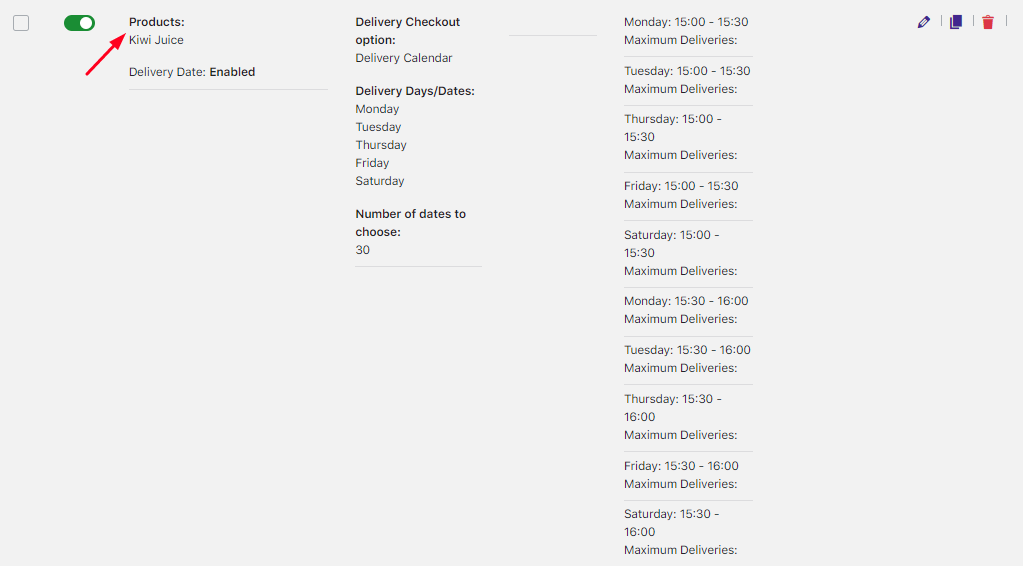
2. Frontend Display
When a customer goes with the Kiwi Juice product, on the Checkout Page, they’ll get to choose their delivery date and time. When they click the delivery date field, they’ll be able to choose all the the delivery dates except Wednesdays and Sundays from the calendar:
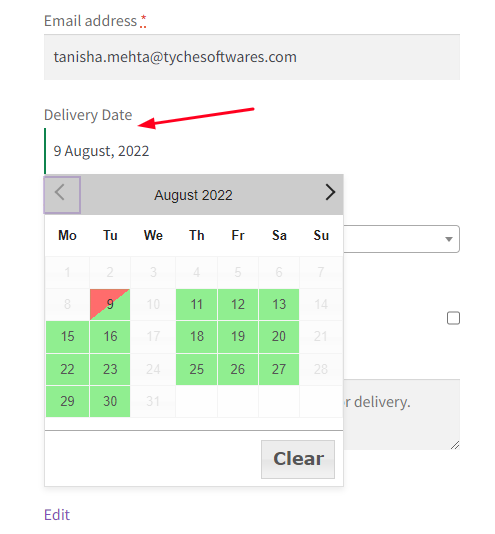
Once the customer goes with a delivery date, they’ll get to choose either the time slots 15:00-15:30 or 15:30 -14:00 as shown below:
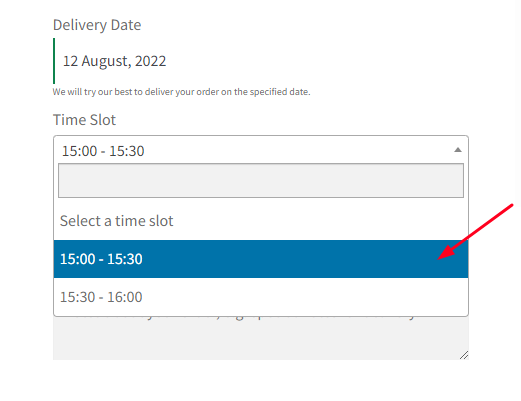
When the order is placed, all of its details along with the delivery date and time will be displayed on the Order Received Page as shown here:
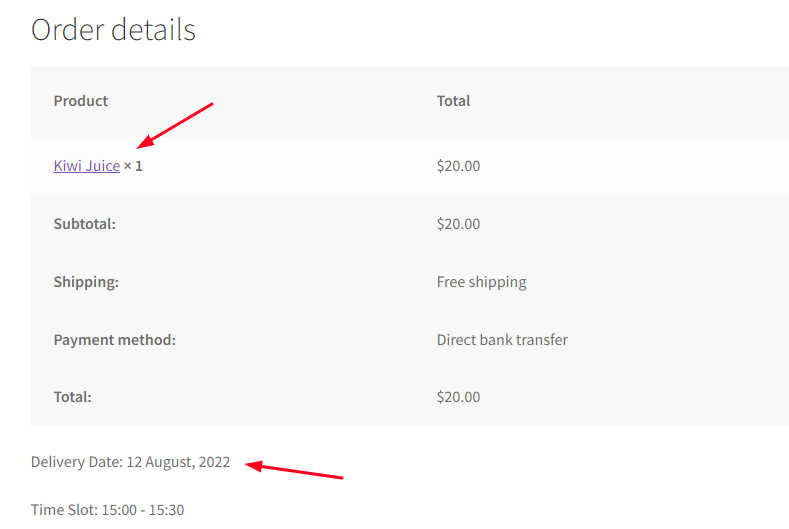
Please note: If multiple products are added to cart with different delivery schedules, then the common settings will be applied.
To conclude, with this setting, you can create custom delivery schedules for different products from your online store!