The Table Rate Shipping for WooCommerce plugin by Bolder Elements also helps us set Table Rate Shipping method for different shipping zone. Its compatibility with Order Delivery Date Pro for WooCommerce plugin displays the settings added for this shipping method, on the front end.
Let’s have a look at how this works.
1. Activate Table Rate Shipping Method
Go to WooCommerce > Settings > Shipping > Shipping Zones to activate the plugin:
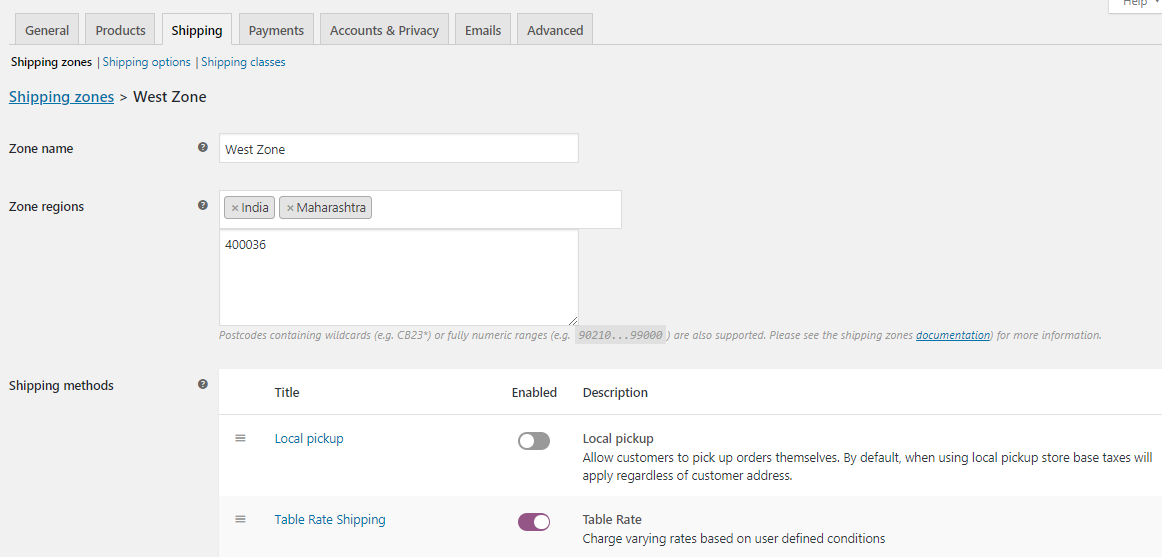
Table Rate Shipping method activated
The condition for this Shipping method is set as: When the Subtotal is greater than and equals to 100, then Bulk Item Shipping option will be enabled.
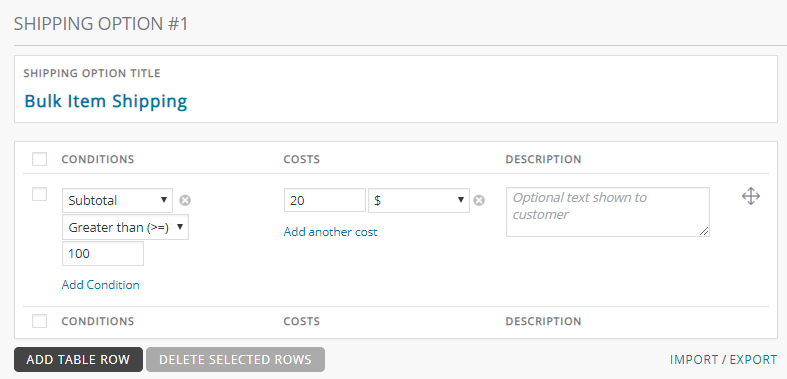
Condition set for Bulk Item Shipping
Once the shipping method is activated, simply go to WooCommerce > Order Delivery Date > Delivery Schedule > Add custom delivery schedule page. Here, you need to select ‘Shipping Methods’ from the Settings Based On dropdown. Then, use the Shipping Method dropdown to choose the applicable methods. You can select multiple shipping methods from the dropdown.
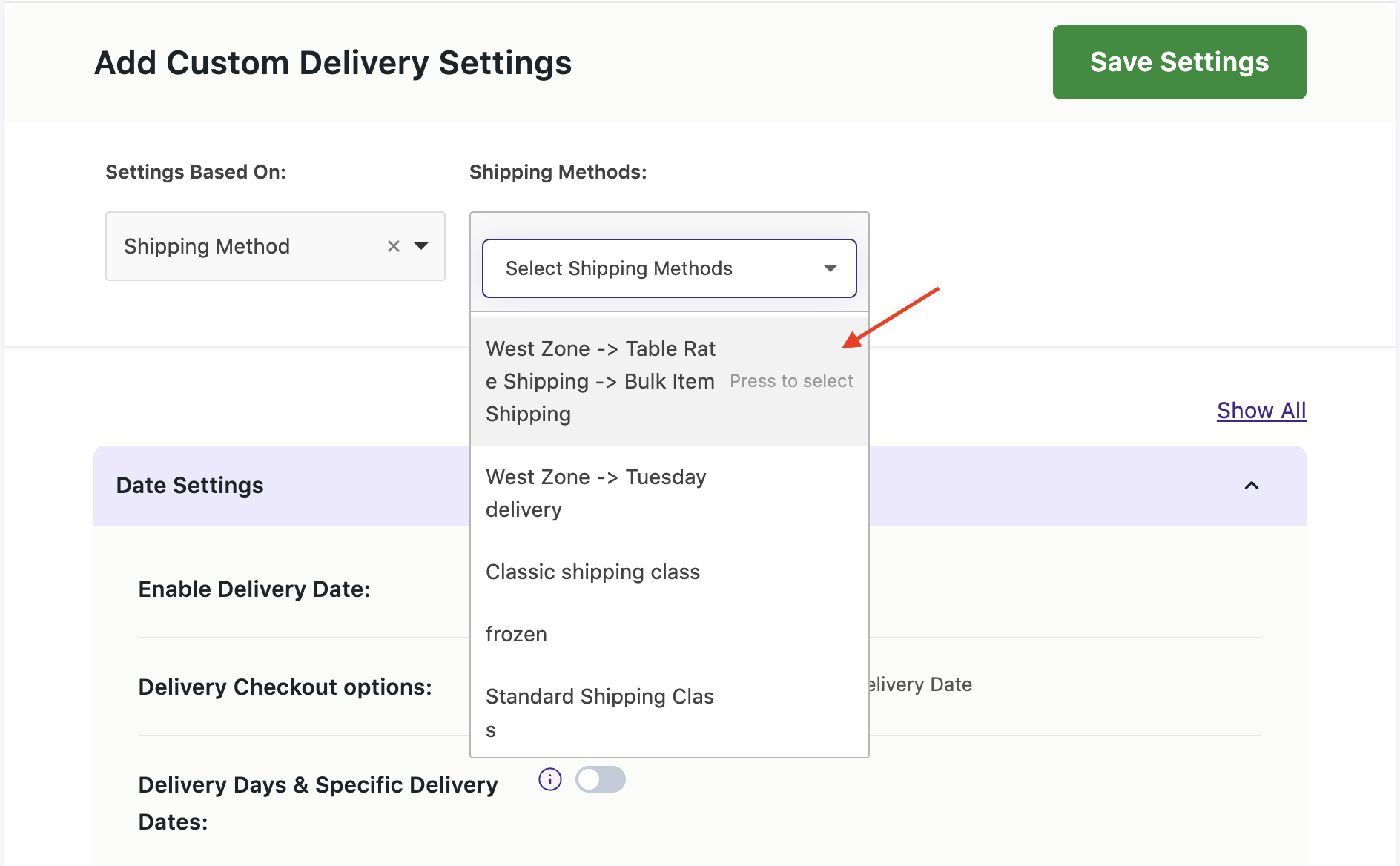
Bulk Items Shipping selected from the Dropdown
2. Add settings for the selected Bulk Items Shipping option
After selecting the shipping method, you can add delivery date & time settings for it. Once filled, it will appear like this:
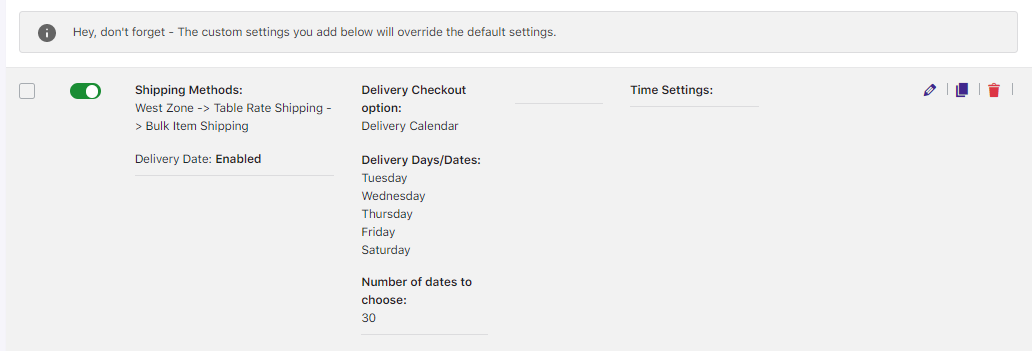
Display of delivery date and time settings for Bulk Items Shipping
This tells us that the delivery will take place on Tuesday, Wednesday, Thursday, Friday and Saturday as per the settings added. This will reflect on the frontend Checkout page when Bulk Items Shipping condition is met.
3. Frontend Display
When the customer selects items in the shopping cart, the Bulk Items Shipping option will appears on Cart page if the condition for this shipping method is met. In the below instance the Subtotal for selected items is $200 which is more than $100.
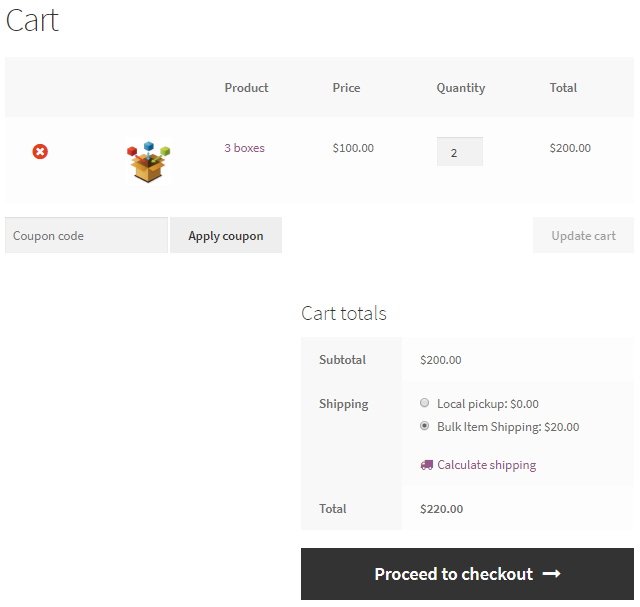
Bulk Items Shipping selected on Cart page
Since the customer chooses the Bulk Items Shipping option on Cart page, all the settings for this method are displayed on Checkout page as shown below:
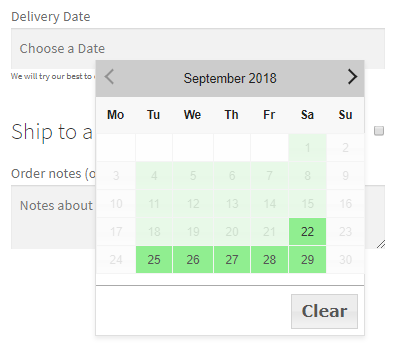
Checkout page showing delivery days enabled as per the settings
It will show delivery days of Bulk Items Shipping option enabled which is between Tuesday to Saturday.
To summarise, Order Delivery Date Pro for WooCommerce plugin’s compatibility with Table Rate Shipping for WooCommerce plugin by Bolder Elements helps shop owners deal with their order delivery process for shipping methods in a quick and easy manner.