Wish to enhance the efficiency of your order deliveries? Turn to the different integrations that are offered by our Order Delivery Date Pro for WooCommerce plugin!
Let’s have a look at where you’ll find these integrations. Go to Order Delivery Date -> Settings -> Integrations -> Integration Settings.
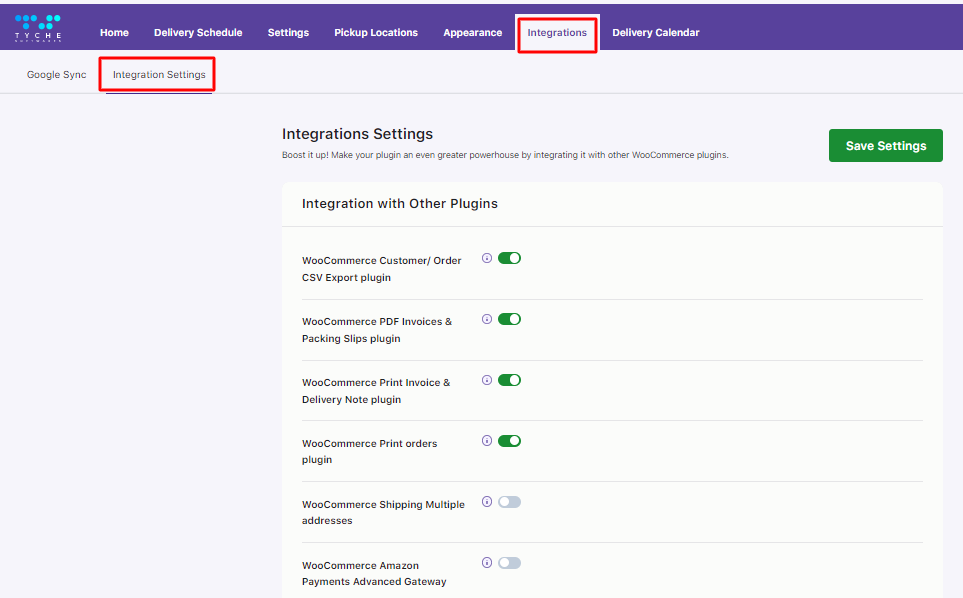
Let us see how each of these integrations work:
1. WooCommerce Customer/ Order CSV Export plugin
To extract Customer and Order details in a CSV format, WooCommerce Customer/ Order CSV Export plugin is the way to go. With this integration, you’ll get the added functionality of displaying order delivery date of the orders. Simply enable the toggle to make it happen.
When you enable this option, all your order details will be extracted in a CSV format along with a custom added field named Delivery Date as shown below:
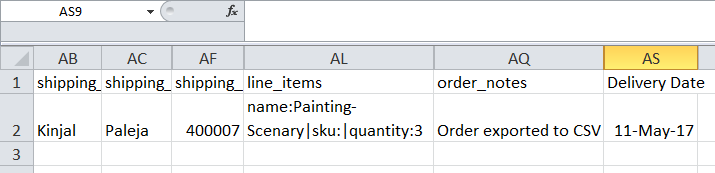
Order details in CSV format
2. WooCommerce PDF Invoices & Packing Slips plugin
WooCommerce PDF Invoices & Packing Slips plugin helps you convert your Invoices and Packing Slips into PDF Format. But with our plugin’s integration, you’ll be able to have delivery date and time mentioned in your packing slips and invoices which are the PDF Format! Enable the setting to have not just the order and customer details displayed but also when the delivery will take place.
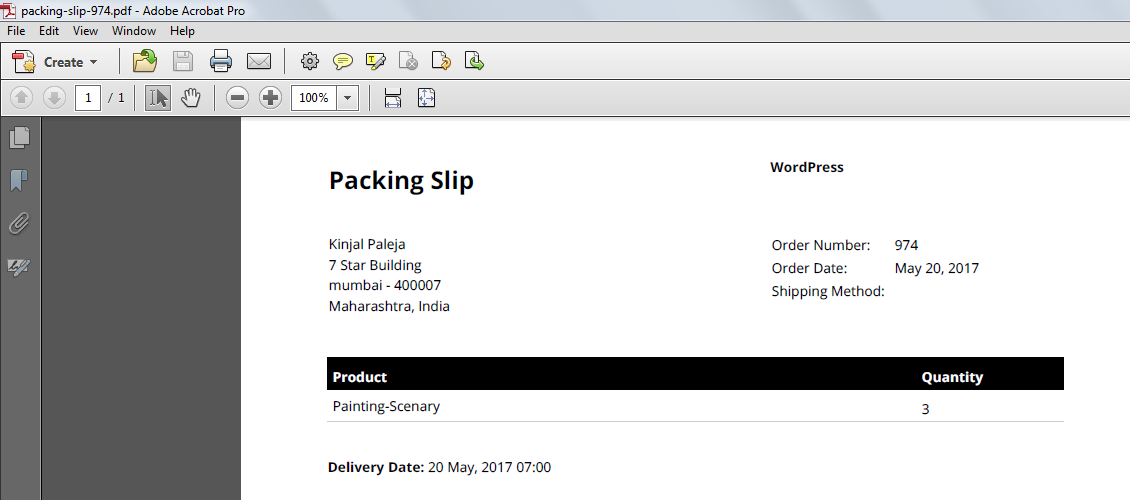
Packing Slip in PDF format
Similar to the above, here’s how the order invoice in PDF format will look like:
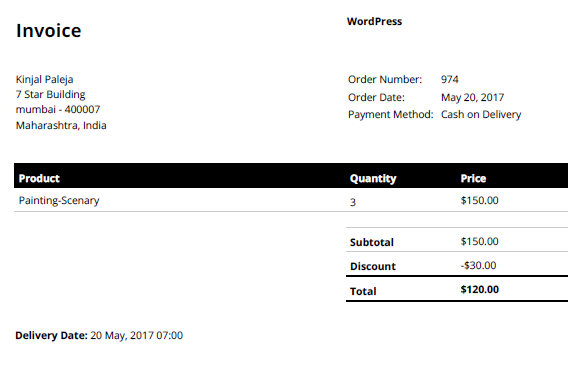
PDF Invoice
3. WooCommerce Print Invoice & Delivery Note plugin
WooCommerce Print Invoice & Delivery Note plugin efficiently helps you print invoices and delivery notes. But with the Order Delivery Date Pro integration, your invoices will show order delivery date and time! Once you enable the toggle here’s how an invoice would look like in a PDF format ready for getting printed when the print command is given from the WooCommerce -> Orders page.
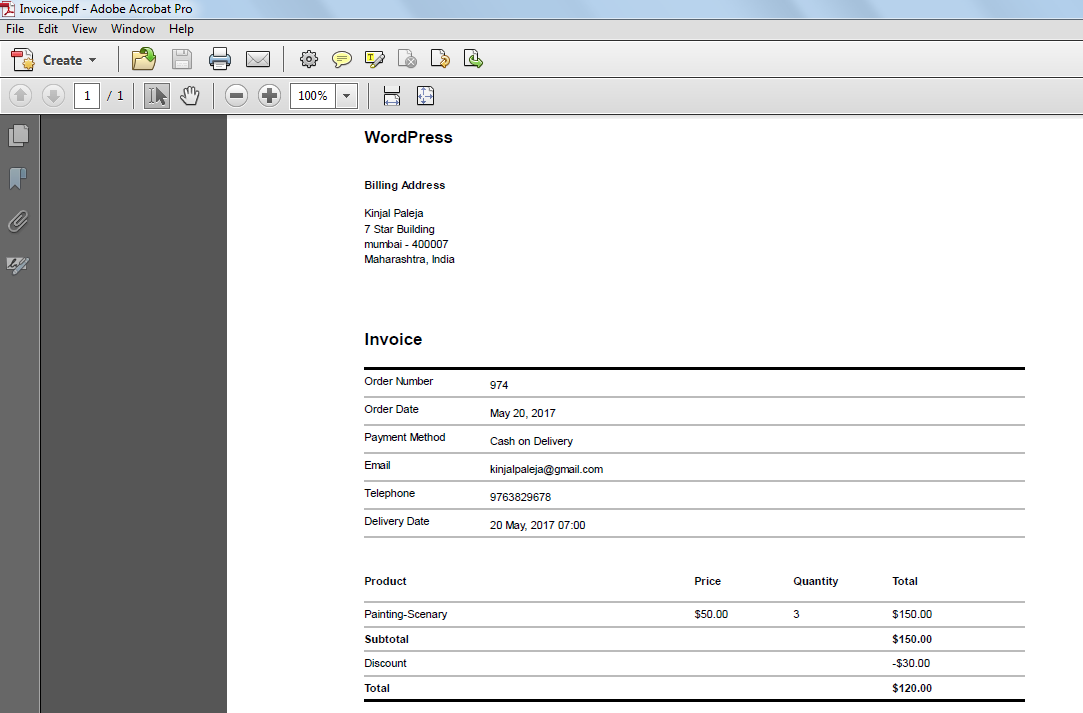
Print Invoice
A typical order delivery note will appear as in the below image which is again in a PDF format.
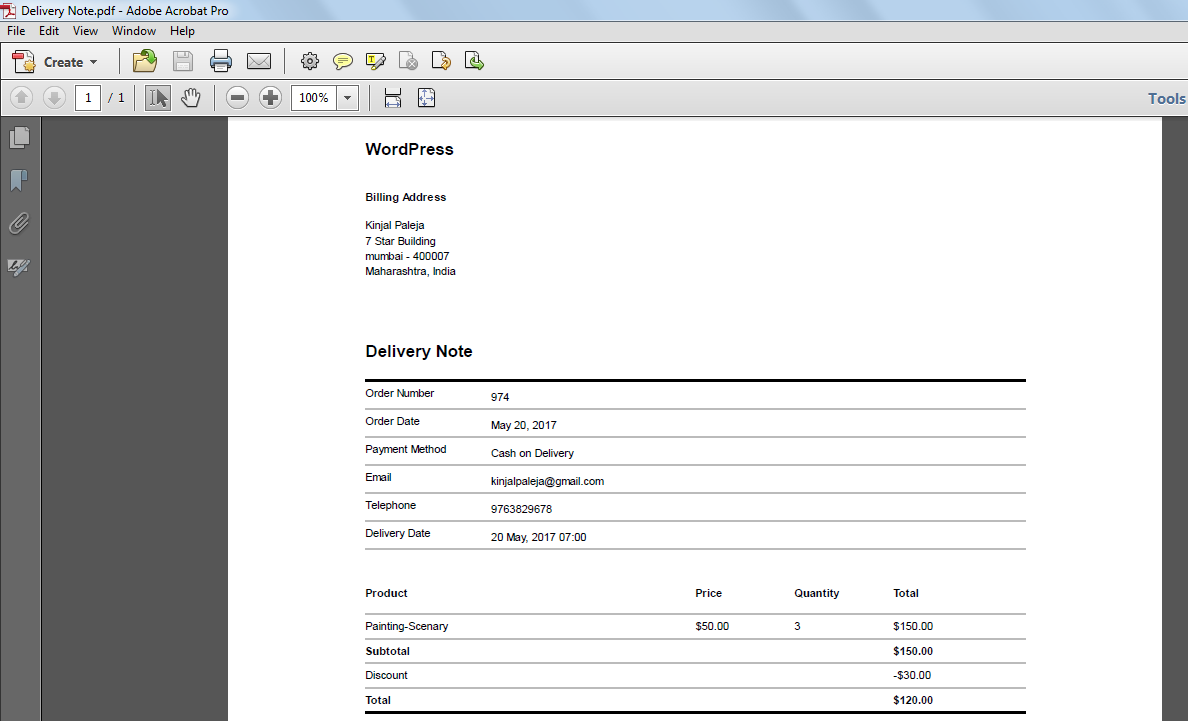
Print Delivery Note
4. WooCommerce Print orders plugin
WooCommerce Print orders plugin let’s you easily print documents for individual or bulk orders straight from the Orders Page as these get sent automatically and instantly to your printer.
When you have this plugin enabled from our Order Delivery Date plugin, the orders to be printed will also display the order delivery date and time details which is otherwise not possible in WooCommerce plugin.
5. WooCommerce Shipping Multiple addresses plugin
For those of you wishing to ship individual items from a single order to different email addresses must be using the WooCommerce Shipping Multiple addresses plugin. Using our Order Delivery Date Pro plugin, you easily integrate this WooCommerce plugin by enabling the toggle. To learn more, contact our Support team.
6. WooCommerce Amazon Payments Advanced Gateway plugin
WooCommerce Amazon Payments Advanced Gateway plugin helps make your checkout process more user-friendly through its Amazon Pay option. Its compatibility with Order Delivery Date Pro for WooCommerce plugin lets customers to select desired delivery date and time during checkout. Let’s learn how you can integrate it.
1. Install and Activate plugin
Go to WooCommerce -> Settings -> Checkout tab. Find Amazon Pay & Login with Amazon link shown in Checkout options under Checkout tab as shown in the above image.
Now click on this link and enable the Amazon Pay & Login with Amazon option.
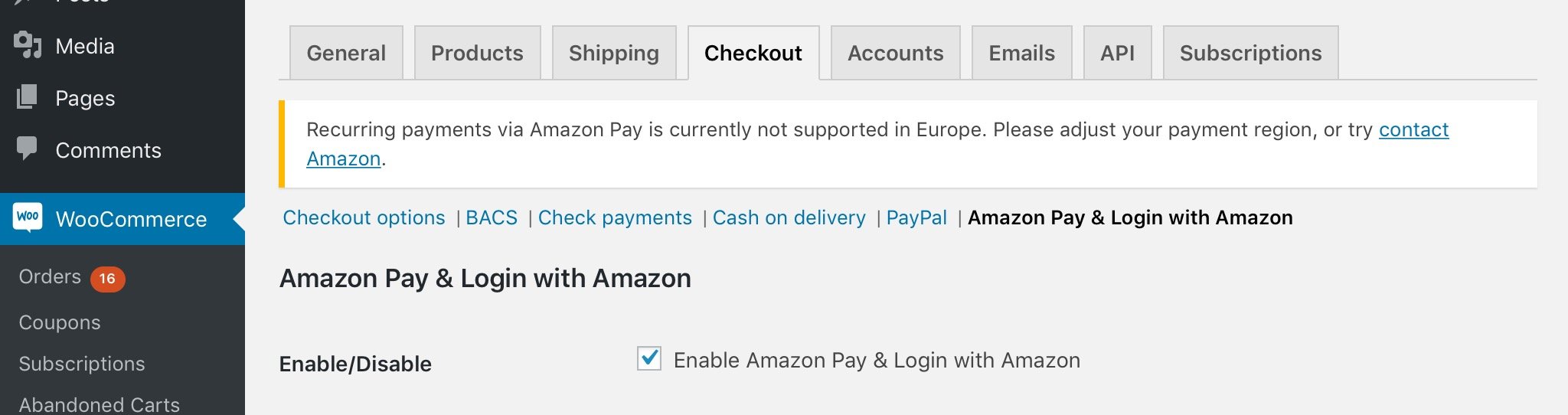
Enable Amazon Pay & Login with Amazon
2. Amazon Pay option shown on Cart page
Once this option is enabled, an Amazon Pay icon is displayed on the cart page as shown below:
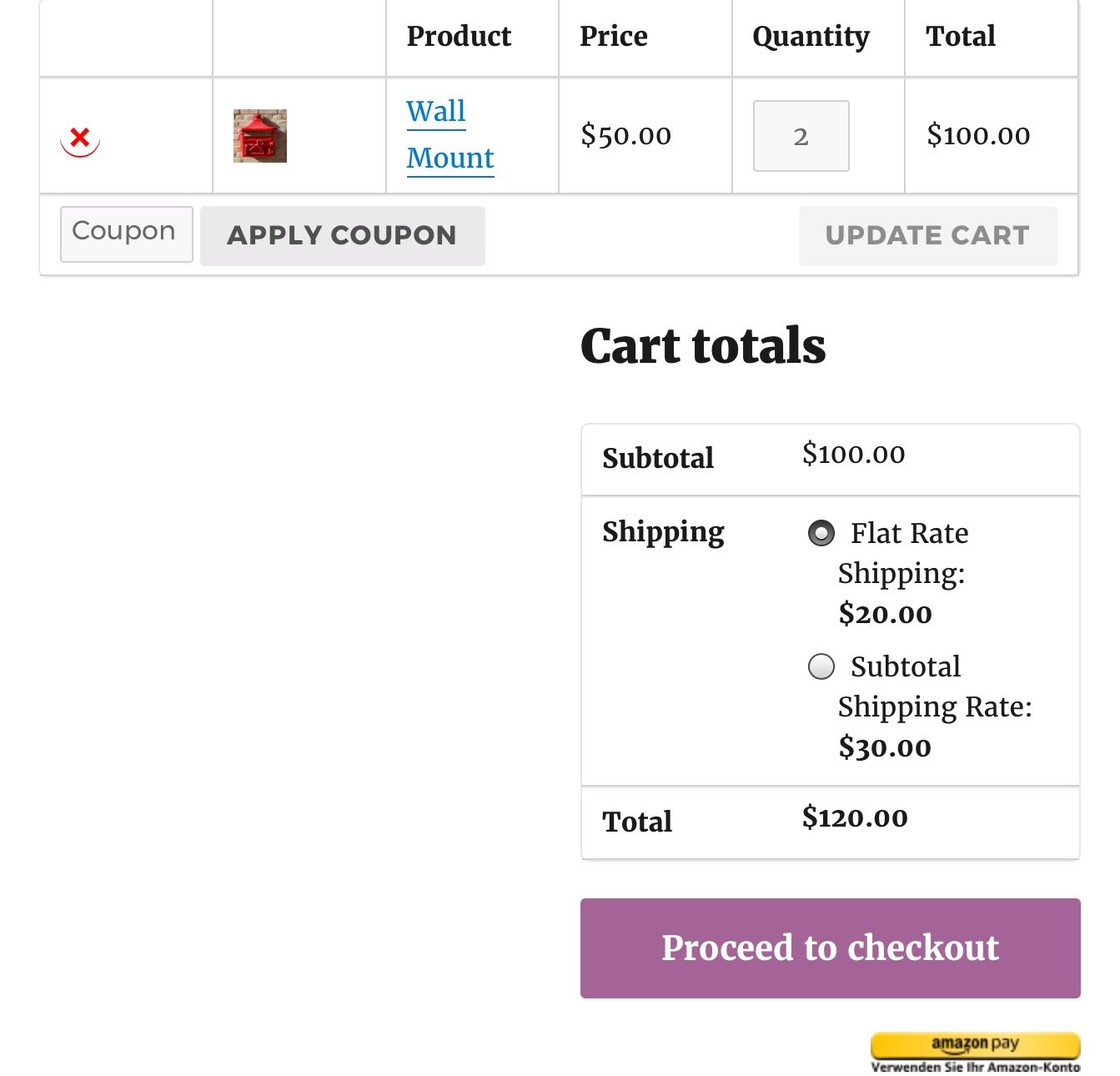
Amazon Pay button on cart page
When you click on Proceed to Checkout button, you’ll be asked if you have an Amazon account as shown below:
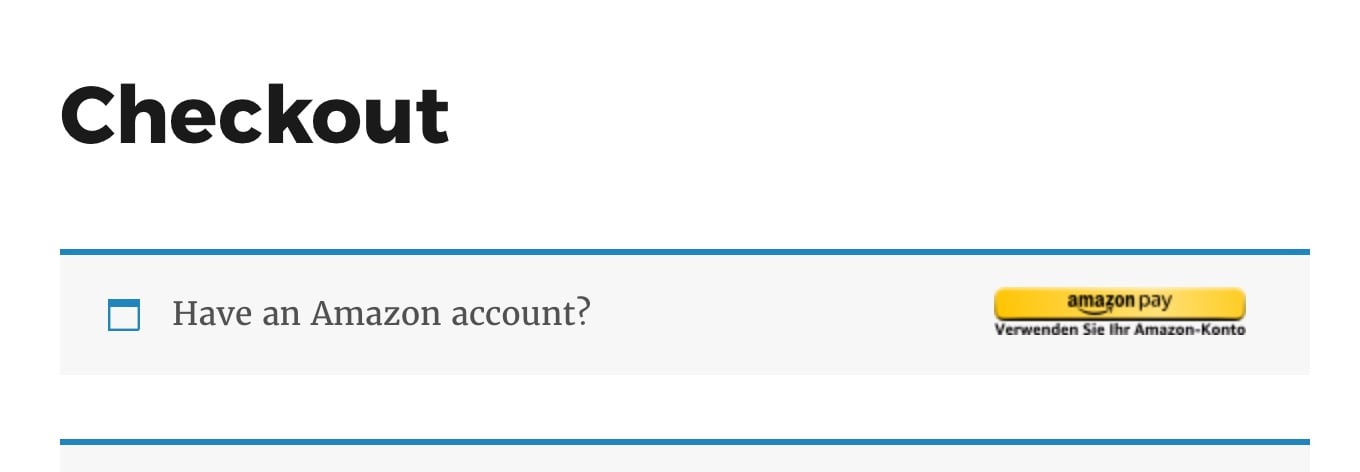
Amazon Pay button on checkout page
When you click on the Amazon Pay button, you will be asked to login with your Amazon account details and then you will land on the below page where your shipping address and payment method will be displayed.
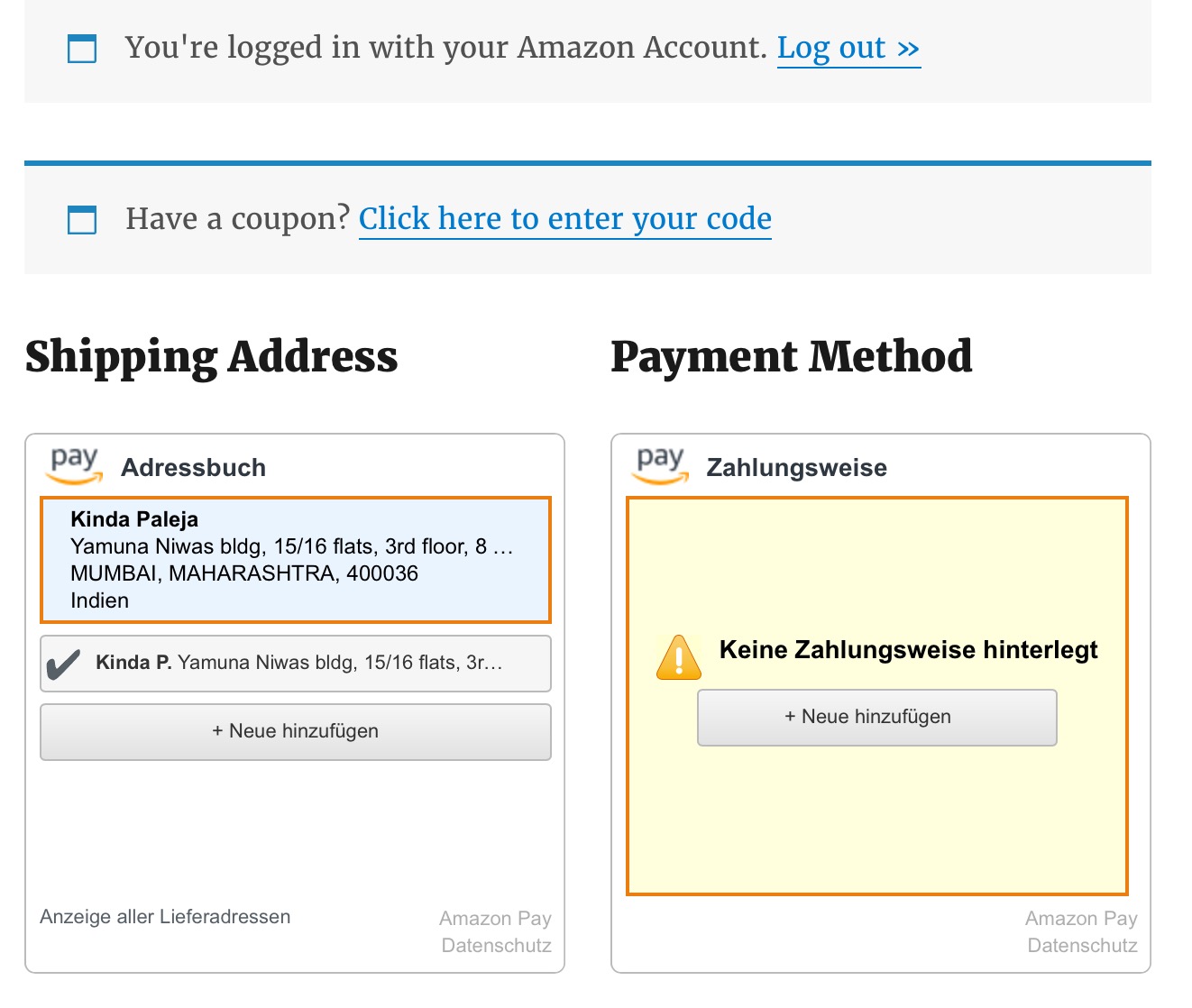
Logged into Amazon account
Your order details and payment option will also be shown as below:
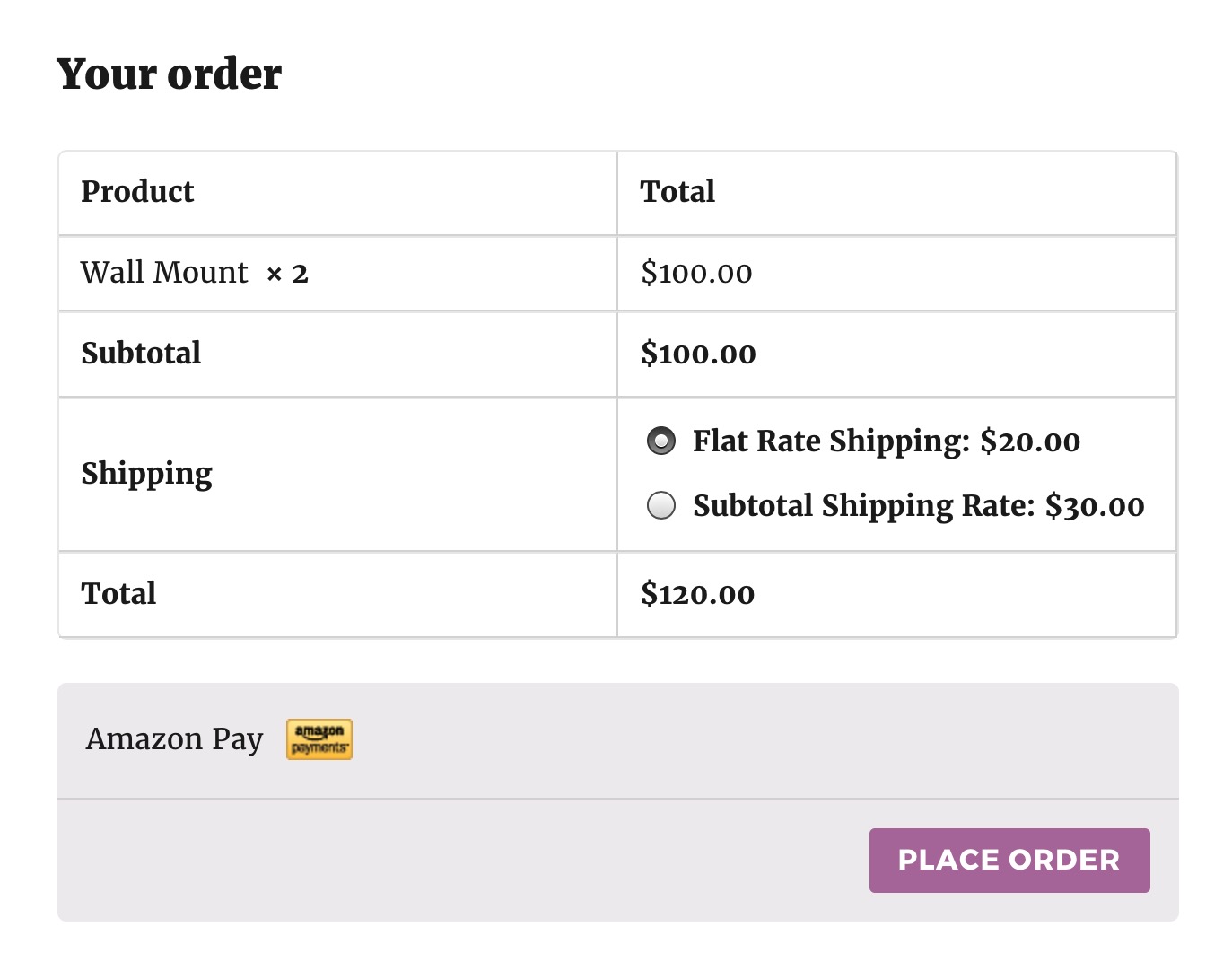 Your order details and payment option
Your order details and payment option
3. Enable date and time field on Amazon account page
In order to enable the date and time field on the Amazon account page, go to Order Delivery Date -> Settings -> Integrations -> Integration Settings and enable the WooCommerce Amazon Payments Advanced Gateway toggle.

4. Selecting delivery date and time on Amazon Checkout page
Under Order Delivery Date Pro for WooCommerce plugin, you can see that date and time fields appear on the checkout page of Amazon account. Select the appropriate date and time as shown below:
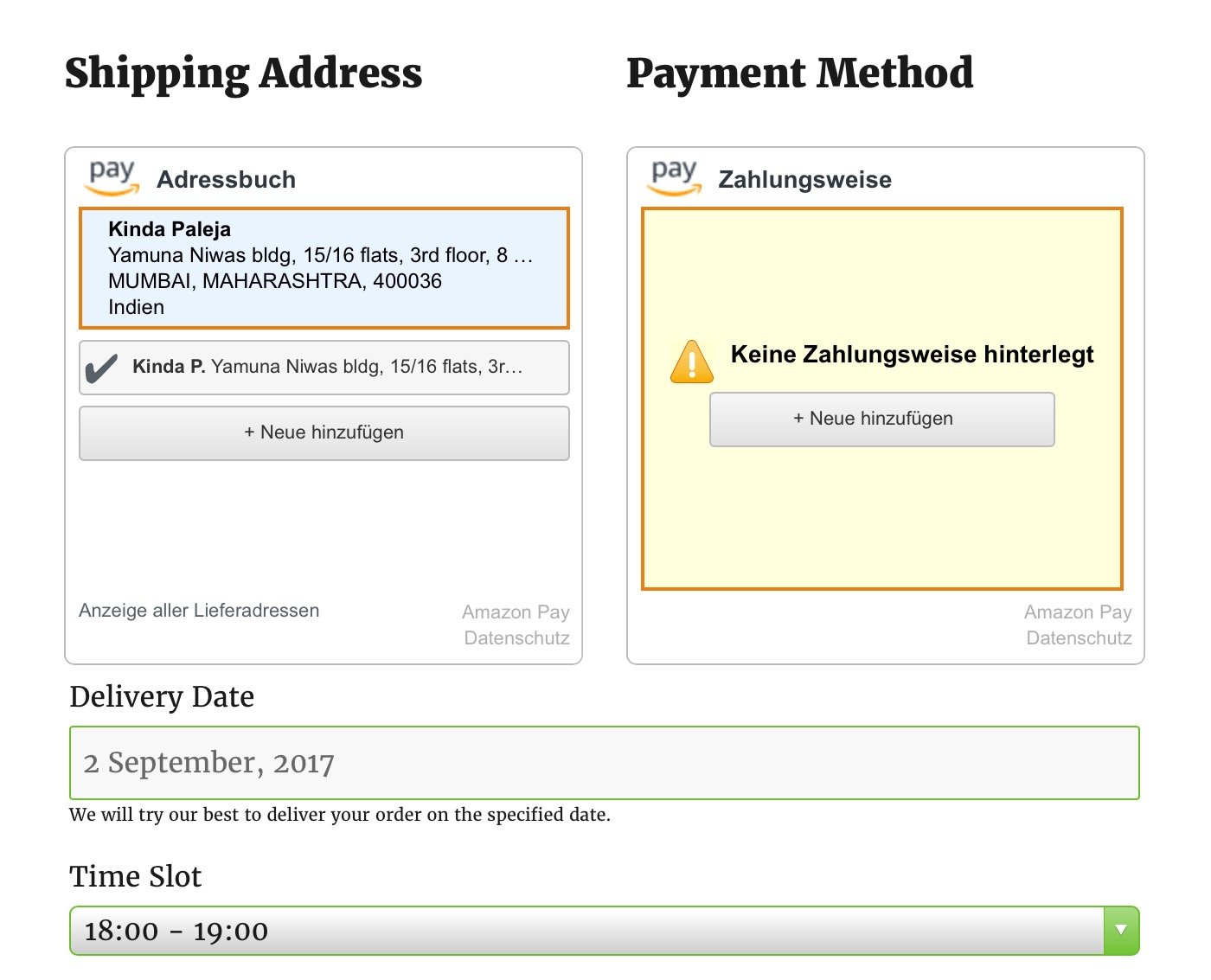
Selecting date and time for delivery
Thus, when the WooCommerce Amazon Payments Advanced Gateway is enabled you can see the delivery date and time slot fields. Otherwise, these are not enabled on the Amazon Checkout page.
Conclusion
Online merchants who are looking to have a systematic approach towards their delivery orders can use these different integrations to ensure the perfect order management through our plugin. Try them out today!