For some online businesses, it is vital to have separate delivery schedules for specific products. That’s because some products will have unique delivery requirements which are not applicable to all the products in your store.
So, with the Order Delivery Date Pro for WooCommerce plugin, you can easily create custom delivery schedules based on different Products as well as separate Shipping Methods.
1. Creating a delivery schedule based on Products & Shipping Methods
Go to Order Delivery Date > Settings > Delivery Schedule.

Scroll down to find ‘Add a custom delivery schedule’. Click on it.

Choose the ‘Products’ option. You will also find an option for Shipping Methods. Based on your requirements, you can choose the Products and Shipping Methods. After saving the settings, they will be implemented on the front end.
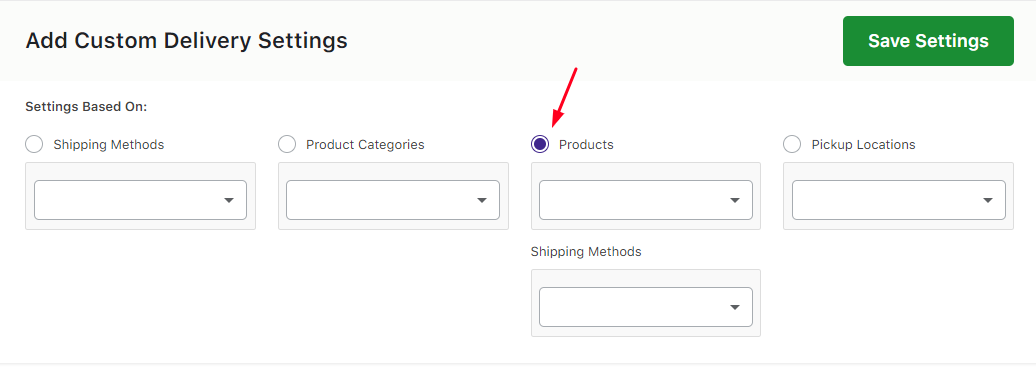
Different scenarios are considered with the products and the shipping methods under this segment. Here’s a look at them:
1. Product A + Shipping Method 1
2. (Product A + Shipping Method 1) + Product A
3. (Product A + Shipping Method 1) + (Product A + Shipping Method 2)
4. (Product A + Shipping Method 1) + Product B
5. (Product A + Shipping Method 1) + (Product B + Shipping Method 1)
6. (Product A + Shipping Method 1) + (Product B + Shipping Method 2)
1. Product A + Shipping Method 1
| Products |
Delivery days of Shipping Method-1 (Mumbai -> Free Shipping) |
|---|---|
|
Product A (Art) |
Sunday and Saturday |
*Default delivery settings are set as all days of the week and a few time slots.
Let’s say that you have added settings for Product A and Shipping Method 1 in the backend, as shown here:

When the customer selects Product A (Art) and selects this same Shipping Method 1 in the cart, then settings added for Product A and Shipping Method 1 will be applicable. This would mean that the customer can only select the delivery dates that fall on Sunday and Saturday on the checkout delivery date calendar:
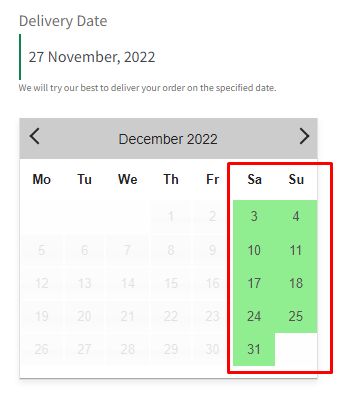
*If the customer adds Product A to the cart but does not select the same Shipping Method 1 on the cart/checkout page delivery date calendar, then the Default Delivery Settings will be considered.
For instance, if your default delivery settings have all the days and some time slots enabled (as shown in the image), your customer will get only these options on the checkout delivery date calendar.
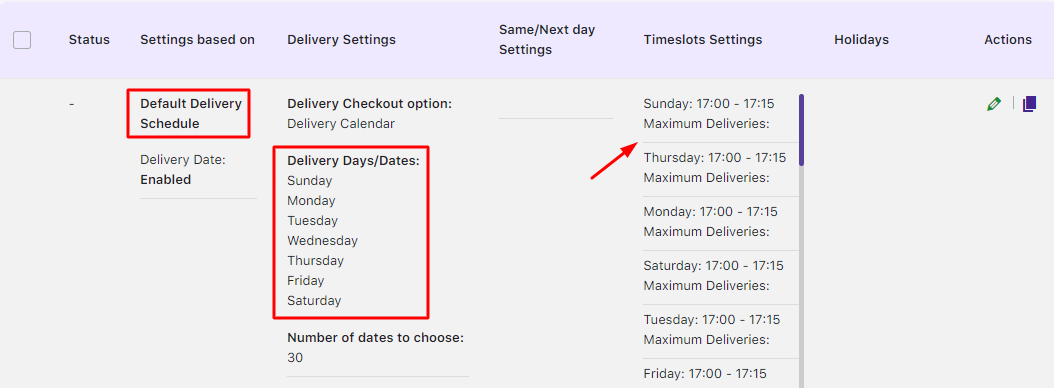
The checkout delivery date calendar will look this:
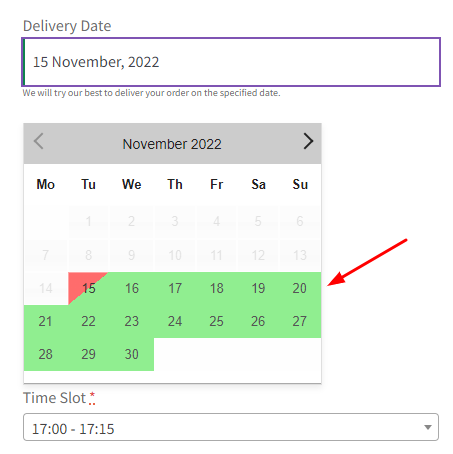
Similarly, corresponding timeslots that were added in the default delivery settings will be shown.
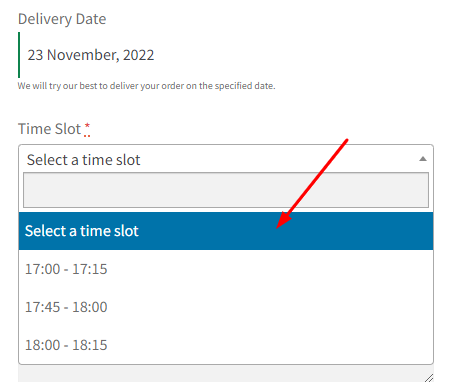
2. (Product A + Shipping Method 1) + Product A
|
Products |
Delivery days of Shipping Method-1
(Mumbai -> Free Shipping) |
Custom Delivery Days |
| Product A (Art) | Saturdays & Sundays |
Wednesdays |
*Default delivery settings are set as all days of the week and a few time slots.
If a customer adds Product A to the cart and selects Shipping Method 1, then the above-mentioned Product A + Shipping Method 1 will be applied.
In another instance,
- say you have a separate custom delivery schedule for Product A.
- Along with Shipping Method 1, you also have an alternate Shipping Method 2.
If your customer selects Shipping Method 2 for Product A (which has a customer delivery schedule), then the custom delivery schedule will be applied to the checkout delivery date calendar.
Example: Product A (Art) + Shipping Method 1 (Mumbai -> Free Shipping), where delivery takes place on Saturdays and Sundays.

The custom delivery schedule for Product A – Art is set for Wednesdays:

When your customer adds the Product ‘Art’ and selects Mumbai -> Free Shipping, then the checkout delivery date calendar will show Saturdays and Sundays as enabled.
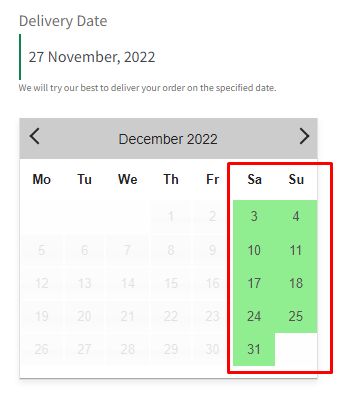
But when your customer adds the same product and selects Mumbai -> Flat Rate Shipping (i.e., Shipping Method-2), then the checkout delivery date calendar will show Wednesdays as enabled. This is because the settings added for Product A will be applied in this case.
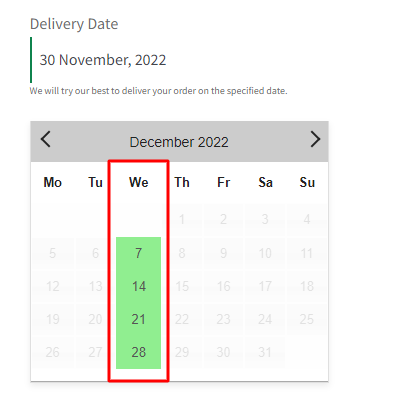
3. (Product A + Shipping Method 1) + (Product A + Shipping Method 2)
|
Products |
Delivery days of Shipping Method-1
(Mumbai -> Free Shipping) |
Delivery days of Shipping Method-2 (Mumbai -> Flat Rate Shipping) |
| Product A (Art) | Saturdays & Sundays |
Mondays & Tuesdays |
*Default delivery settings are set as all days of the week and a few time slots.
In this scenario, for the combination Product A (Art) + Shipping Method 1 (Mumbai ->Free Shipping), you have enabled the delivery dates on Saturdays and Sundays.
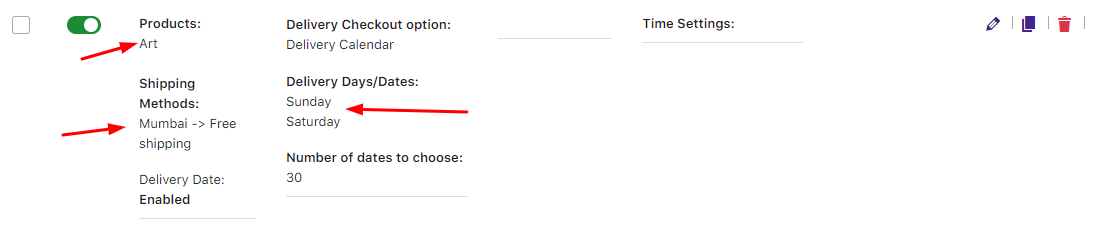
For another combination- Product A (Art) + Shipping Method 2 (Mumbai -> Flat Rate), you have enabled the delivery dates on Mondays and Tuesdays.
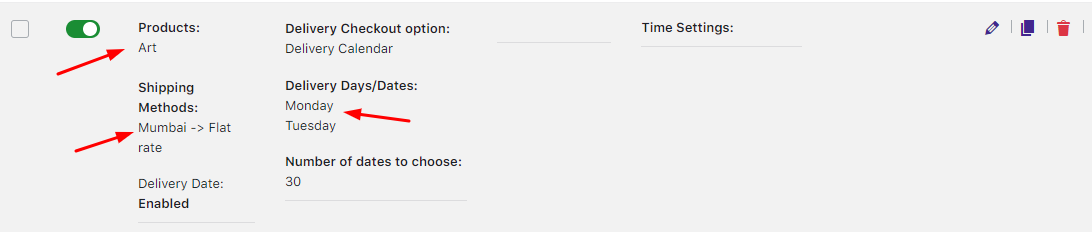
Now, if a customer adds Product A and selects Mumbai -> Free Shipping Method 1, then the settings added for the same combination will be applied. On the checkout delivery date calendar, Saturdays and Sundays will be enabled.
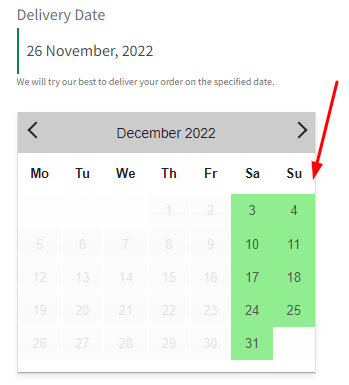
Similarly, if a customer adds Product A and selects Mumbai -> Flat Rate Shipping, then the corresponding combination delivery dates, Mondays and Tuesdays, will be enabled.
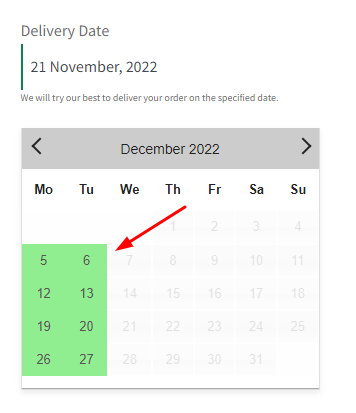
But supposedly, if a customer adds Product A and selects a shipping method other than Shipping Method 1 and Shipping Method 2, then Default Delivery Settings will be considered.
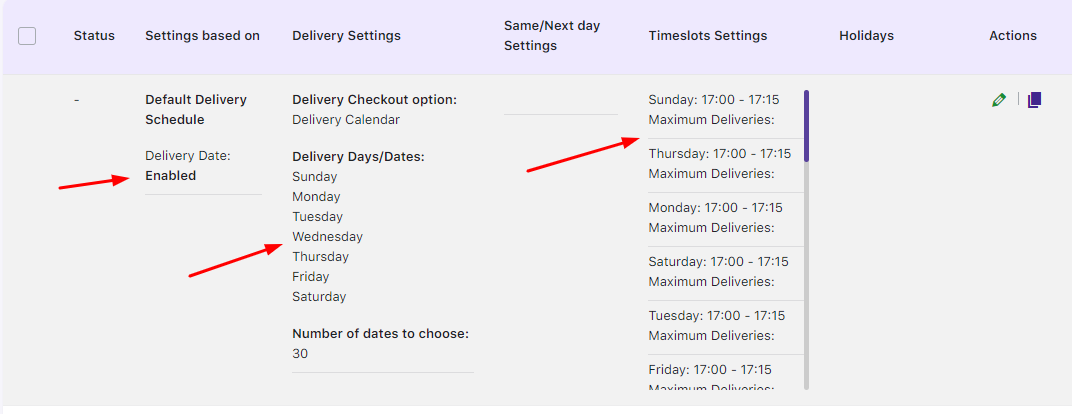
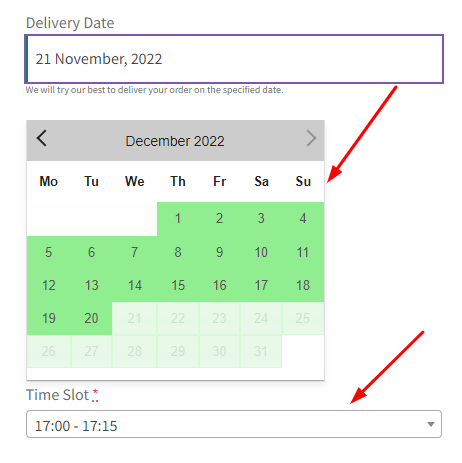
4. (Product A + Shipping Method 1) + Product B
|
Products |
Delivery days of Shipping Method-1
(Mumbai -> Free Shipping) |
Custom Delivery Days |
| Product A
(Art) |
Mondays, Tuesdays,
Wednesdays |
– |
| Product B
(Personalized Cup) |
– |
Wednesdays, Saturdays |
*Default delivery settings are set as all days of the week and a few time slots.
Let’s consider that Product A is Art while the Shipping Method 1 is Mumbai -> Free Shipping. Delivery days added for combination Product A + Free Shipping are Mondays, Tuesdays, and Wednesdays.
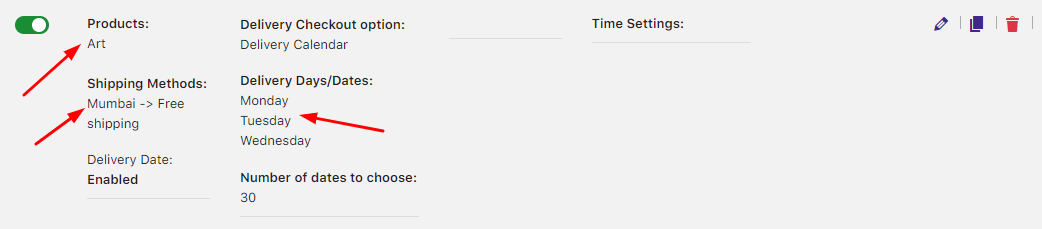
You have also added Product B which is a Personalized Cup. Delivery days added for Product B are set to delivery available on Wednesdays and Saturdays only.

If your customer selects Product A and selects Shipping Method 1, then the checkout delivery date calendar will show settings added for Category A + Shipping Method 1 (Mumbai -> Free Shipping). Hence all Mondays, Tuesdays, and Wednesdays will be shown available for delivery.
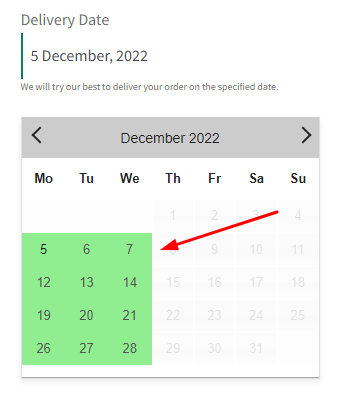
If a customer adds a product of Product A but selects Shipping Method other than Shipping Method 1, then Default delivery settings will be applicable.
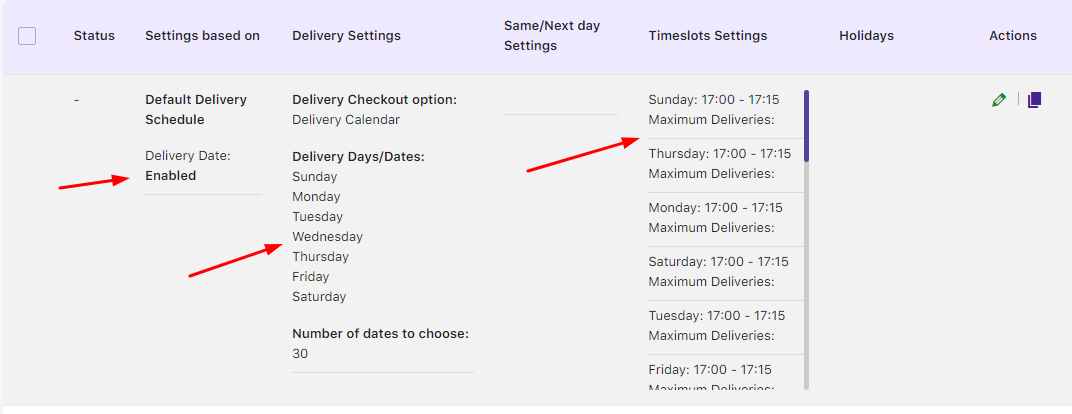
Default delivery settings
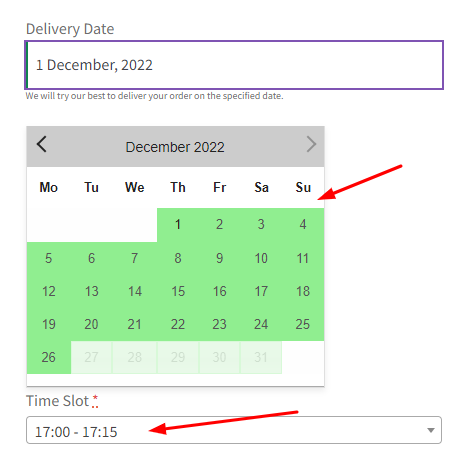
But if the Default Delivery setting is disabled and no other custom delivery schedule is enabled for only the Product, then if the customer selects any other Shipping Method, the result would be no checkout delivery date calendar:
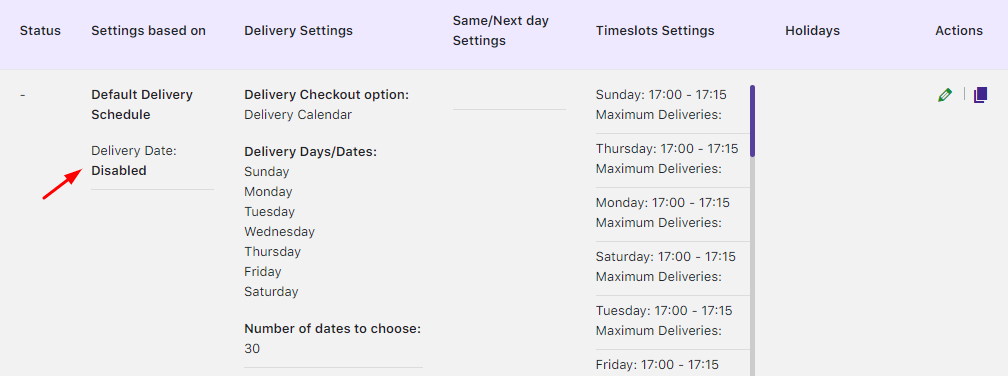
Default Delivery Schedule disabled
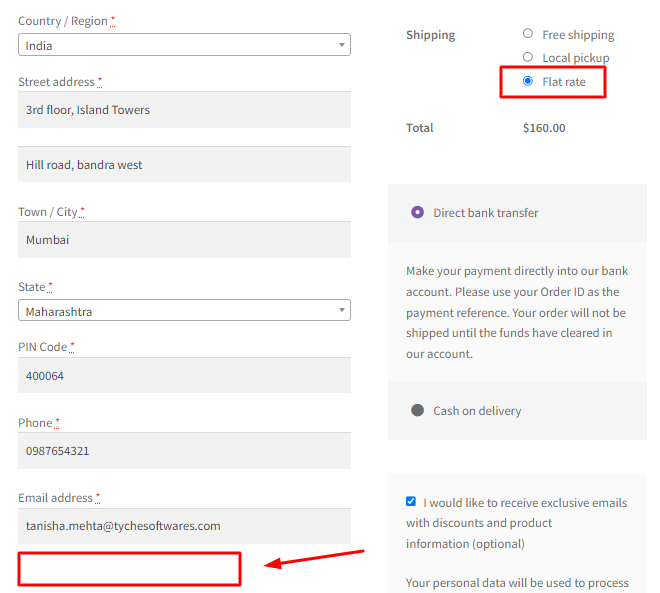
Delivery calendar unavailable when other Shipping Method selected
If a customer adds Product B in the cart and selects Shipping Method other than Shipping Method 1, then the settings of Product B will be considered which means all Wednesdays and Saturdays will be enabled in the checkout delivery date calendar
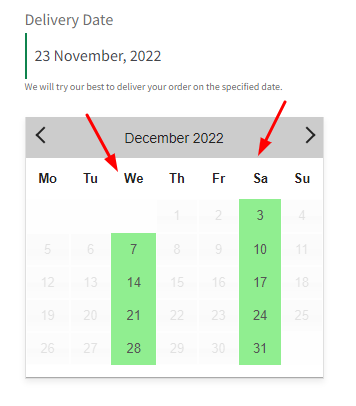
If a customer adds both Product A and Product B in the cart and selects Shipping Method 1 (Mumbai -> Free Shipping), then the common settings will be considered.
For example, as mentioned earlier Product A delivers on Monday, Tuesday, and Wednesday while Product B delivers on Wednesdays and Saturdays.
The common delivery days for both the products are Wednesdays. Therefore, all Wednesdays will be enabled in the checkout delivery date calendar.
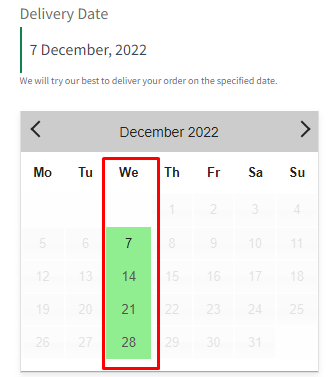
Also, if a customer adds products of Product A and Product B both in the cart and selects Shipping Method other than Shipping Method 1 (Free Shipping) then settings of Product B will be considered, which means all deliveries will be undertaken on only Wednesdays and Saturdays.
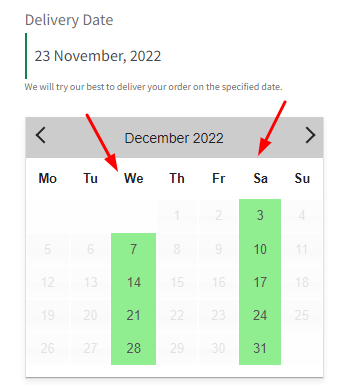
Let’s assume that both your Products do not have any common delivery days.
| Products | Delivery days of Shipping Method-1
(Mumbai -> Free Shipping) |
Custom Delivery Days |
| Product A (Art) | Mondays, Tuesdays |
– |
| Product B (Personalized Cup) | – |
Saturdays |
*Default delivery settings are set as all days of the week and a few time slots.
For instance, Product A delivers on Mondays and Tuesdays while Product B delivers only on Saturdays as shown below:
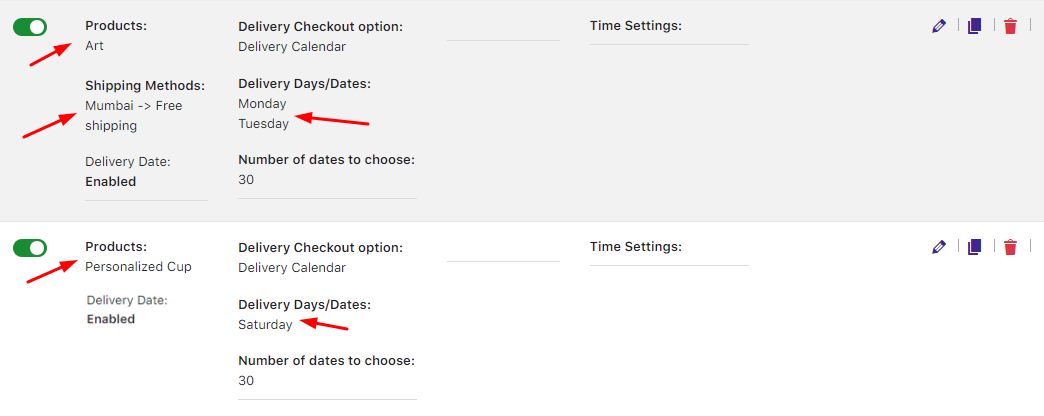
In this case, the checkout delivery date calendar would show no delivery weekdays enabled. Thus, the customer will not see any available delivery weekdays.
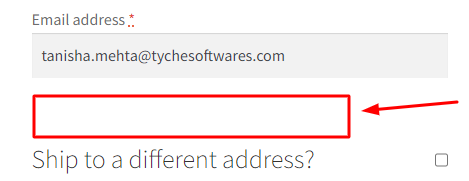
5. (Product A + Shipping Method 1) + (Product B + Shipping Method 1)
|
Products |
Delivery days of Shipping Method-1 (Mumbai -> Free Shipping) |
| Product A (Art) |
Mondays, Tuesdays, Wednesdays |
| Product B (Personalized Cup) |
Wednesdays, Thursdays, Fridays, Saturdays |
*Default delivery settings are set as all days of the week and a few time slots.
You have added settings for combination Product A (Art) + Shipping Method 1 (Mumbai -> Free Shipping), where delivery takes place on Mondays, Tuesdays and Wednesdays.
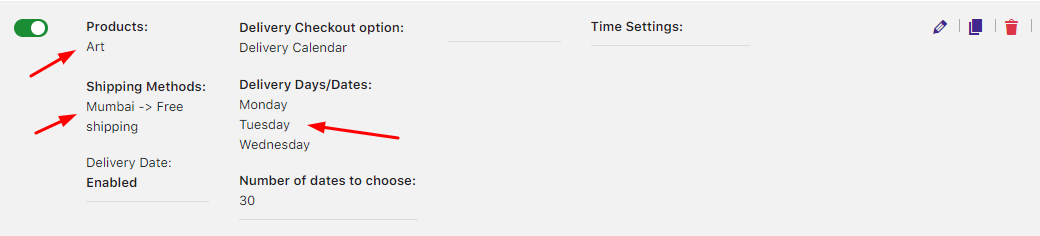
If the customer adds Product A and selects Shipping Method 1, then settings of combination Product A (Art) + Shipping Method 1 (Mumbai -> Free Shipping) will apply.
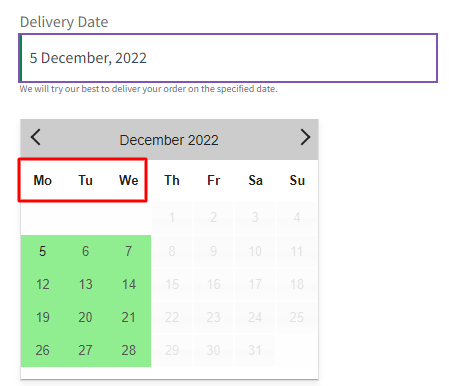
In this scenario, another combination of settings added are for Product B (Personalized Cup) + Shipping Method 1 (Mumbai -> Free Shipping), where delivery takes place on Wednesdays,Thursdays, Fridays and Saturdays.
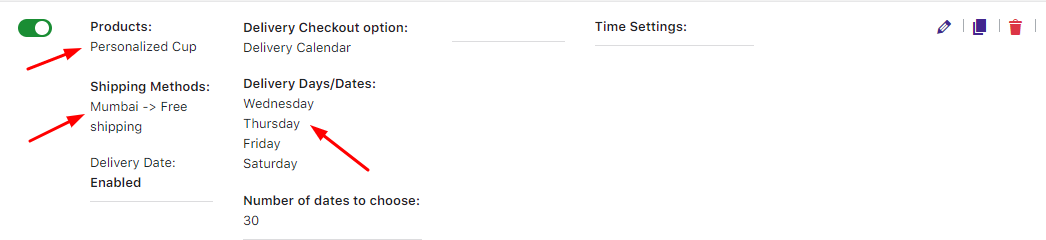
If customer adds Product B and selects Shipping Method 1, then settings of combination Product B (Personalized Cup) + Shipping Method 1 (Mumbai -> Free Shipping) will apply.
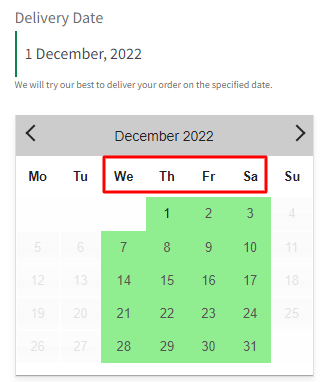
But if customer adds Product A or Product B in the cart and selects Shipping Method other than Shipping Method 1 (Mumbai -> Free Shipping), then Default Delivery Settings will be considered.
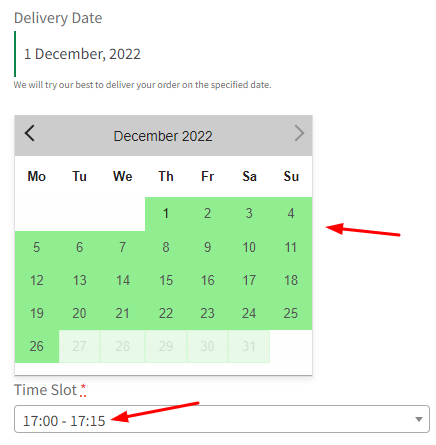
Also, let’s say that both Products A and B are added to the cart and Shipping Method 1 (Mumbai -> Free Shipping) is selected, then settings common for both combinations will be applicable. I.E:
Combination 1: Product Category A (Art) and Shipping Method 1 (Mumbai -> Free Shipping) – Mondays, Tuesdays and Wednesdays.
Combination 2: Product Category B (Personalised Cup) and Shipping Method 1 (Mumbai -> Free Shipping) – Wednesdays,Thursdays, Fridays and Saturdays.
Common Days: Wednesdays
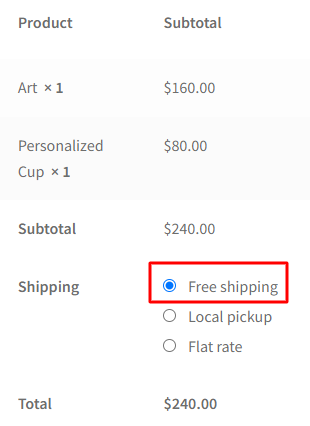
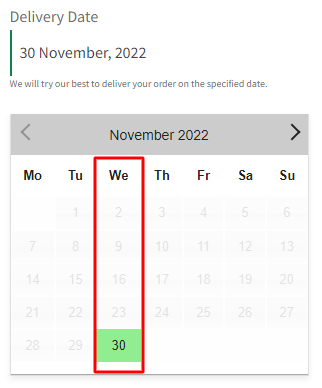
6. (Product A + Shipping Method 1) + (Product B + Shipping Method 2)
|
Products |
Delivery days of Shipping Method-1
(Mumbai -> Free Shipping) |
Delivery days of Shipping Method-2 (Mumbai -> Flat Rate Shipping) |
|
Product A (Art) |
Mondays, Tuesdays,
Wednesdays |
– |
|
Product B (Personalized Cup) |
– |
Wednesdays, Thursdays, Fridays, Saturdays |
*Default delivery settings are set as all days of the week and a few time slots.
In this scenario, there are settings added for 2 Products namely Product A (Art) and B (Personalised Cup) and 2 Shipping Methods namely Shipping Method 1 (Mumbai -> Free Shipping) and Shipping Method 2 (Mumbai -> Flat Rate Shipping).
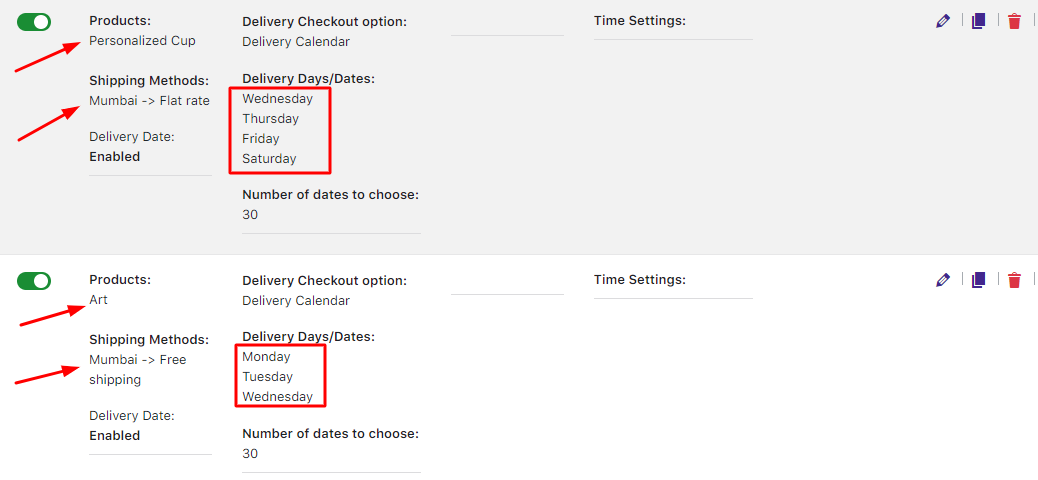
Your customer has added Product A and selected Shipping Method 1. In this case, the custom settings of Product A + Shipping Method 1 will be considered.
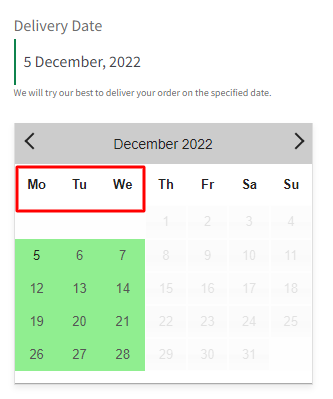
Similarly, if customer adds a product of Product B and selects Shipping Method 2, then custom settings of Product B + Shipping Method 2 will be considered.
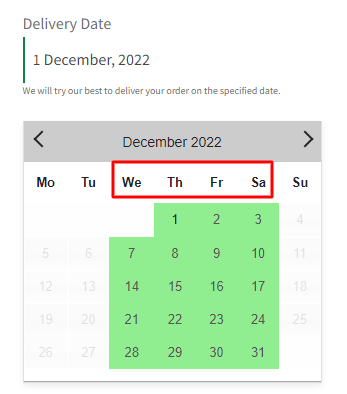
If customer adds products of both Products, say Product A and Product B in the cart and selects Shipping Method 1, then the settings added for Product A + Shipping Method 1 will be considered.
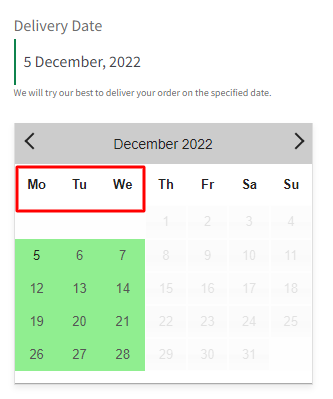
Similarly, if customer adds both the products, say Product A and Product B in the cart and selects Shipping Method 2, then the settings added for Product B + Shipping Method 2 will be considered.
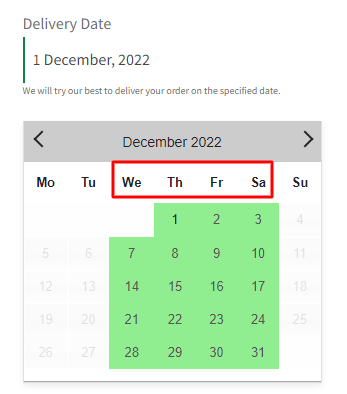
If customer adds products from Product A and Product B but selects Shipping Method other than Shipping Method 1 and Shipping Method 2, then Default Delivery Settings will be applicable.
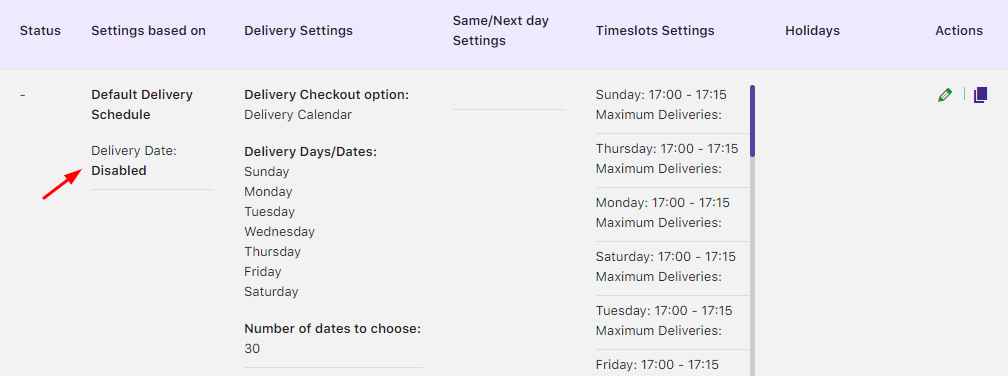
Default delivery schedule
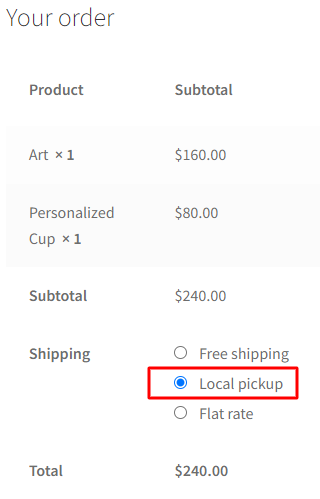
Selection of shipping method other than 1 and 2
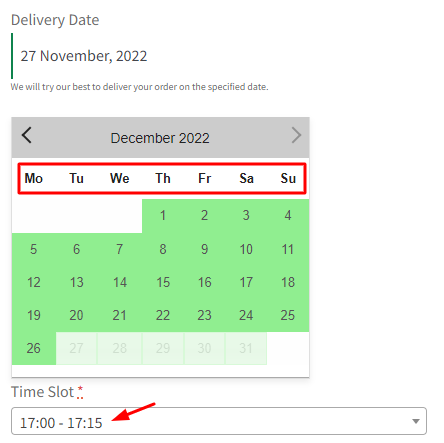
Delivery calendar display
In this manner, the custom delivery schedules of Products and Shipping Methods will work out in different scenarios. Try out your unique scenario today!