Once orders are placed, all their delivery details are seen under the Delivery Calendar page. You can also filter and sort results as per the requirements.
View your orders by going to Order Delivery Date -> Delivery Calendar.
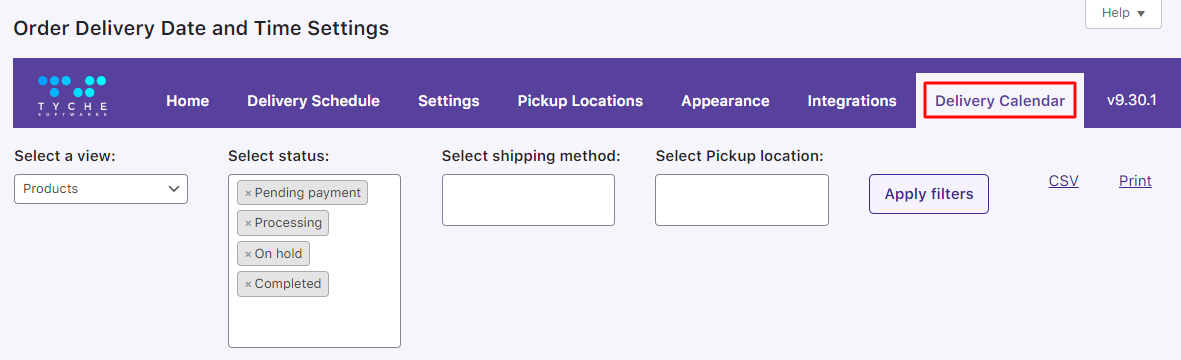
Orders can be seen in the calendar. This shows that there are 2 orders placed for the month of February for the same day which is 11th February. When more than one order is placed for the same day, both order numbers are shown together under the same date as shown in the image below.
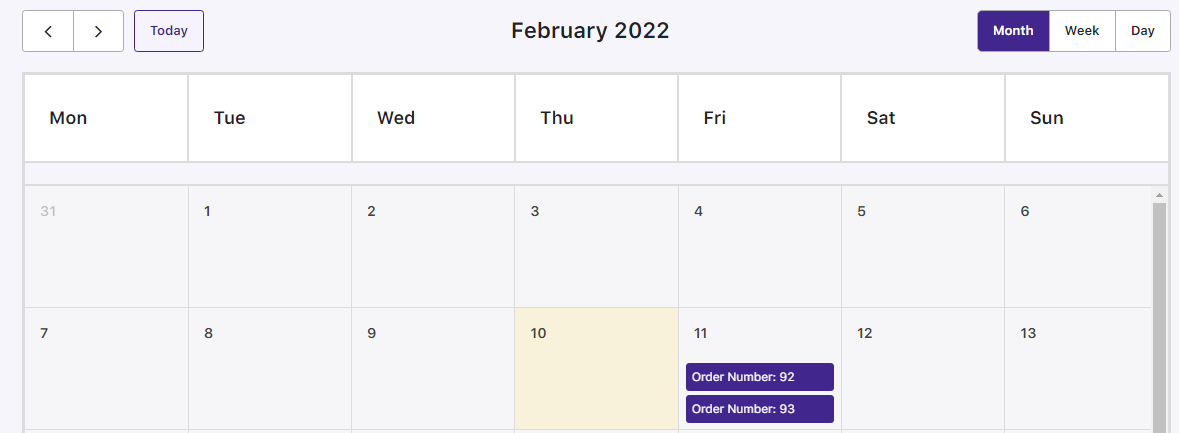
Also, the view of the calendar is set to month wise view of orders. Similarly, there is an option to view these orders as per week and day wise as shown below:
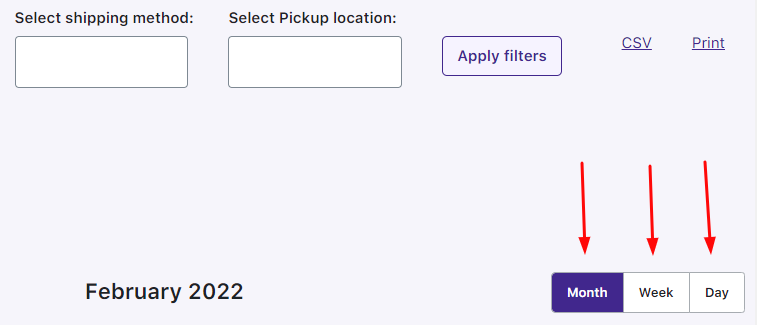
Month wise view of the orders:
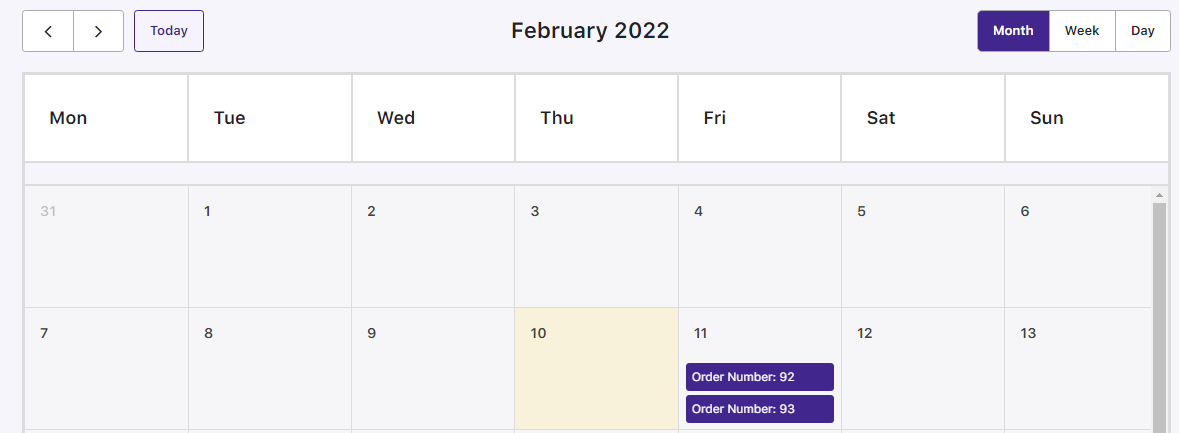
Week wise view of the orders:
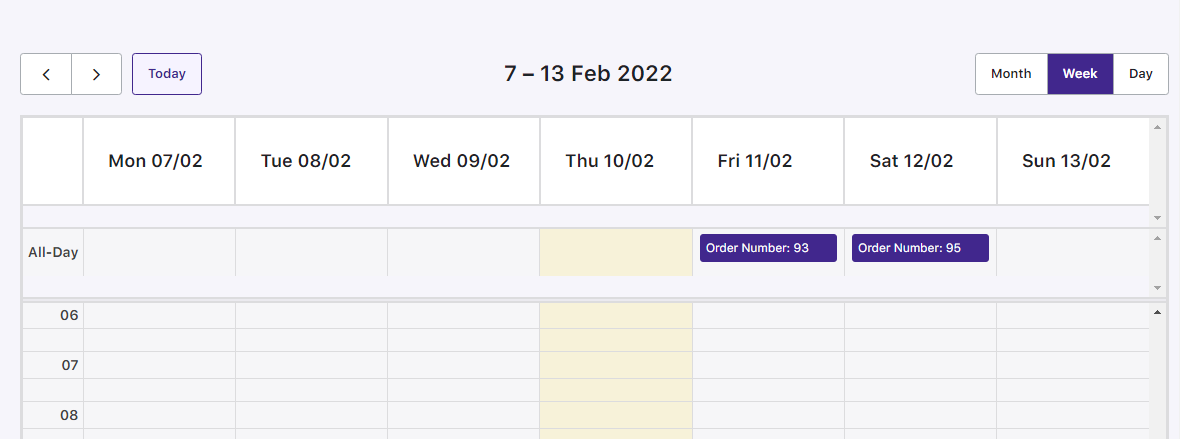
Day wise view of the orders:
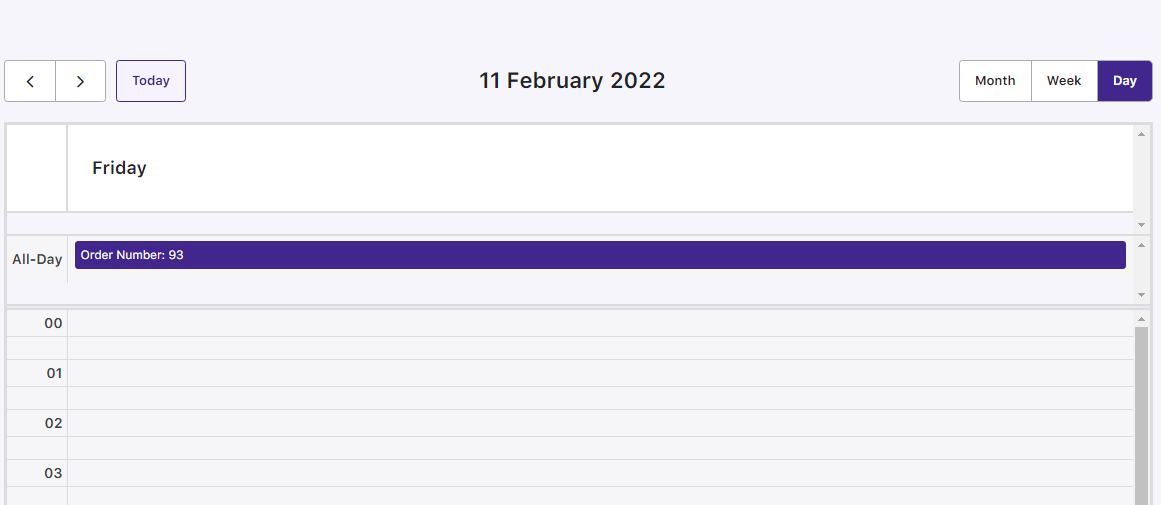
Order Display
In order to view the Delivery details of the orders, you need to hover your mouse on the order displayed. All its details like the order, customer name, delivery date, time slot, and item details will be displayed as shown as below:
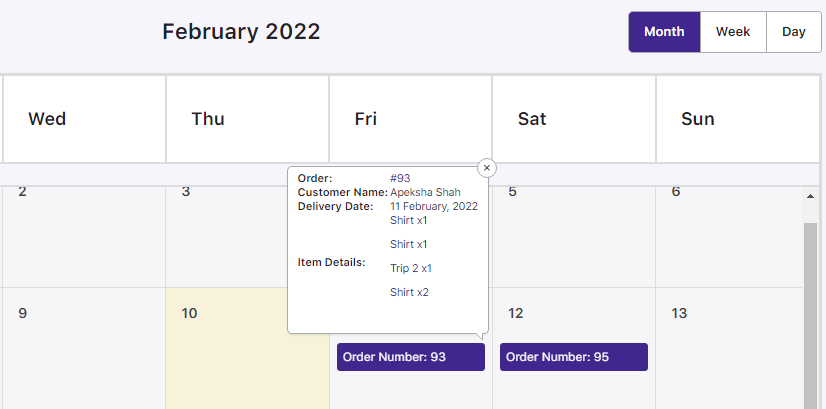
Filter Deliveries
1. View
There are 2 options for filtration, By Product or By Order as shown below:
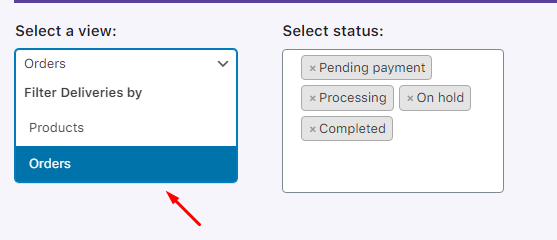
The default filter option is set to Products.
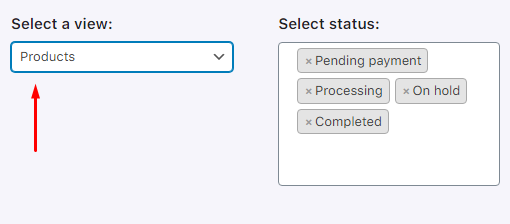
This means that all the placed orders will be shown on the calendar with their product name displayed as shown in the above image.
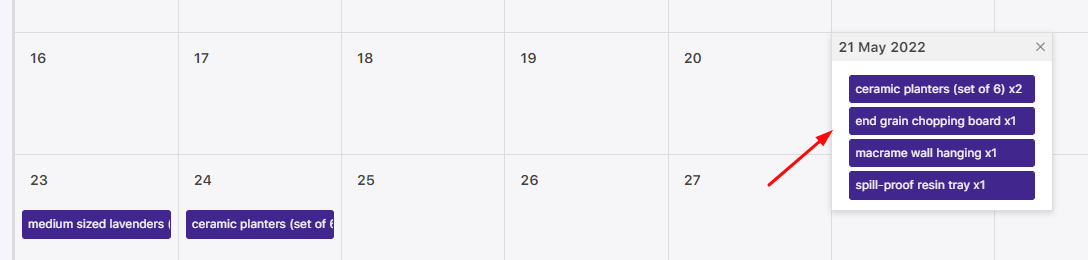
The other filter option is to filter by Order, which means instead of the product name, the order number of the placed orders will be displayed.
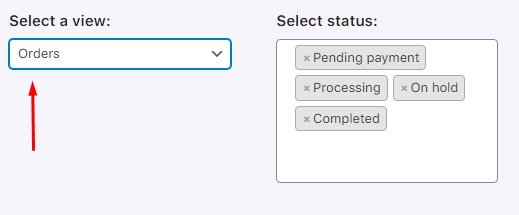
Here’s a look at the Calendar with the Orders View:
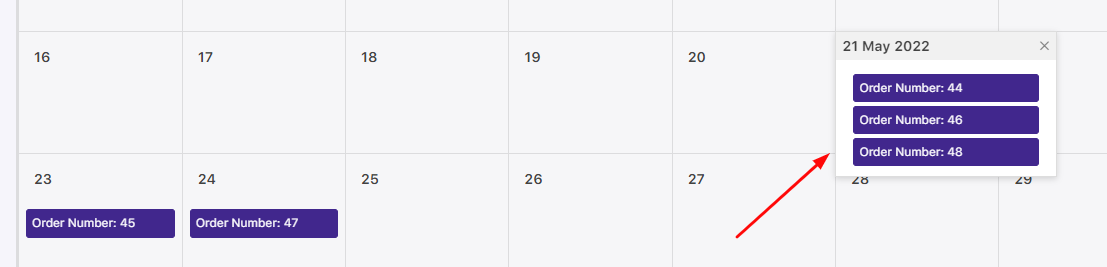
The main difference between the two filter options is that when a single order has 2 different products, then in the product view both events will be displayed for the same order with different product names.
Similarly, if the Order option is selected, only 1 event will be displayed for a single order number.
2. Order status
As you can see in all images, there is an option of Order Status next to the filter option with all different order statuses displayed. This filter option is used by customers to filter the orders based on their order statuses.
You can sort all order deliveries using this option by making an appropriate selection from the dropdown as shown below:
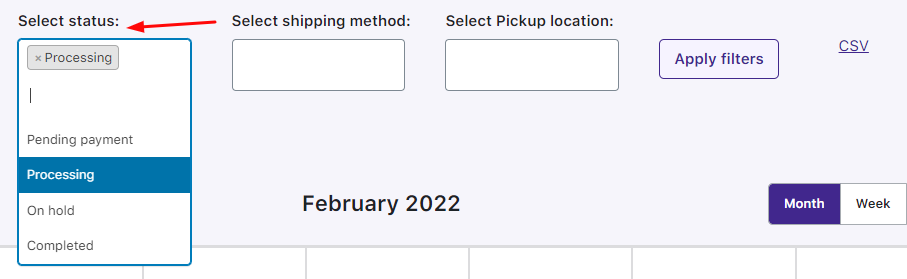
As per the requirement, you can opt for the order status from the dropdown. For instance, in the current month of February 2022, you wish to only view all the Processing orders. To do this, you can choose the ‘Processing’ option and you find only the Processing orders on display on the calendar.
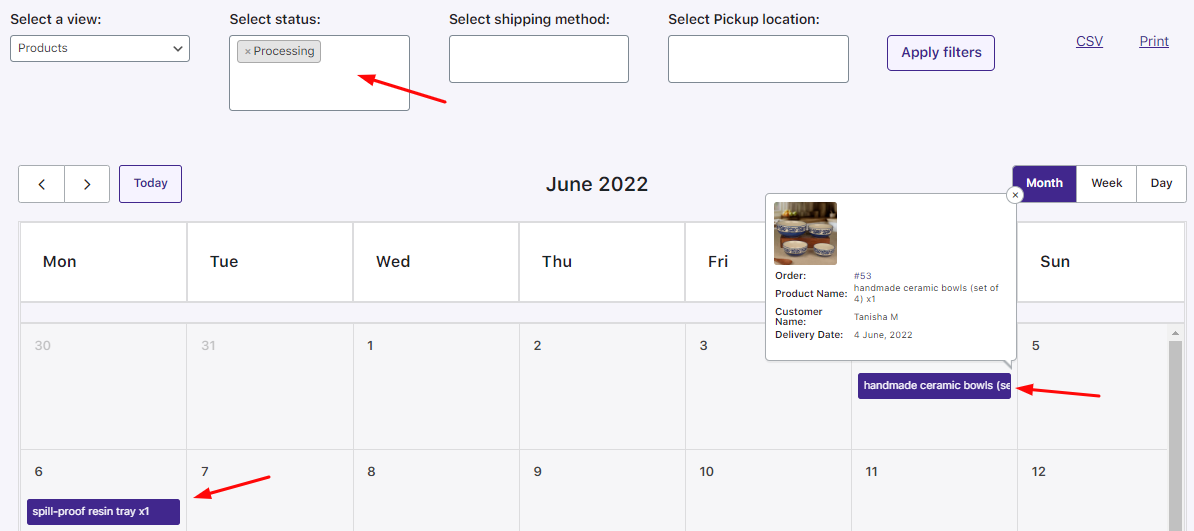
3. Shipping Method
To view your orders based on specific Shipping Methods, you can go to ‘Select Shipping method’. It will display all the shipping methods available in a dropdown. Choose the one you want.
We’ll go with ‘Mumbai -> Free Shipping‘ and click on the Apply filters button. Once it has been filtered, you’ll see the orders in the calendar as shown here:
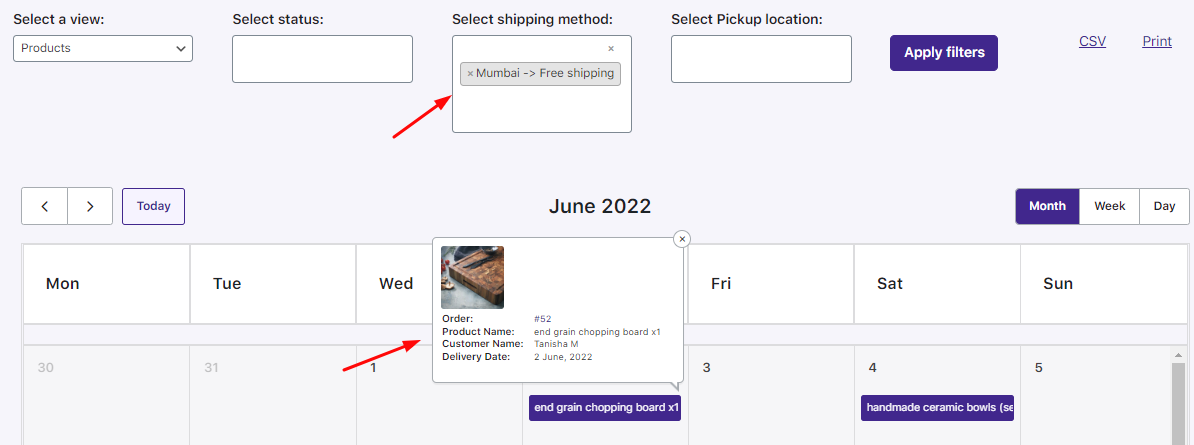
4. Pickup Location
In order to filter your orders by Pickup Locations, we’ll follow the same procedure as mentioned above. This time, go to ‘Select Pickup Location’ and select your location from the dropdown. We’re going with the location named ‘Tyche Softwares, Daulat Nagar’.
Click Apply filters and view the delivery details of the orders in the calendar as shown below:
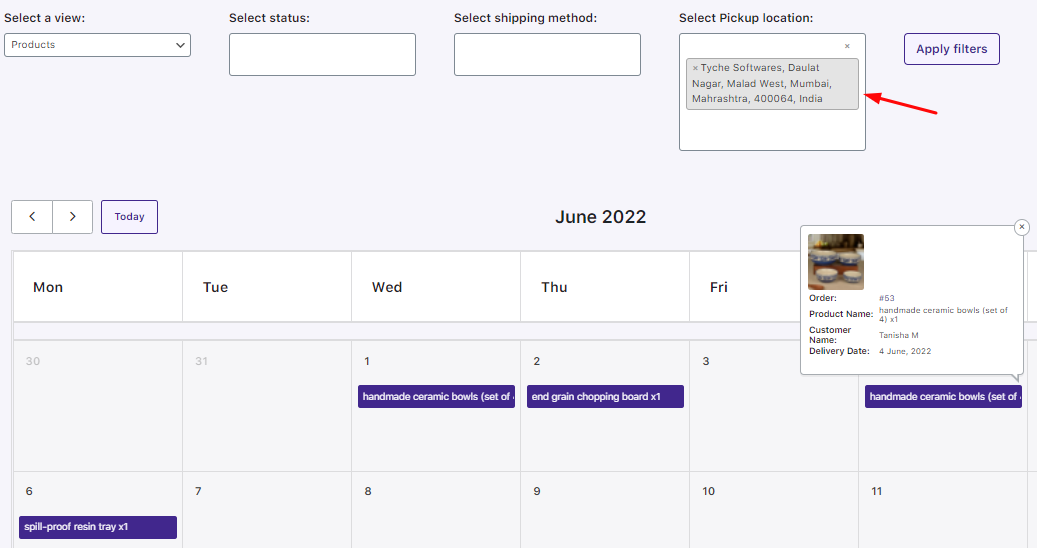
Conclusion
Delivery calendar helps you keep track of all your orders. It automatically fills with every new order so you can relax and personalize its appearance the way you find it most convenient.