The Recurring Bookings addon allows customers to create recurring bookings with the help of WooCommerce Subscriptions plugin.
Contents
- Pre-requisites
- Installation
- Setting up recurring bookings with different booking types
- How it works
- Reschedule bookings for a subscription
Note: Each image has pointers in red in the form of arrows & accompanying text. Please click on the image for an enlarged view of the screen or to view the pointers completely.
Pre-requisites
- Recurring Bookings addon requires Booking and Appointments plugin and WooCommerce Subscriptions to be installed.
Installation
- Download the zip file and install it from the Plugins->Add New Page
- Activate the plugin in your WordPress admin area
- Enter the license (you might have received after purchasing the plugin) at Booking->Activate Recurring Bookings Addon License.
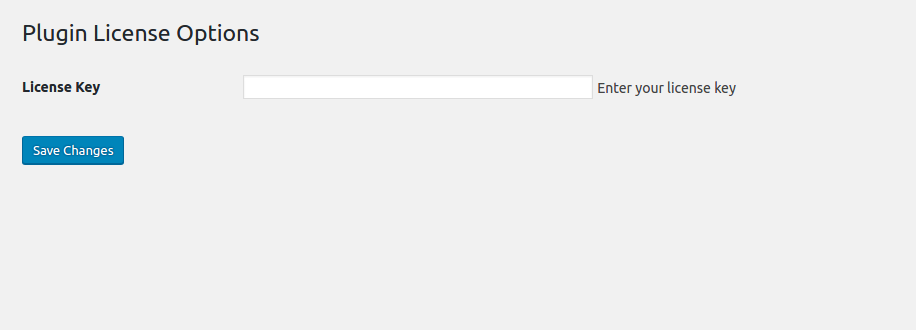
Plugin license option
- After saving the changes, clicking on Activate License will activate the license for the plugin. Updates for the addon will only be available for valid licenses.
Setting up recurring bookings with different booking types
As you must know already, we have different types of bookings that we offer with our plugin.
These booking types can be used to create recurring bookings with your Simple Subscriptions as well as Variable Subscriptions. Let us consider an example of recurring booking for the booking type Fixed Time for a simple subscription.
Let’s say that we are offering Piano lessons on an hourly basis every week. We will be creating a Simple Subscription with the help of WooCommerce Subscription plugin for the course as below:
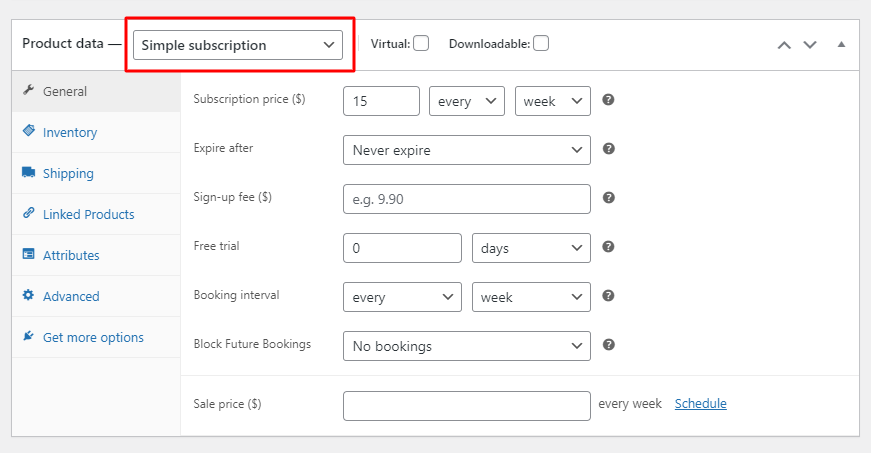
Simple Subscription
We have ensured that our simple subscription charges a price of $15 every week & that it expires Never. We have set the Booking interval as ‘every week’. This would be different from your subscription order interval & essentially would be the interval that you would be creating for your bookings. If you want, you can even Block any of your future bookings in the ‘Block Future Bookings’ section. For now, we have selected No bookings. If you wish to create future bookings for subscriptions for an x number of days, then you can fill that here.
The Booking details need to be configured based on the booking type for which you want recurring bookings. Here we will select the booking type as Fixed Time because we need to create fixed time slots for this product.
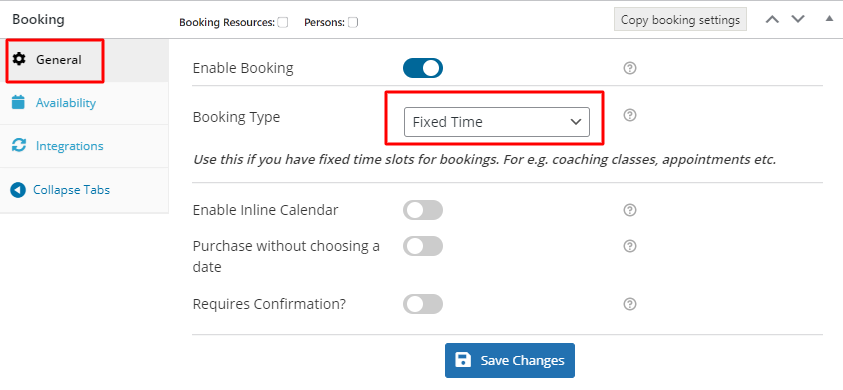
Booking Type for recurring bookings
Now we shall be configuring other options for our weekdays and time slots. Clicking on the Availability tab gives us the option to add multiple configurations for a particular day and time slot. Here we will choose to set a special price of $10 for Wednesday. If you want you can add maximum slots for days too. Here we won’t be adding any.
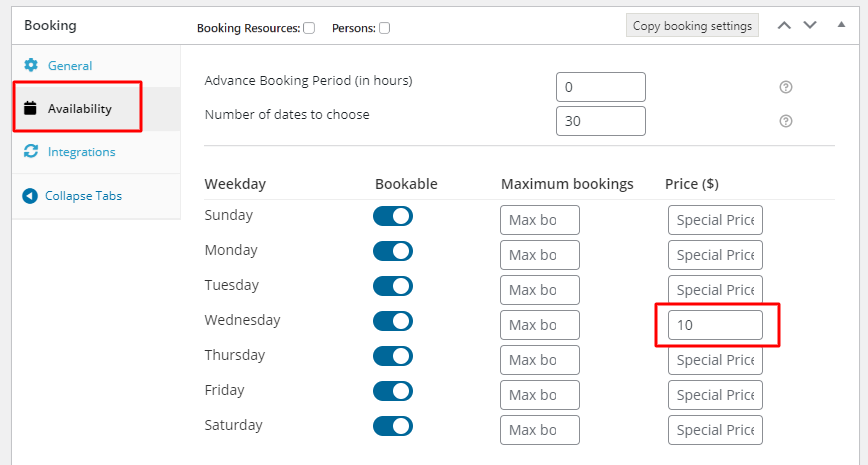
Applying special price
Now we shall be adding lockouts for the time slots we have added so that we have fixed bookings for that time slot. Customers will not be allowed to book for that time slot once the count is reached.
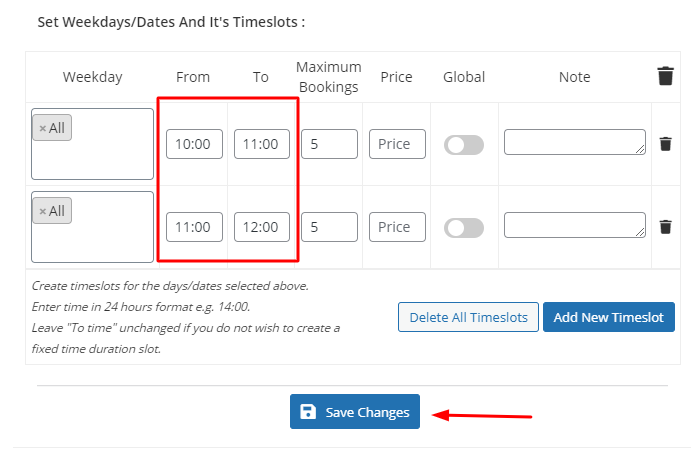
Time slots setting
As displayed above we have 2 different time slots for all the days and we have maximum bookings for each time slot as 5. Once 5 bookings are done or if the quantity reaches 5 while placing the order, the time slot will not be available for further booking. Maximum bookings count will also work with Variable Subscriptions or with Simple Subscriptions with Attributes.
The piano lesson subscription is set to go and can start receiving recurring bookings.
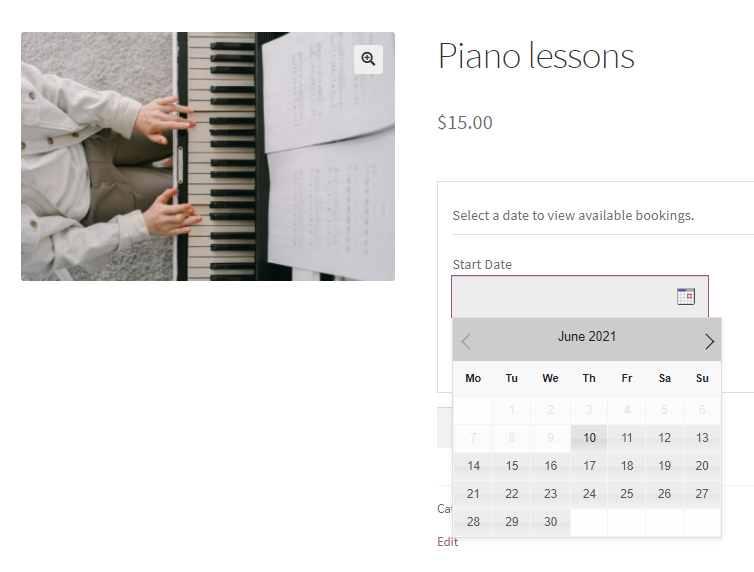
Product Page
On selecting a course start date and time slot, (Note: we do have the flexibility to change the labels from Booking -> Settings -> Labels & Messages) availability for the particular date and time will be displayed. Also if any special price is applicable for that day, the effective price shall be displayed. For example, we had a special price of $10 on Wednesdays, then selecting a date and time on Wednesday will have an effective price of $10.
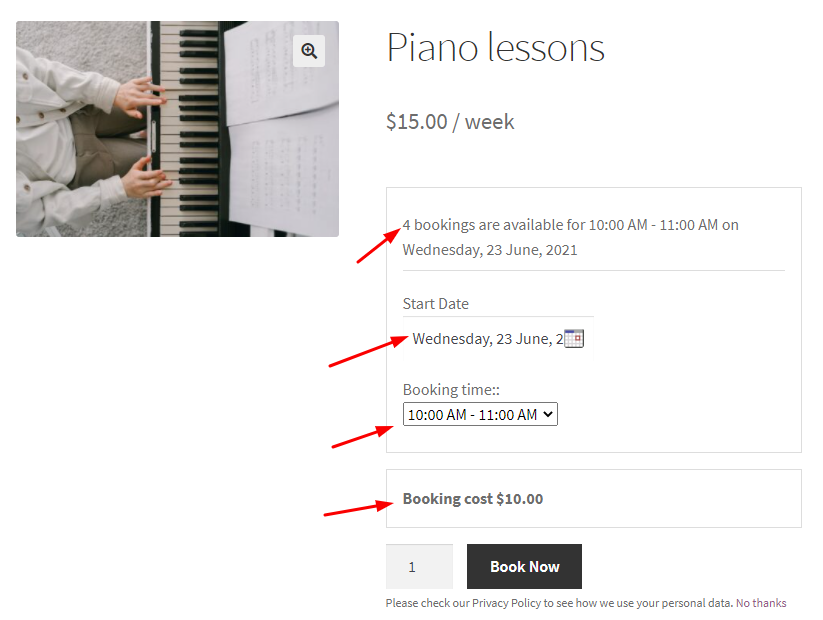
How does it work?
Now that the subscription is ready along with the booking details, customers can start placing orders and start off with the course. Consider an order is placed for booking a slot on 23rd June 2021 from 10:00 AM to 11:00 AM. Here’s how the customer’s Checkout Page will look like:
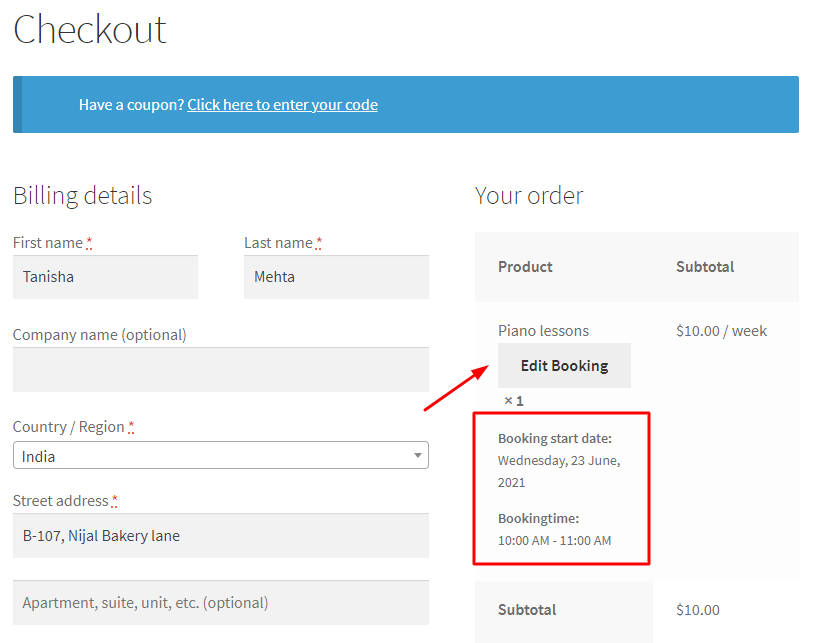
Checkout Page
It is important to note that if you have enabled Editing Booking (Booking > General Settings) for your Booking, then the customer will have the option of editing their bookings on the Cart Page or the Checkout Page. This setting will be applicable for both current orders as well as renewal orders. Proceeding further, here’s how the Thank You page will appear:
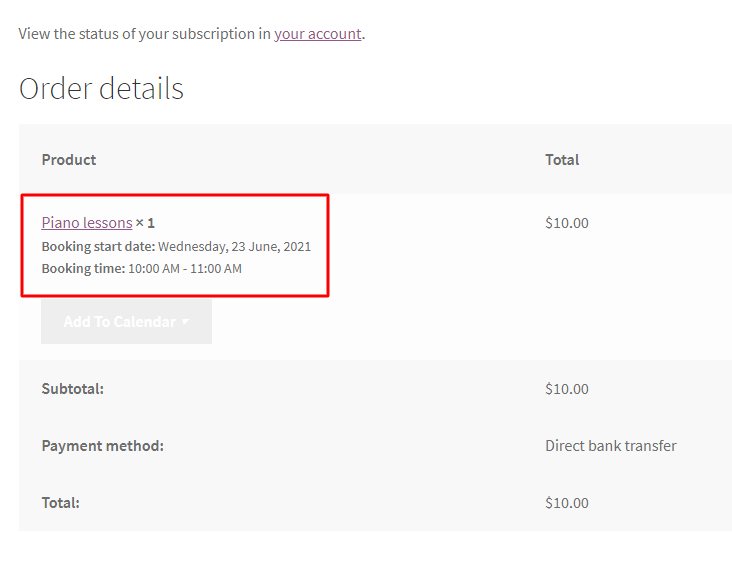
Order Received Page
If you further scroll down on the Thank You Page, you will see not only your current booking subscription but also the Renewal Subscription under the title ‘Related Subscriptions’ as shown below:
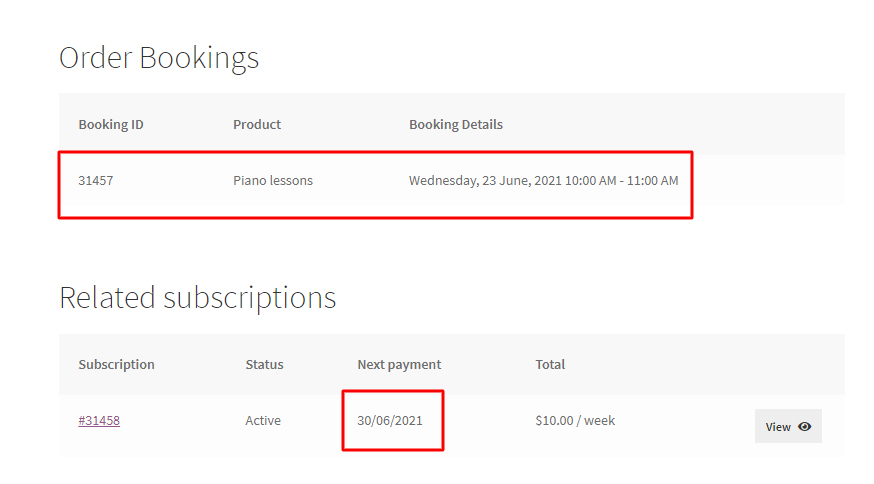
Related Subscriptions details
Now as per WooCommerce Subscription plugin, a renewal order will be created on 30th June 2021. This renewal order will have booking details one week after last order booking details (since we had subscription period as weekly) i.e. 30th June 2021 from 10:00 AM to 11:00 AM.
If the payment for subscription is set to automatic the booking will be automatically generated and added to the completed order.
If the payment for subscription is set to manual, customers will receive a Pay Now link in the email which will redirect to the checkout page.
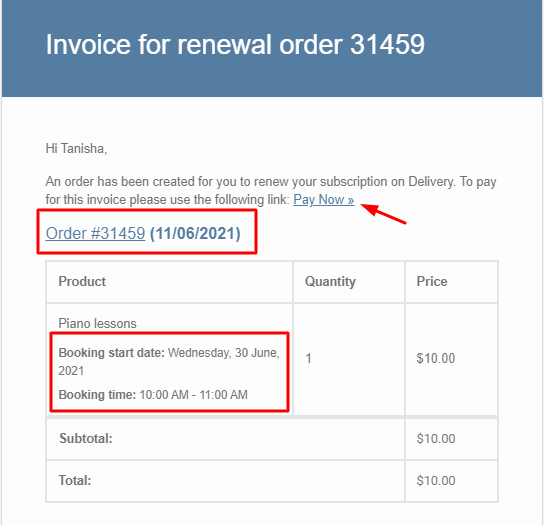
Order Invoice for the Renewal Booking Subscription
On clicking Pay Now the customer will be redirected to the checkout page as shown below:

Checkout Page for the Renewal Booking Subscription
Reschedule bookings for a subscription
Along with the option to edit bookings for manual renewal of orders, customers can also be provided the flexibility to reschedule these bookings from My Account > Orders page. This setting can again be modified from Booking -> Settings page. Shop manager can enable or disable this flexibility and also set the number of days before which reschedule can be allowed.
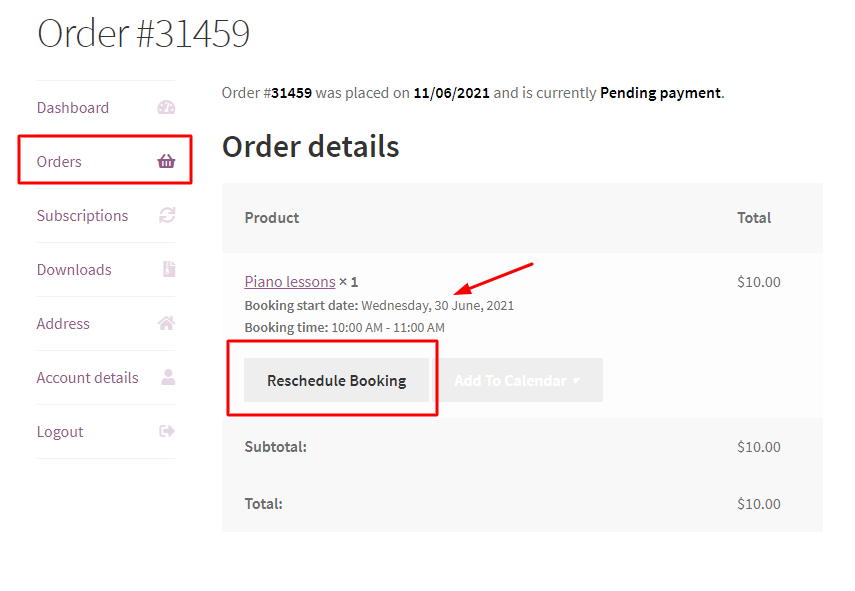
Reschedule Booking option for Renewal Booking Subscription
If you want to configure recurring bookings for other booking types then the process is similar to the one mentioned above. However detailed steps about the other booking types can be found here.
[page_promo style=”flat” heading=”Enable Recurring Bookings Addon for Booking and Appointment plugin” button_text=”BUY NOW FOR $39″ description=”The Recurring Bookings addon allows customers to create recurring bookings with the help of WooCommerce Subscriptions plugin.” url=”https://www.tychesoftwares.com/store/premium-plugins/recurring-bookings-addon-booking-appointment-plugin-for-woocommerce/”]