The ability to use the Booking & Appointment Plugin for WooCommerce with all other WooCommerce Product Types like Variable Product, Grouped Products, Bundled Products, etc. is one of it’s biggest advantages.
Many bookable businesses like hotels, rent inventory based equipment, etc., deal with a product with different variations. In such cases, they would like to set different lockout limit for each variation.
So that if the customer books any one variation till it’s maximum limit for a particular date, then that date would be shown blocked for that variation but the other variations will be available for booking for that date.
This is possible if you set the Lockout limit of each variation for WooCommerce variable product as per your requirement.
In this post, we will learn how to set the lockout limit of each variation for a variable product with our Booking & Appointment Plugin for Woocommerce.
Admin Experience
Let us take an example of a business where you are providing Party Dresses on rent. Firstly you need to create a product Rental – Party Dresses on your store from Products ->Add Product link.
As you are providing party dresses on rent, you would like that the customers should choose the size first. For this, you need to create a Variable bookable product. For creating a Variable product you can follow the documentation on how to create a Variable product in WooCommerce.
Created attribute and its variations for Rental Party Dresses are as follows:
- Size: L, XL, and XXL
Following are all the created variations and its charges for the Rental Party Dresses. These variations can be selected by the customer on the front end and according to the selection, the price will be displayed.
- L- $100
- XL- $200
- XXL- $300
The Lockout value for each variation is set as 1 as shown below. Then click on Save Changes button to save it.
Note: For a variable product you need to Publish the product once you have created all the attributes and its variations, else it will not show the Lockout option.
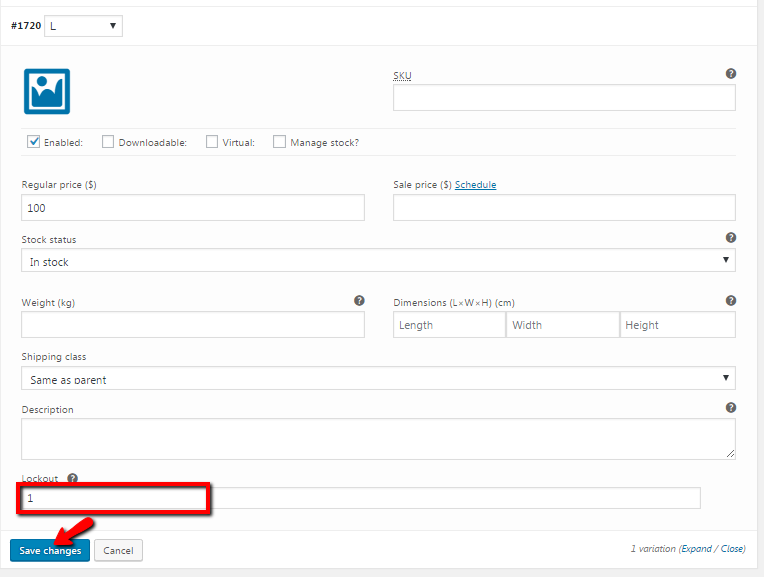
Set Lockout for each variable
Till now we have created all the required variations with its lockout and prices for the product with WooCommerce Variable product. To convert this product to a bookable product we have Booking meta box where all the booking related settings are located. Enable settings in Booking Meta box by clicking the Enable Booking option.
Now select Booking type as Only Day, upon which further two options will be displayed. Select Multiple Nights option and click the Save Changes button as shown below:
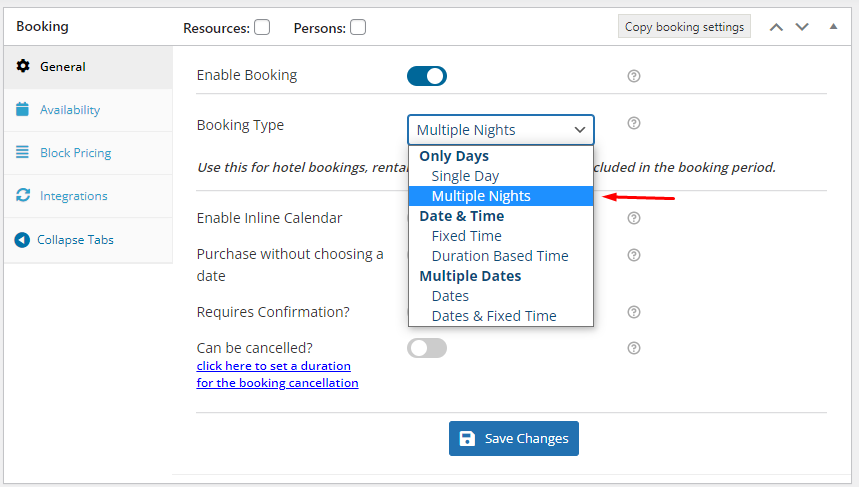
Select Multiple Nights option
This booking option allows you to make your product Rental – Party Dresses bookable on any weekdays as selected. You can change it as per your requirement.
Go to Availability tab to enable the weekdays from the Weekdays table. The value of Maximum Bookings On Any Date option needs to be set to the sum of all the variation lockouts as shown above:
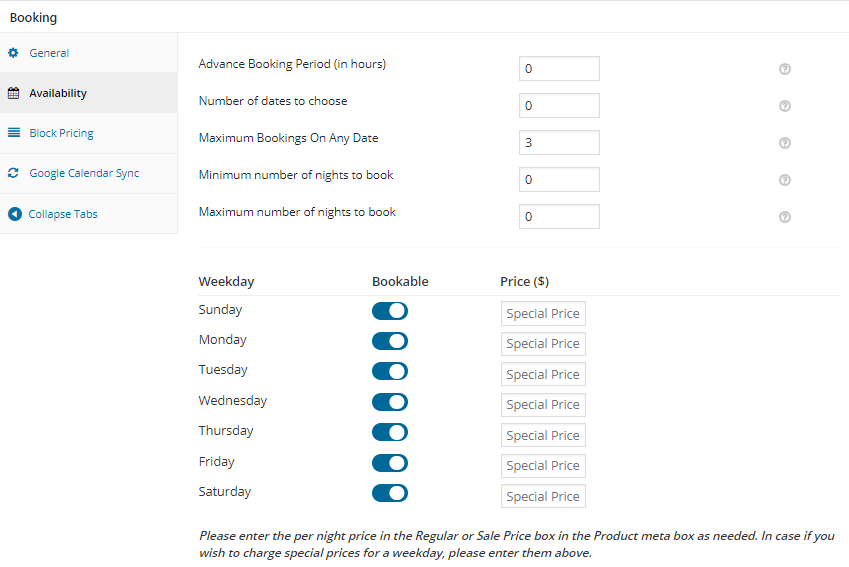
Add Weekdays and Maximum Bookings On Any Date value for this product
So as per the example, we have 3 variations with the Lockout set to 1 for each variation, then the value in Maximum Bookings On Any Date option is set to 3.
After finishing the above steps, your product Rental Party Dresses is ready for booking.
User Experience
Your product Rental – Party Dresses will look as below when the customer visits your website to book it.
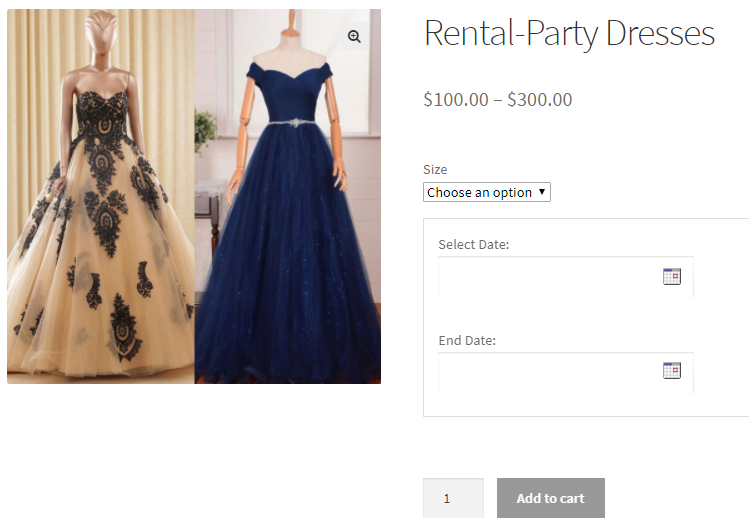
Product displayed on the front-end
Now if the customer wants to book a party dress on rent from 22nd December to 24th December, 2017 for size – XL, he will do so as shown below:
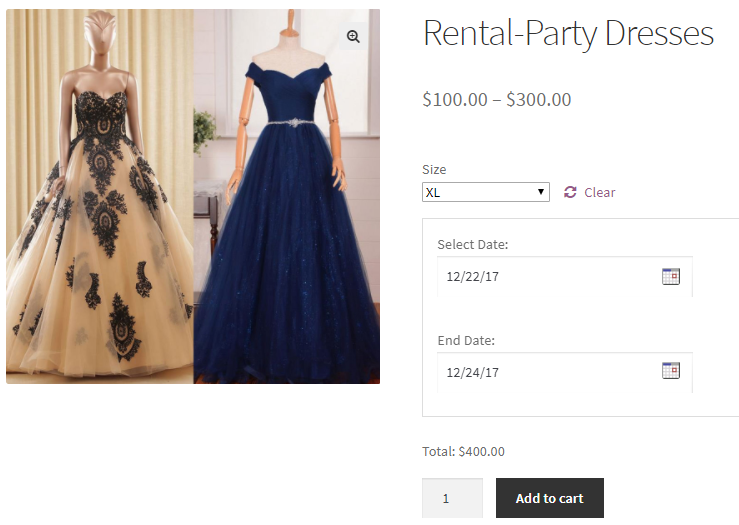
Dates selected for renting the product
Once the booking is done, then dates 22nd and 23rd December will get blocked and will be shown as Booked for size – XL as shown below:
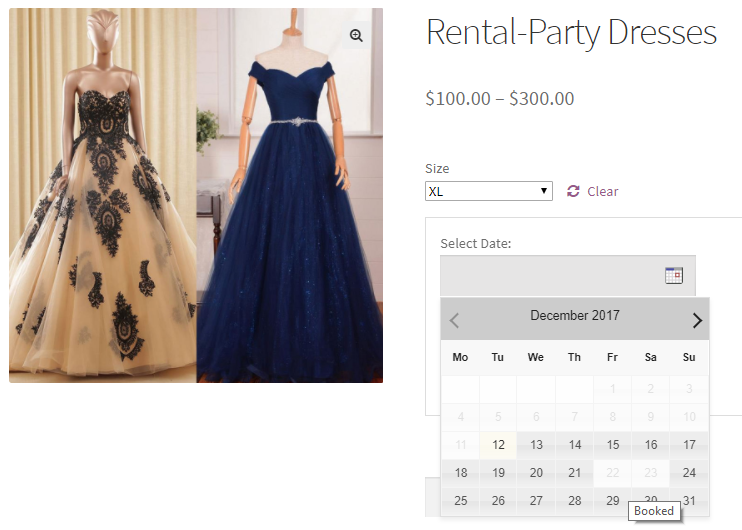
Bookable calendar showing the dates are booked for renting party dress of size-XL
This is because the Lockout for this variation (Size – XL) was set to 1.
However, the same dates will remain available for renting party dresses of another 2 sizes i.e. L and XXL as shown below:
For Size – L:
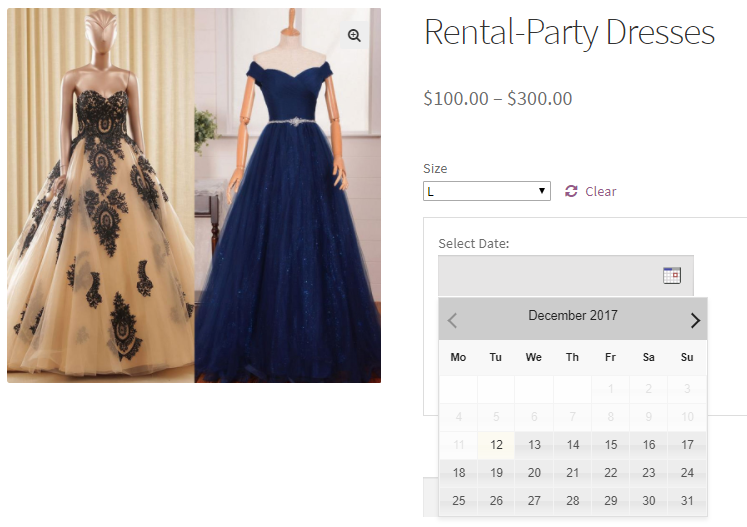
For Size – XXL:
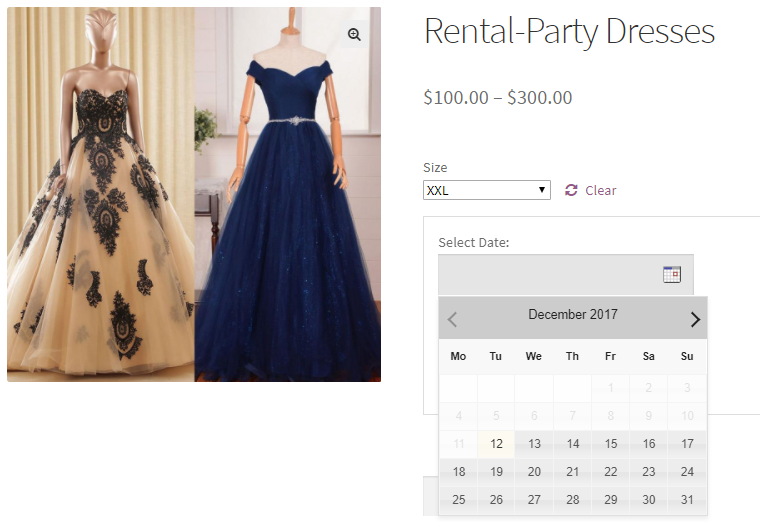
Conclusion
Lockout Limit Of Each Variation For WooCommerce Variable Product is a minute but a vital feature of our Booking & Appointment Plugin for WooCommerce.
It is an important feature as any business dealing in a variable product will have different stock for each variation of that same product.
For example, a hotel may have a different type of rooms like Luxury, Deluxe or Super Deluxe. There may be different number of rooms for each type e.g. Luxury Rooms may be 10 rooms, Deluxe Rooms may be 8 rooms and Super Deluxe may be 5 rooms available for booking.
At this point of time, all the variations must have their own Lockout limits as per their availability. As it reaches the maximum limit of booking as set in the Lockout of that variation then the same will be shown Booked for that particular date. But rest of the variations will be available for booking on the same date.